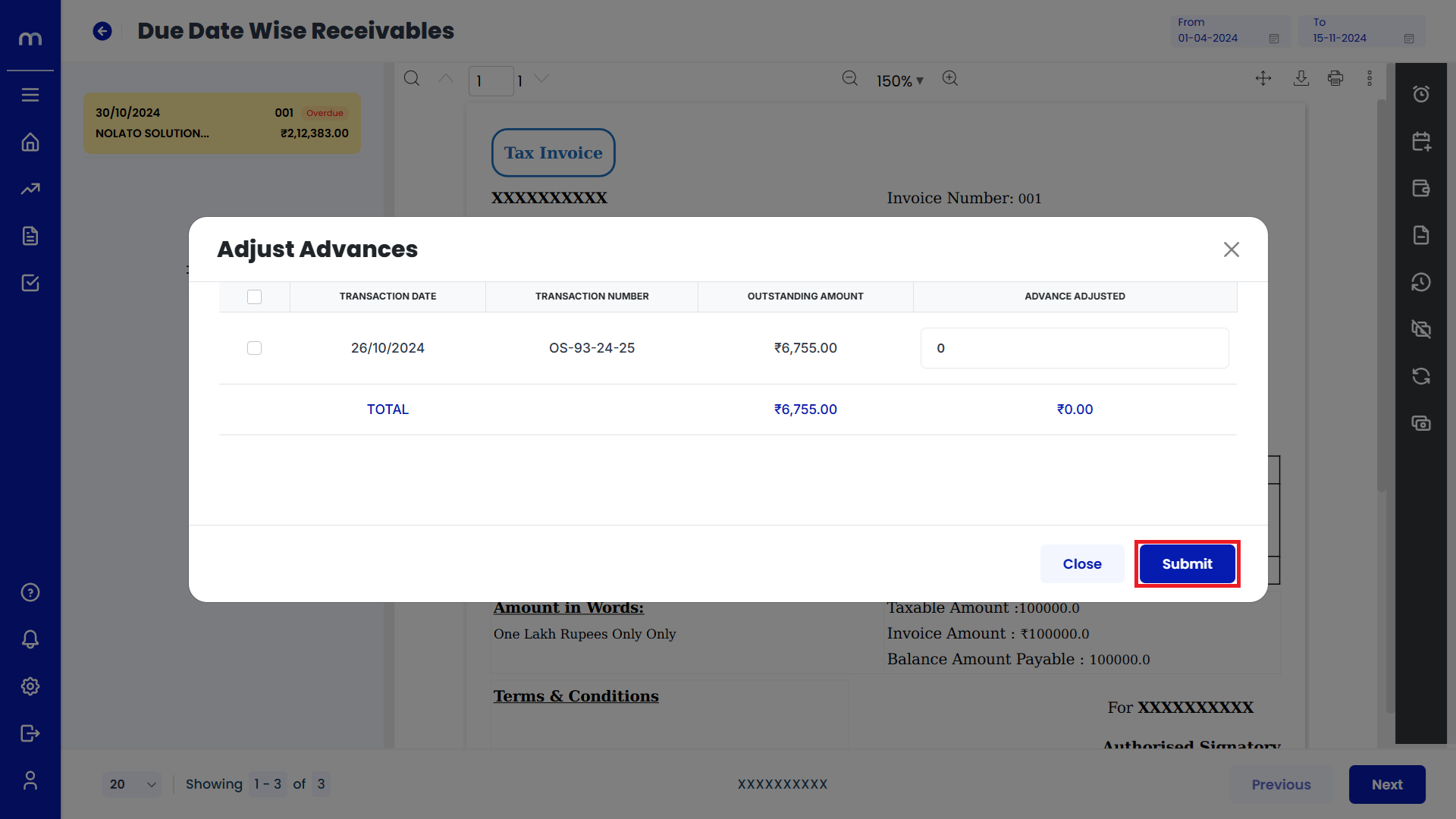How to create Due Date Wise Receivables?
Navigation
Go to Home > Reports > Sales (Order to Cash) > Due Date Wise Receivables. Under Sales (Order to Cash), click on Due Date Wise Receivables.
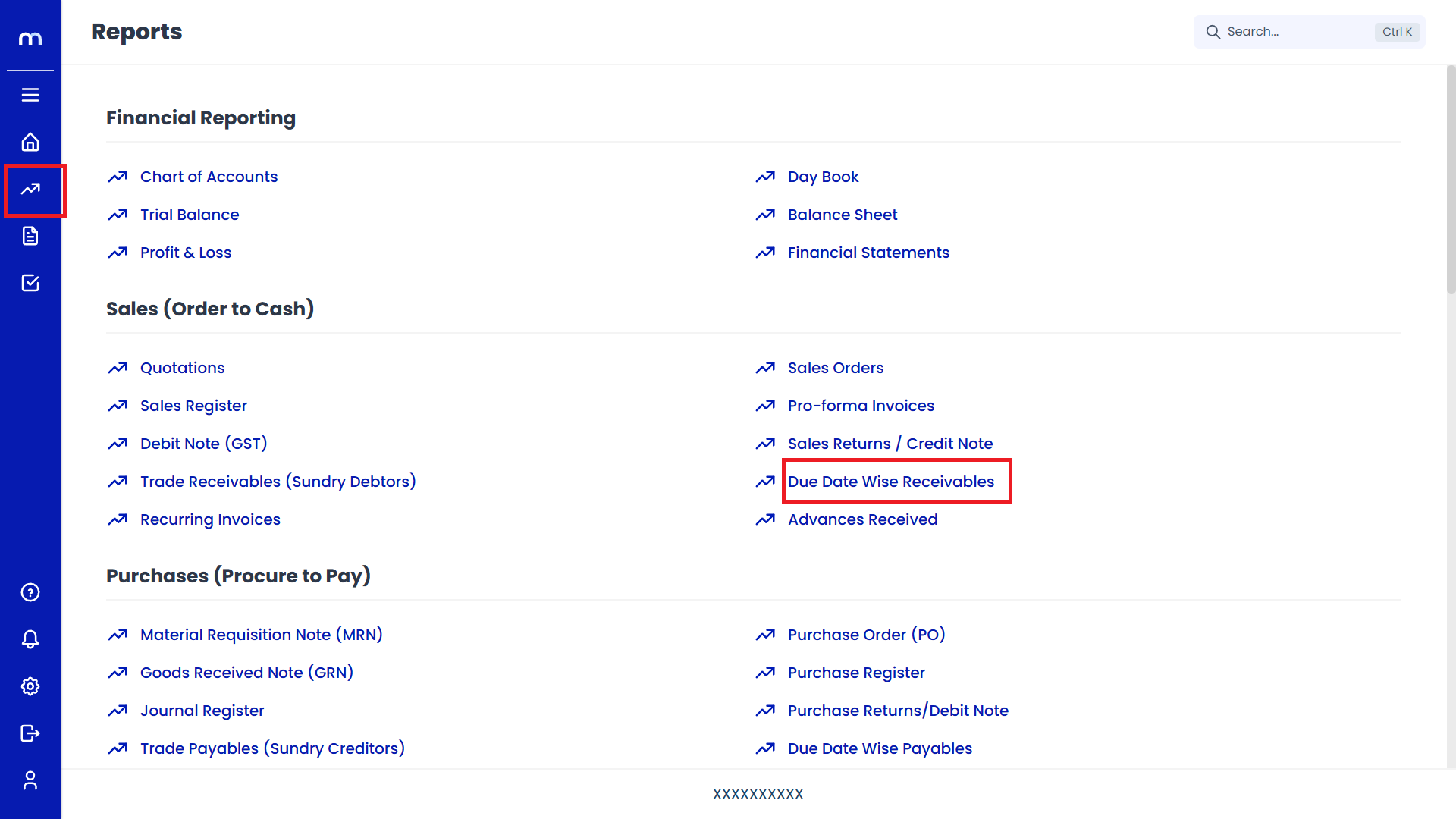
Select on Due Date Wise Receivables
Due Date Wise Receivables page will be displayed as fallowes and Select on Due Date Wise Receivables
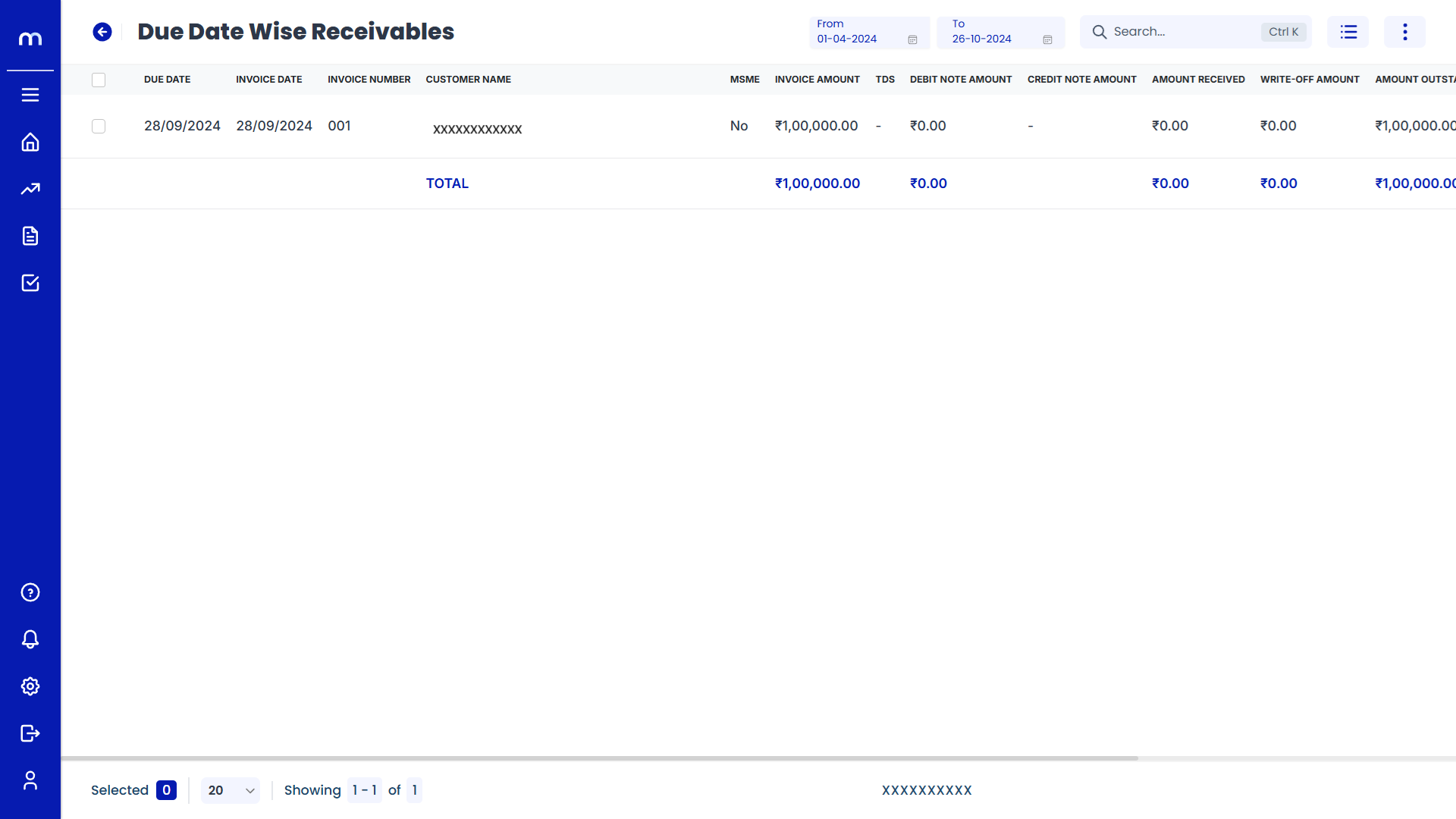
Click on Send Reminder
Due Date Wise Receivables template page will be displayed as fallows and Click on Send Reminder. Then automatically sent mail successfully.

Click on Update Due Date
Due Date Wise Receivables Template page will be displayed as Follows and click Update Due Date button.
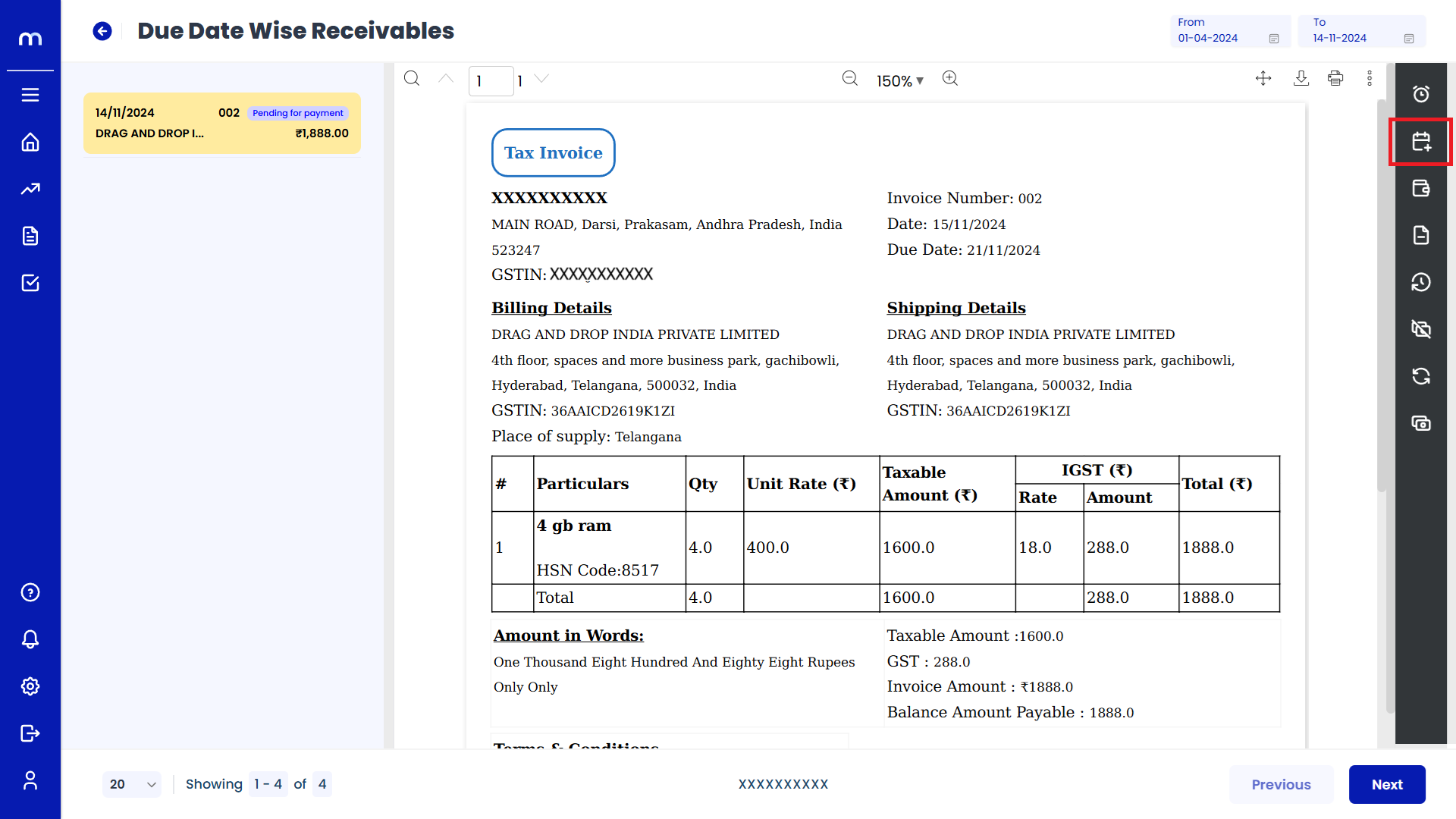
Click on Submit
Update Due Date page will be displayed as Follows, select on Due Date and click Submit button. Then Due Daten updated Successfully.
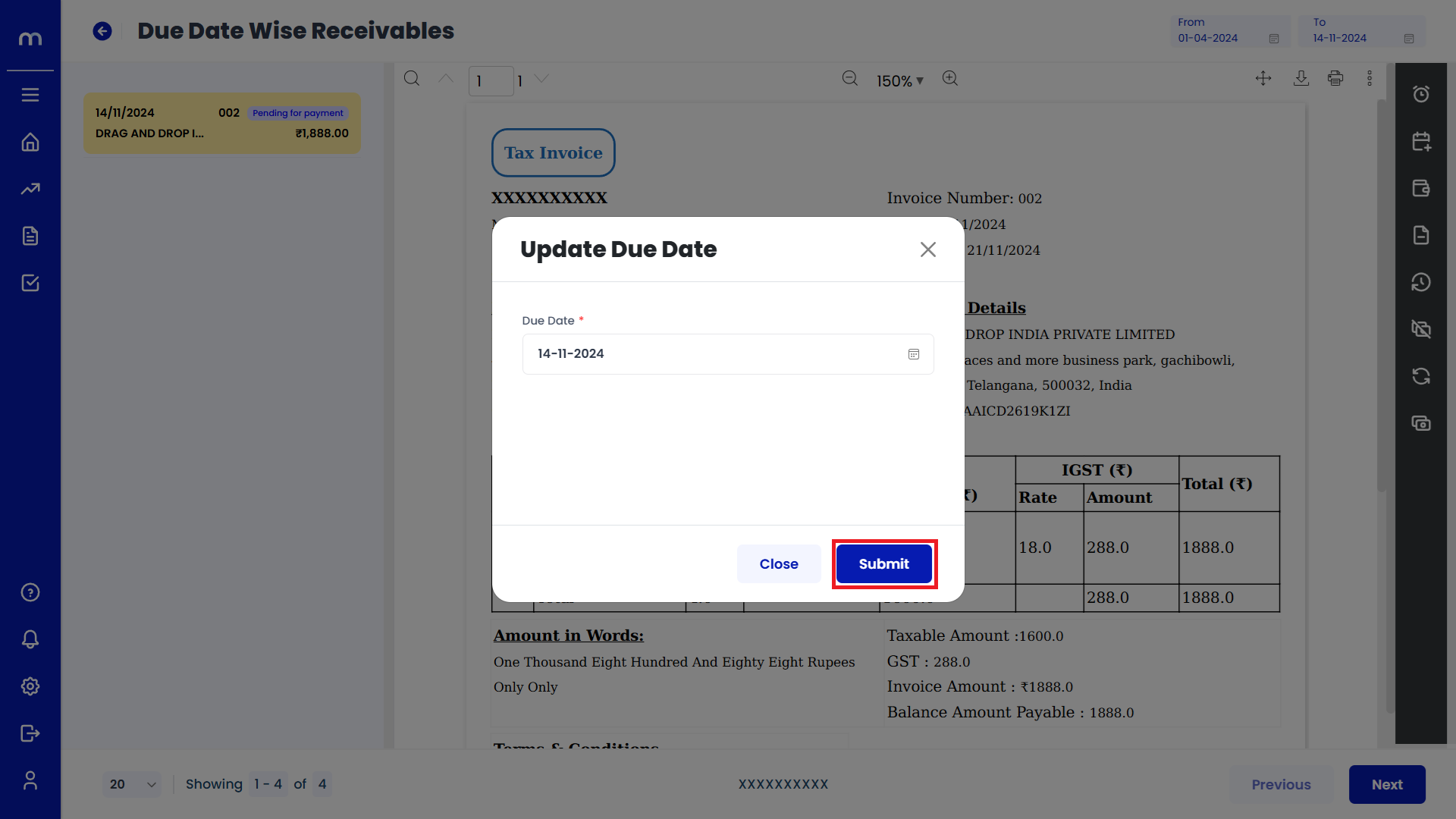
Click on Mark as Received
Due Date Wise Receivables Template page will be displayed as fallows and Click on Mark as Received button.
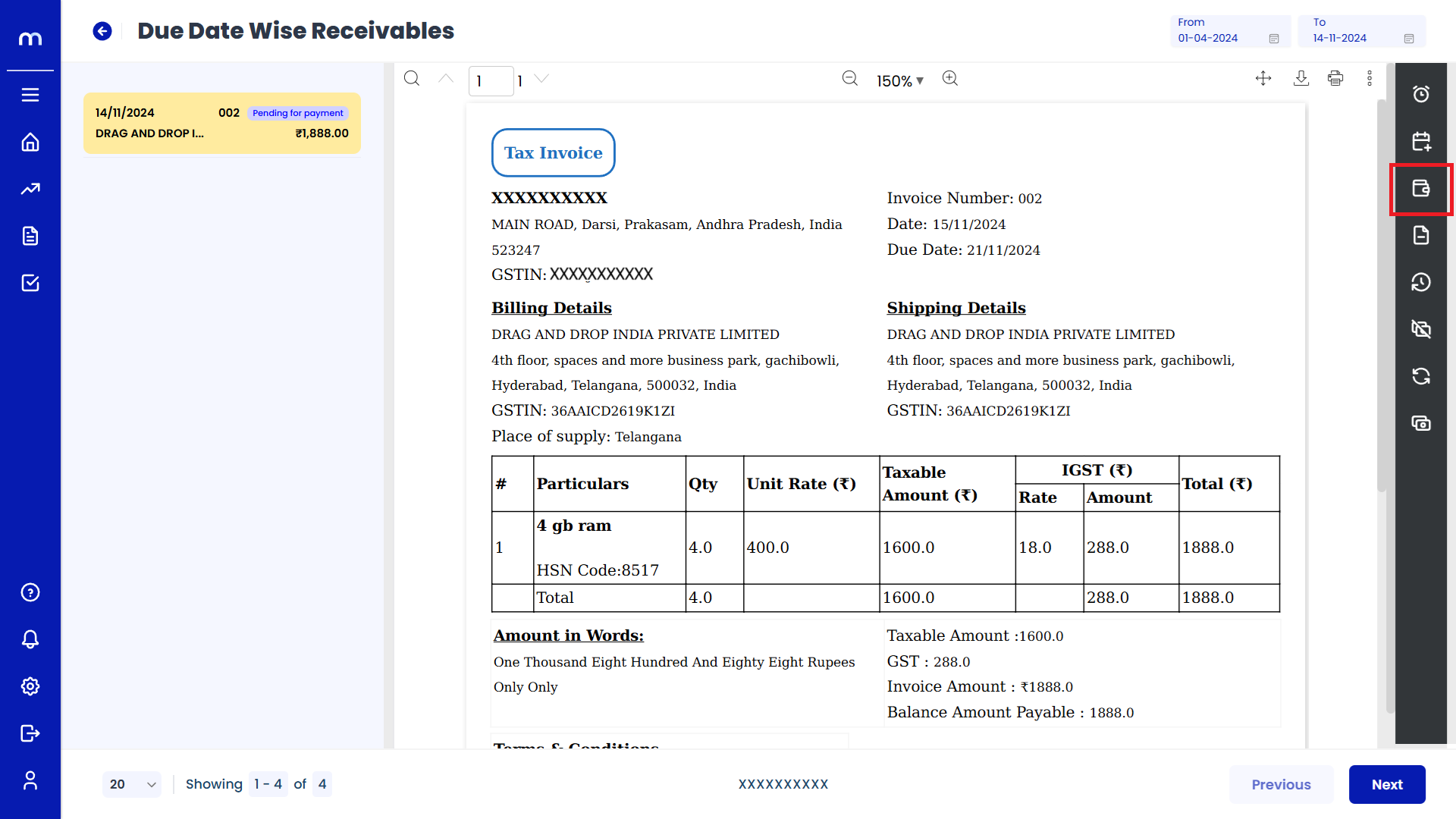
Click on Add New
Mark as Receipt Details page will be displayed as fallows and Click on Add New button.
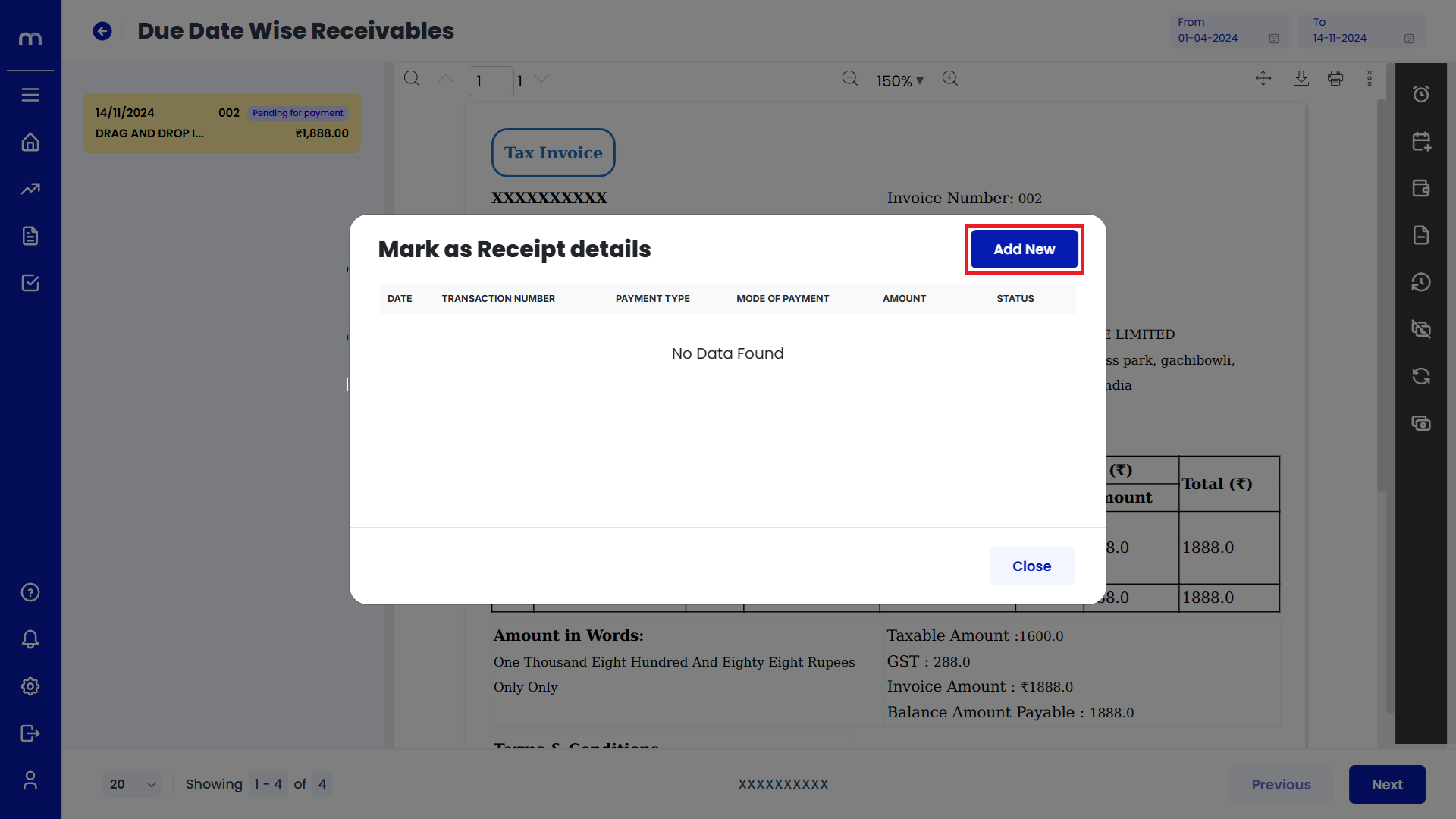
Click on Submit
Mark as Received page will be displayed as fallows, Fill in all required payment details and Click on Submit button.
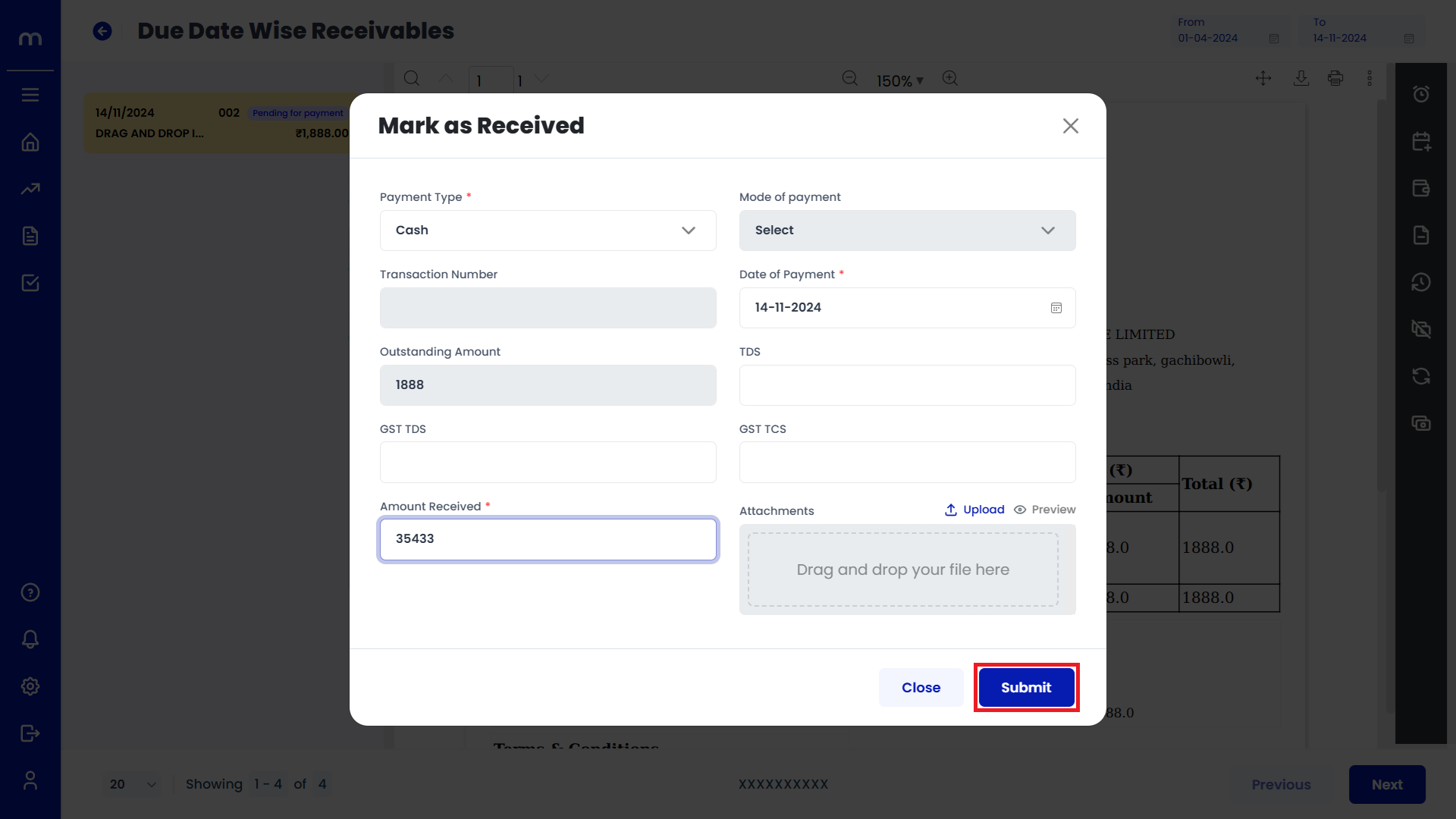
Click on Generate Credit Note
Due Date Wise Receivables Template page will be displayed as fallows and Click on Generate Credit Note button.
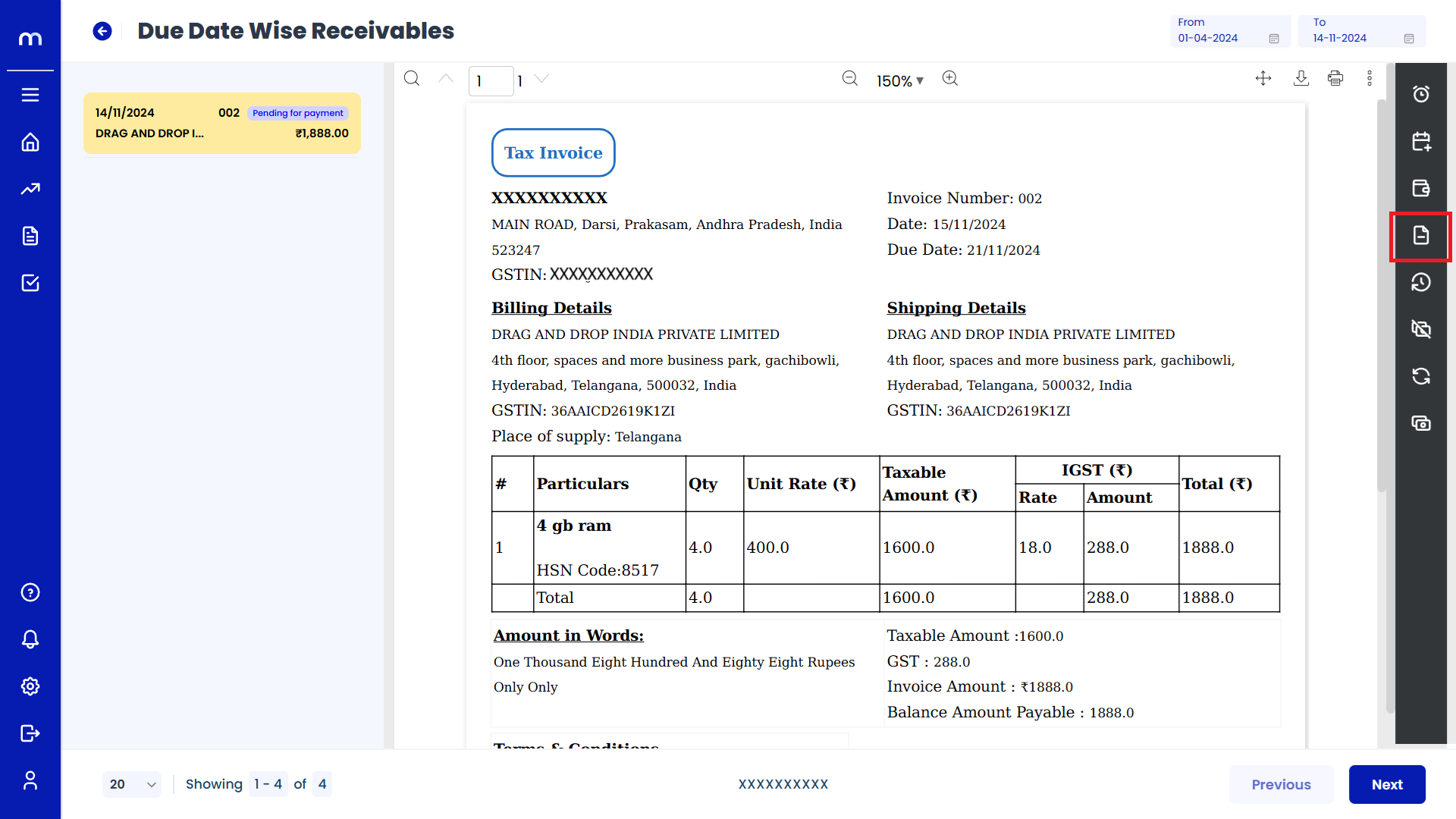
Click on Submit
Create Credit Note page will be displayed as fallows, Fill in all Required Details and Click on submit button.
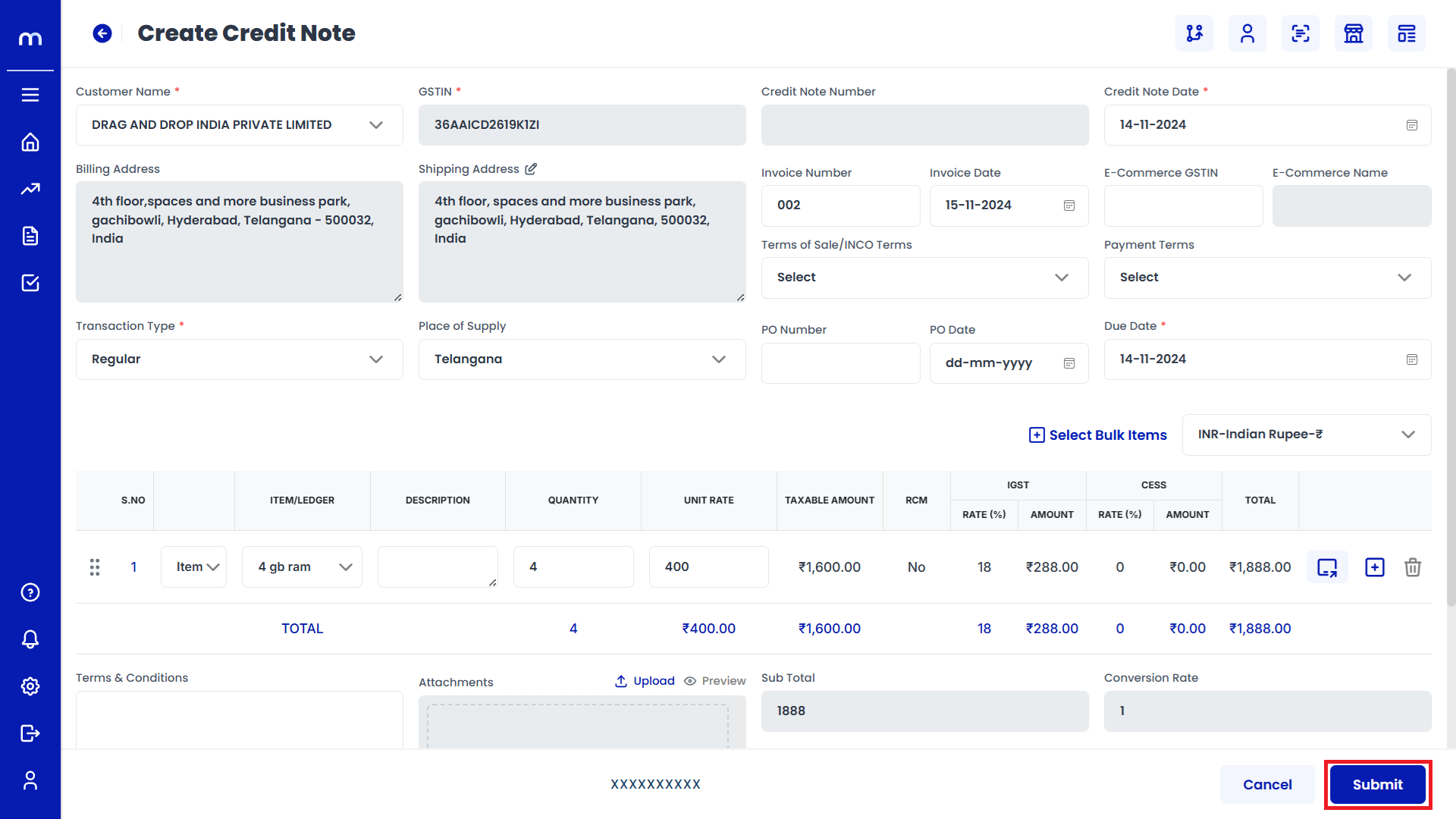
Created Credit Note
Credit Note page will be created successfully.
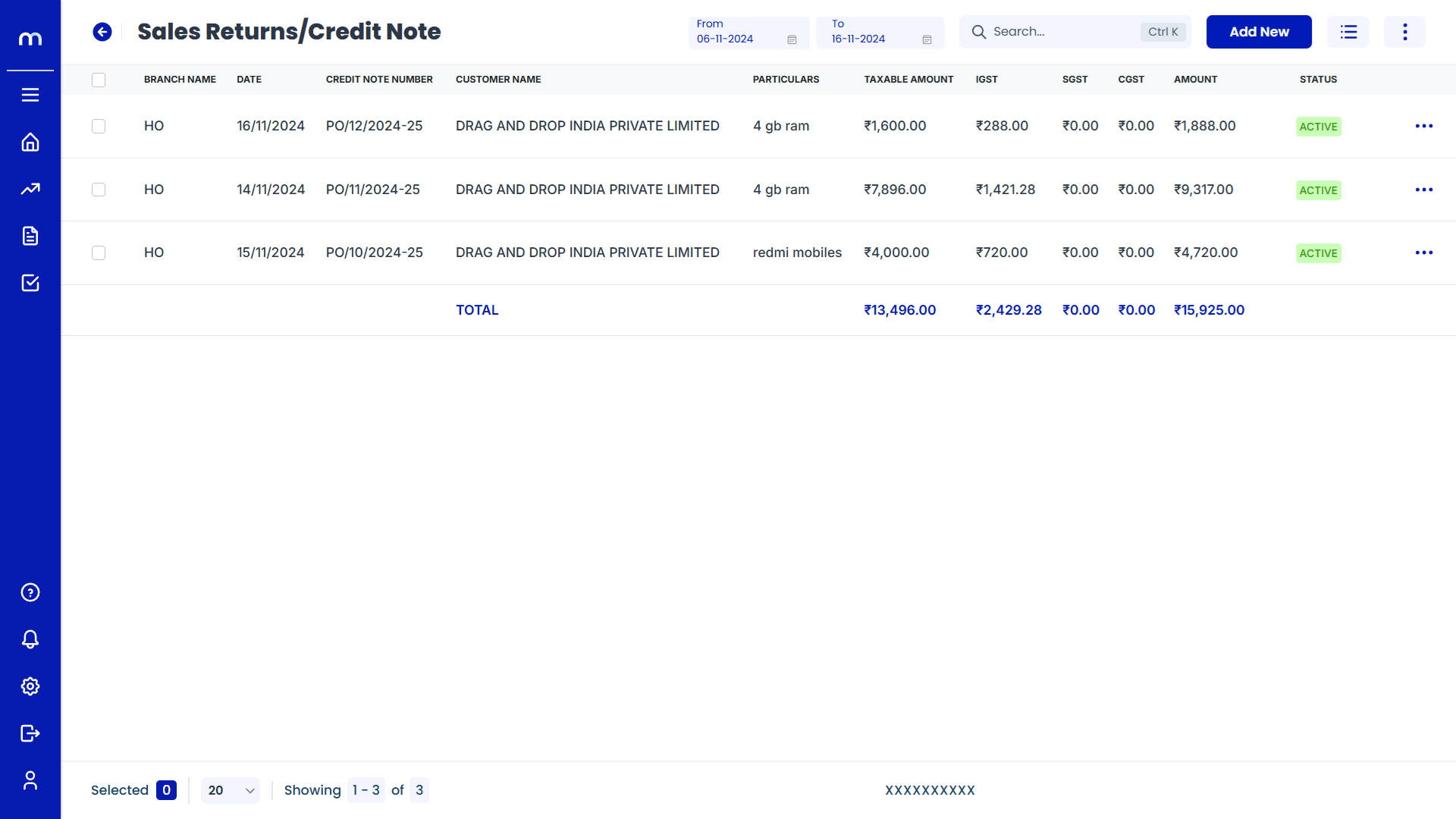
Click on View Reminder History
Due Date Wise Receivables Template page will be displayed as Follows and click View Reminder History button. Then History was displayed in automatically.
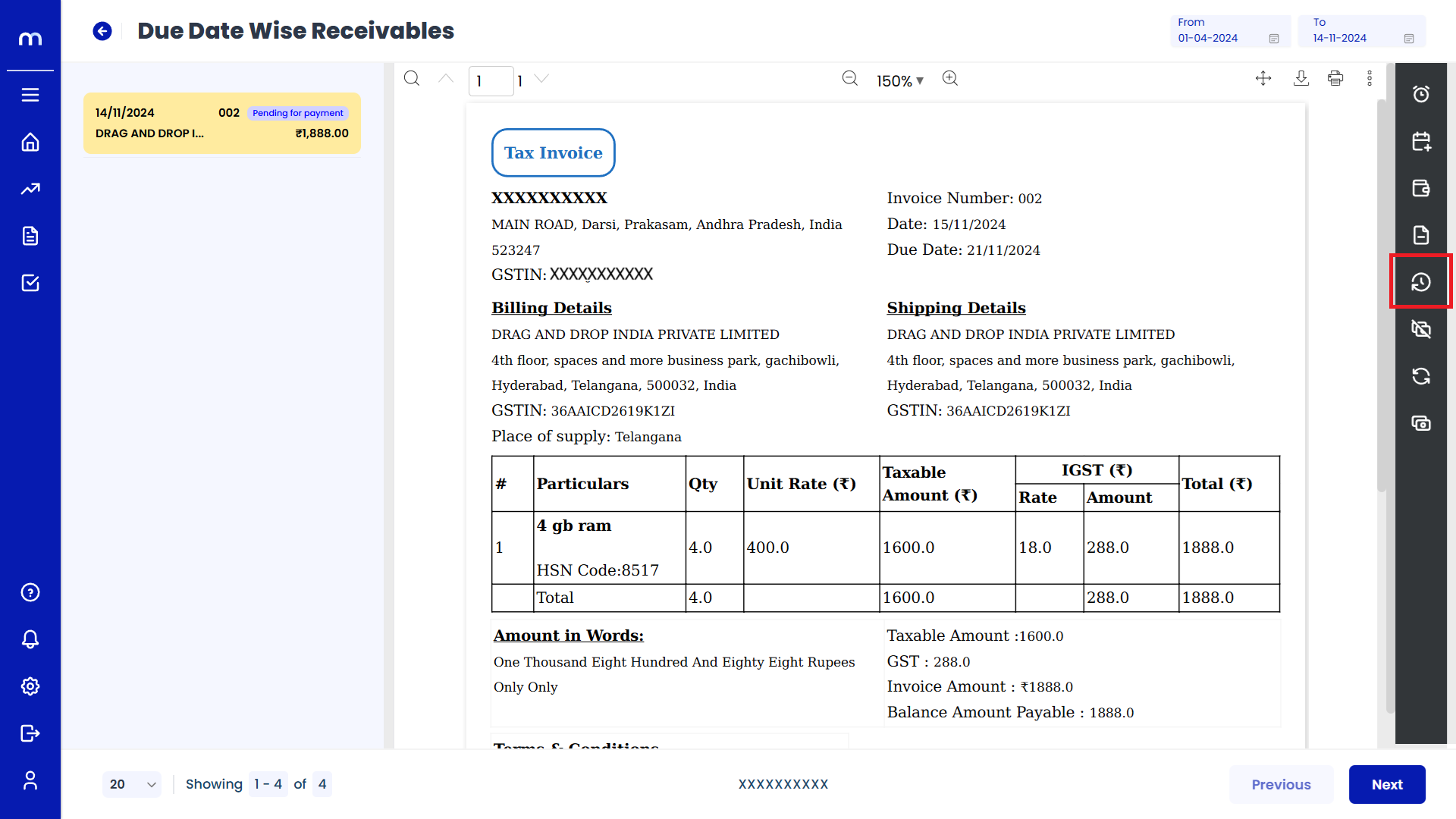
Click on Write-Off
Due Date Wise Receivables Template page will be displayed as fallows and Click on Write-Off button.
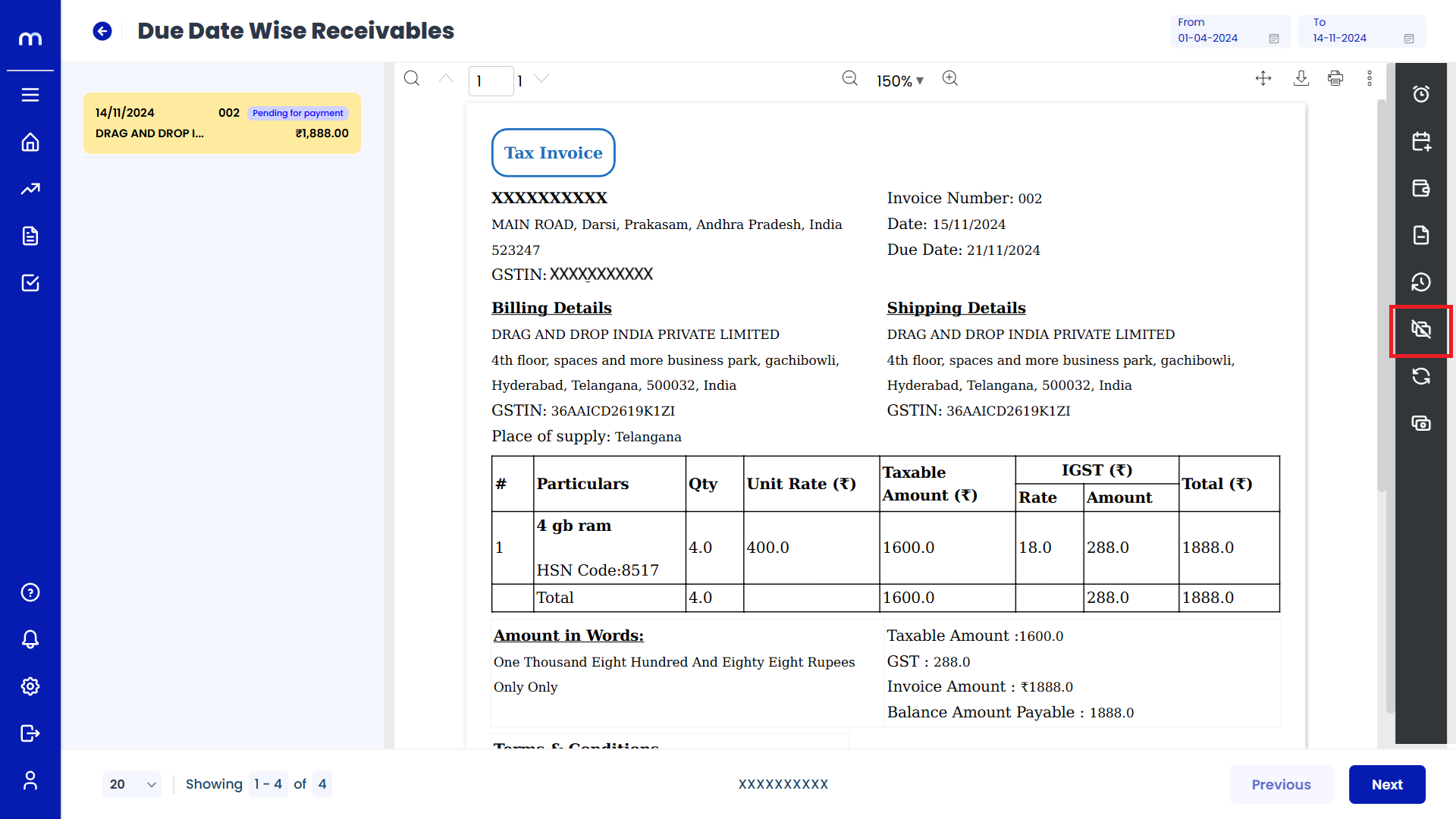
Click on Submit
Write-Off page will be displayed as fallows, Choose Ledger and Write-off amount and click on Submit button.
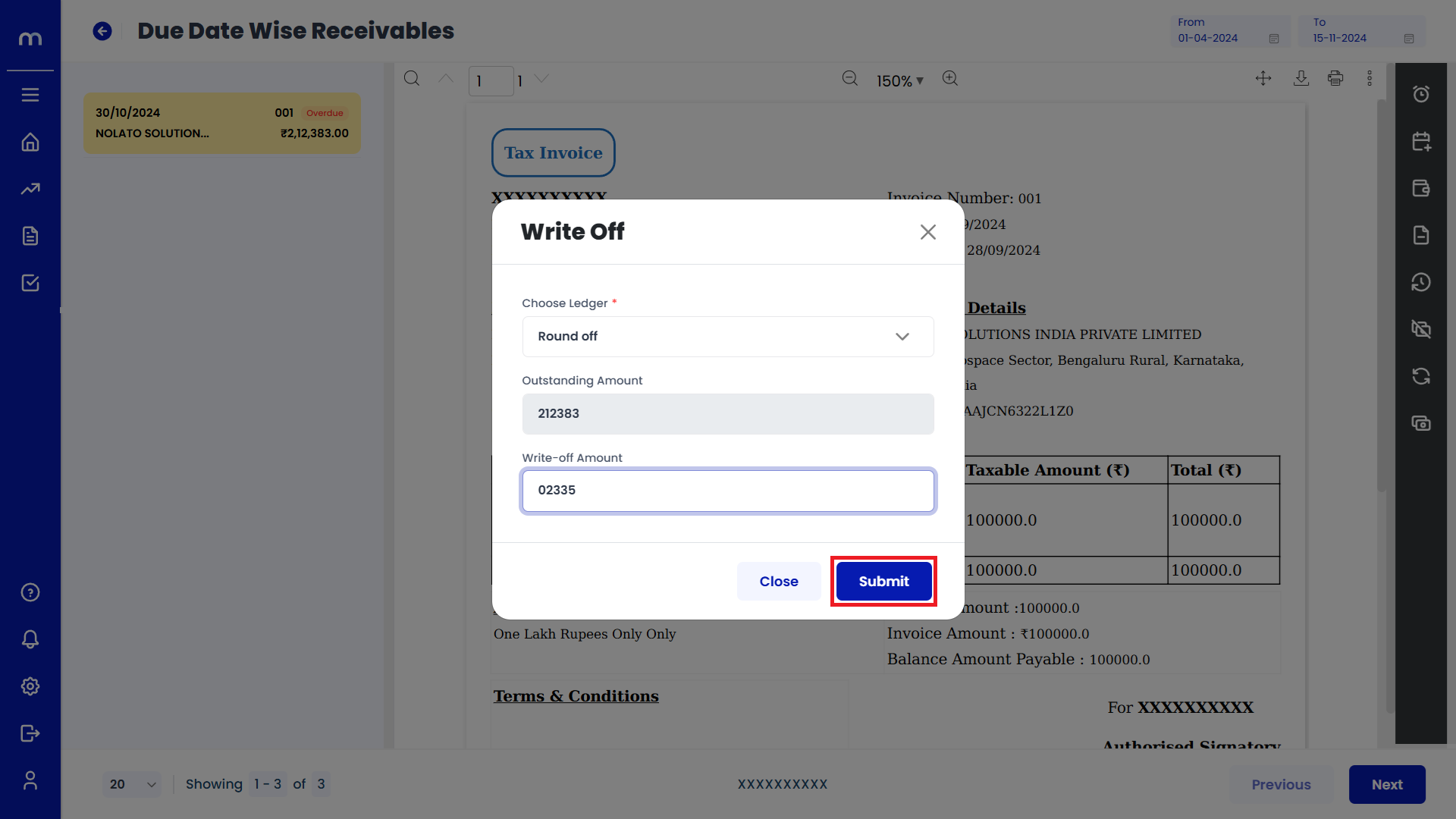
Click on Transaction Flow
Due Date Wise Receivables Template page will be displayed as fallows and Click on Transaction Flow button.
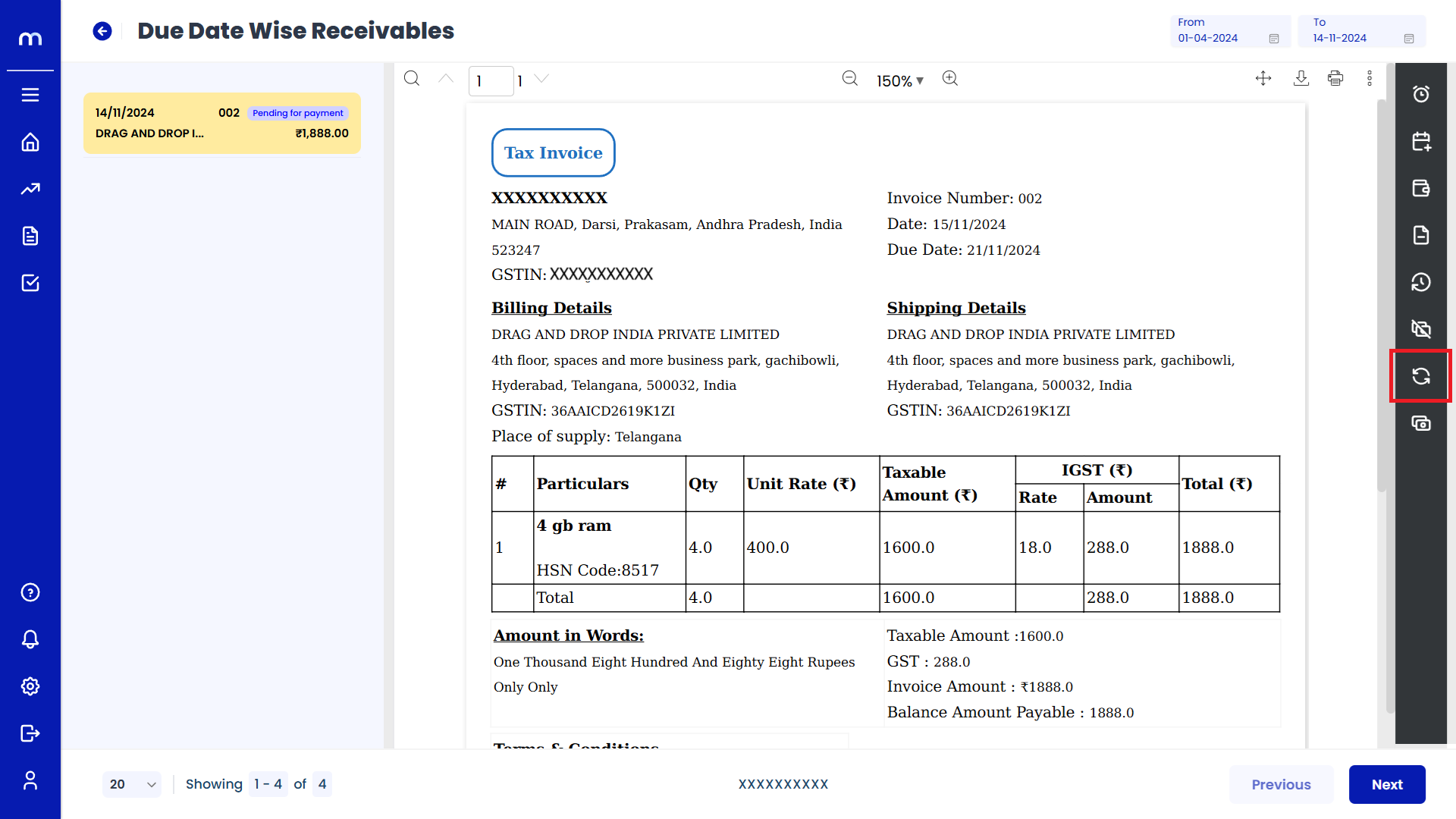
Click on Adjust Advances
Due Date Wise Receivables Template page will be displayed as fallows and Click on Adjust Advances button.
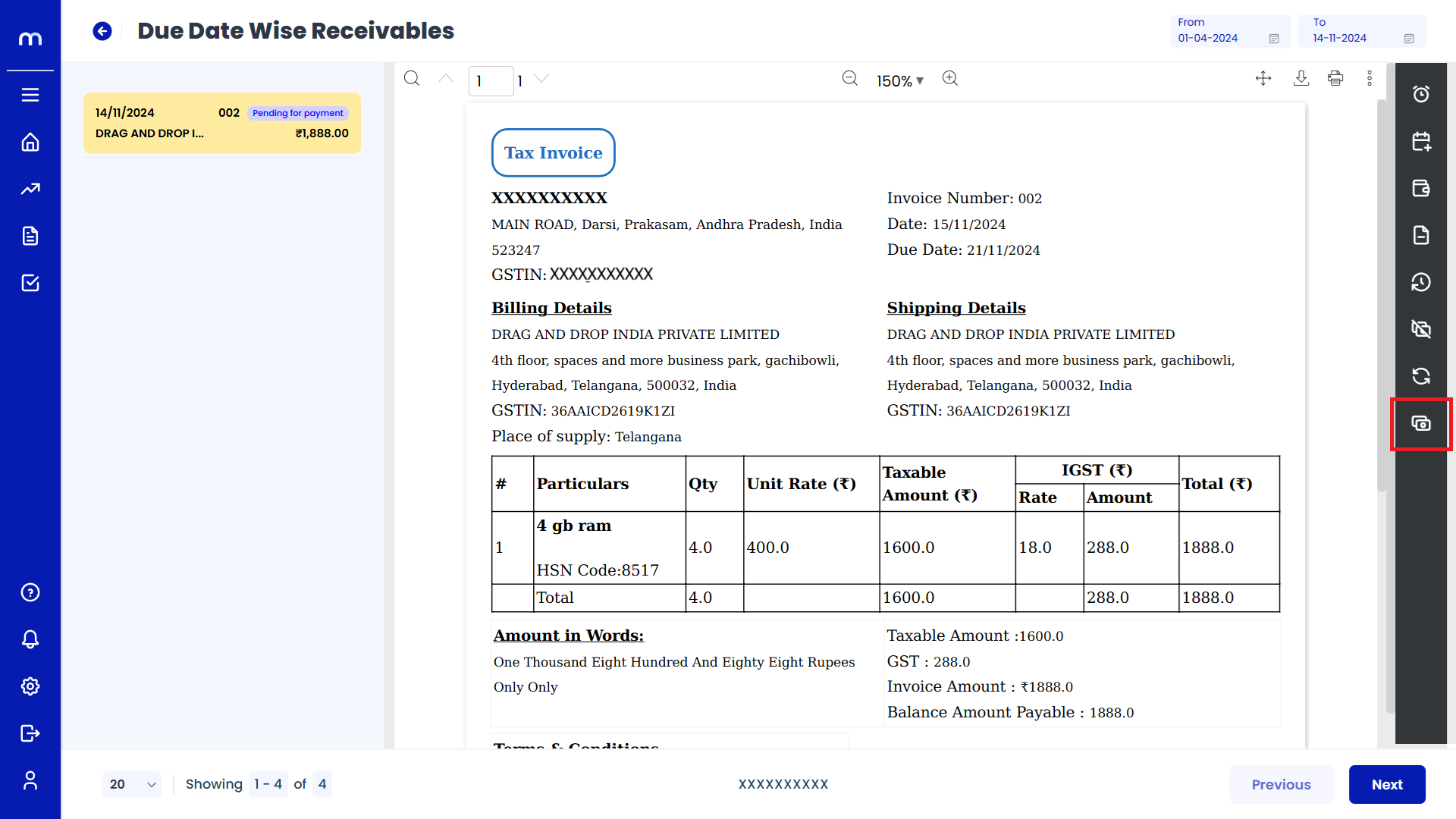
Click on Submit
Adjust Advances page will be displayed as fallows, Enter advance adjust and Click on Submit button.