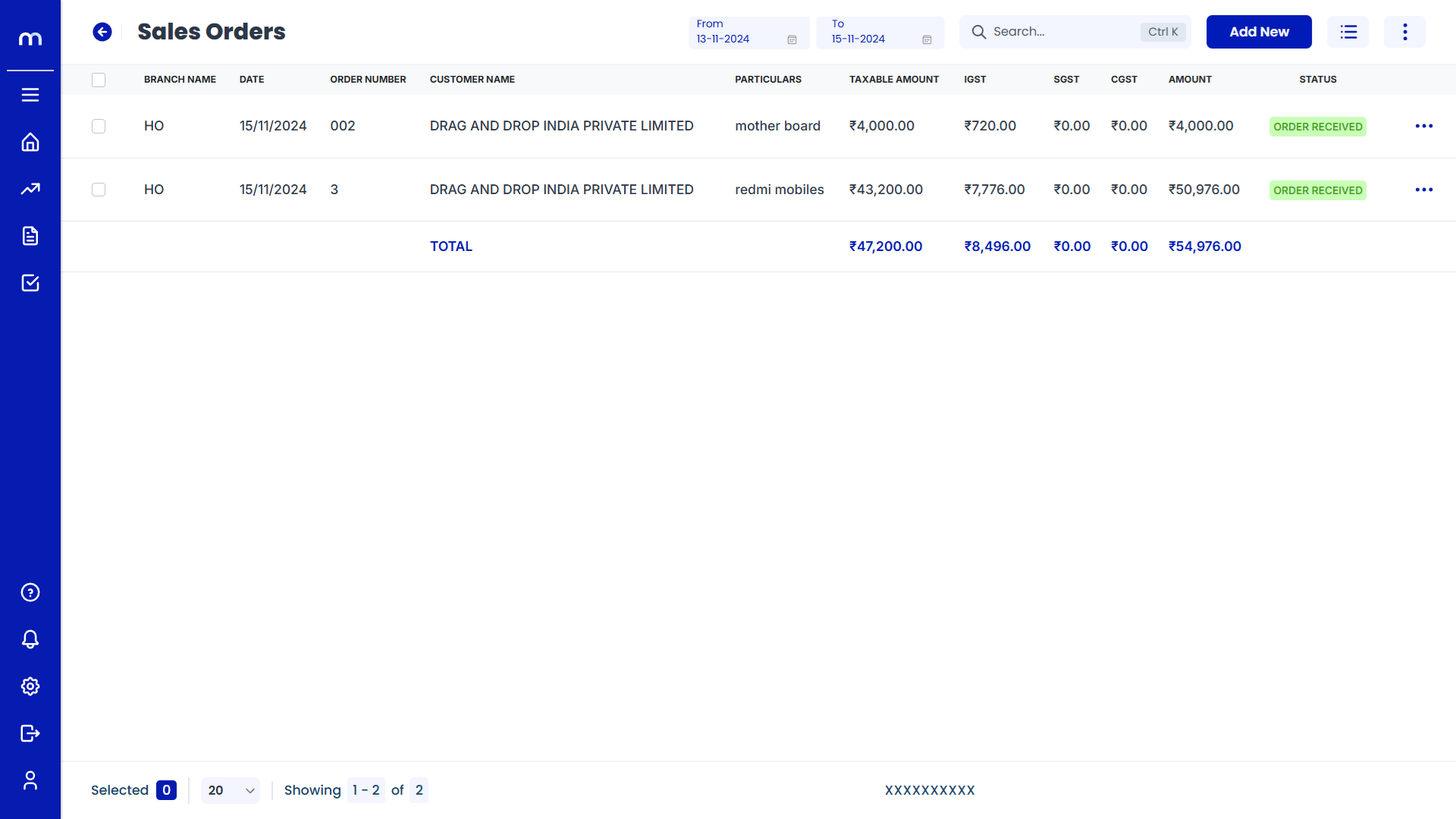How to create Quotations?
Navigation
Quotations can be created in two ways.
Flow-1:
Go to Home > Reports > Sales (Order to Cash) > Quotations. Under Sales (Order to Cash), click on Quotations.
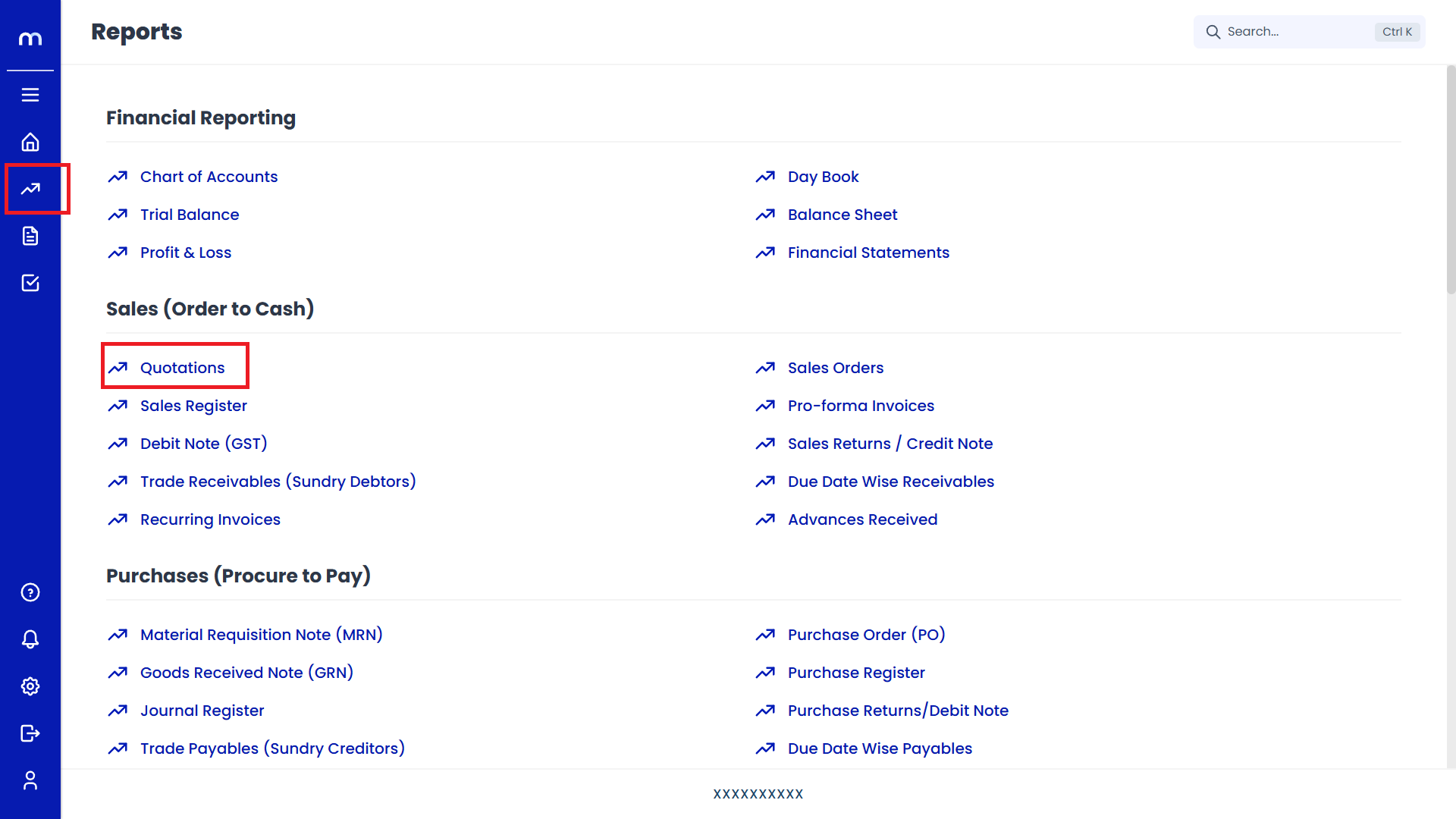
Flow-2:
Go to Dashboard > Add New > Quotations.
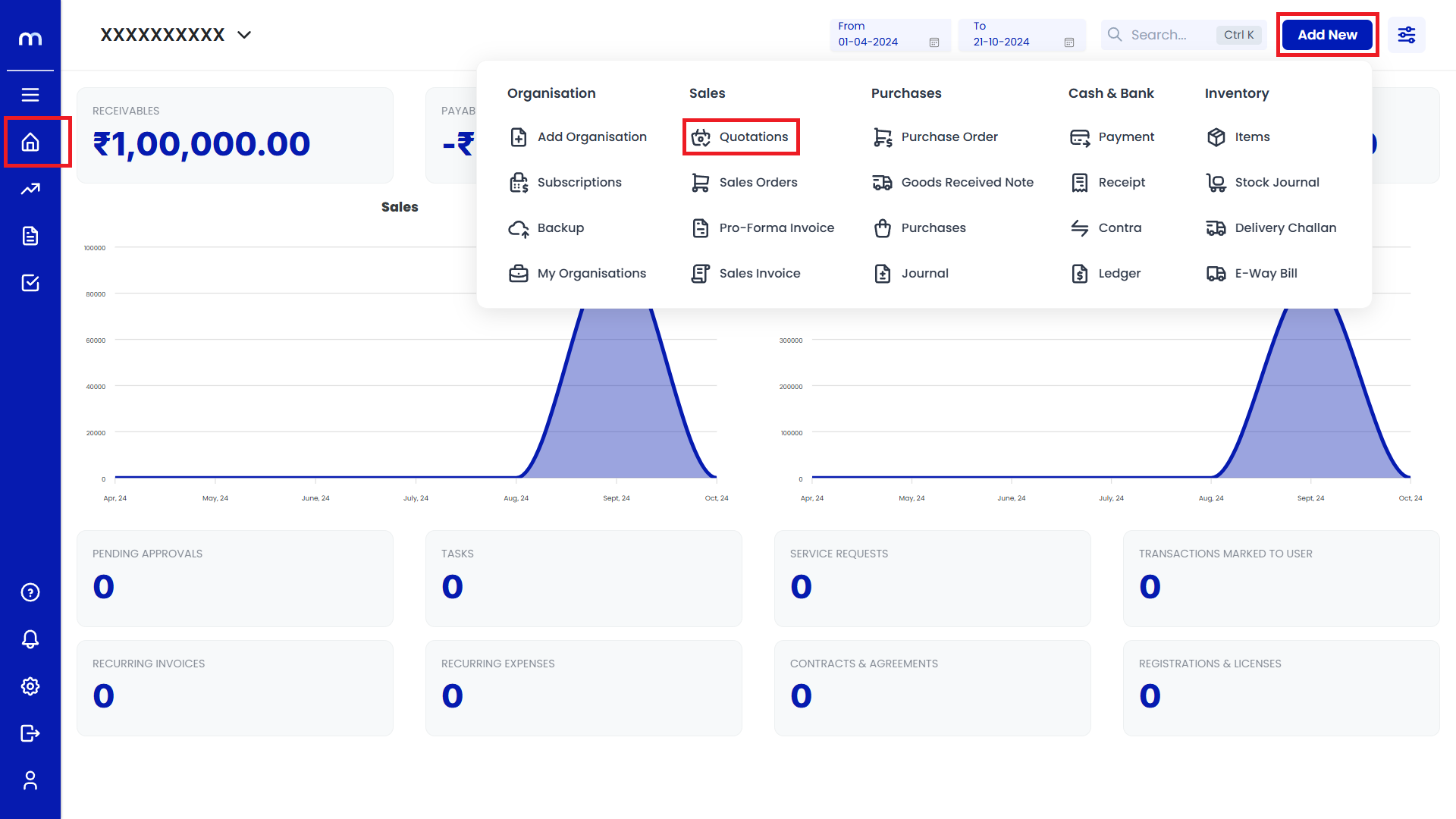
Click on Add New.
Quotations Page will be displayed as follows and Click on Add New Button.
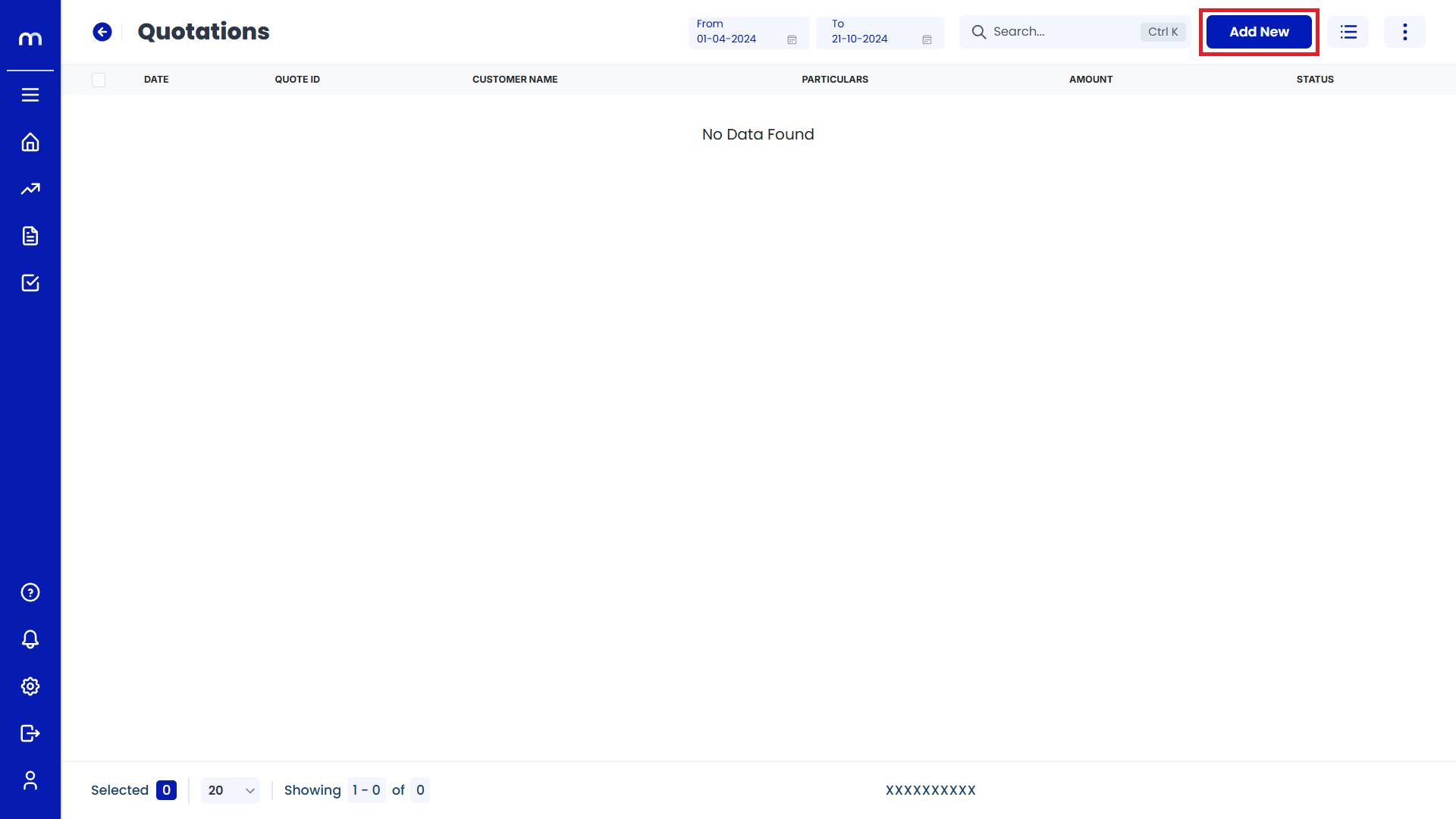
Click on Contact Details
Create Quotations page will be displayed as Follows and click on Contact Details button.
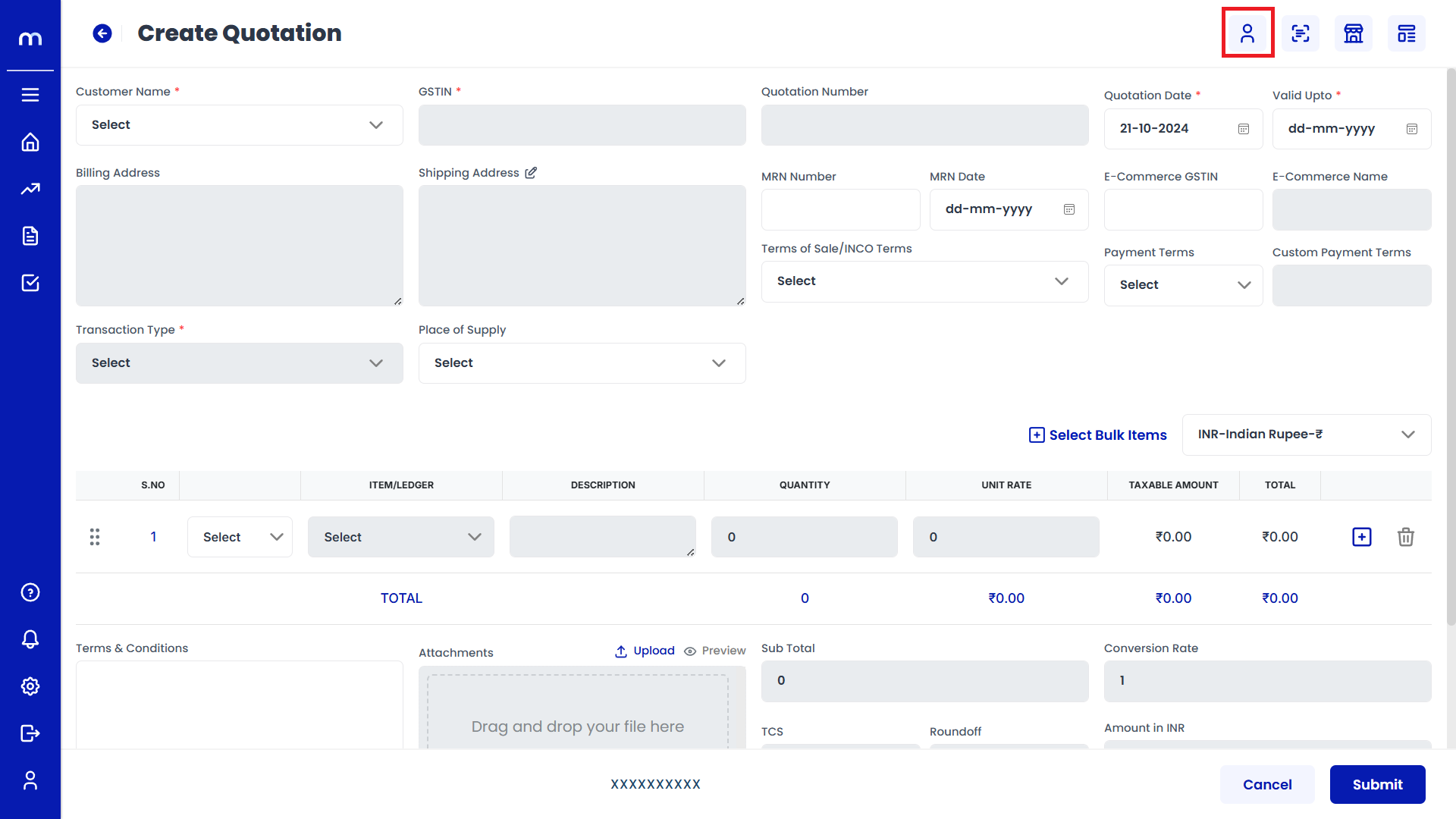
Click on Save
Contact Details page will be displayed as Follows, Fill in all required detail and click on Save button.
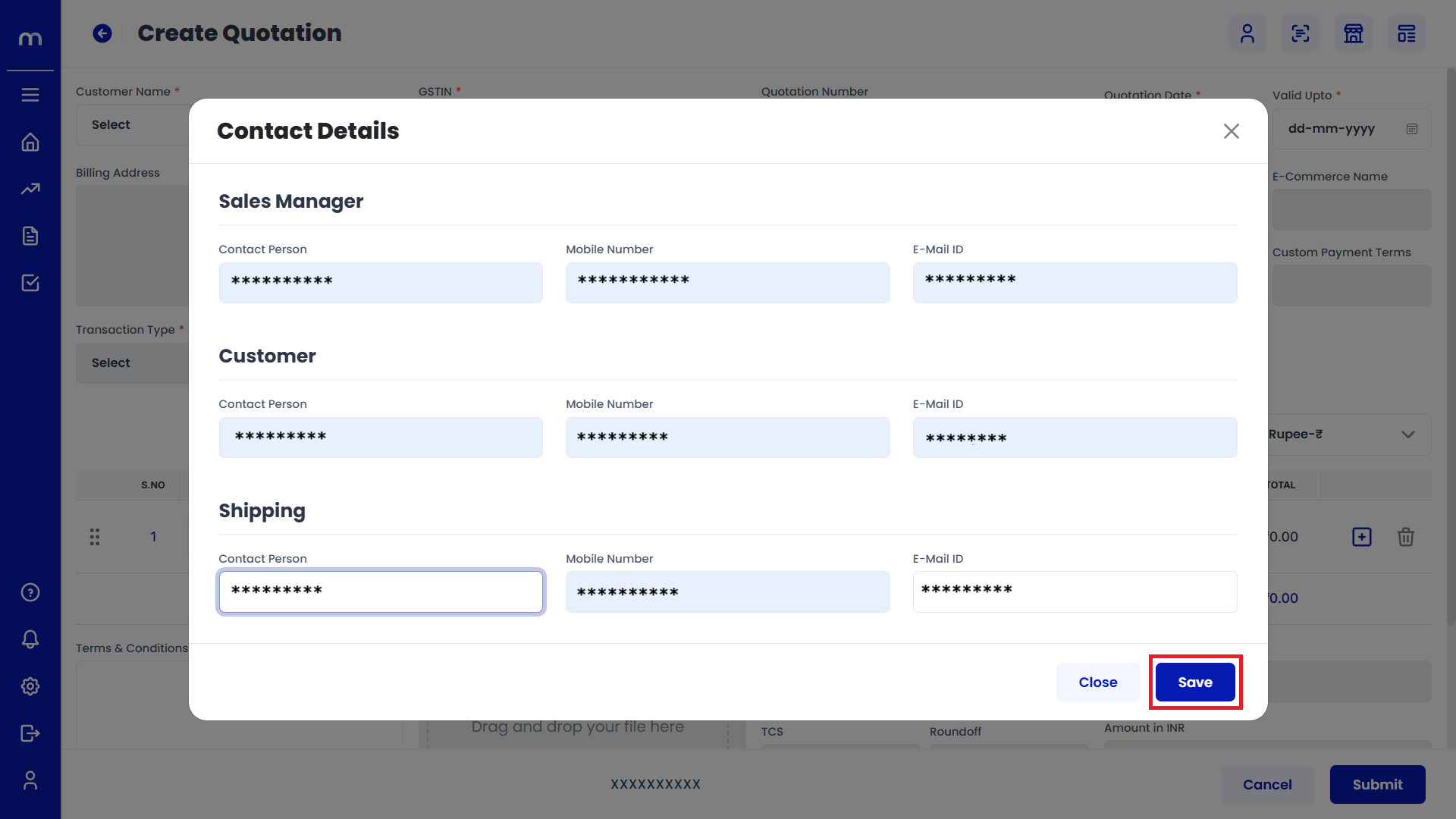
Click on Auto Scan
Create Quotations page will be displayed as Follows and click on Auto Scan button.
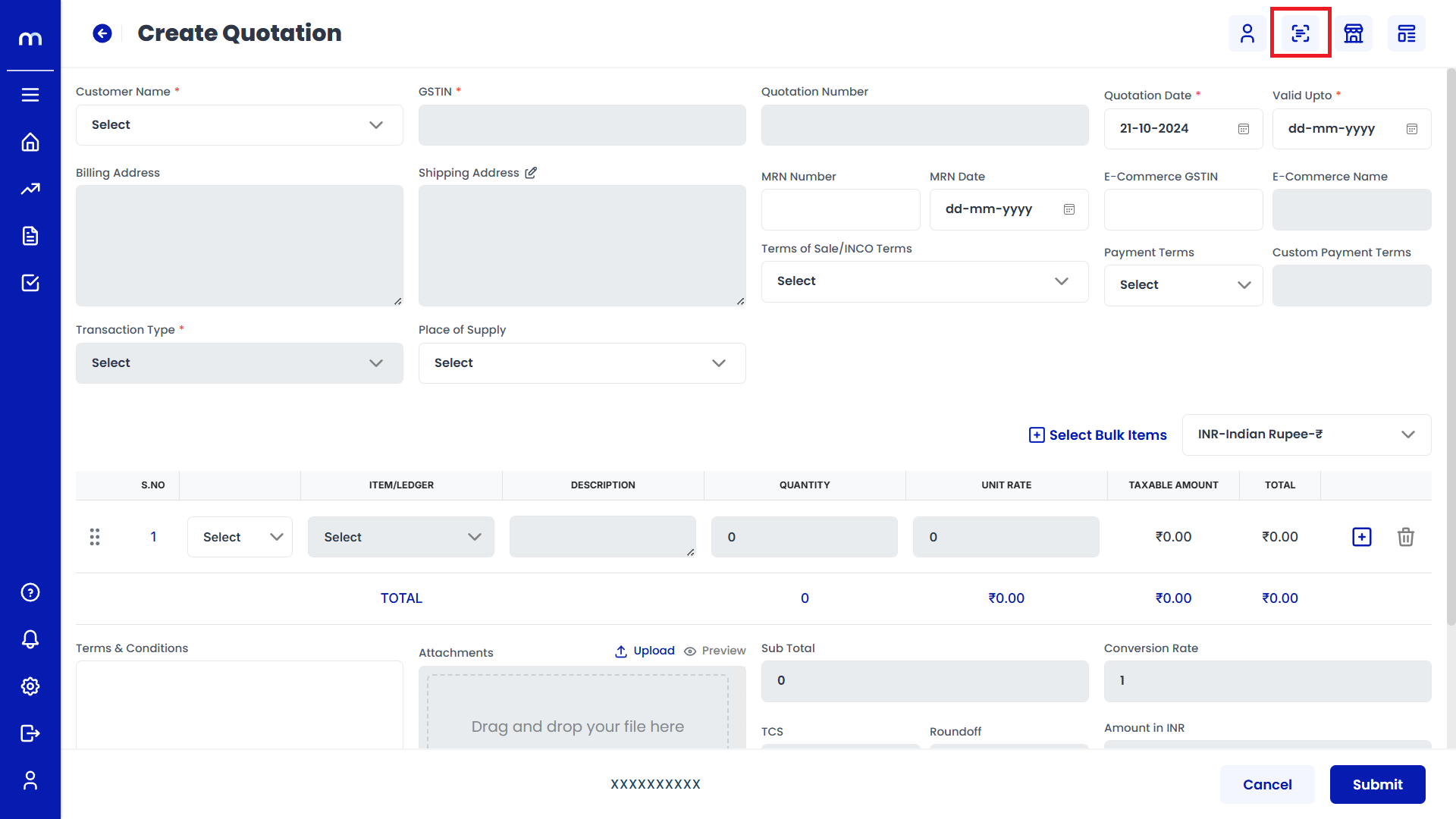
Click on Submit
Auto-Scan page will be displayed as Follows, click on Upload File or Browse to select the file you've prepared and Click on Submit button.
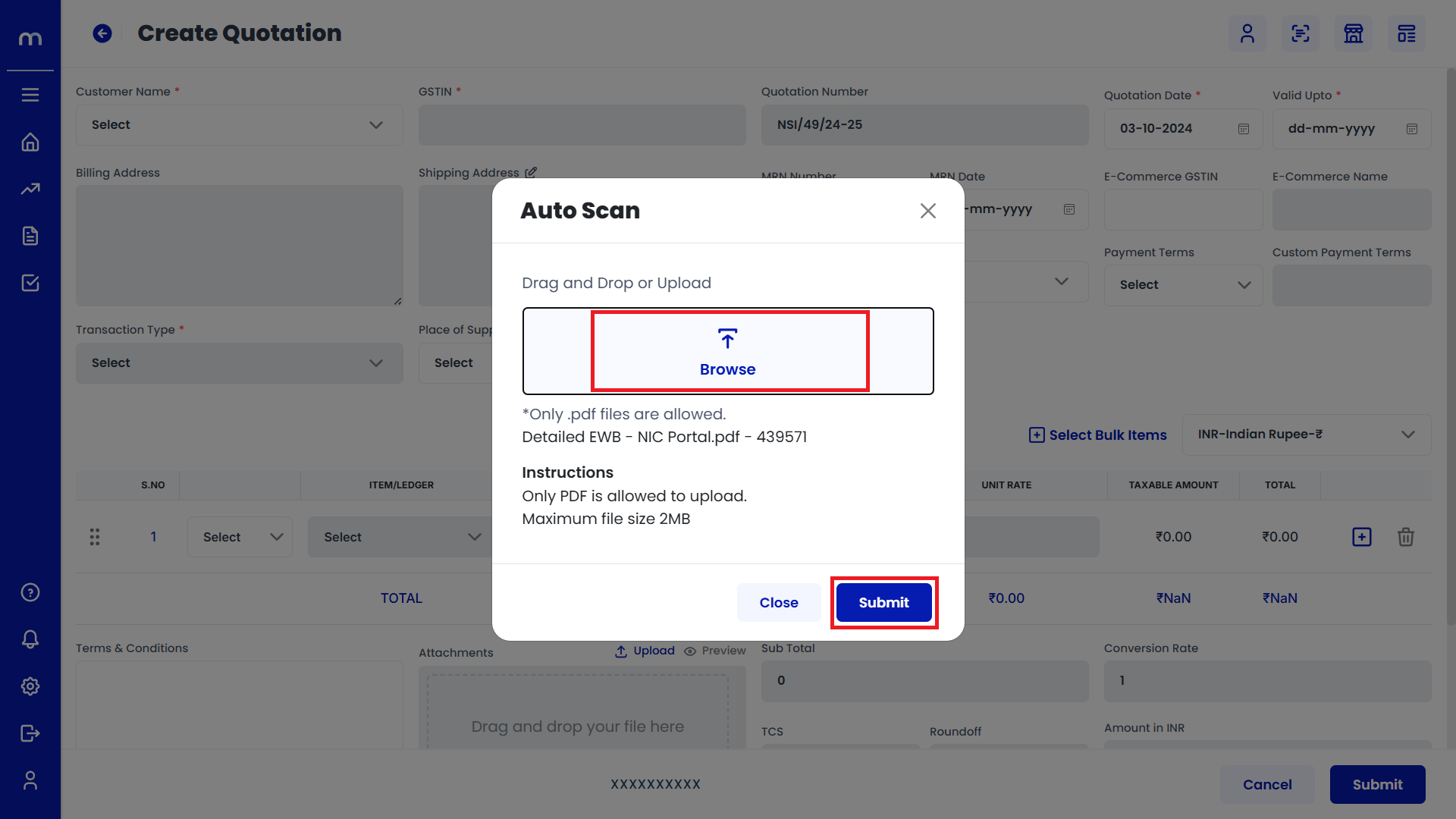
Click on Dispatch Details
Create Quotations page will be displayed as Follows and click on Dispatch Details button.

Click on Submit
Dispatch Details page will be displayed as Follows, Fill in all required detail and click on Submit button.
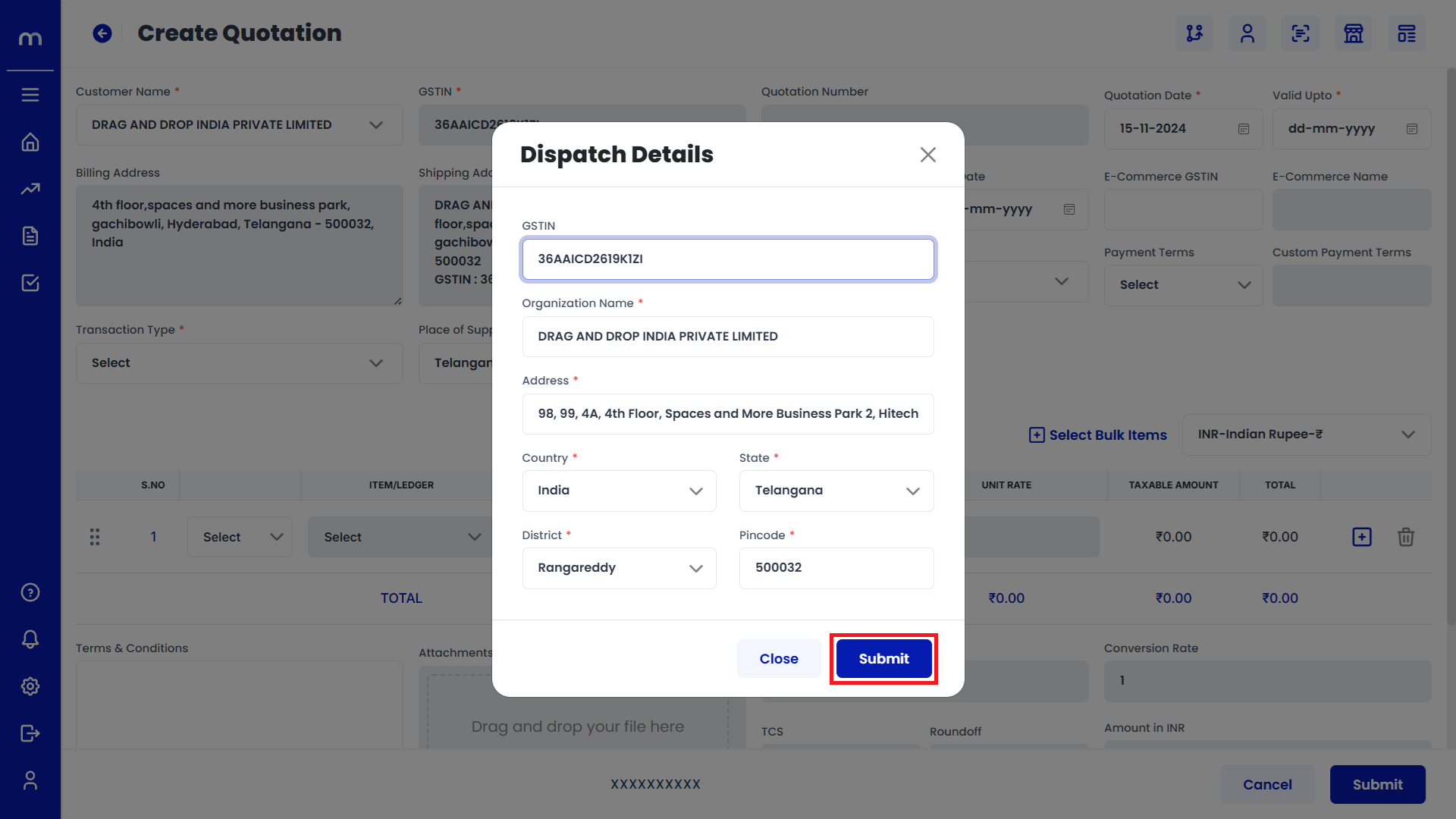
Click on Template
Create Quotations page will be displayed as Follows and click on Template button.
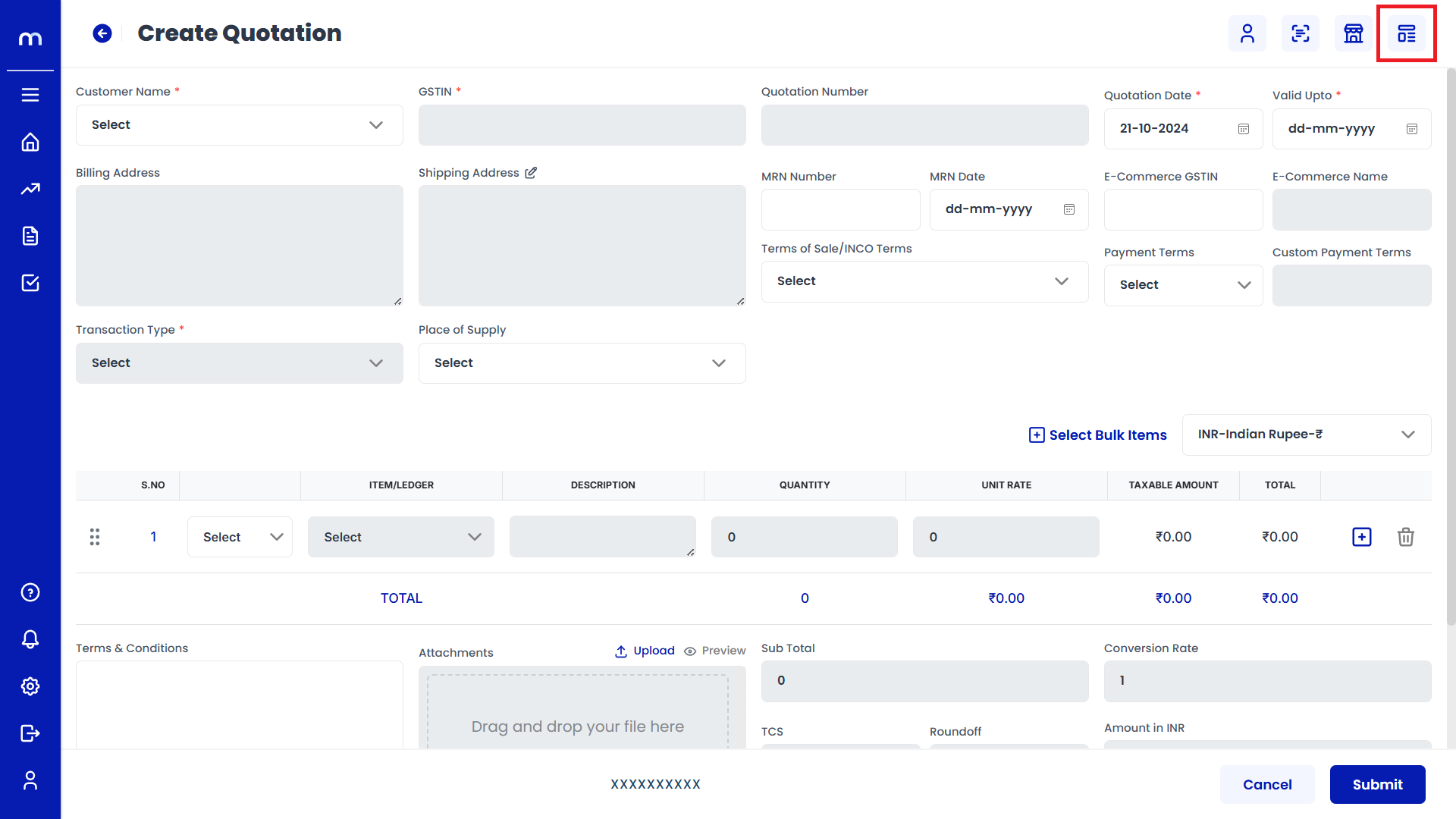
Select on Template
Select Template page will be displayed as Follows and select on new Sales Quotation Template.
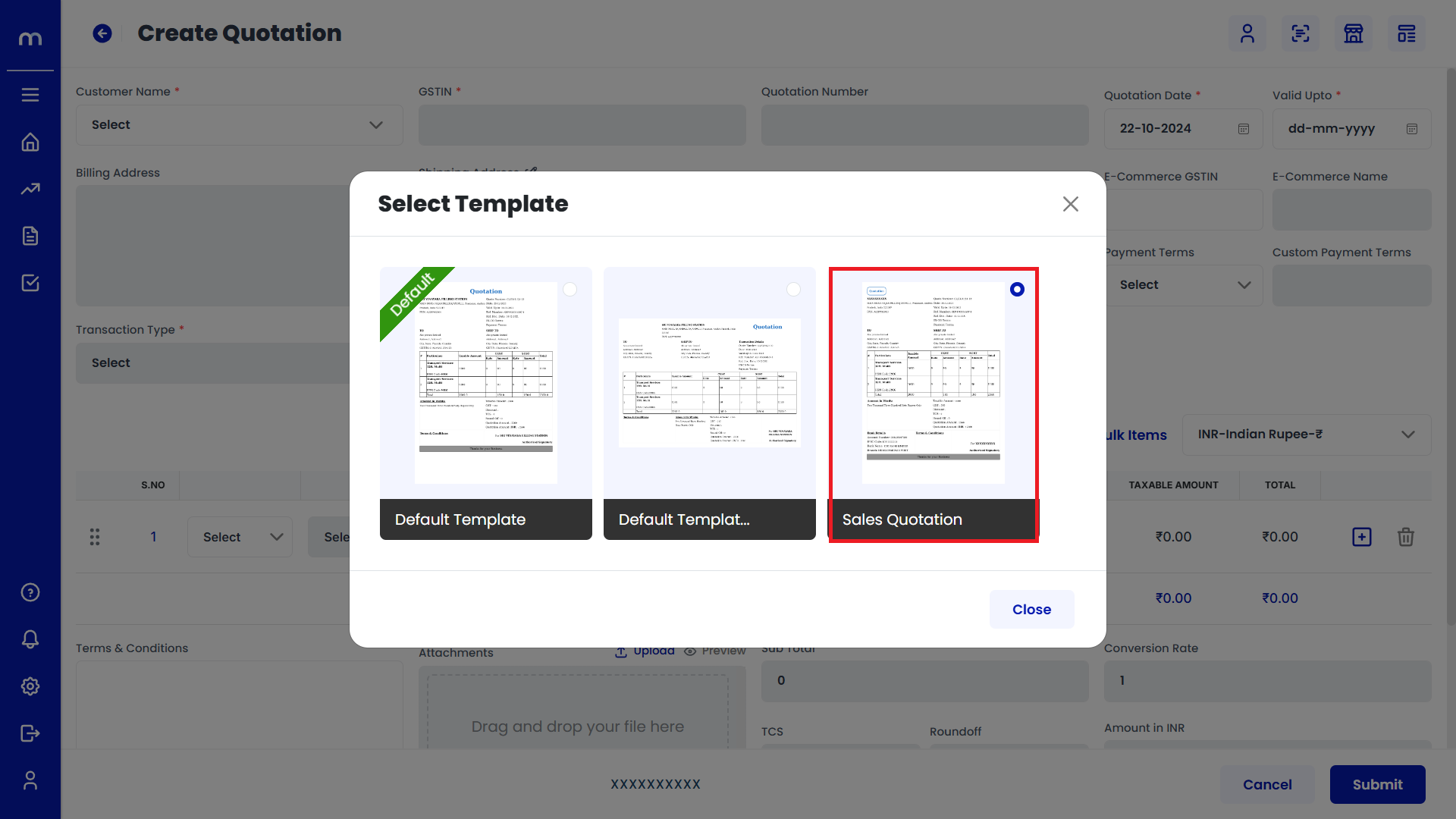
Click on Submit
Create Quotations page will be displayed as Follows, Fill in all required details and click on Submit button.
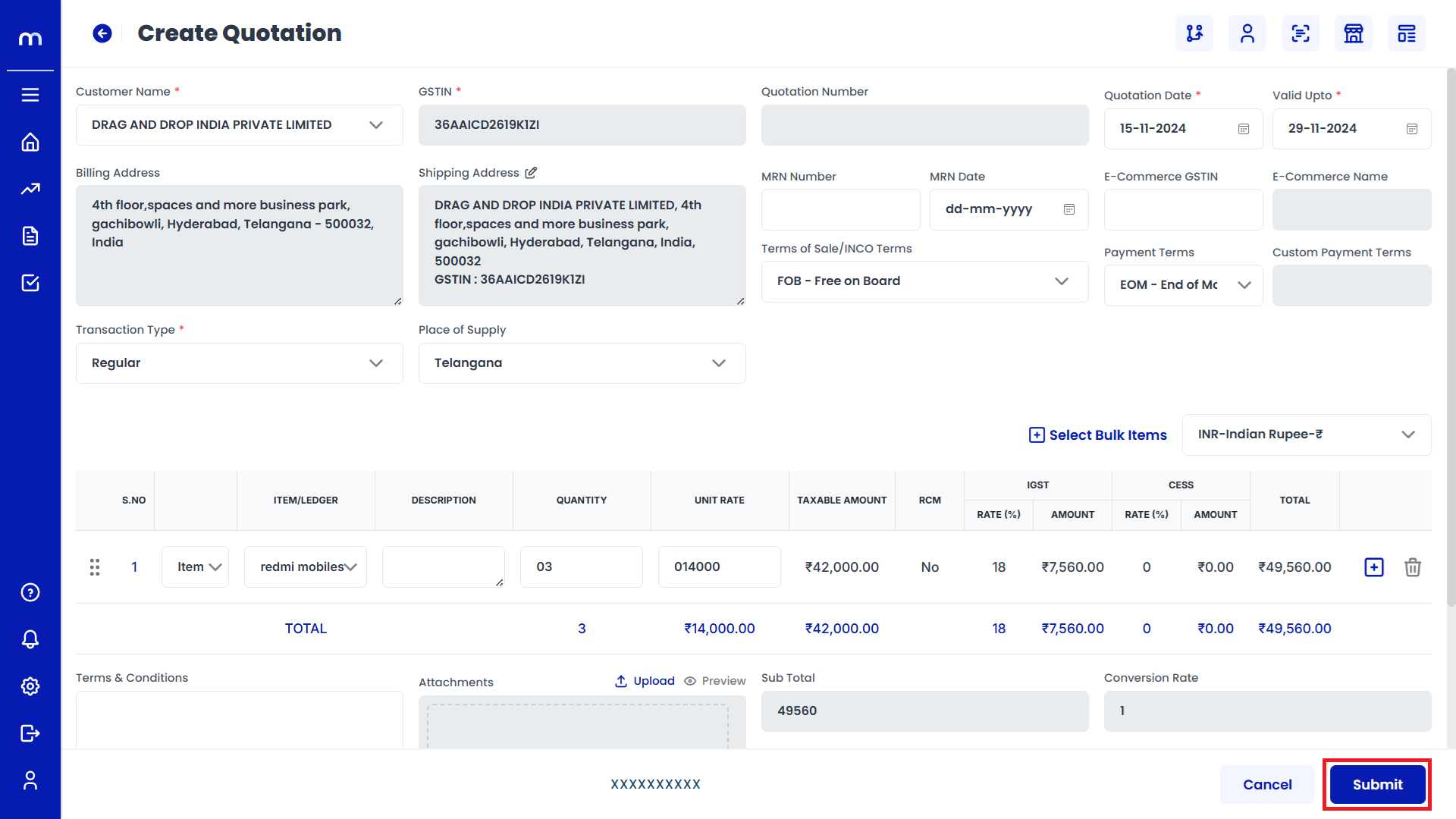
Select on Quotations
Quotations page will be created successfully and Select on Quotation
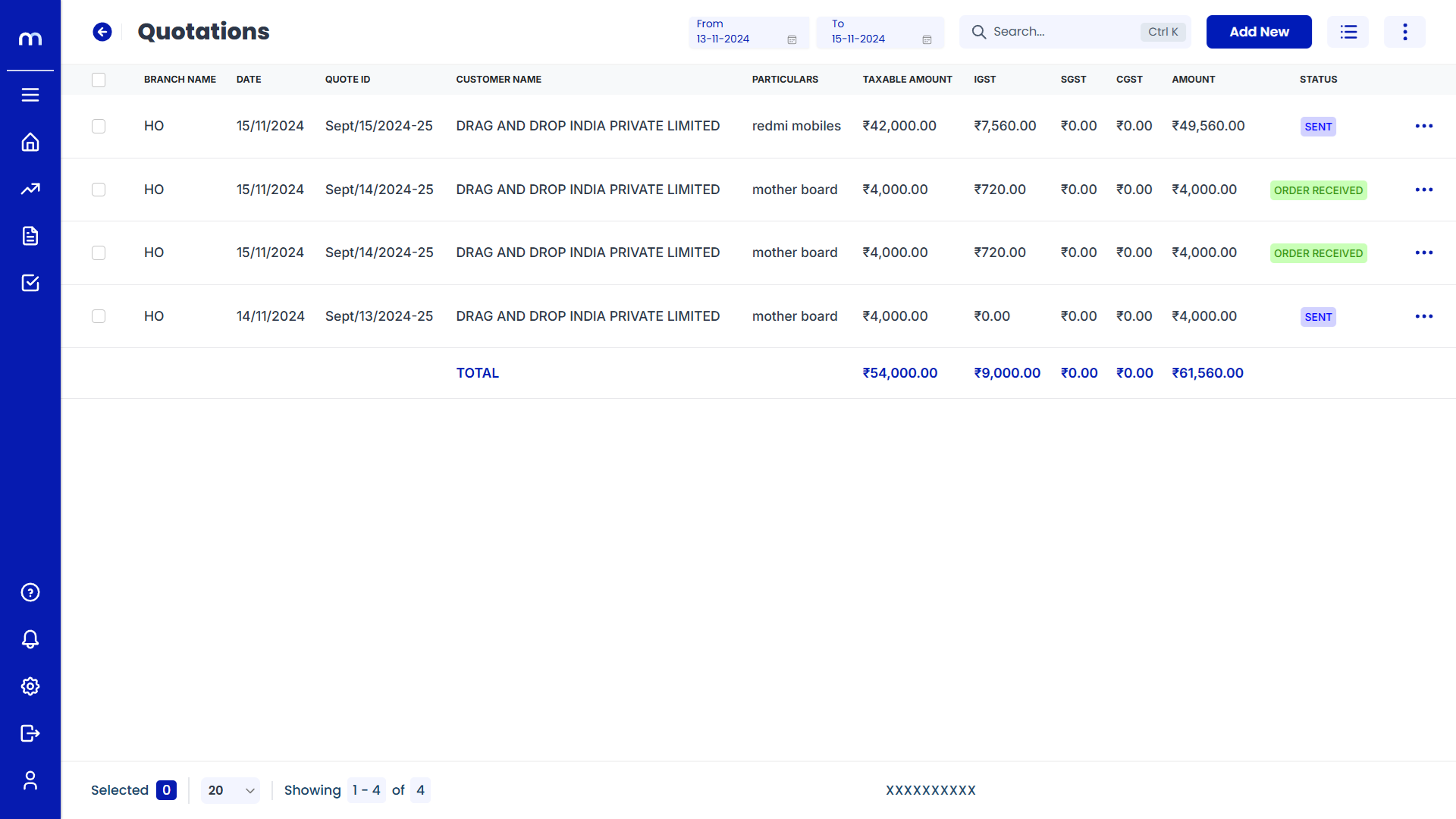
Click on Edit
Quotations Template page will be displayed as fallows and Click on Edit button.
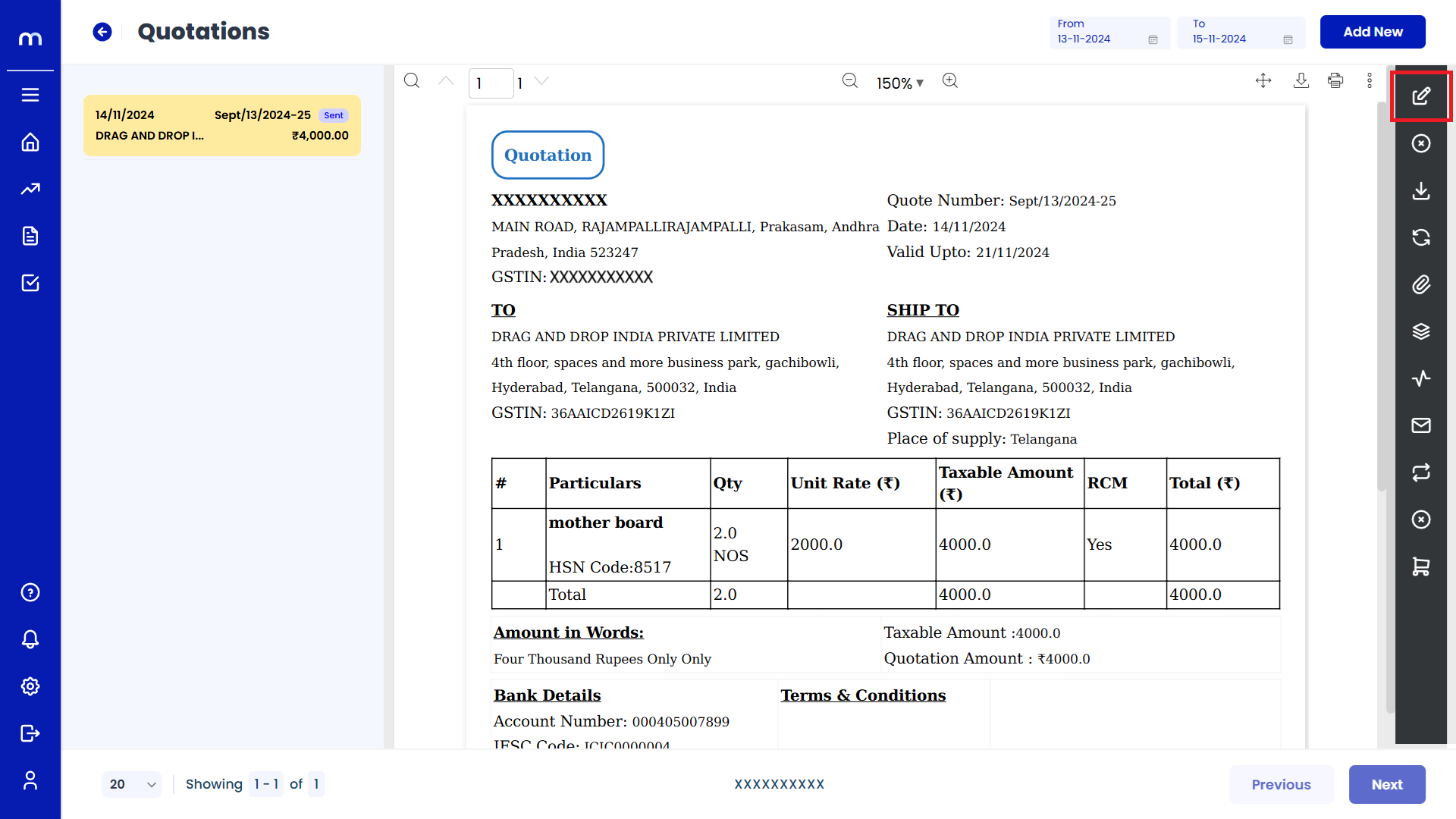
Click on Update
Create Quotation page will be displayed as Follows, Change the mandatory fields and click Update button.
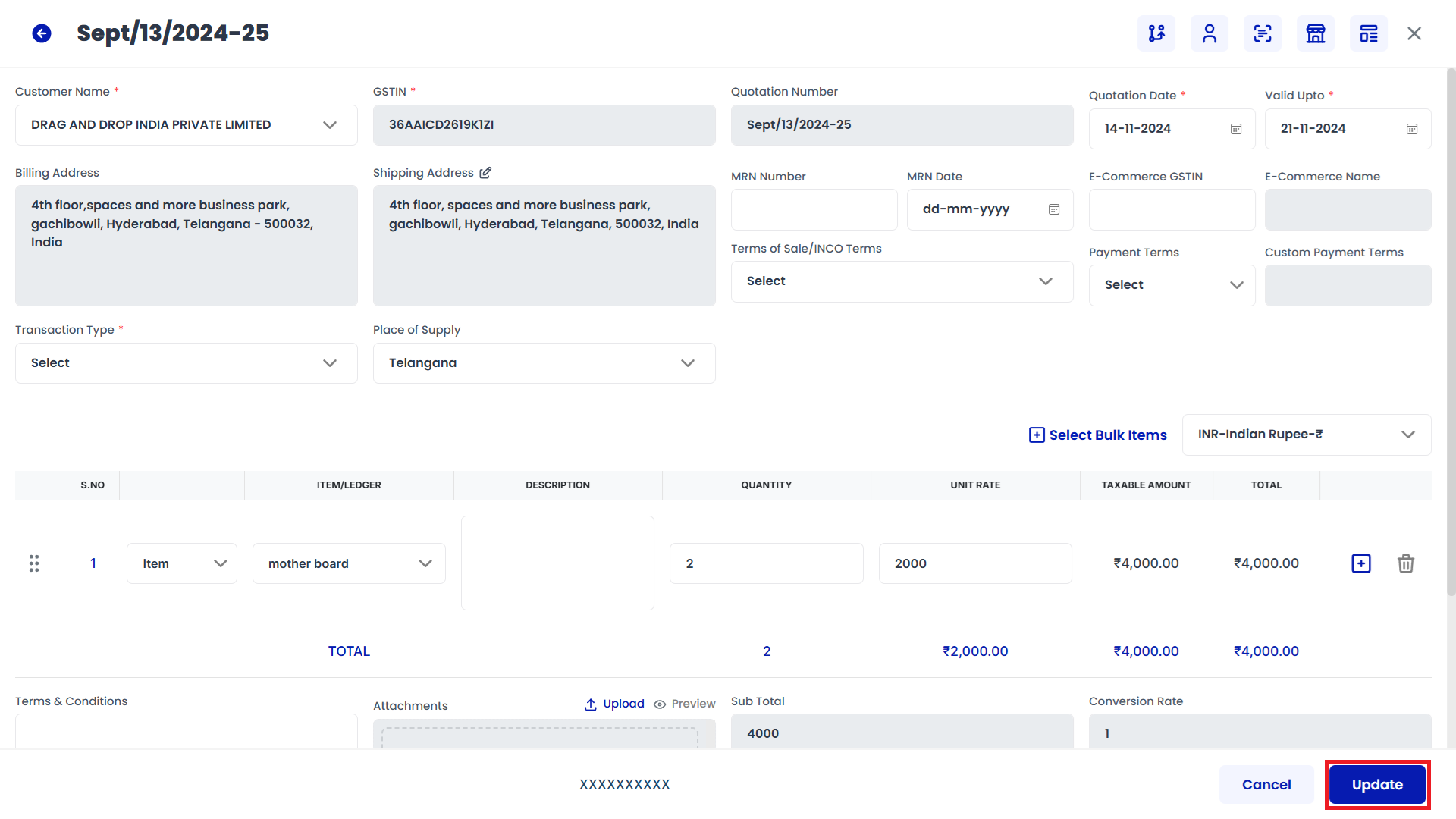
Click on Save
Edit Remarks page will be displayed as Follows, Enter the Remarks and click Save button.
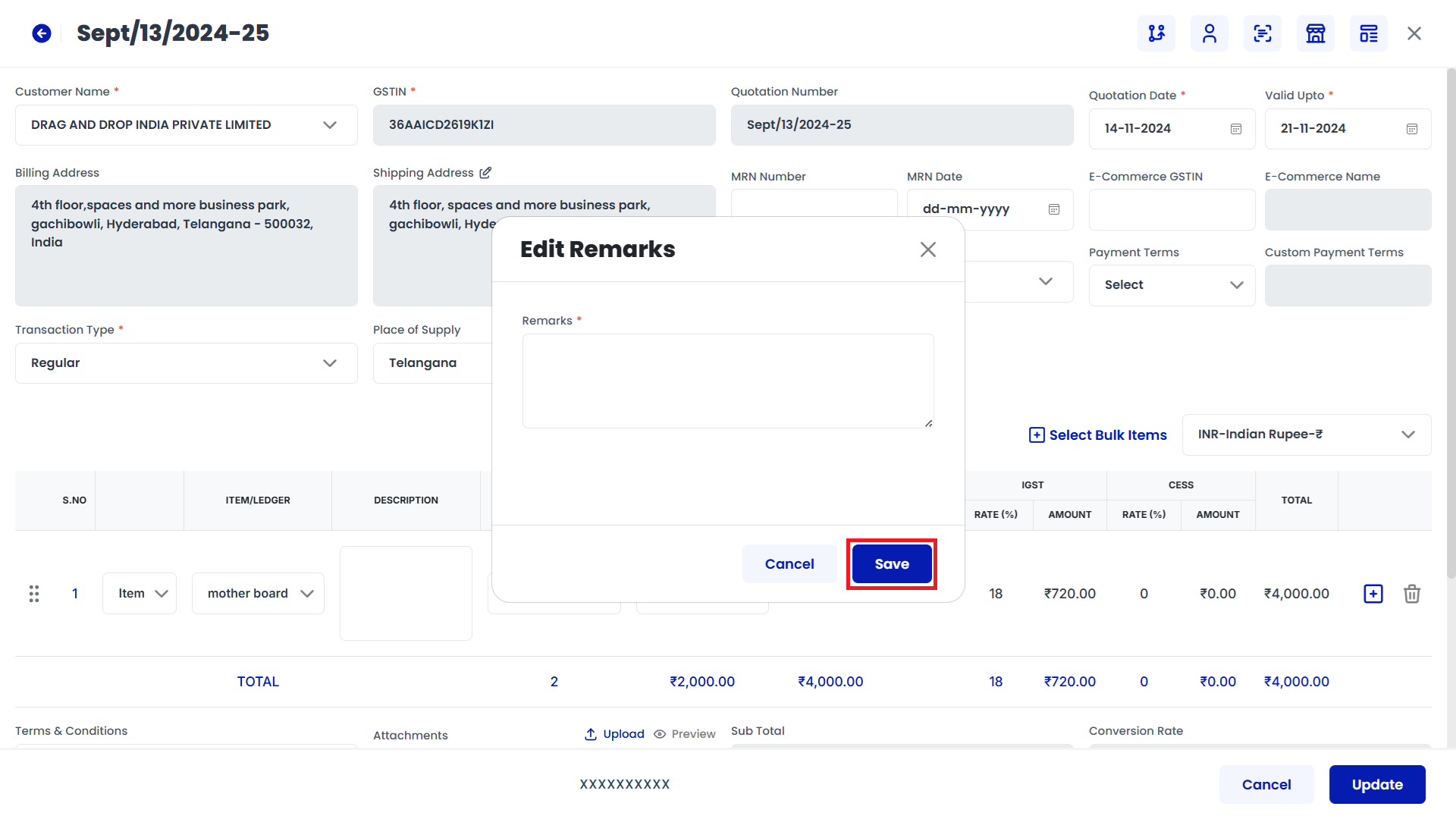
Click on Cancel
Quotations Template page will be displayed as fallows and Click on Cancel button.
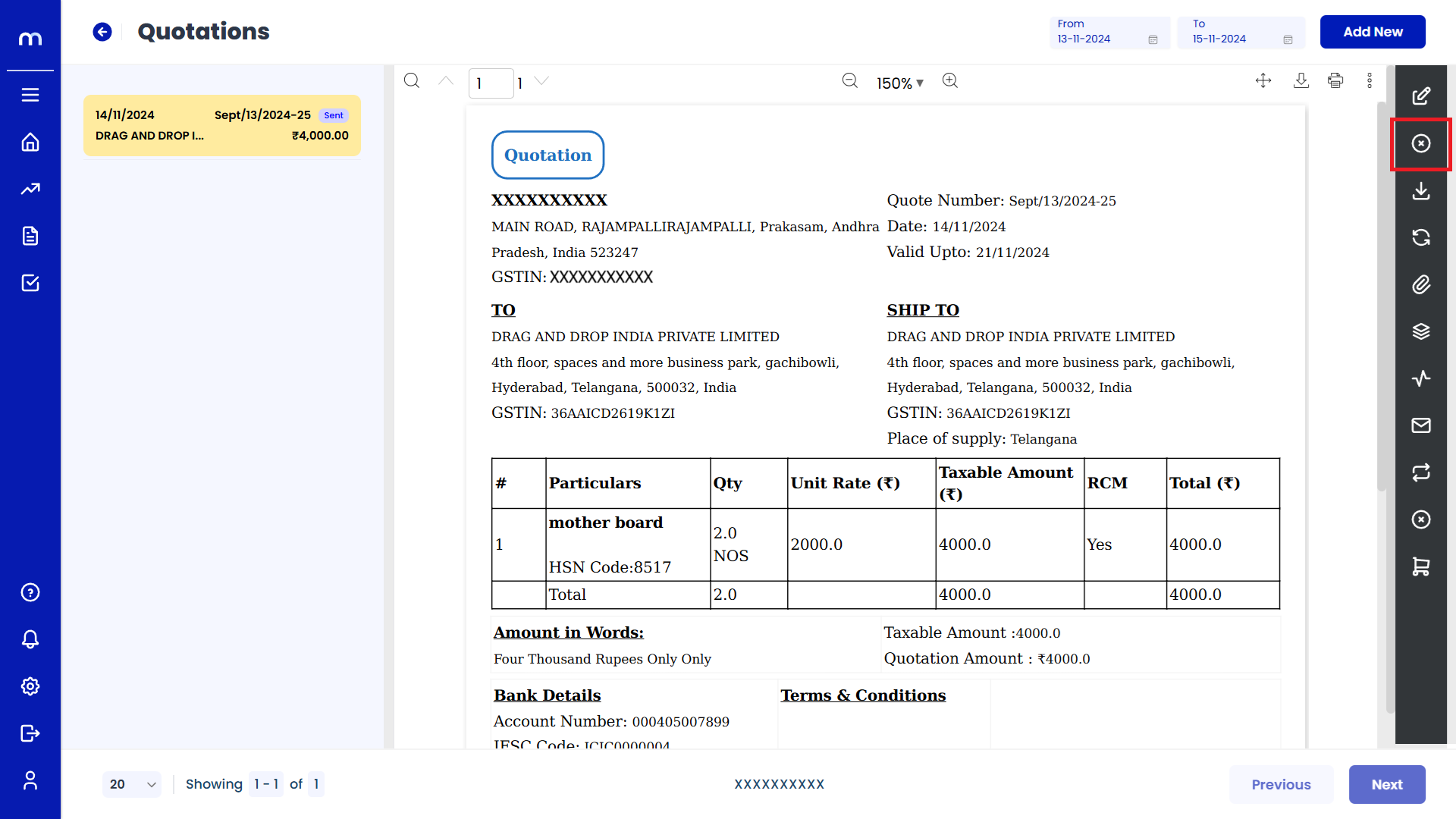
Click on Submit
Cancel page will be displayed as Follows, Enter the Reason code and Remarks and click Submit button.
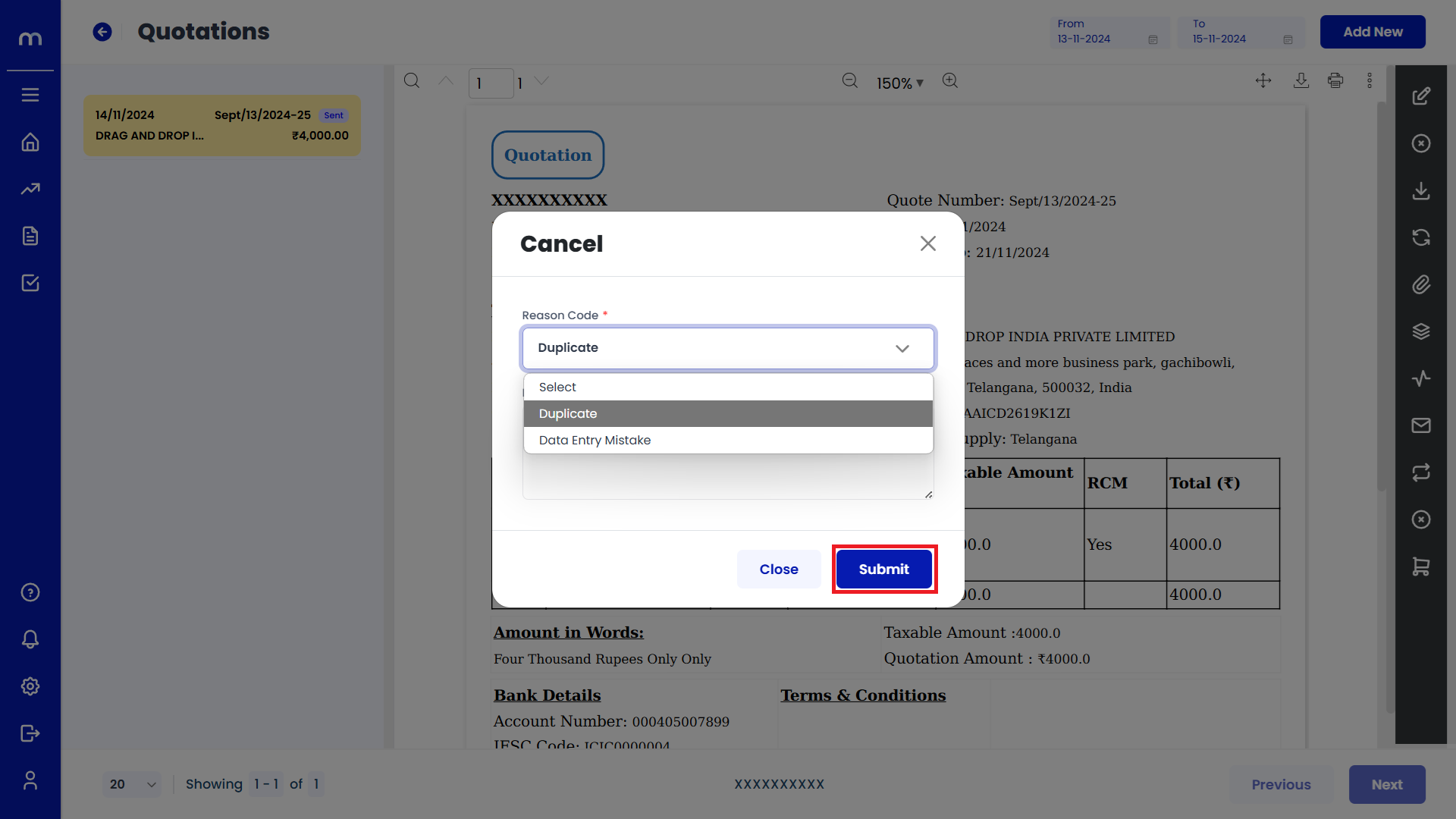
Click on Download
Quotations Template page will be displayed as fallows and Click on Download button. Download the provided Template file.
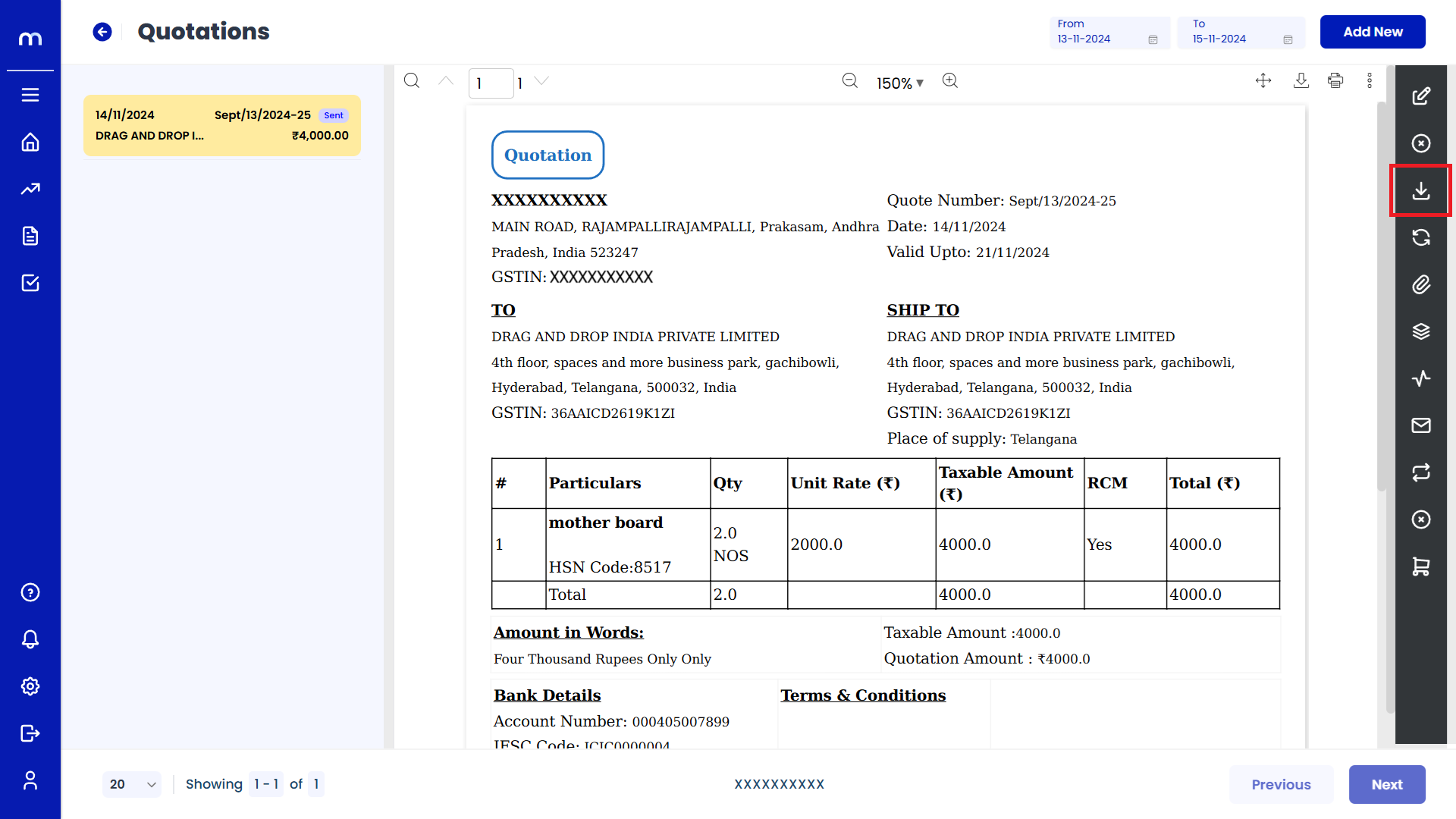
Click on Transaction Flow
Quotations Template page will be displayed as fallows and Click on Transaction Flow button.
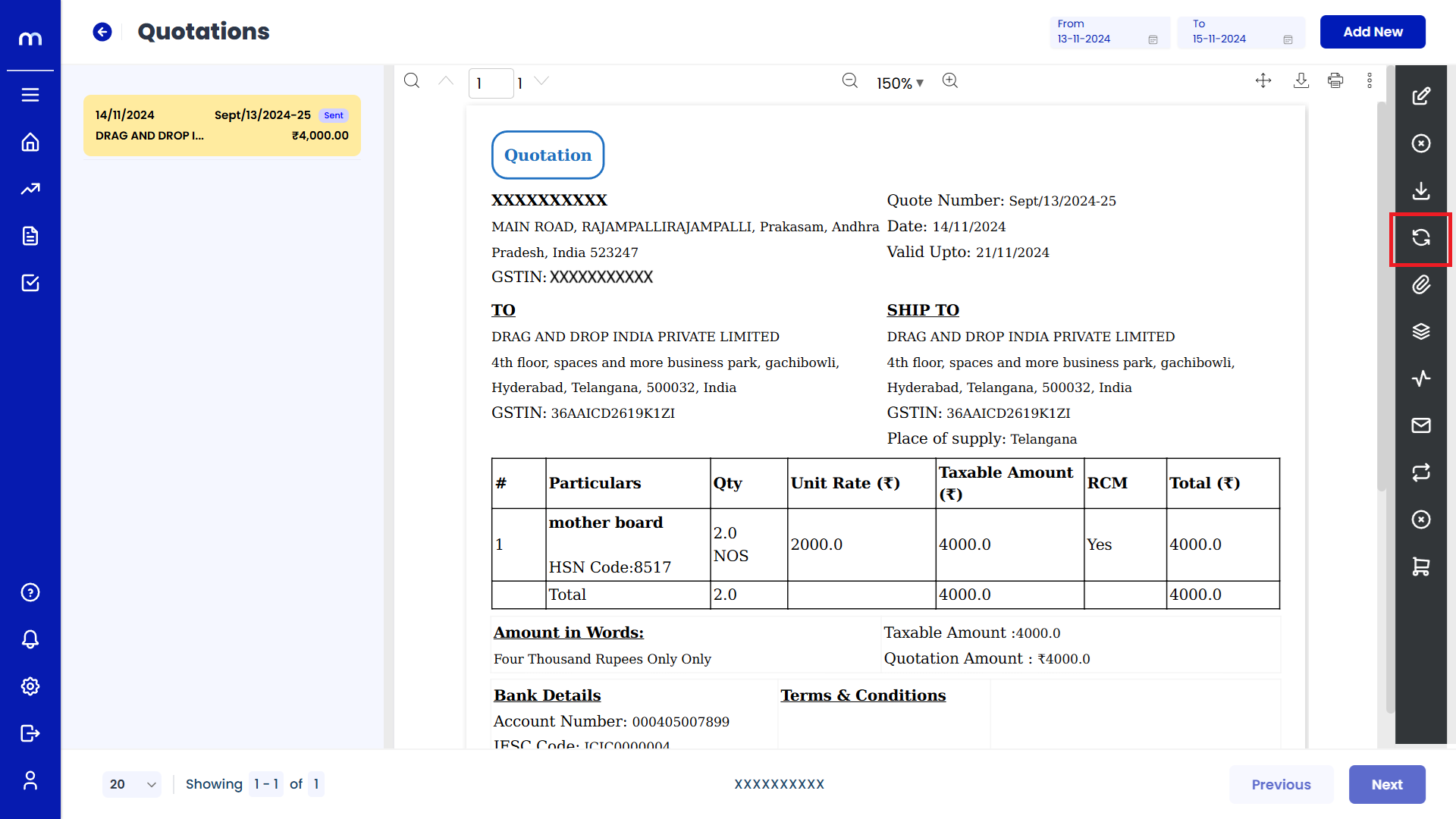
Click on Attachments
Quotations Template page will be displayed as fallows and Click on Attachments button.
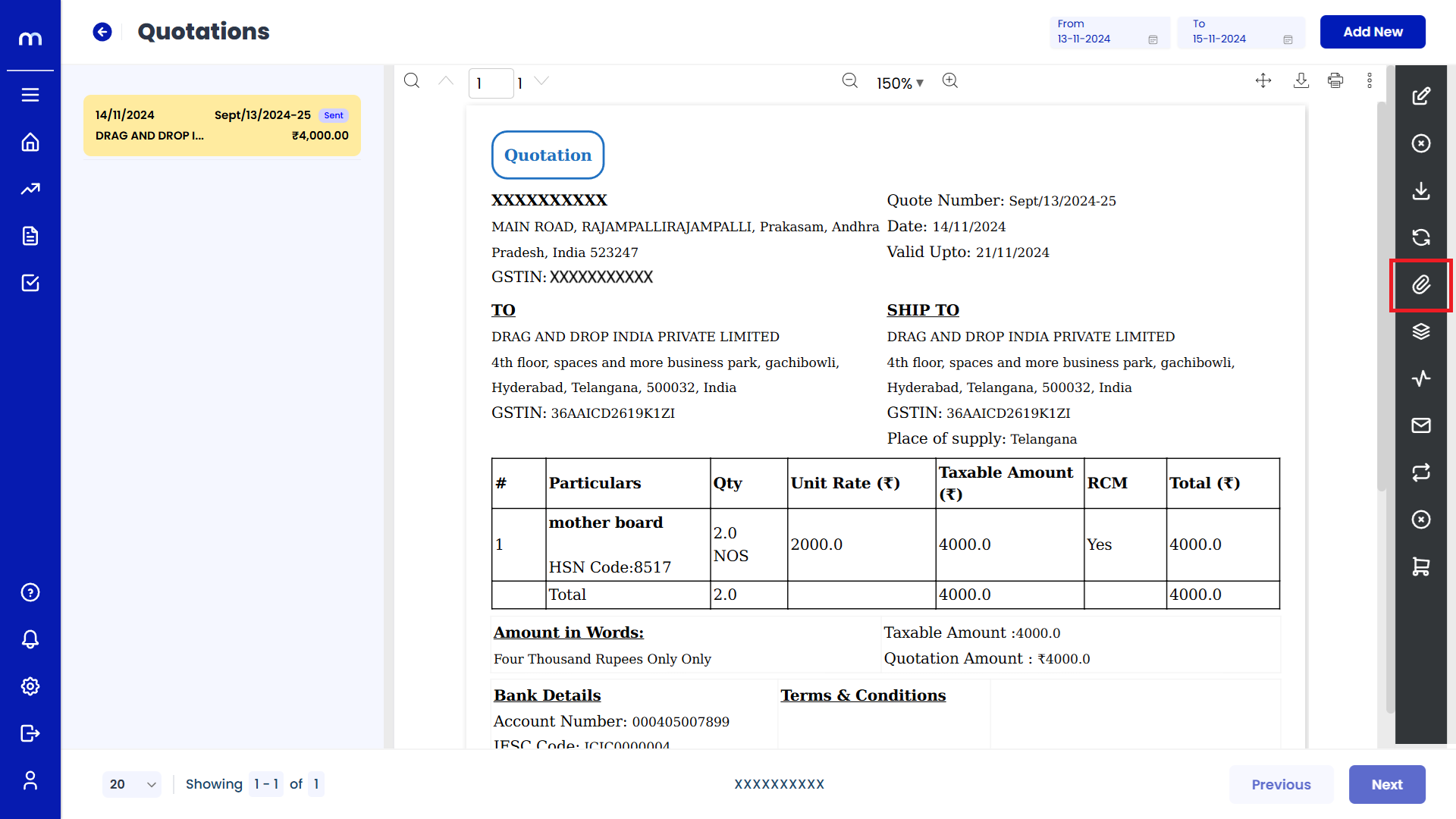
Click on Add New
Attachment page will be displayed as Follows and click Add New button.
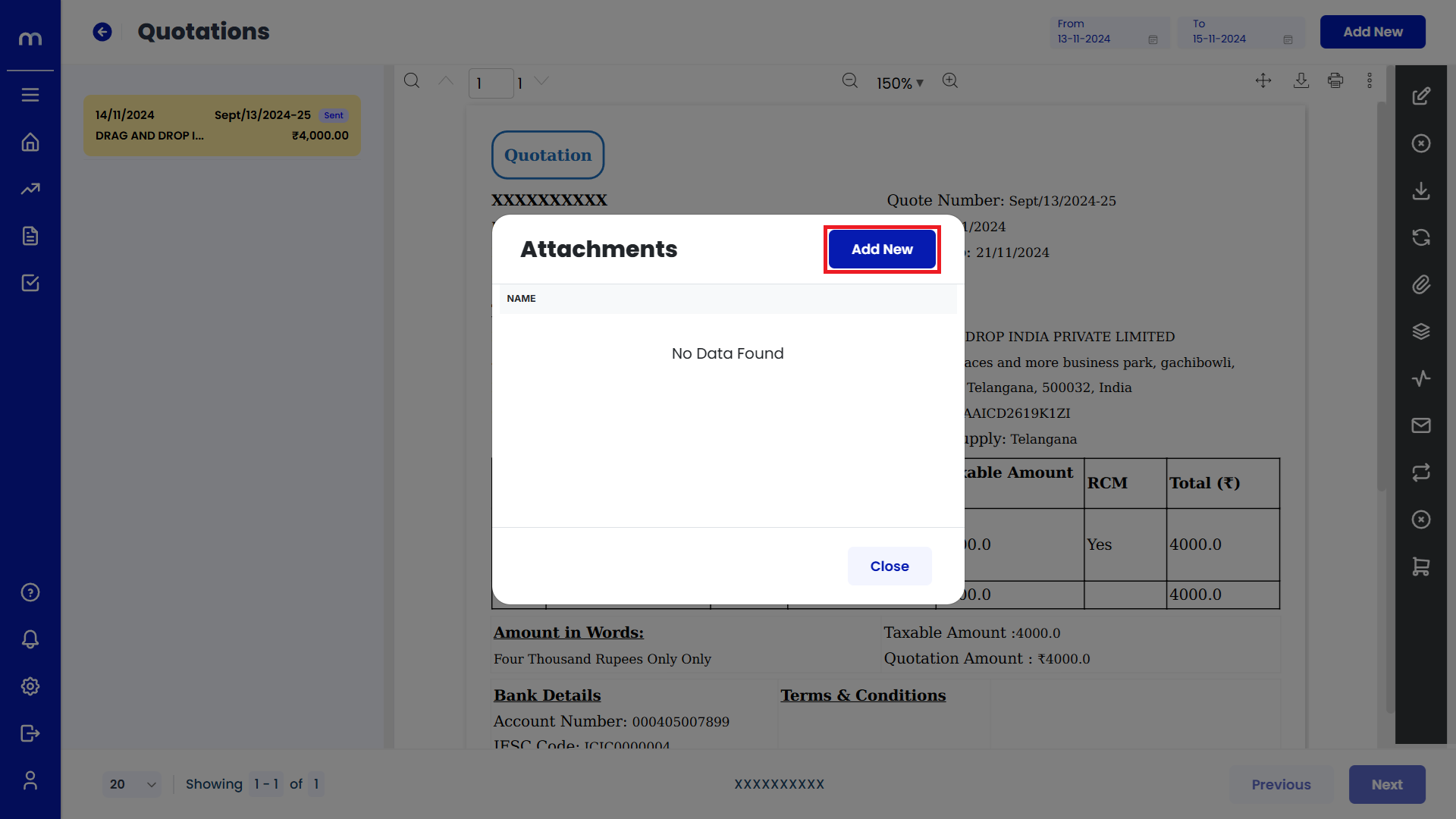
Uploaded File
PDF File was uploaded successfully.
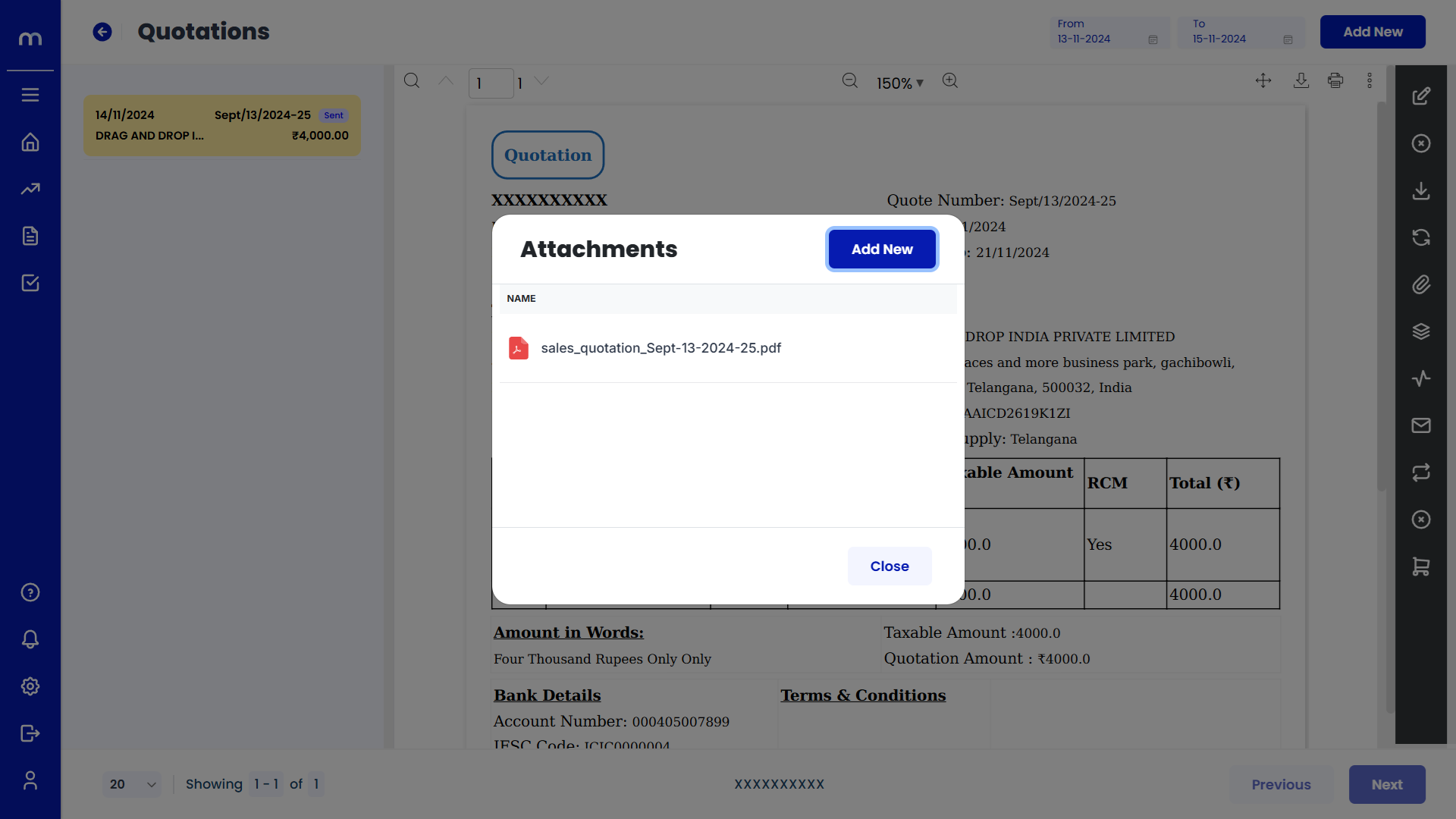
Click on View Versions
Quotations Template page will be displayed as fallows and Click on View Versions button.
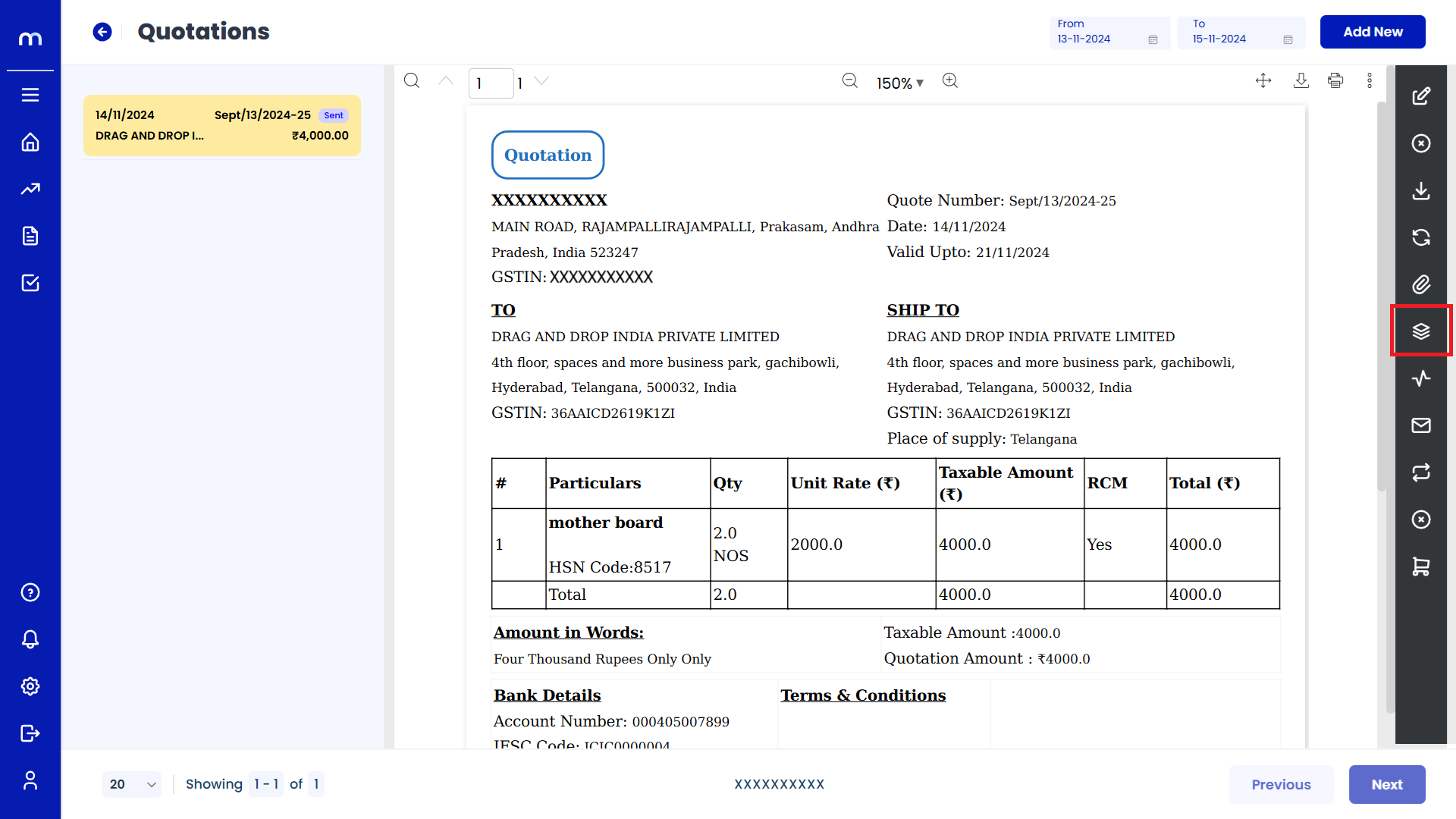
View Versions List
View Versions page will be displayed as fallows.
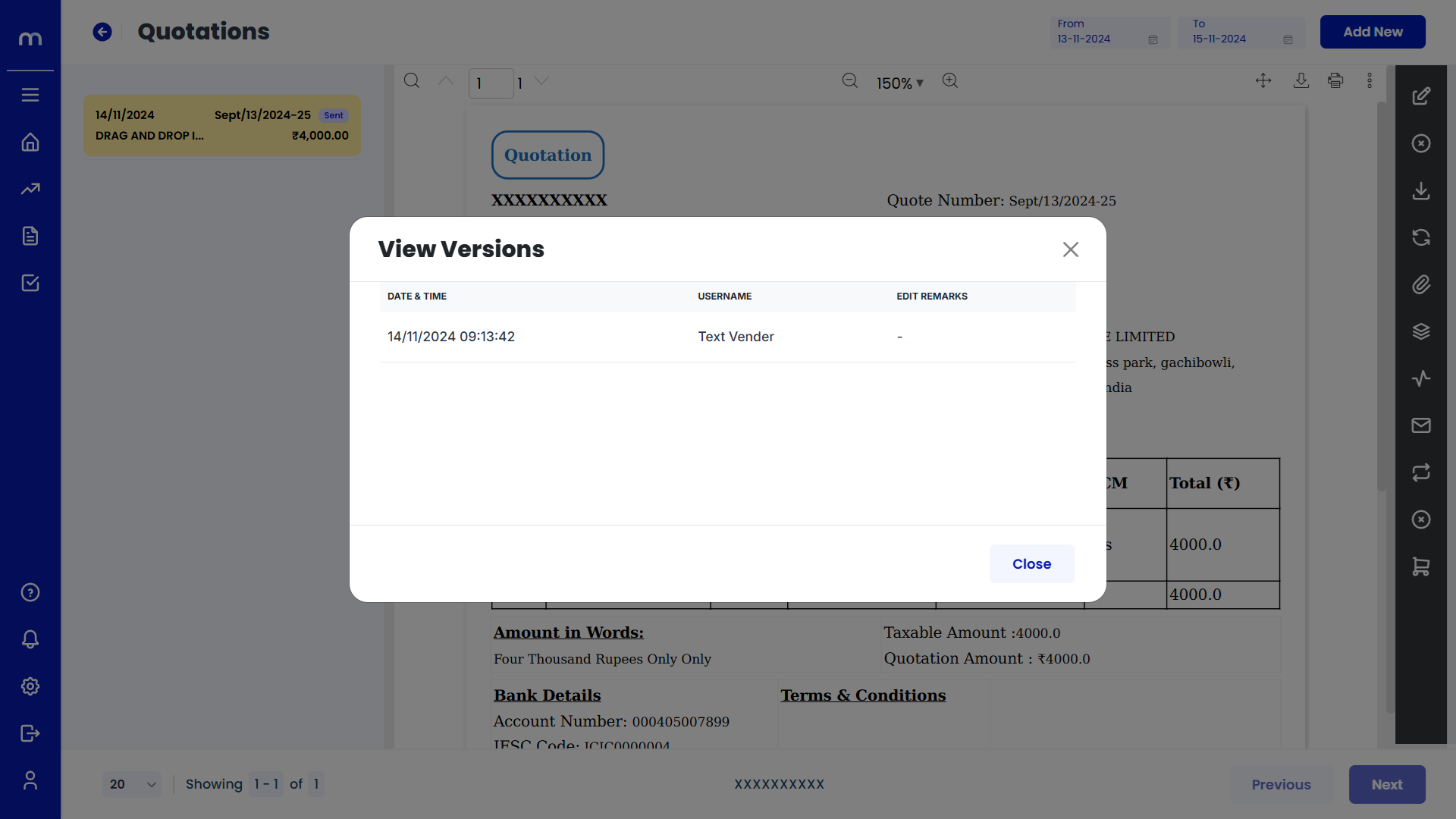
Click on Activity Report
Quotations Template page will be displayed as fallows and Click on Activity Report button.
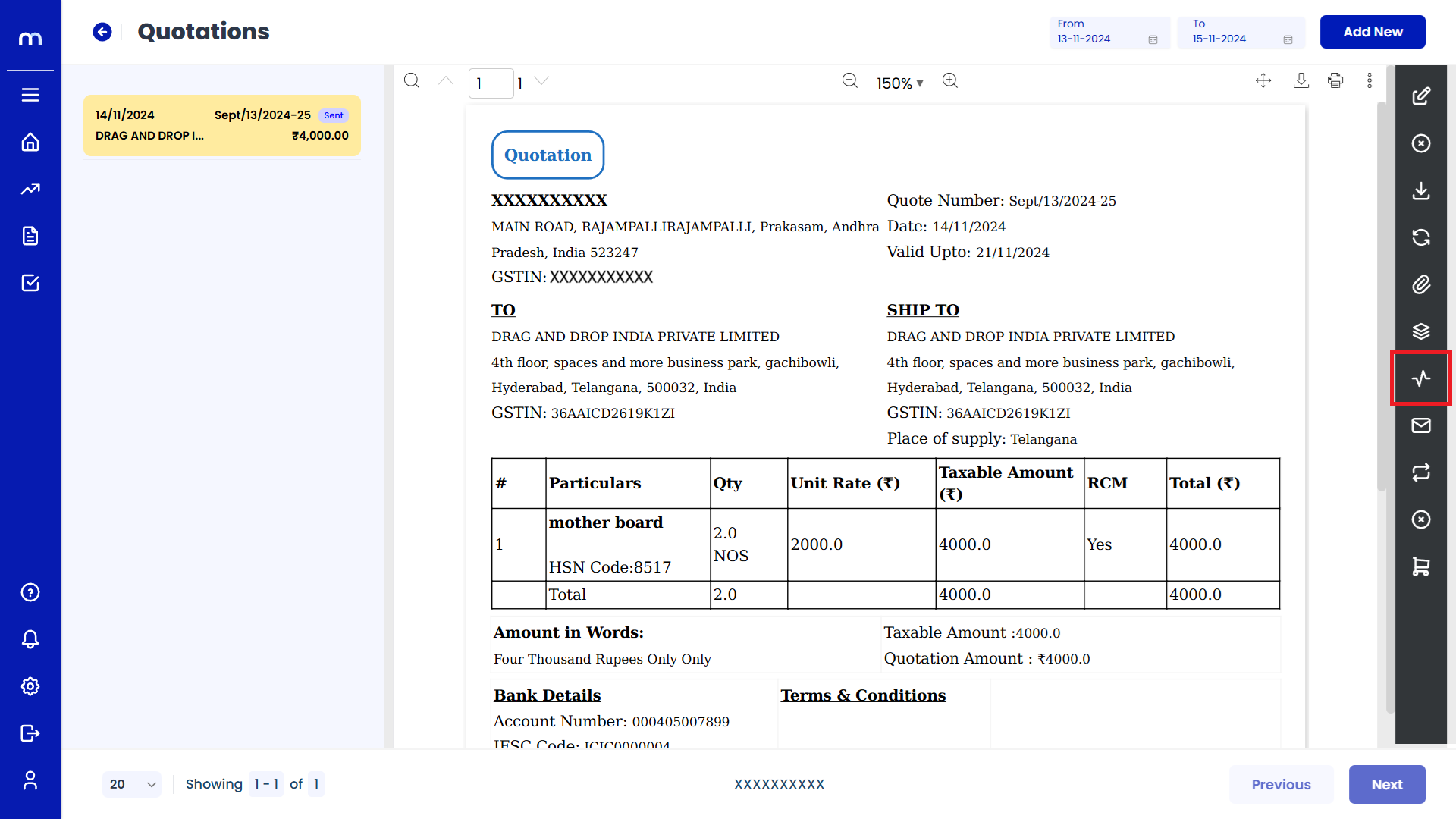
Activity Report List
Activity Report page will be displayed as fallows.
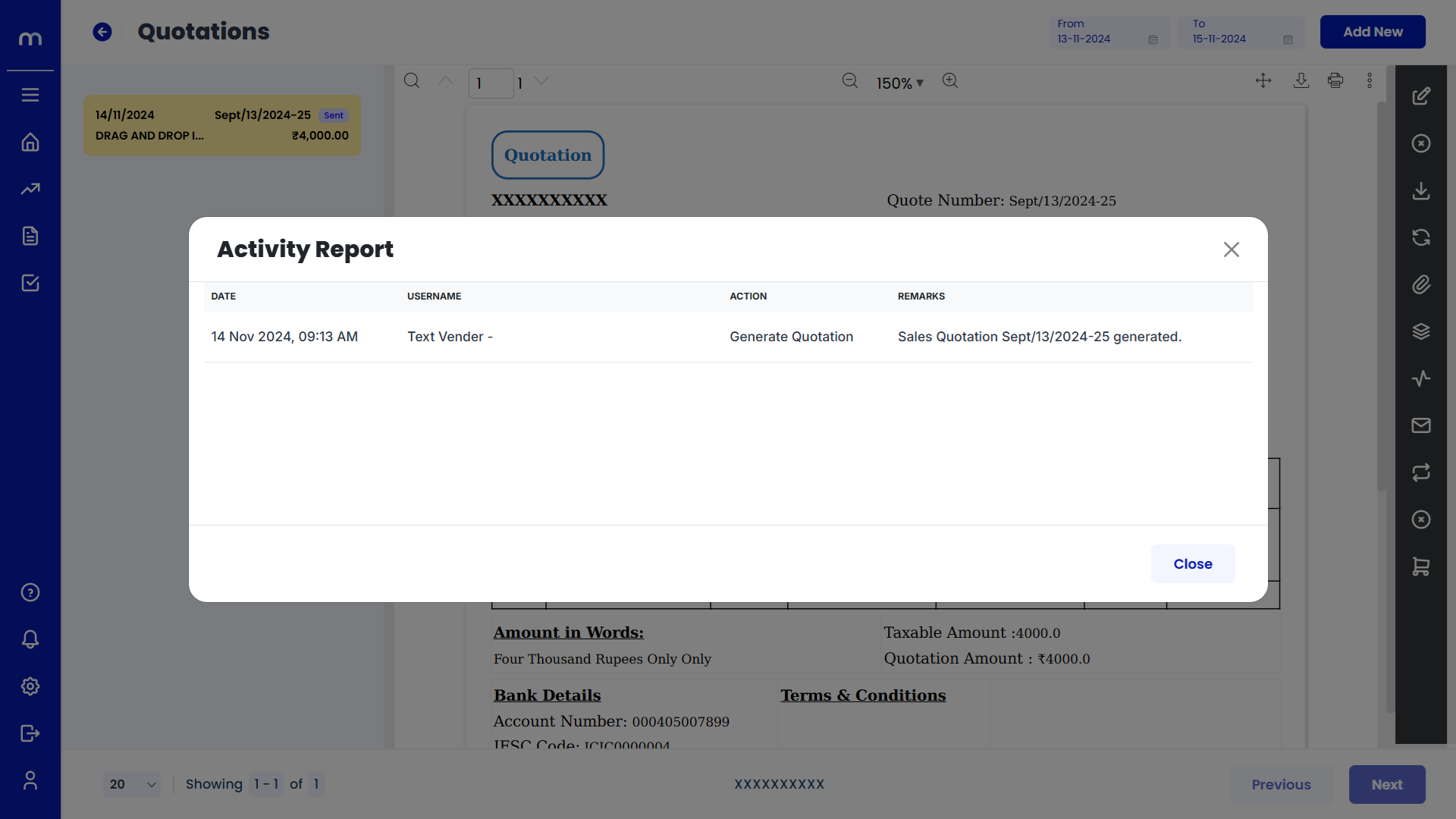
Click on Resend Mail
Quotations Template page will be displayed as fallows and Click on Resend Mail button.
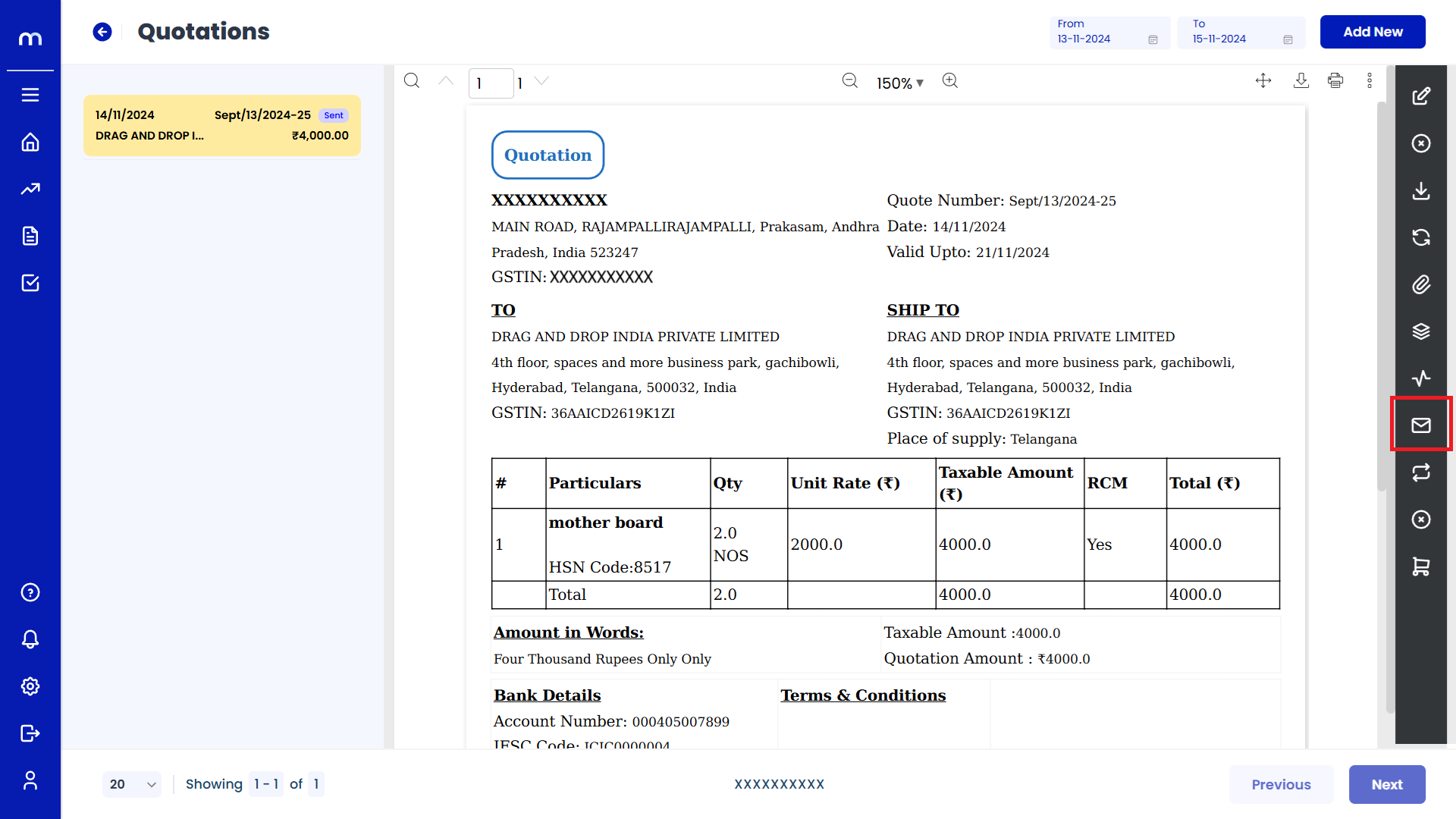
Click on Mark as Recurring
Quotations Template page will be displayed as fallows and Click on Mark as Recurring button.
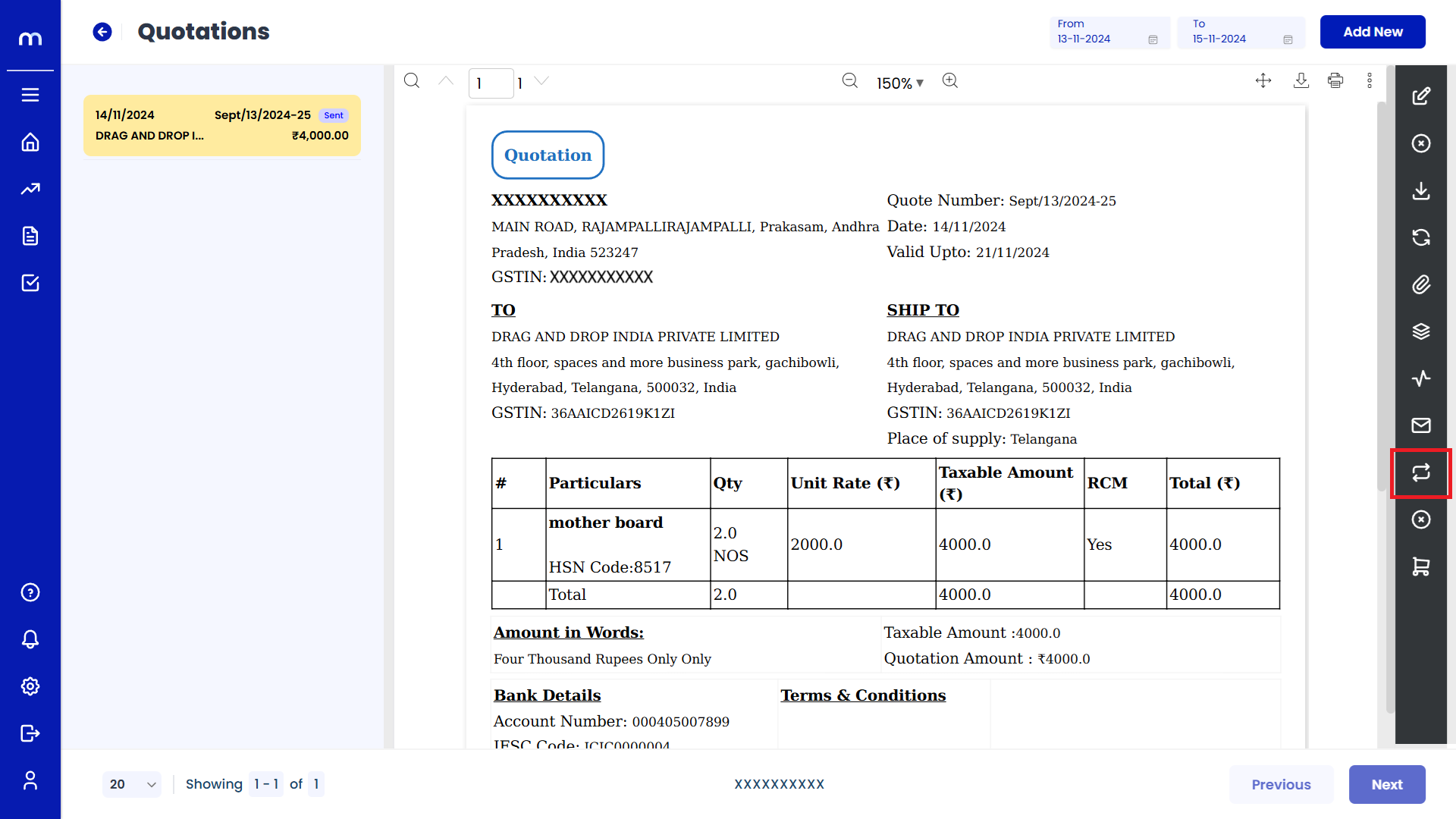
Click on Create
Mark as Recurring page will be displayed as fallows and Click on Create button.
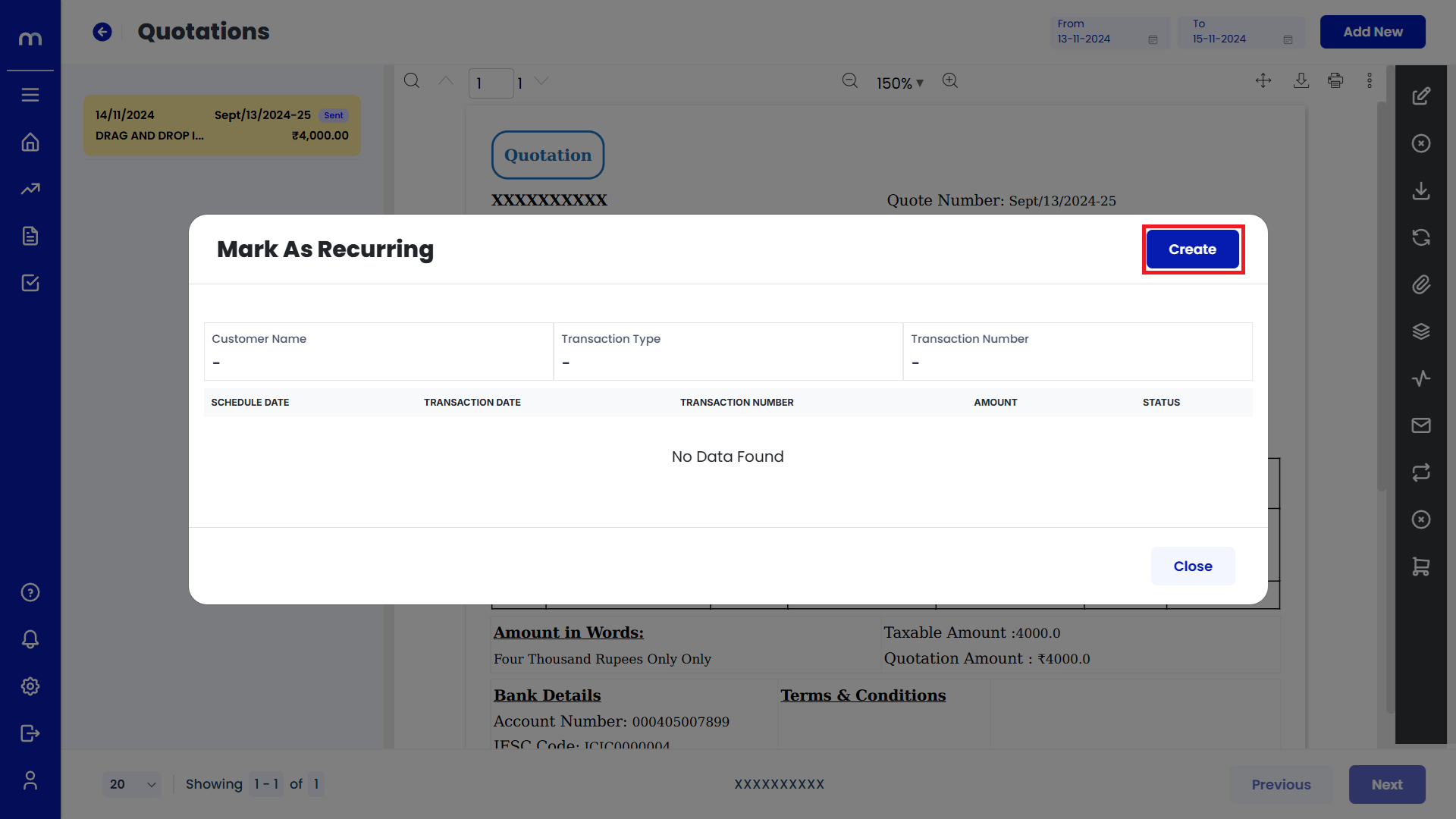
Click on Save
Mark as Recurring page will be displayed as fallows, Fill in all required details and Click on Save button.
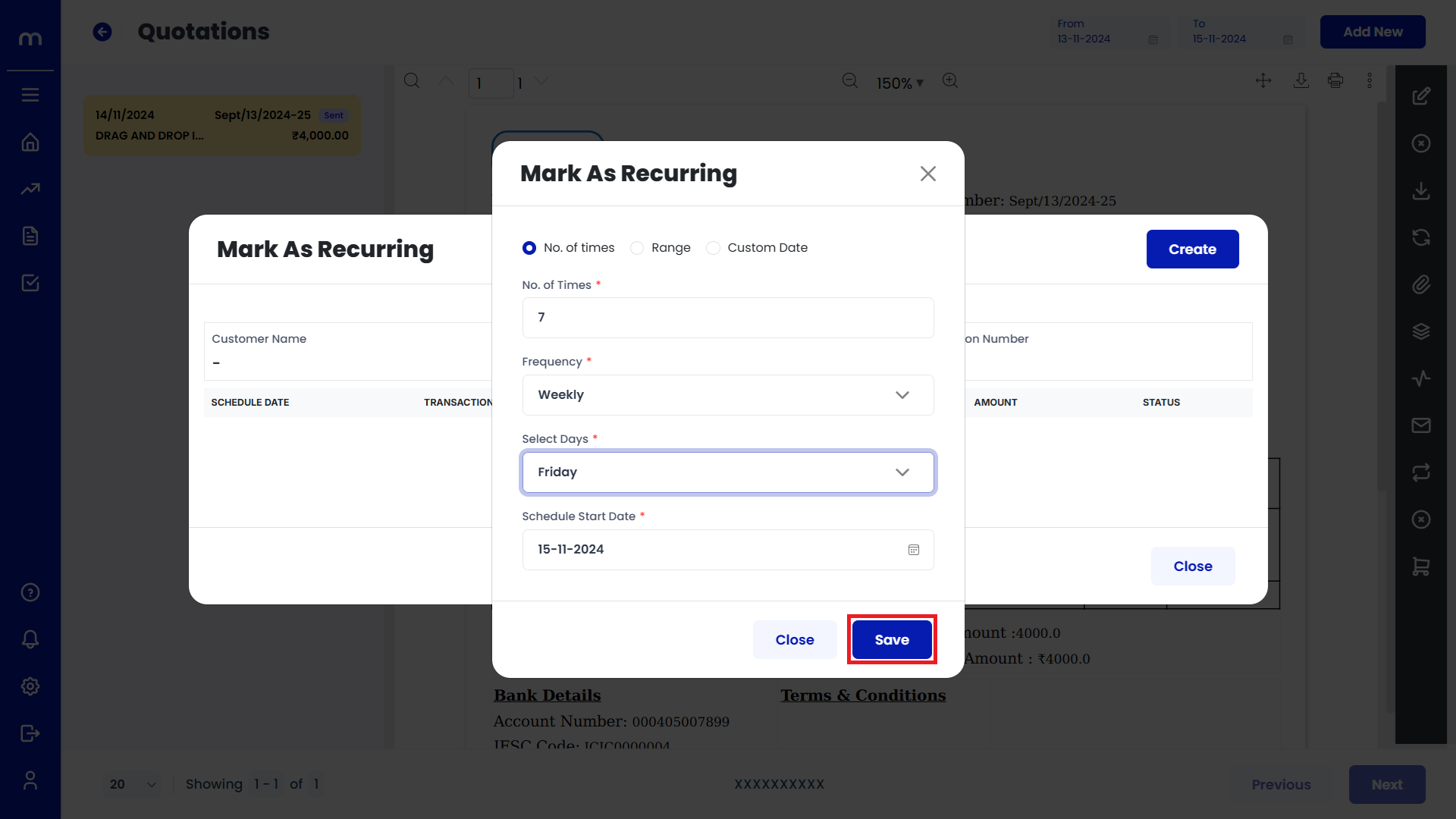
Click on Mark as Rejected
Quotations Template page will be displayed as fallows and Click on Mark as Rejected button.
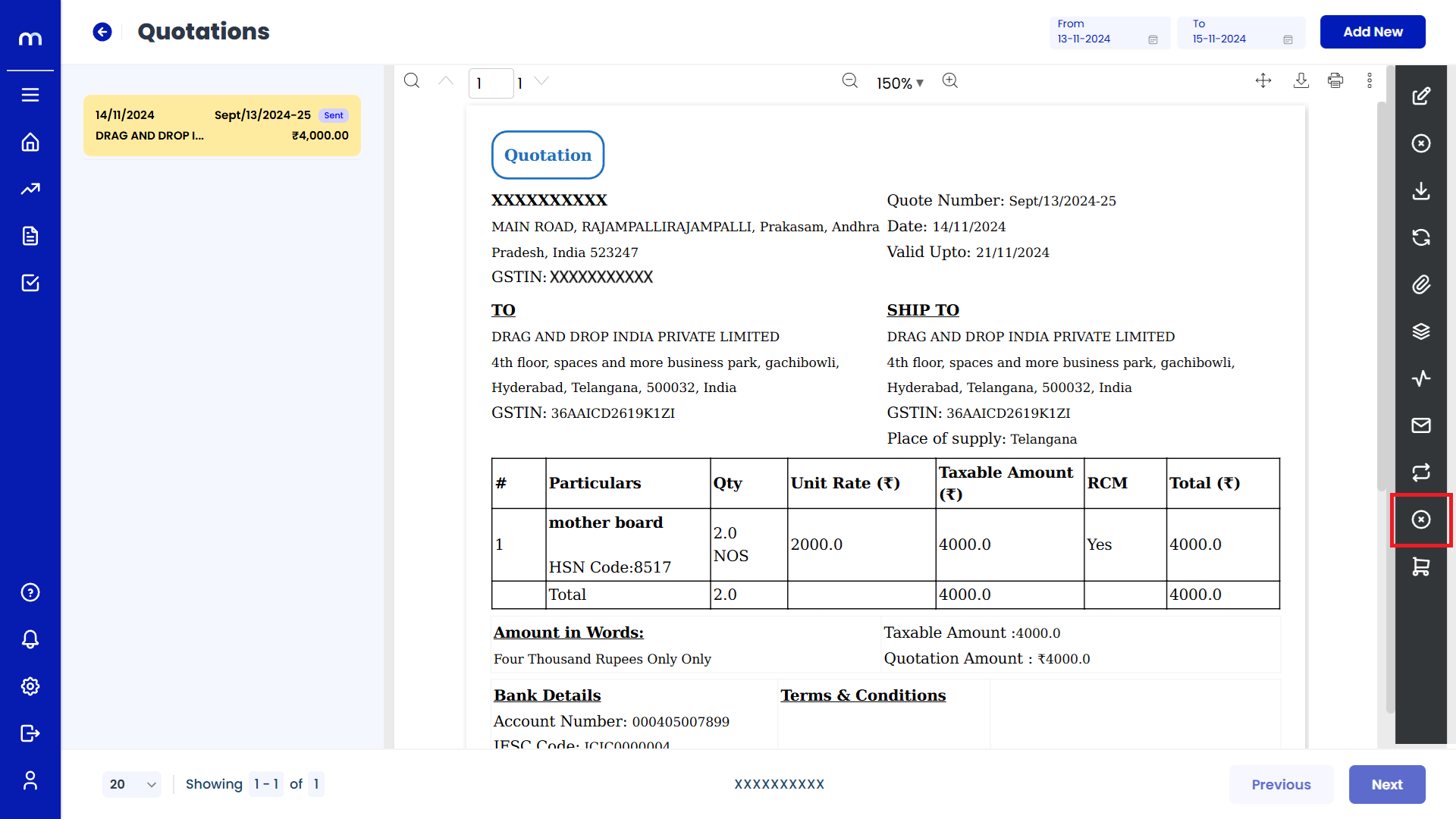
Click on Generate Sales Order
Quotations Template page will be displayed as fallows and Click on Generate Sales Orde button.
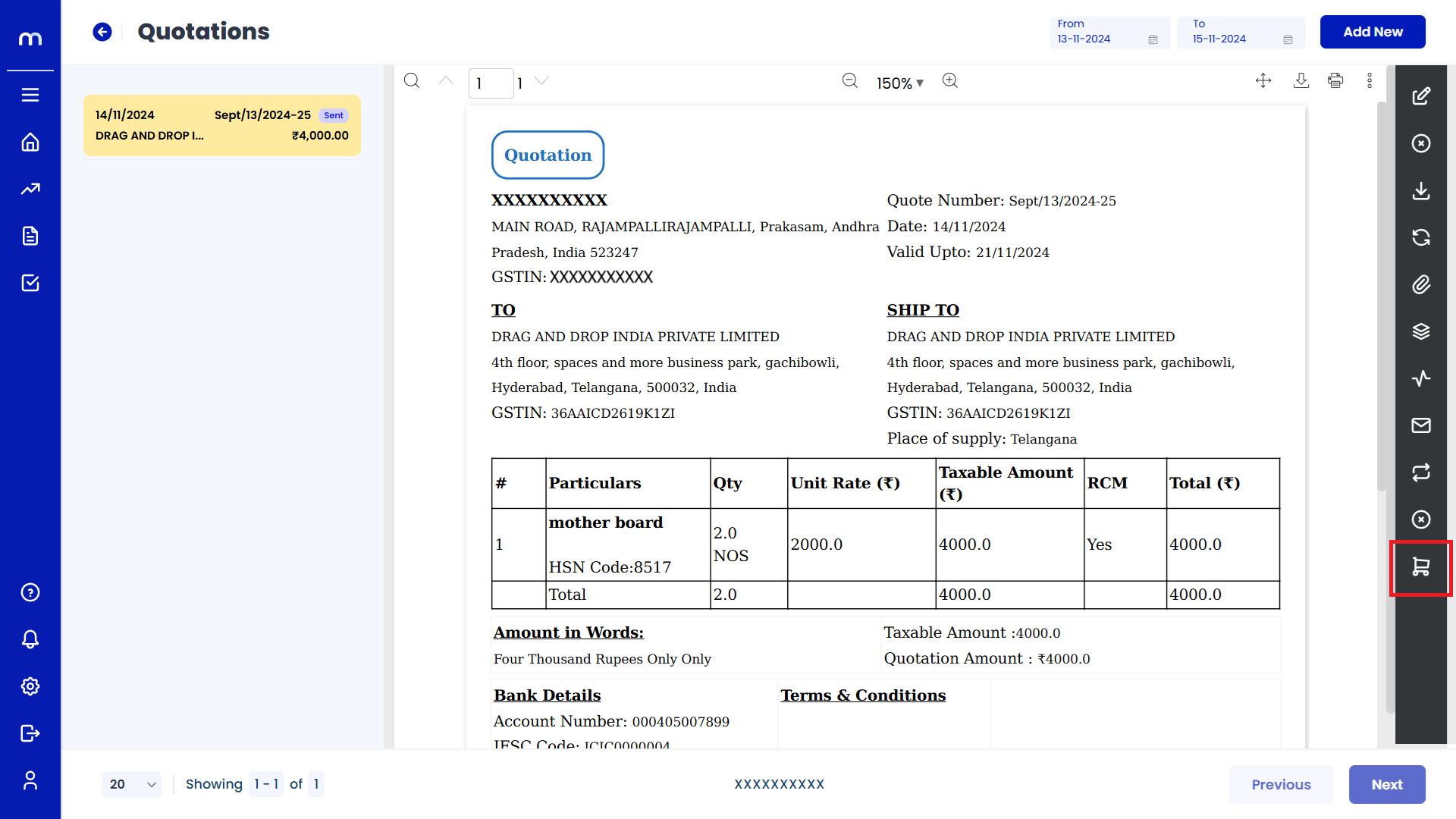
Click on Submit
Create Sales Orde page will be displayed as fallows, Fill in the all required details and Click on Submit button.

Created Sales Order
Sales Order page will be created successfully.