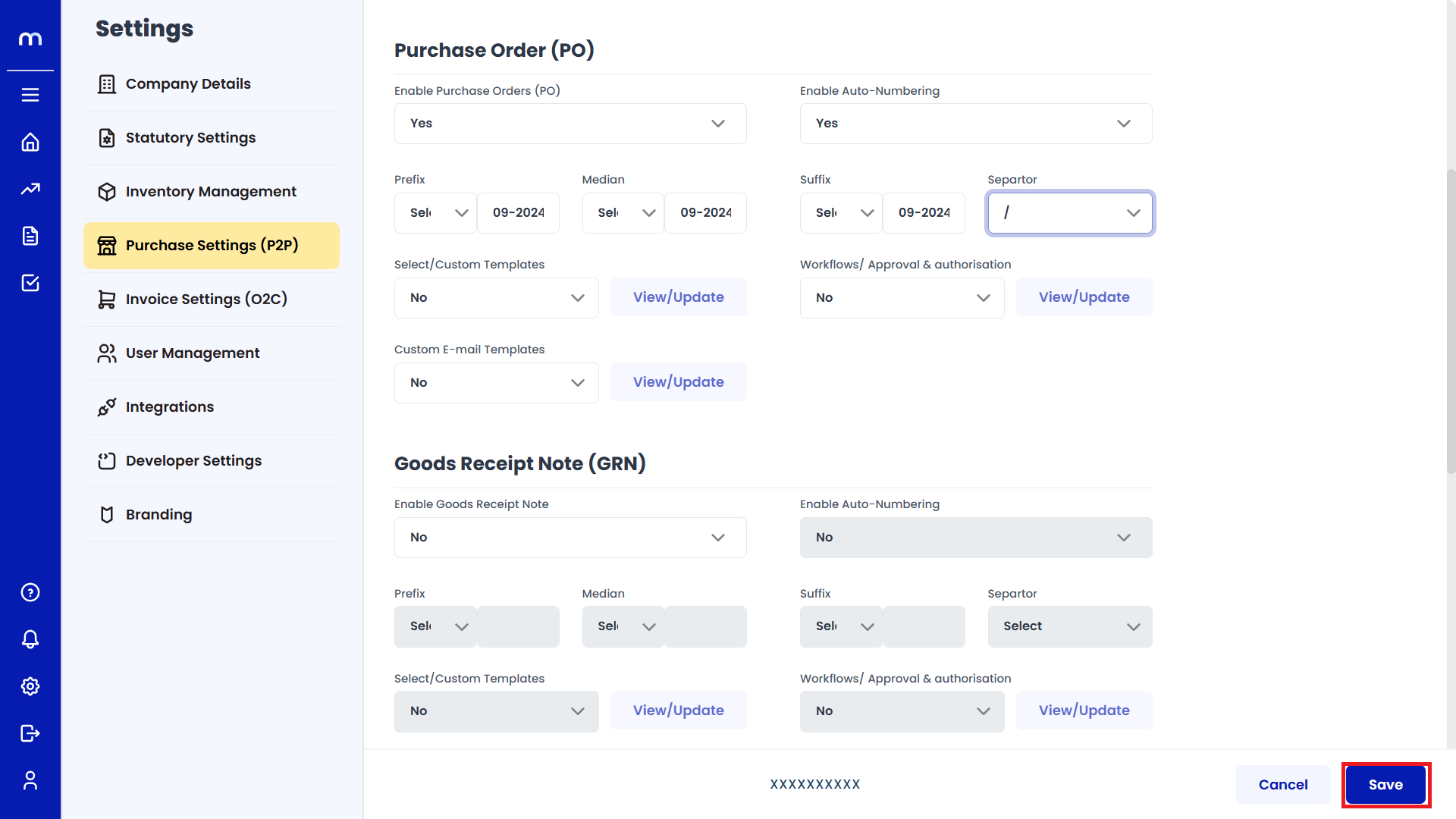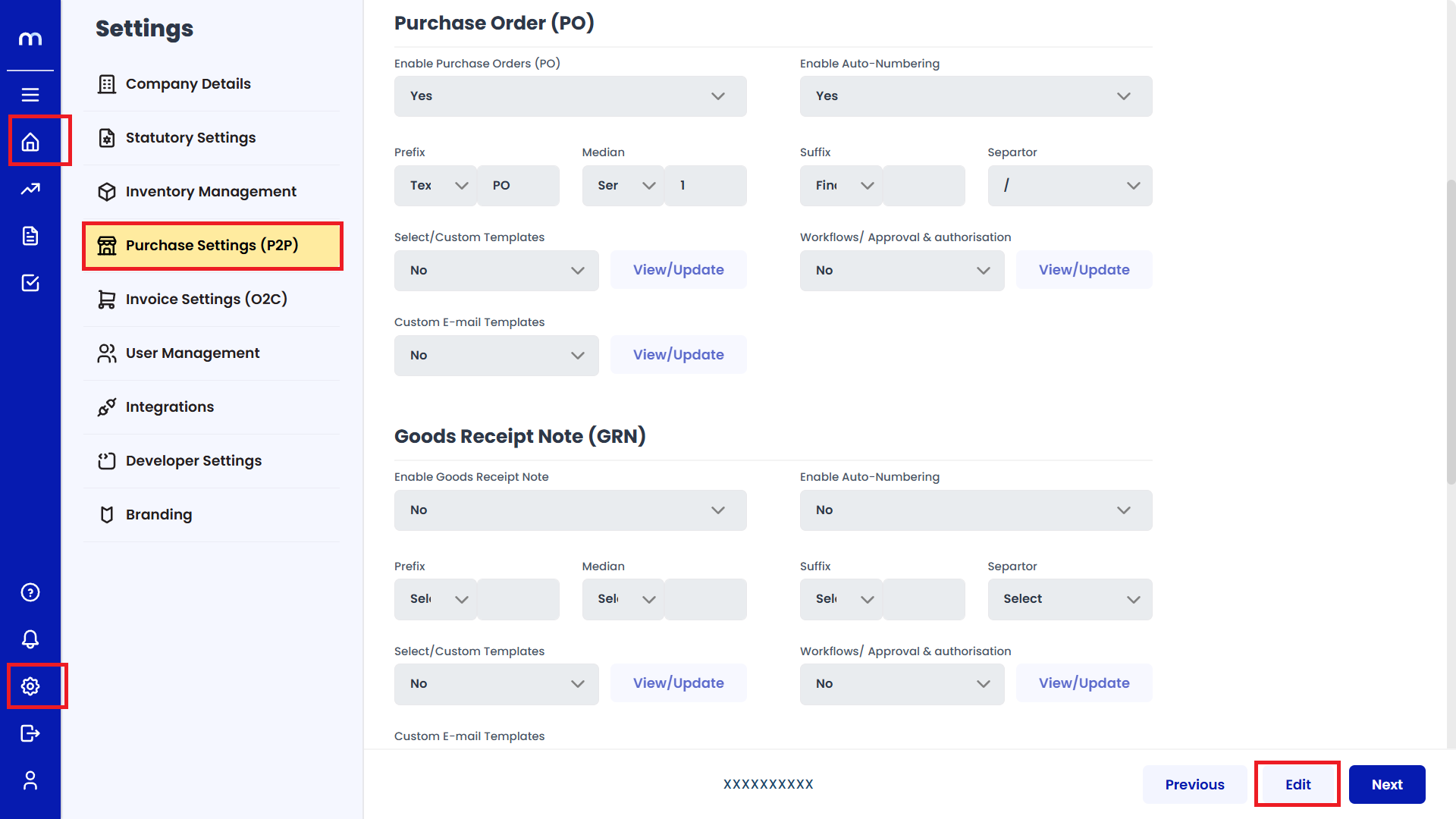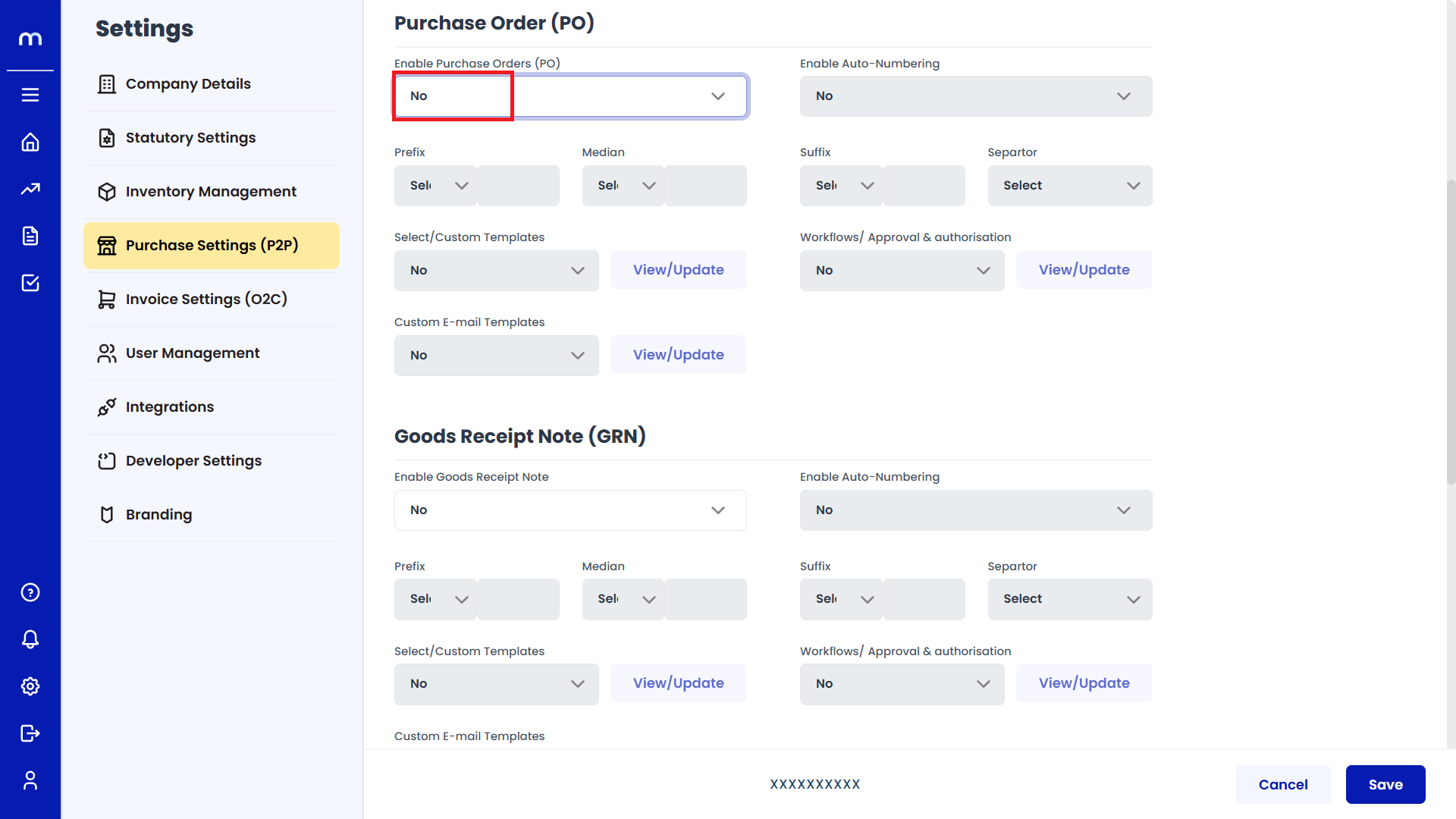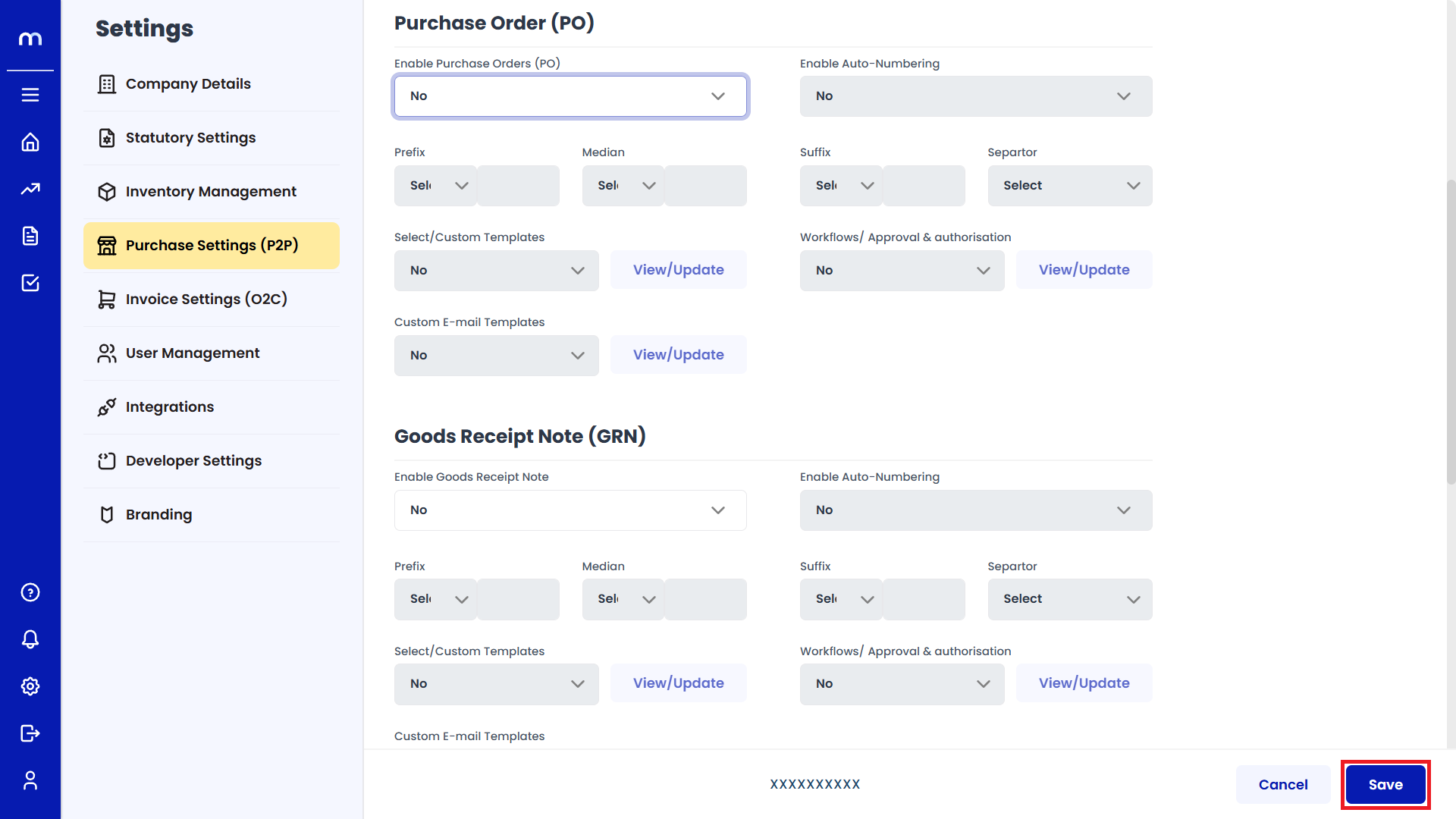How to Enable Purchase Order (PO)
Navigation
Go to Home > Settings > Purchase Settings > Edit.
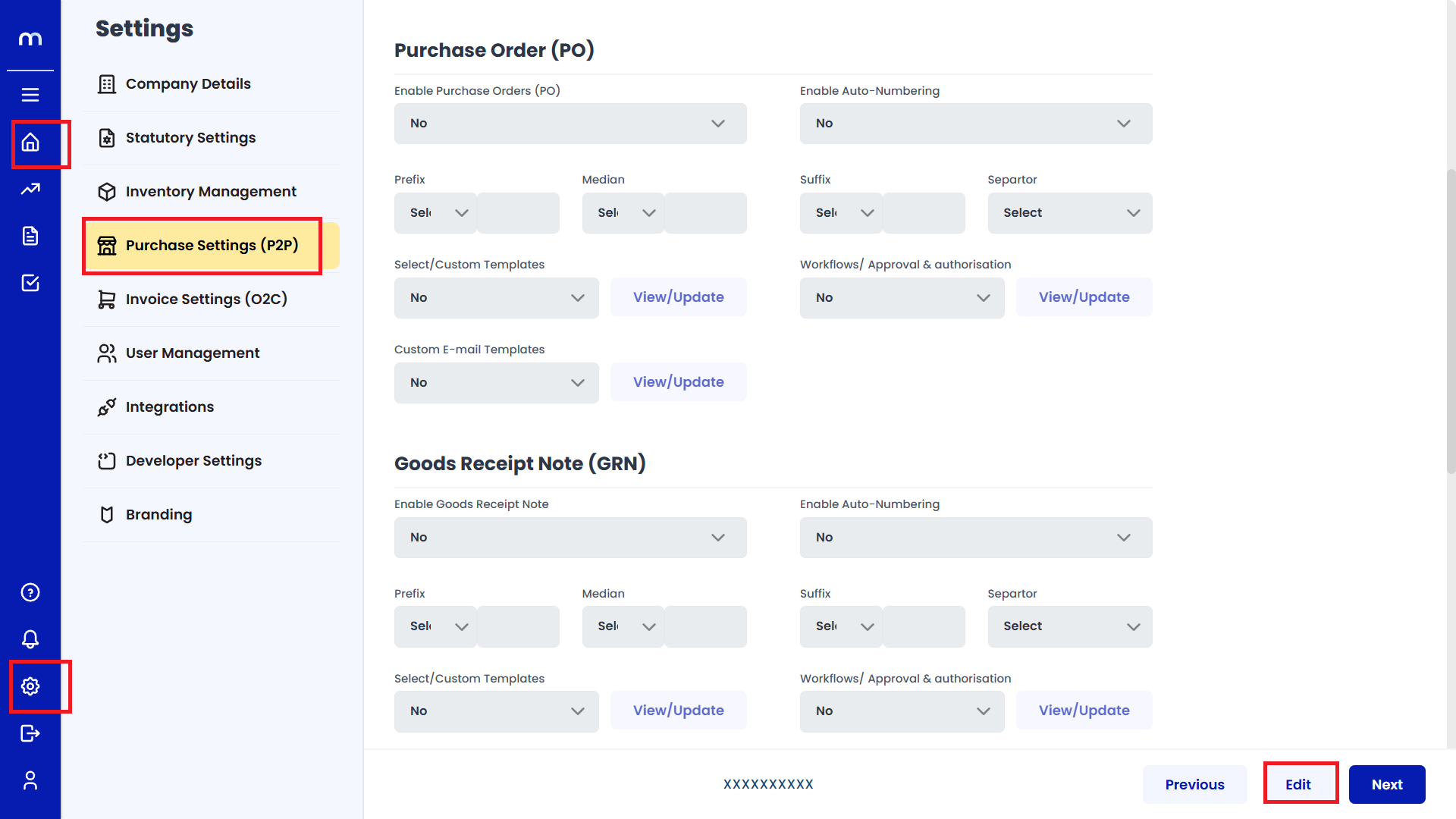
Enable Purchase Order (PO)
Click on the dropdown next to Enable Purchase Order (PO) and select Yes. Select Yes.
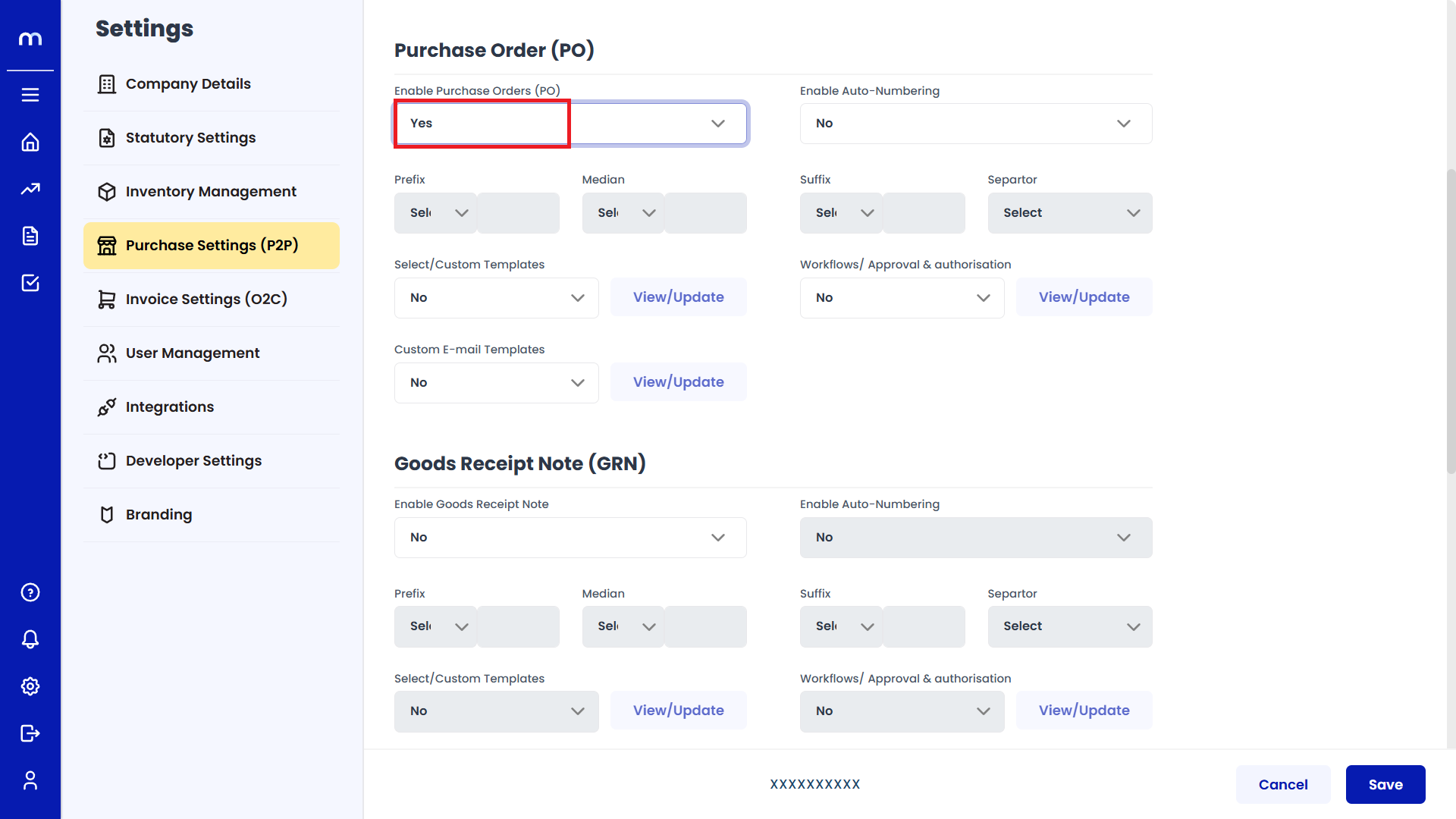
Enable Auto-Numbering
After enabling, then next to Enable Auto-Numbering and select Yes. Select Yes.
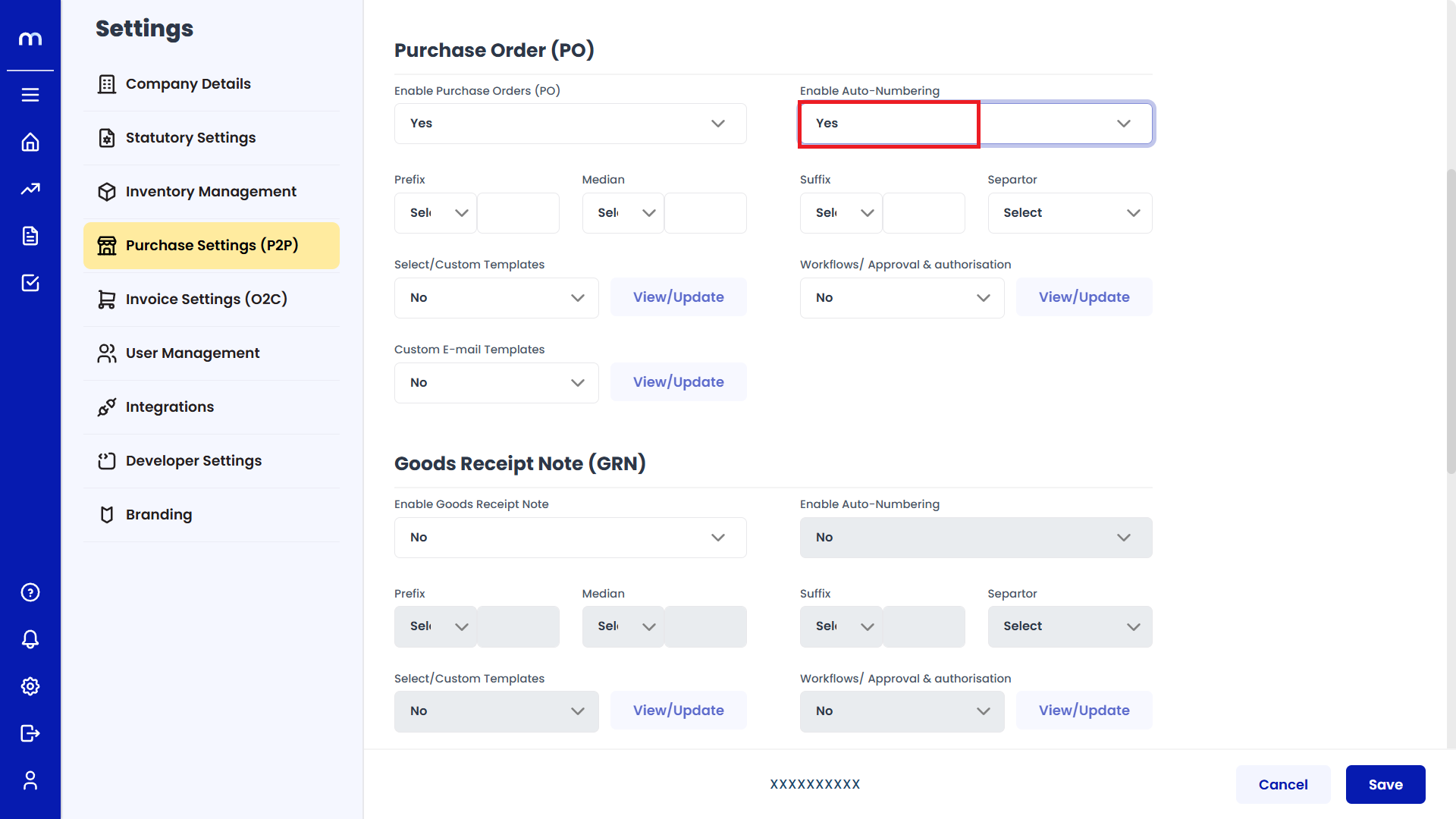
Fill Required Fields
After enabling, fill in the required fields such as Prefix, Median, Suffix, separator, and other related options. Enter the Required Fields.
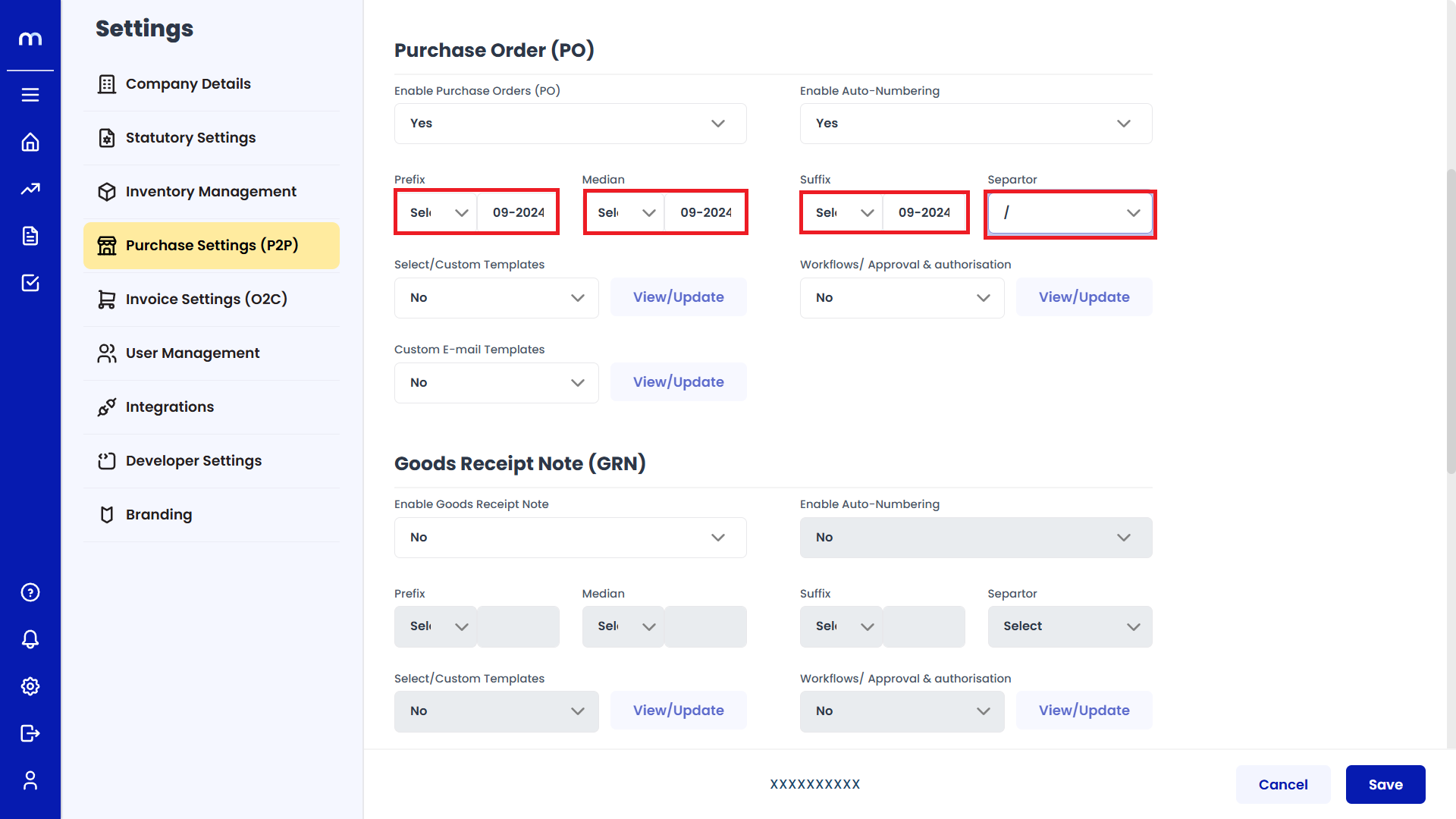
Save Changes
Once you've completed the configuration, click Save to confirm the changes. Click on Save.