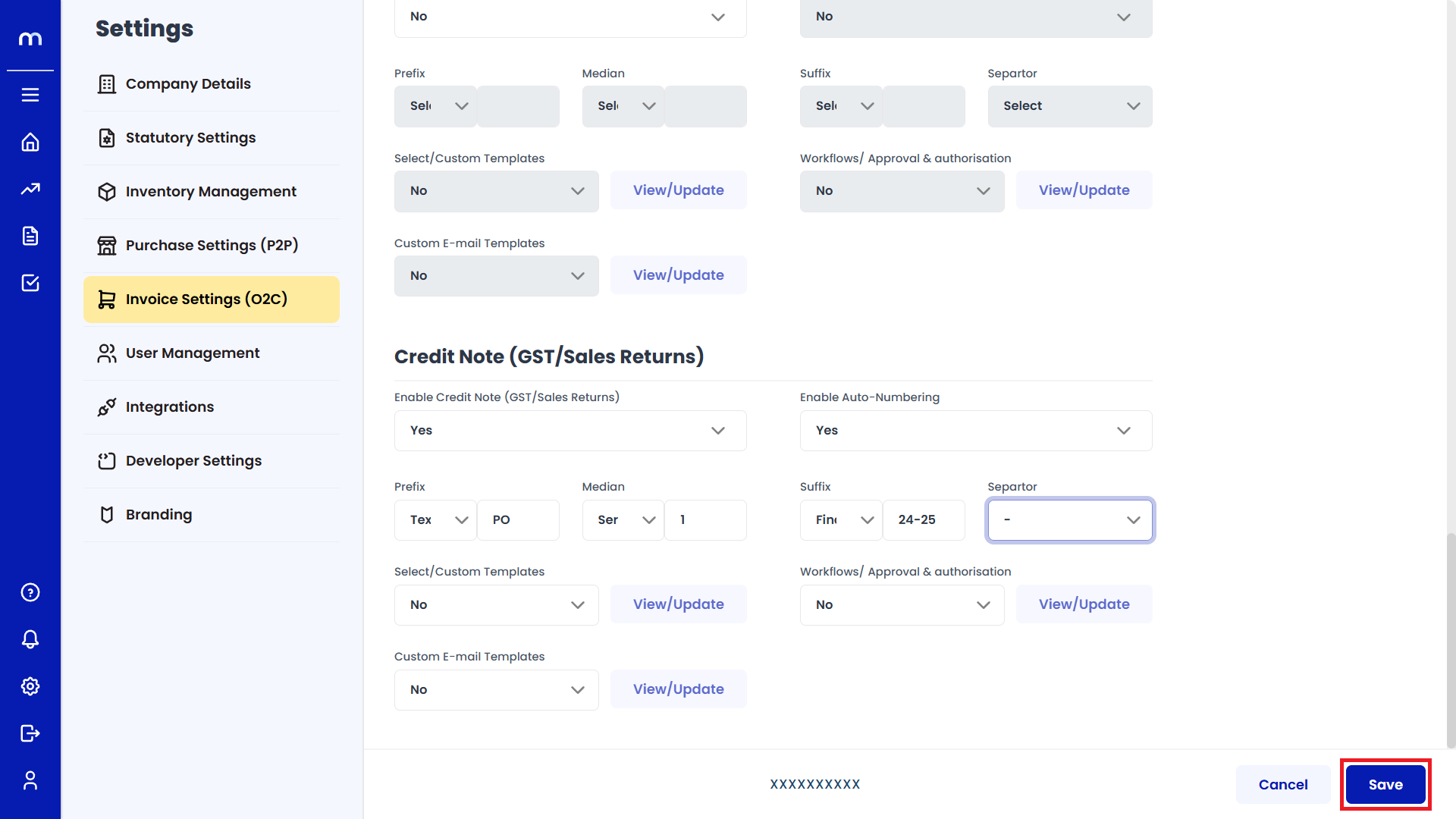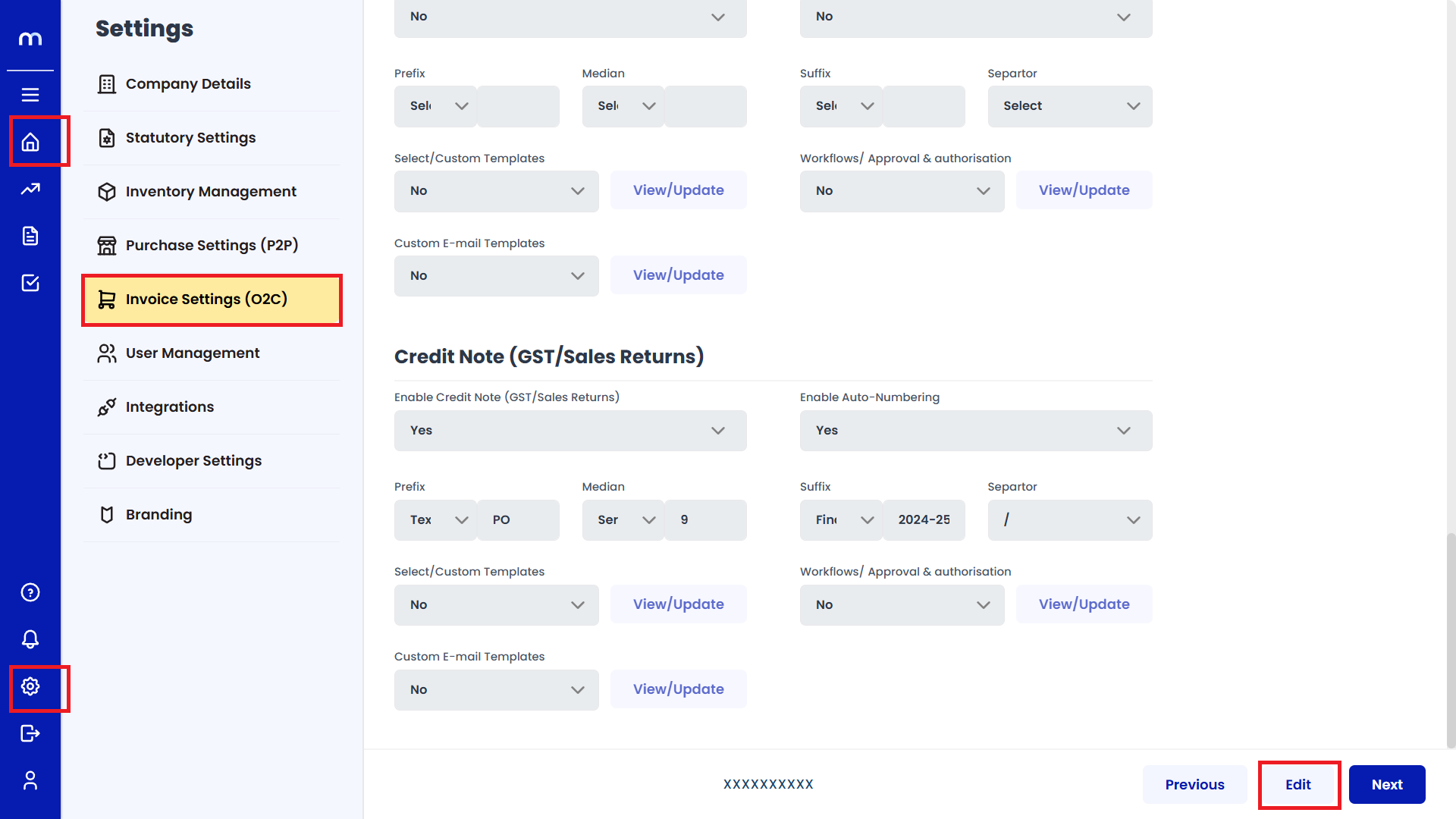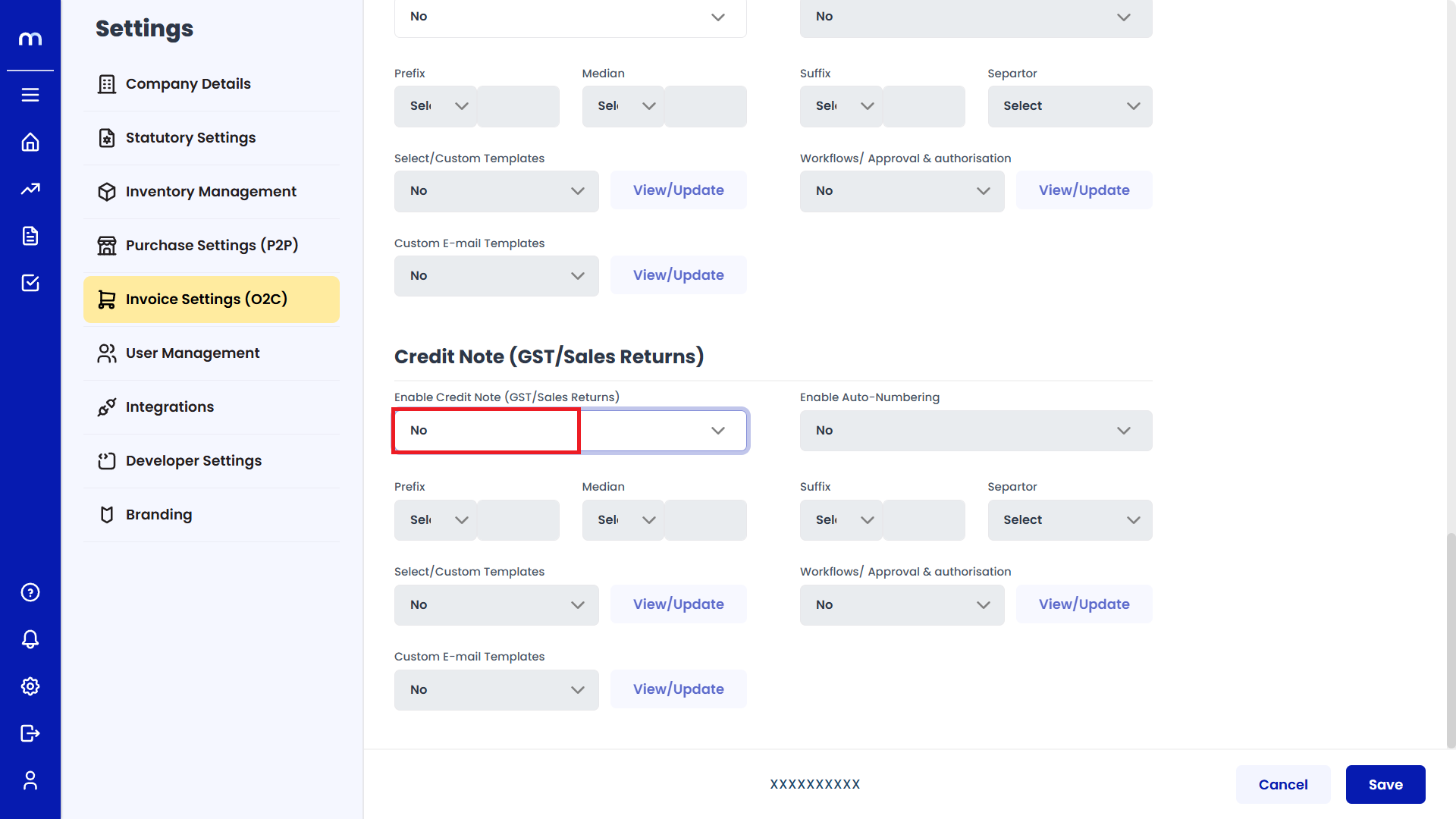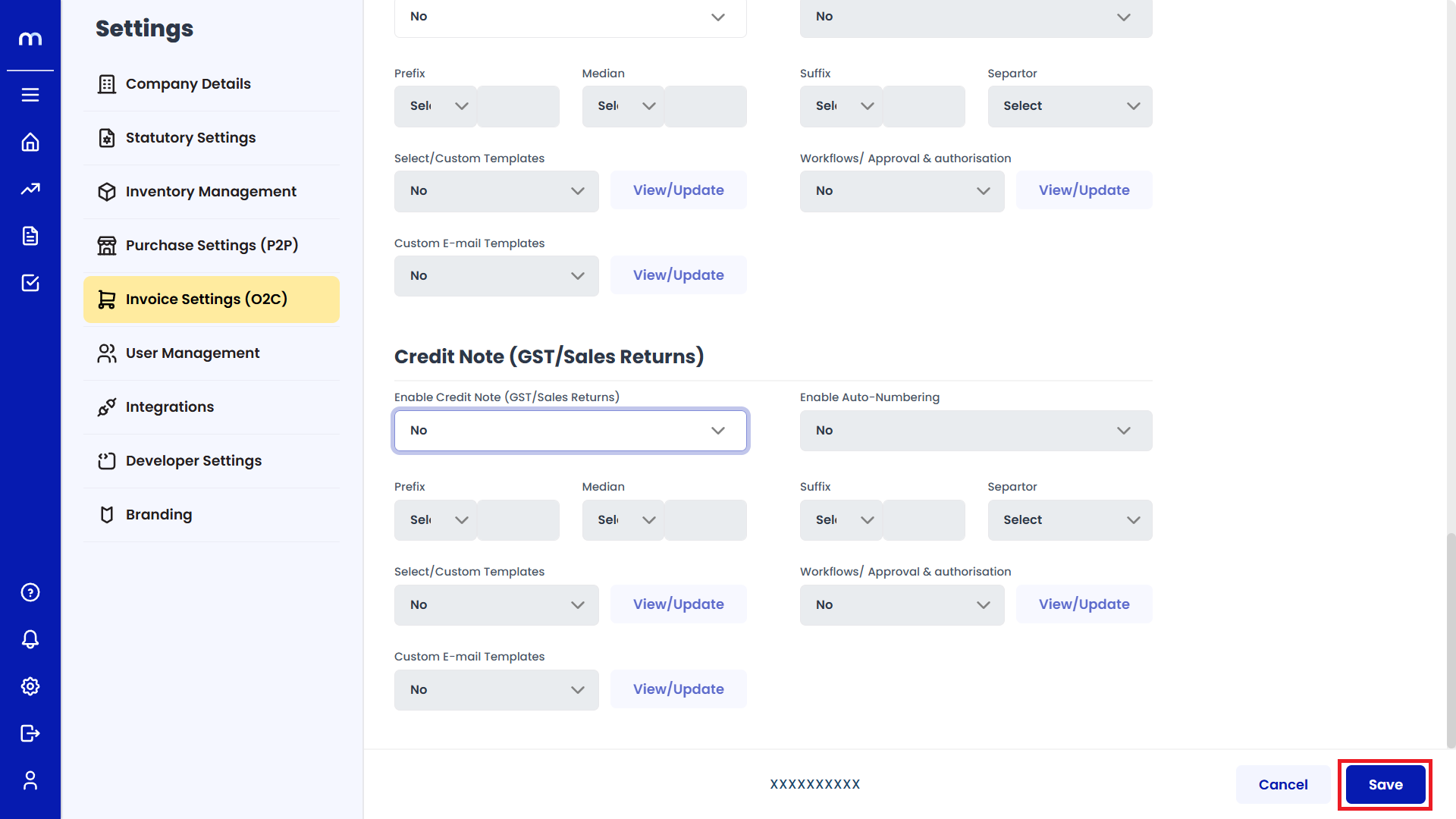How to Enable Credit Note (GST/Sales Returns)?
Navigation
Go to Home > Settings > Invoice Settings > Edit.
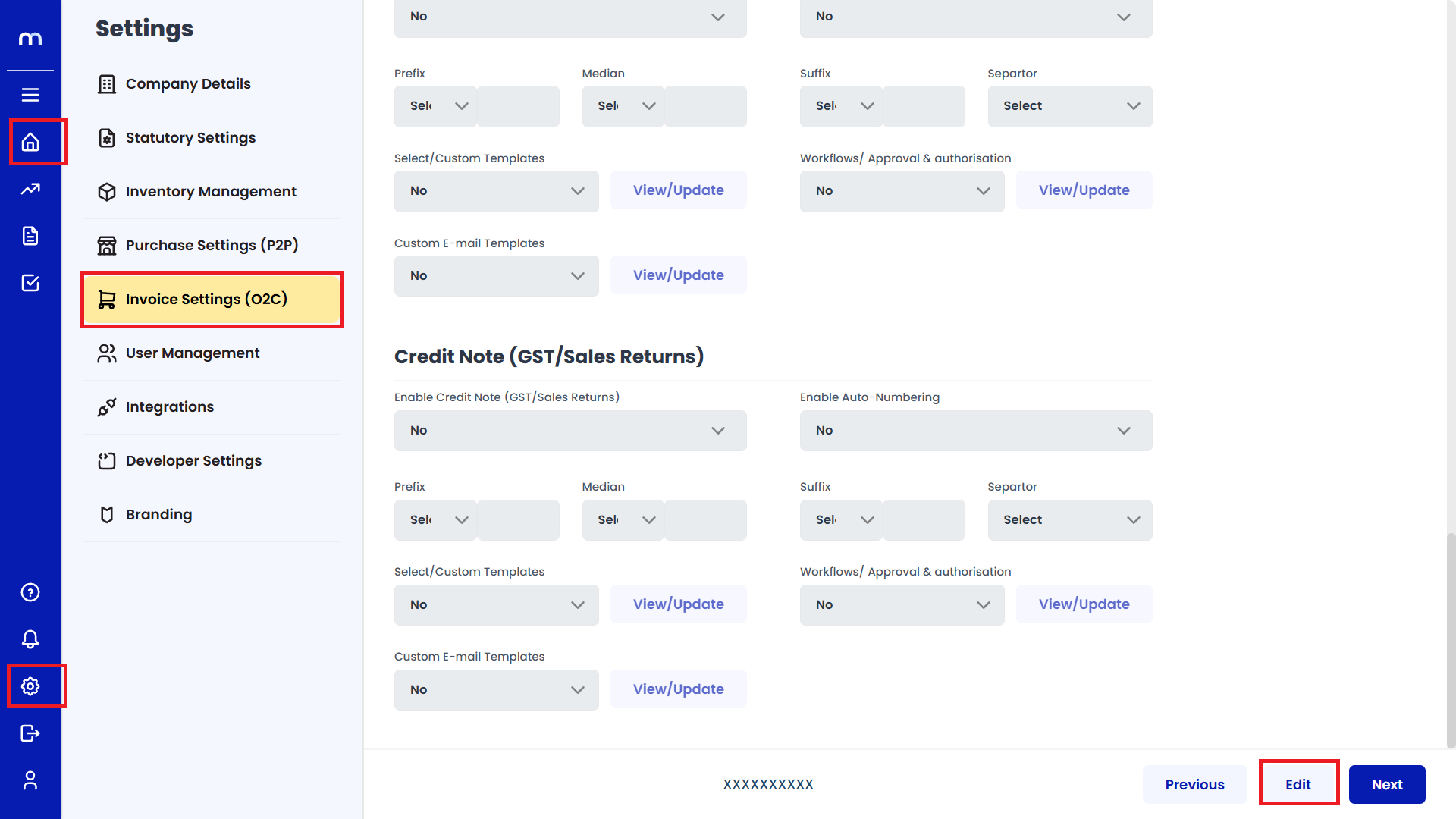
Enable Credit Note
Click on the dropdown next to Enable Credit Note (GST/Sales Returns) and select Yes.
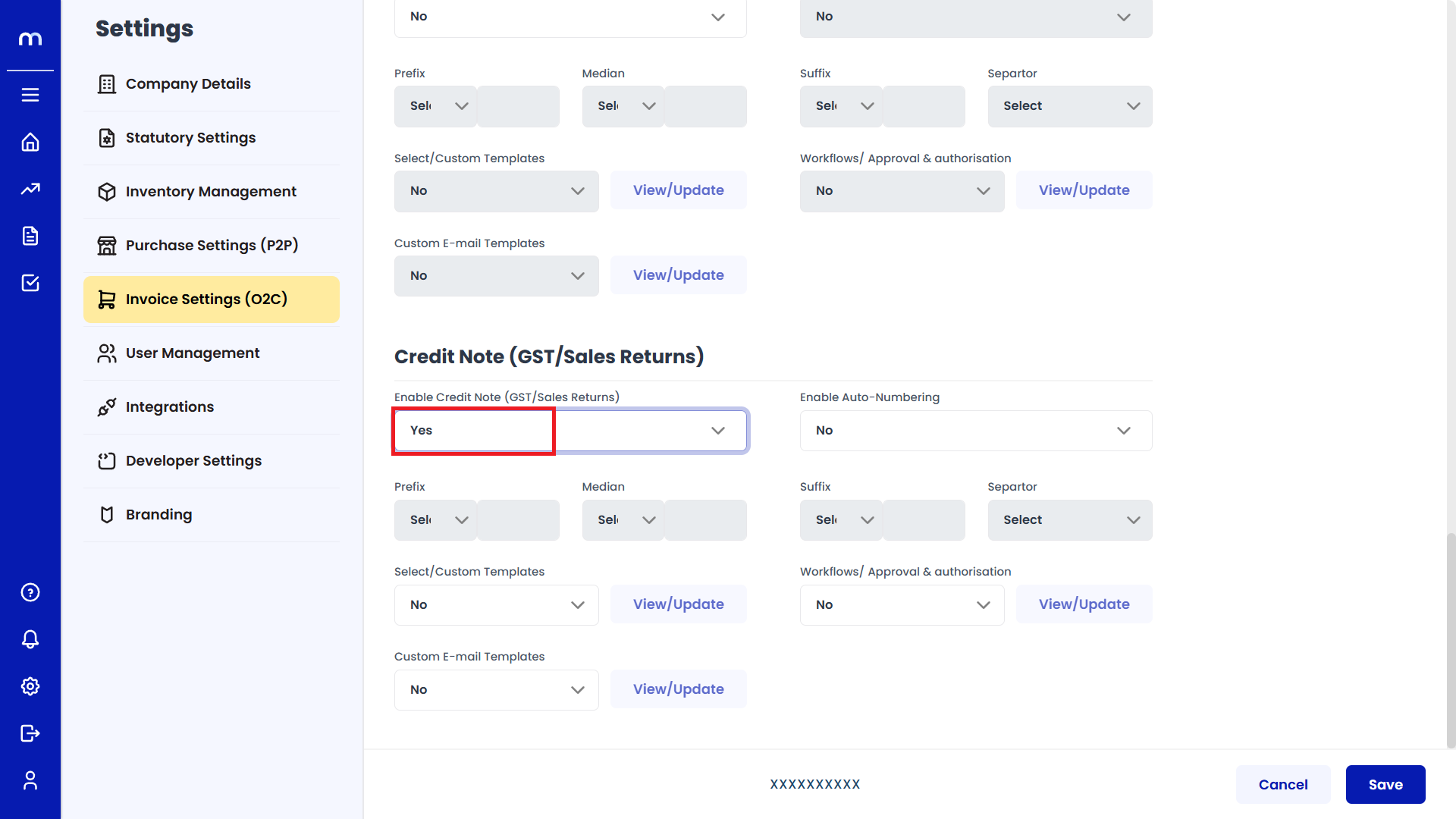
Enable Auto-Numbering
After enabling, then next to Enable Auto-Numbering and select Yes.
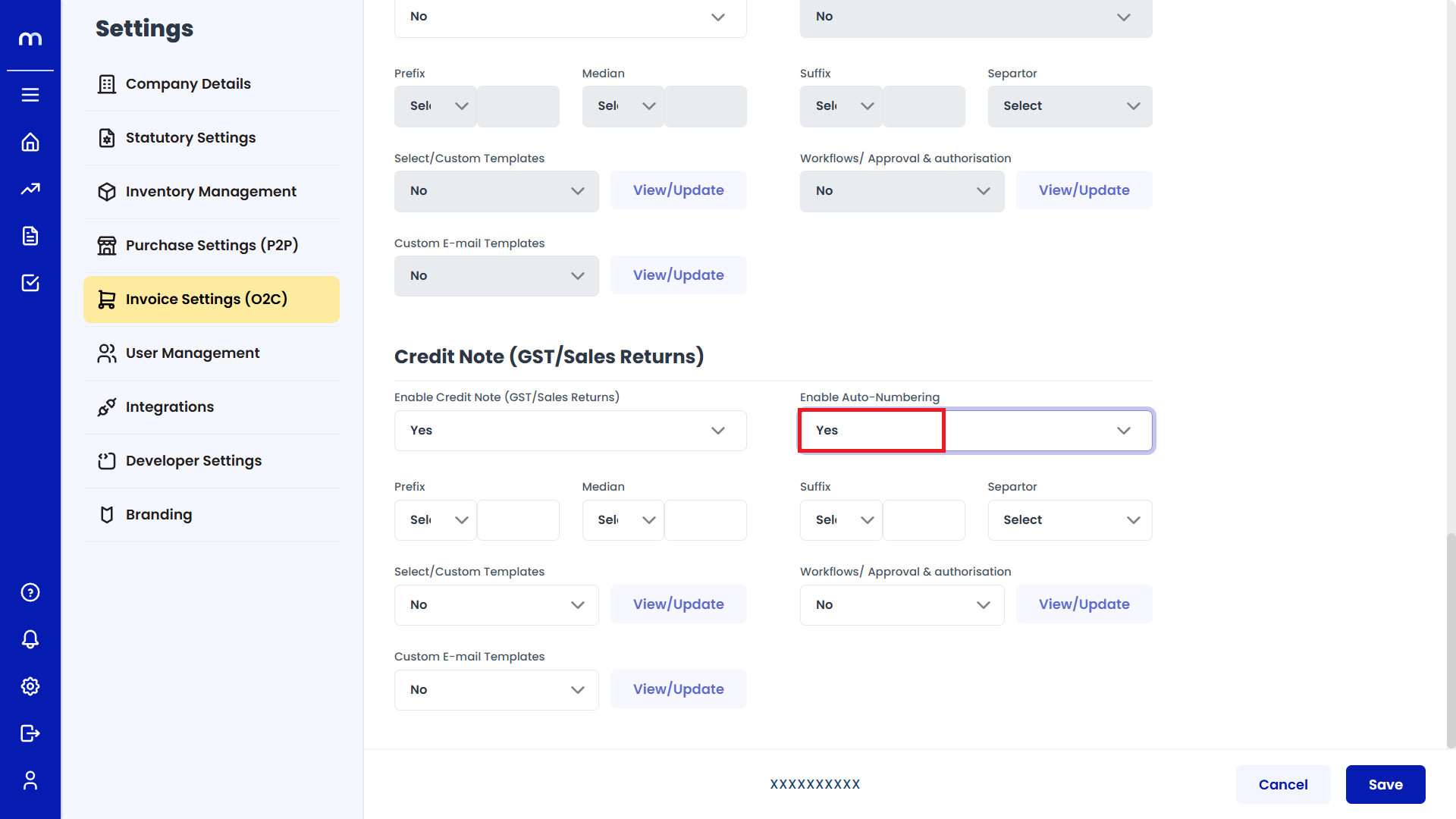
Fill Required Fields
After enabling, fill in the required fields such as Prefix, Median, Suffix, Separator, and other related options.
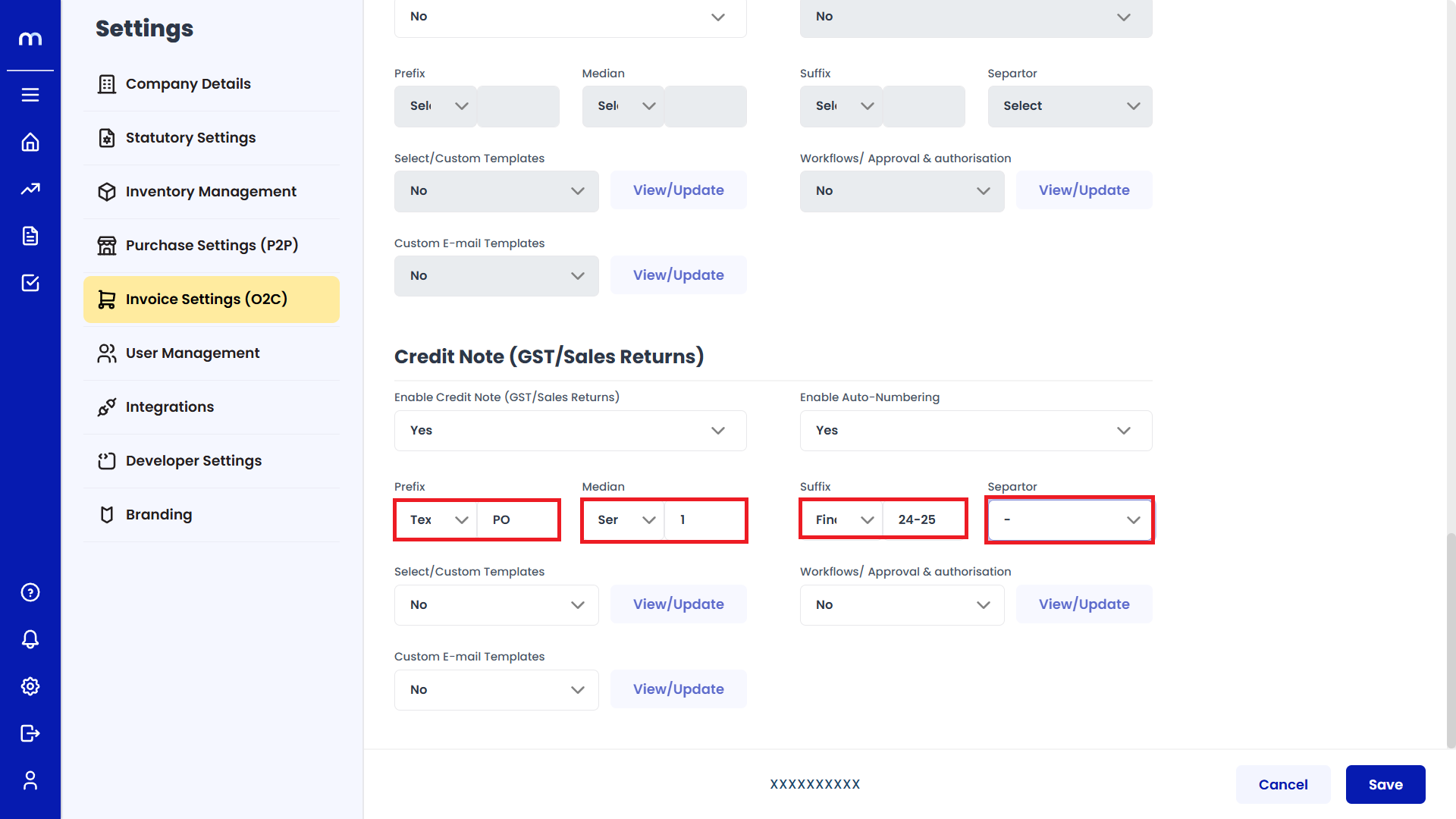
Save Changes
Once you've completed the configuration, click Save to confirm the changes.