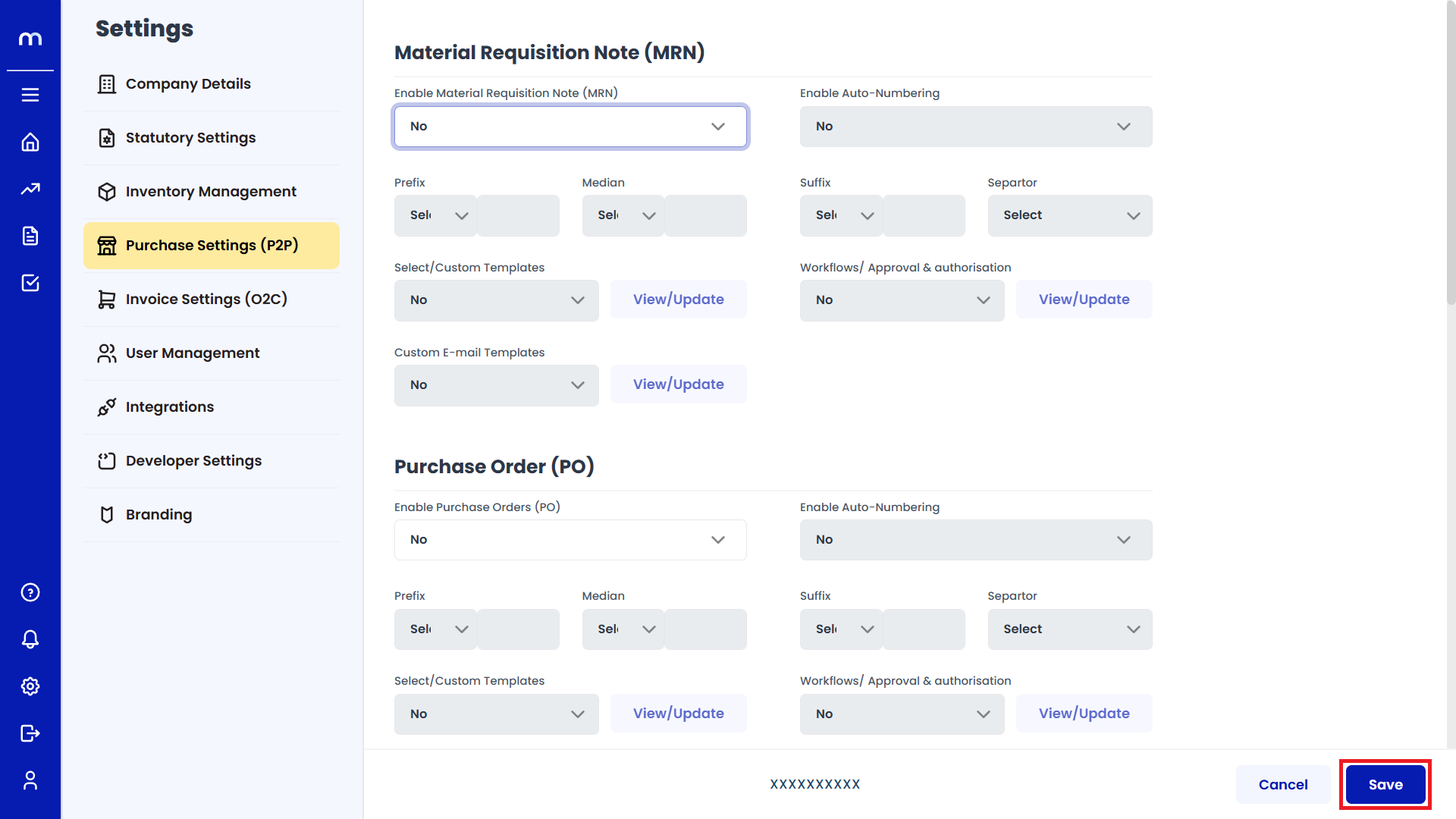How to Enable Material Requisition Note (MRN)
Navigation
Go to Home > Settings > Purchase Settings > Edit.
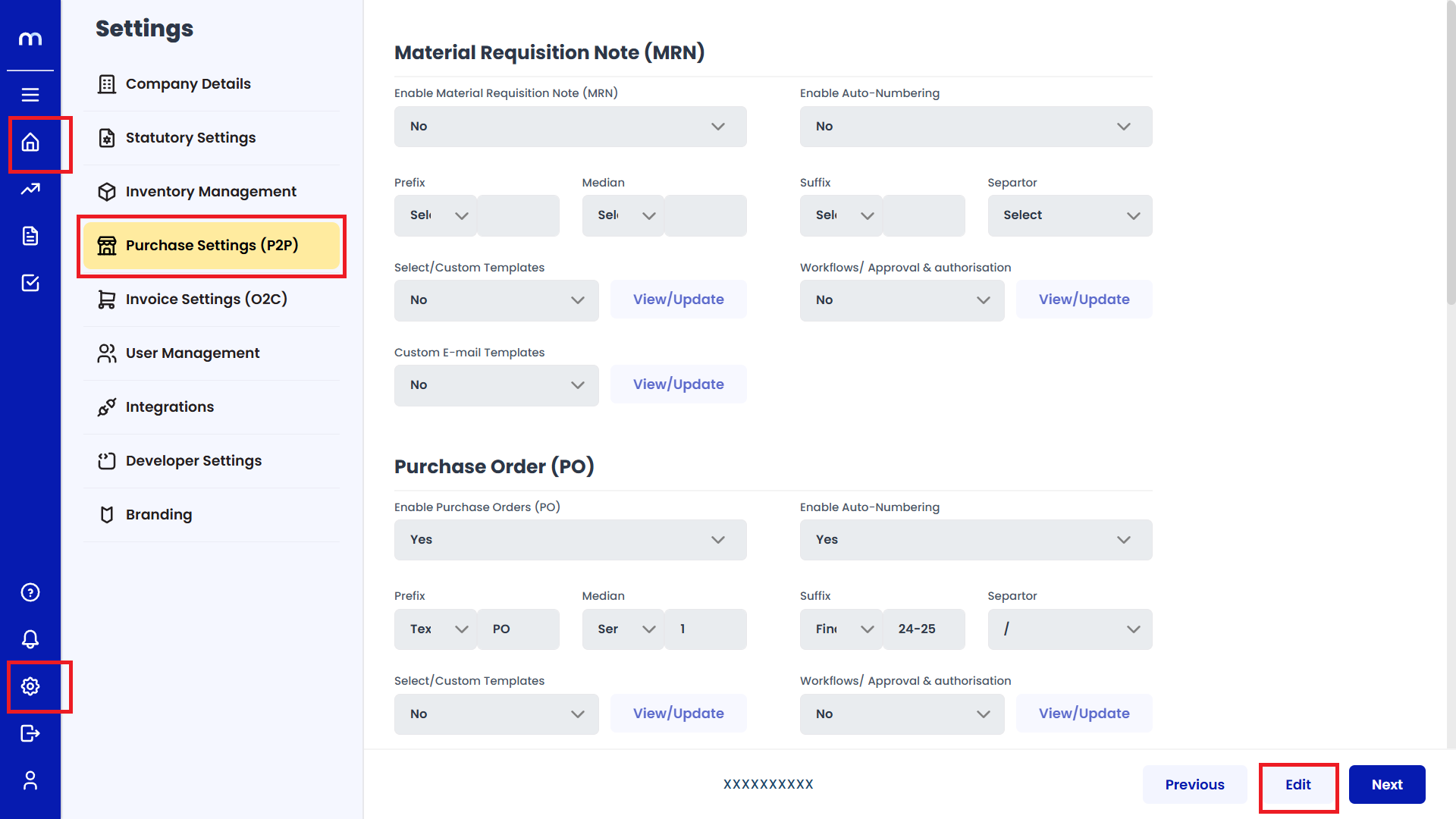
Enable Material Requisition Note (MRN)
Click on the dropdown next to Enable Material Requisition Note (MRN) and select Yes.
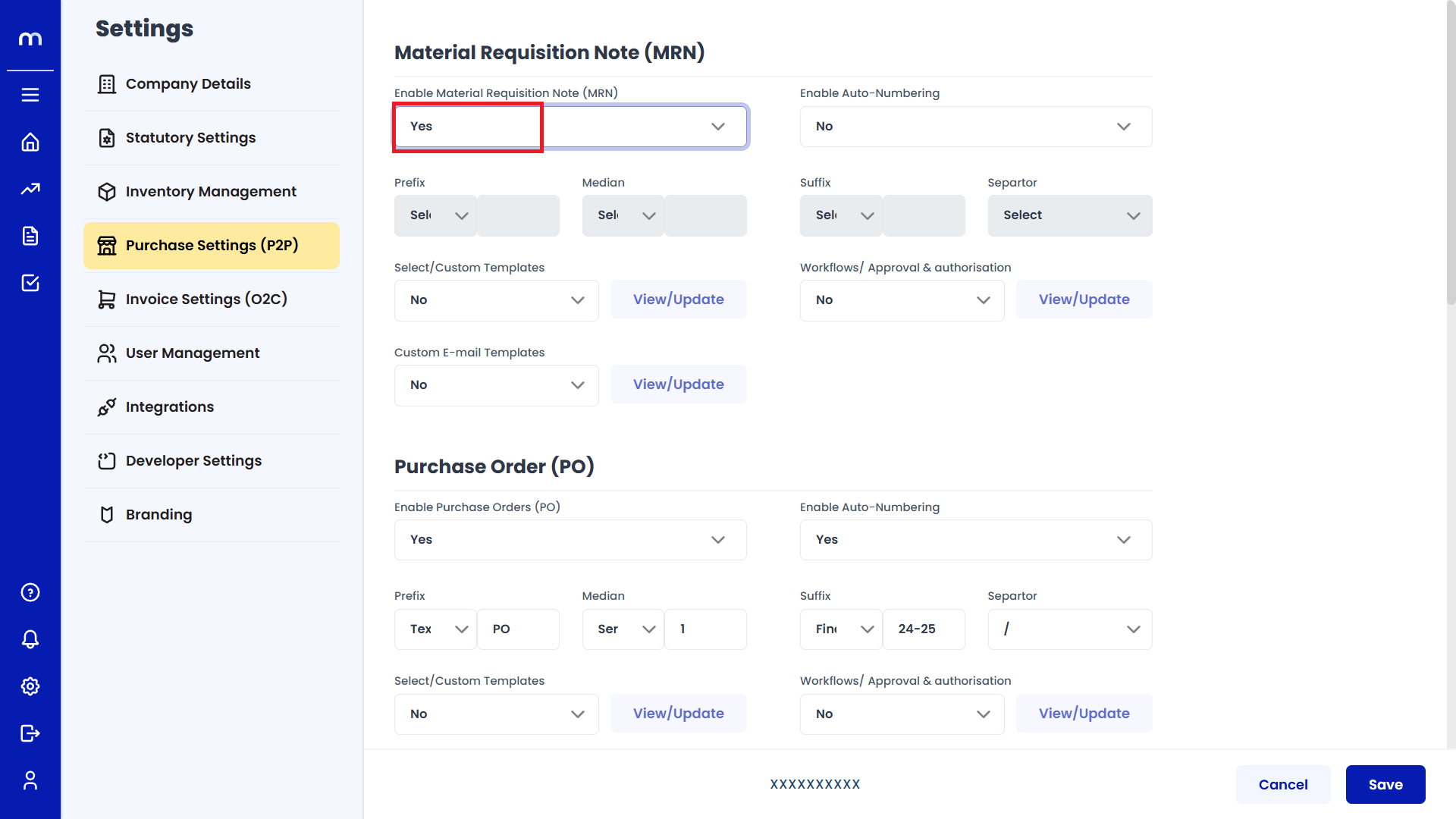
Enable Auto-Numbering
After enabling, then next to Enable Auto-Numbering and select Yes.
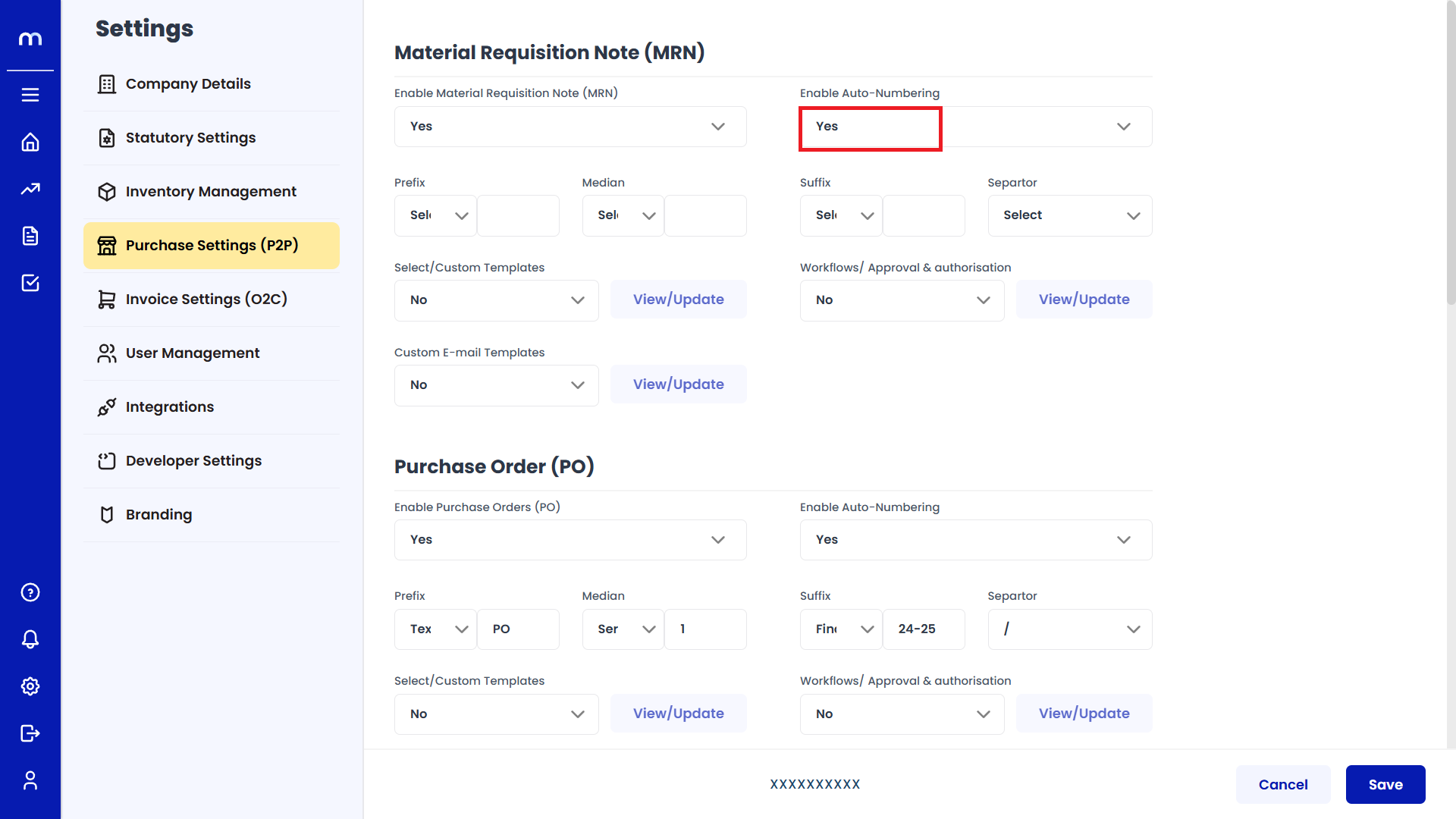
Fill Required Fields
After enabling, fill in the required fields such as Prefix, Median, Suffix, separator, and other related options. Enter the Required Fields
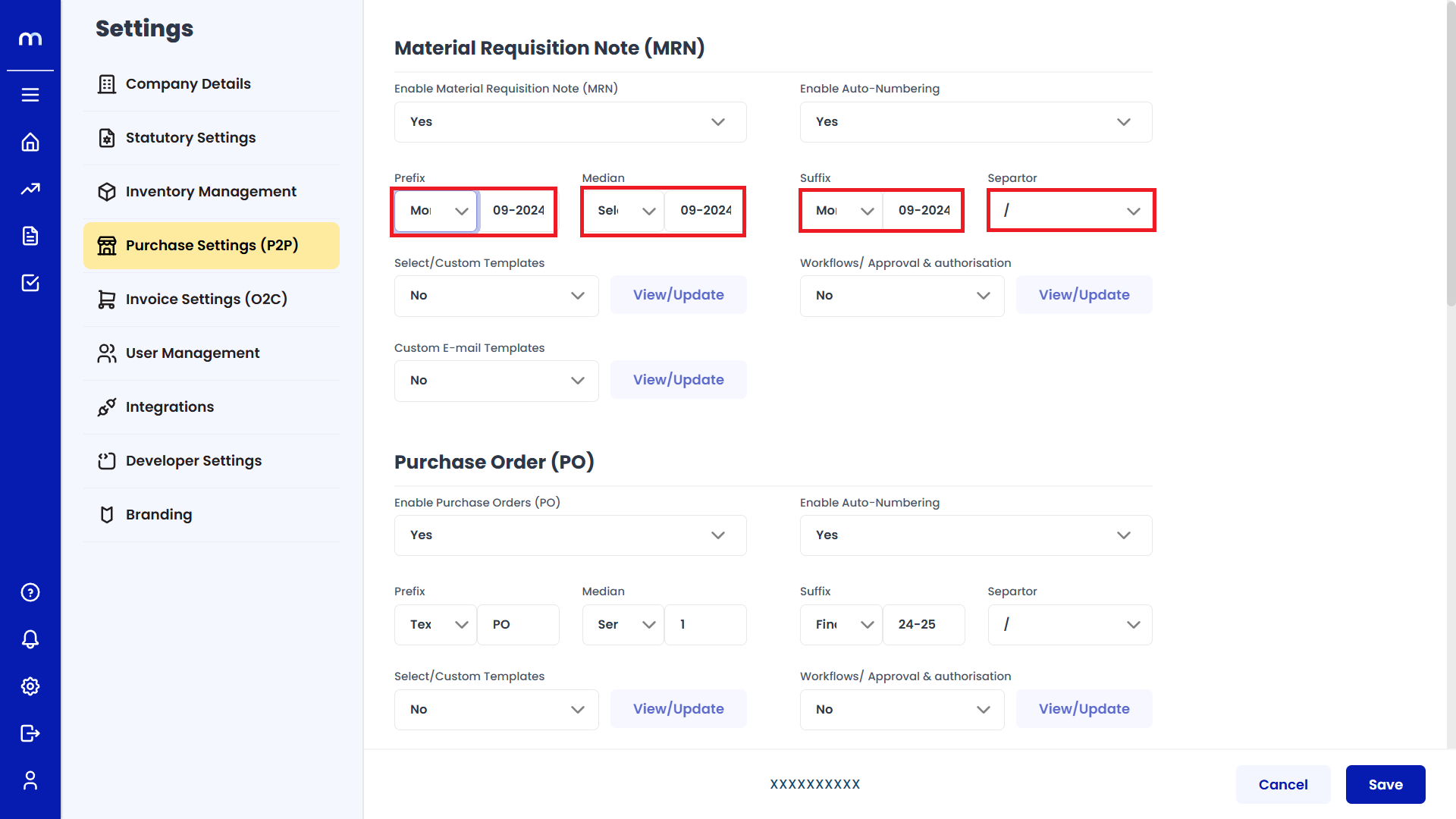
Save Changes
Once you've completed the configuration, click Save to confirm the changes.
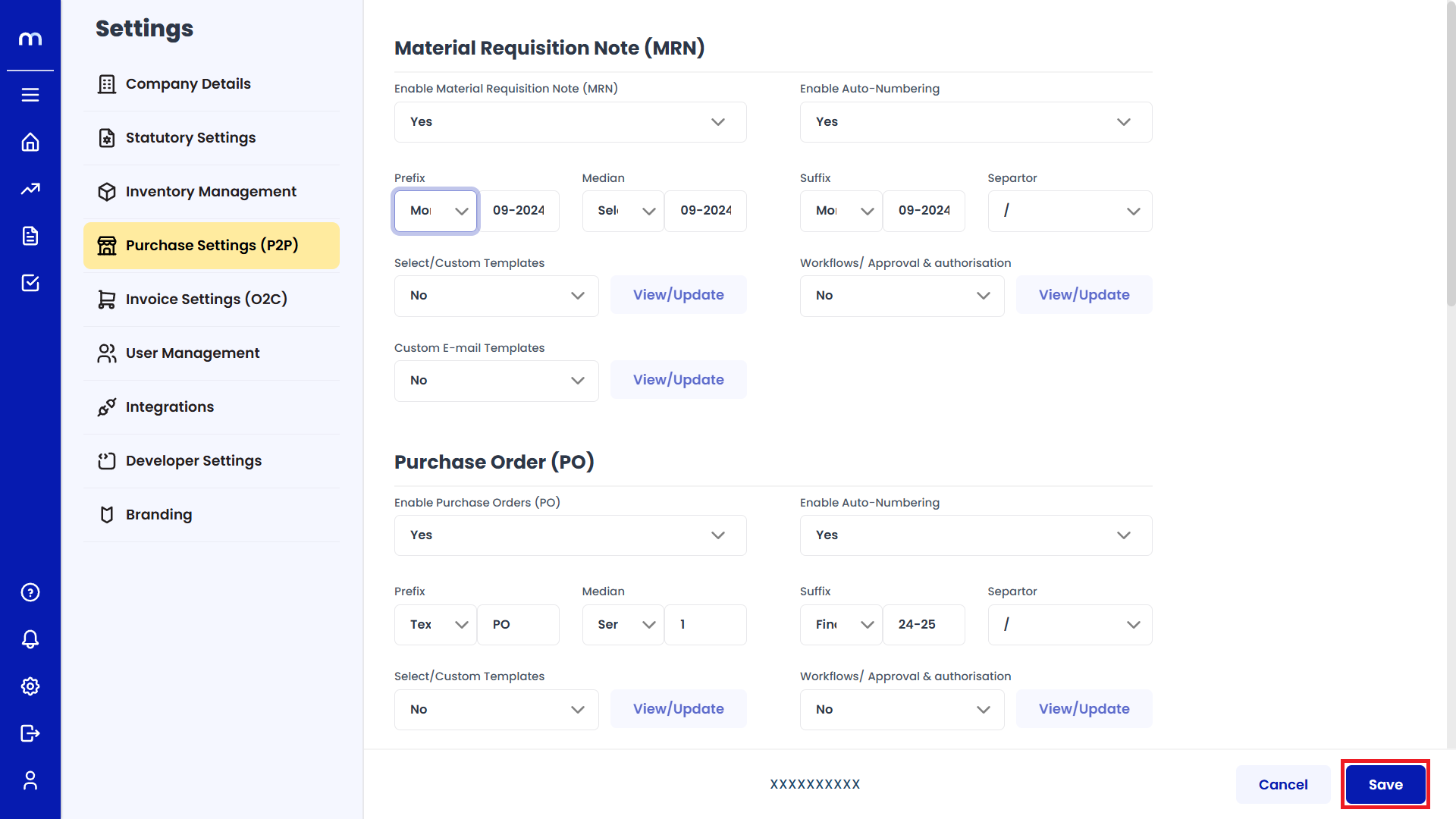
How to Disable Material Requisition Note (MRN)
Navigation
Go to Home > Settings > Purchase Settings > Edit.
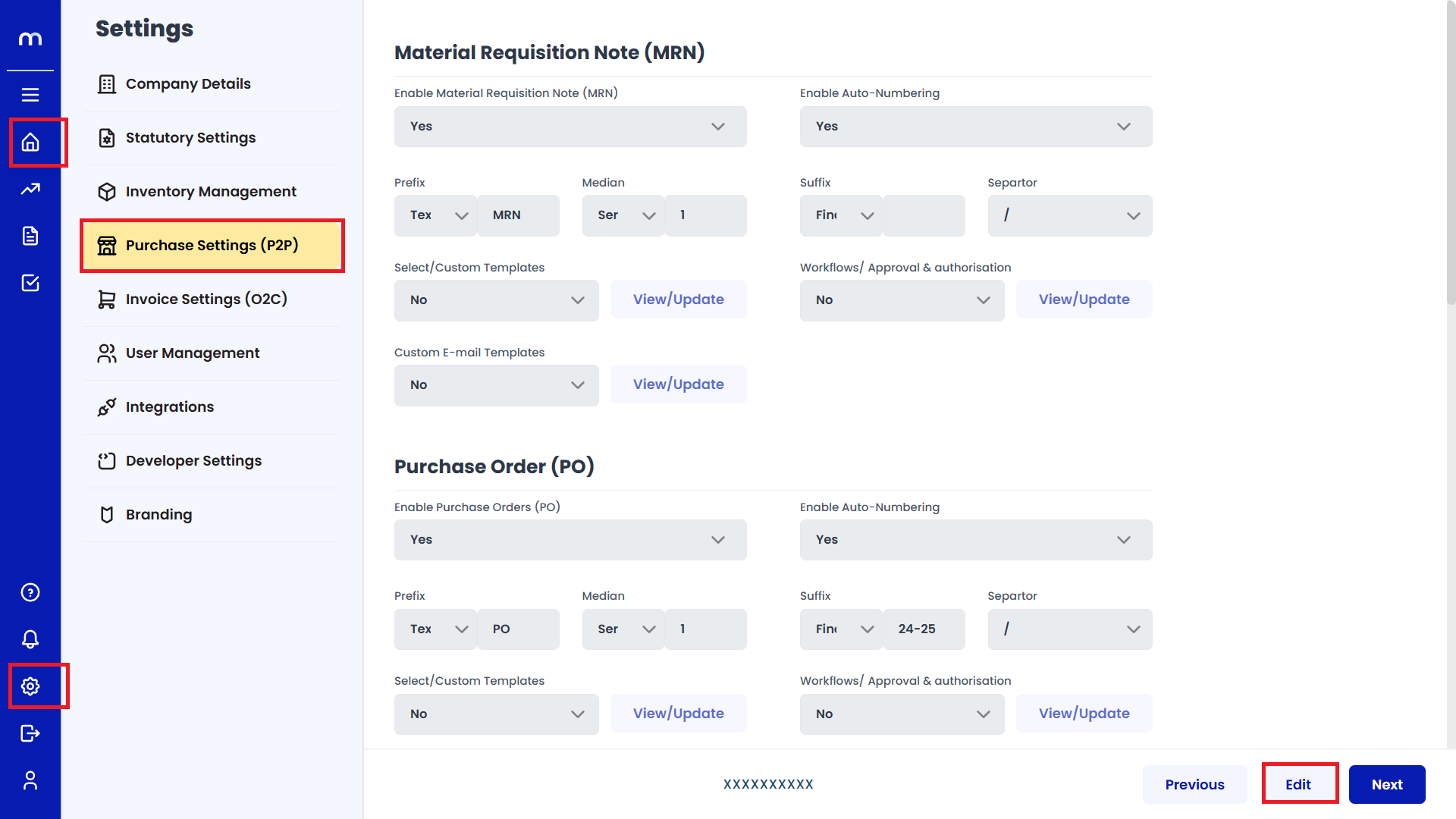
Disable Material Requisition Note (MRN)
Click on the dropdown next to Enable Material Requisition Note (MRN) and select No from the dropdown options. Select No.
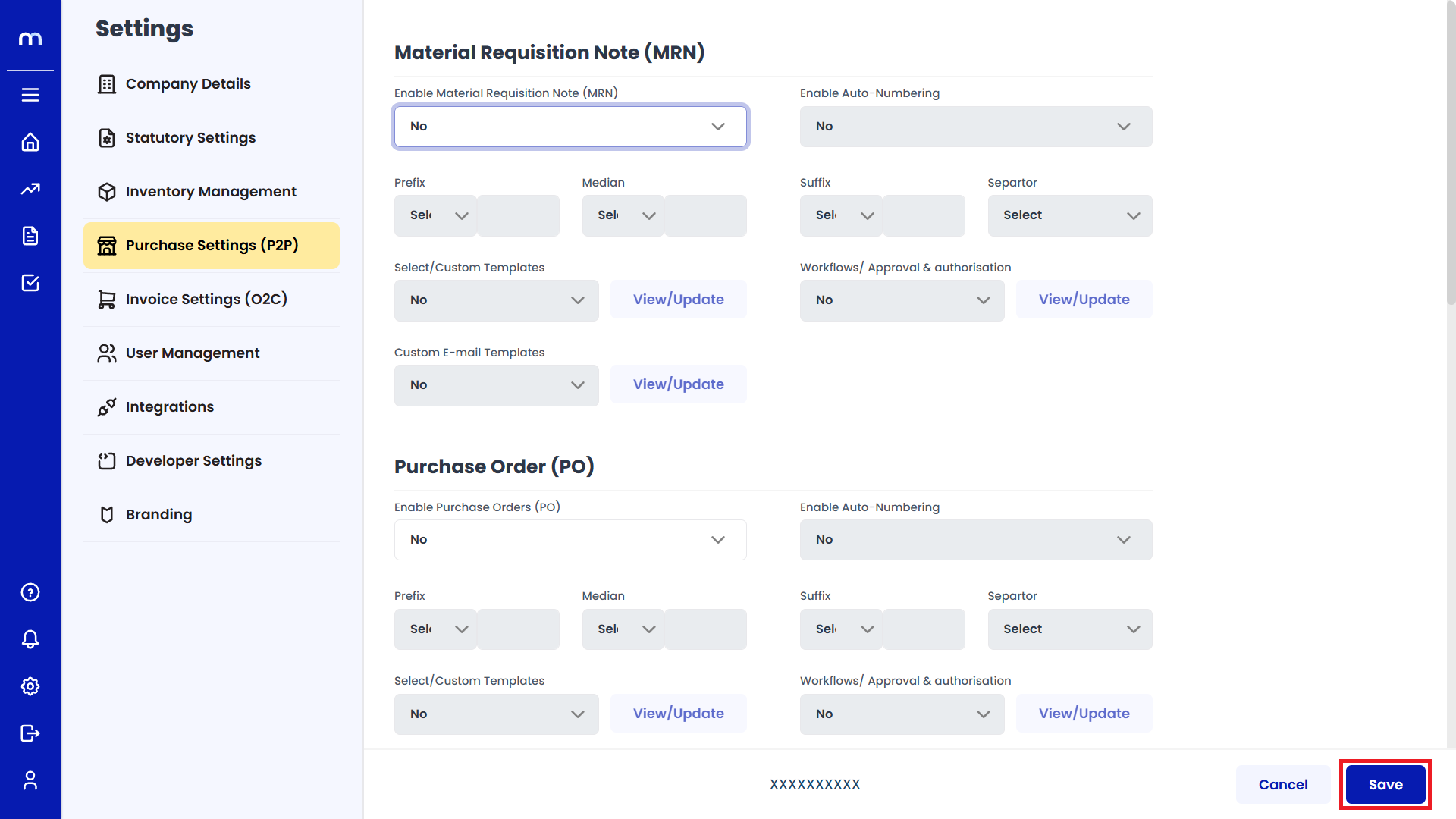
Save Changes
After disabling, ensure to click Save at the bottom to apply the changes.