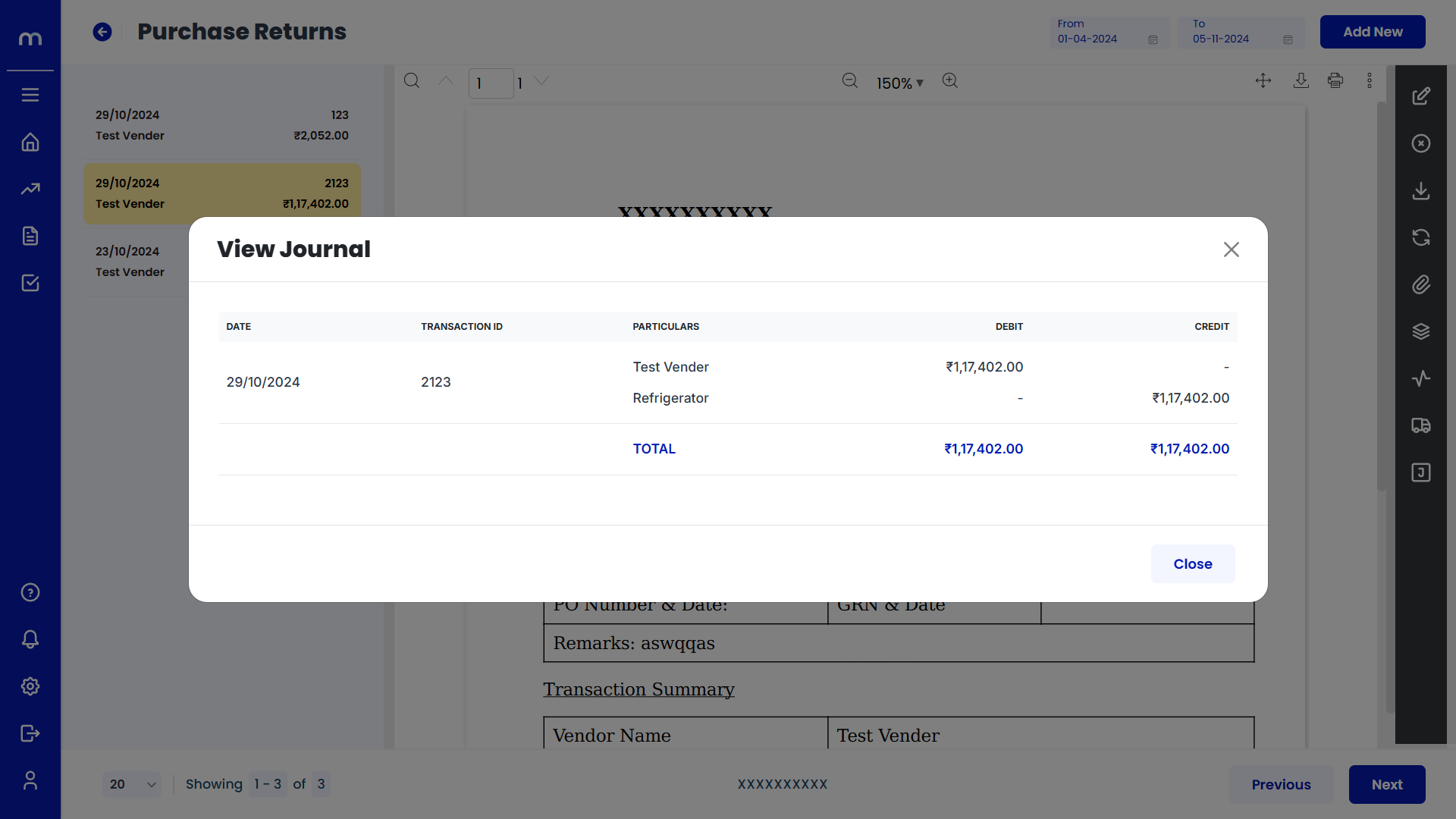How to create Purchase Returns/Debit Note?
Navigation
Go to Home > Reports > Purchases (Procure to Pay) > Purchase Returns/Debit Note. Under Purchases (Procure to Pay), click on Purchase Returns/Debit Note.
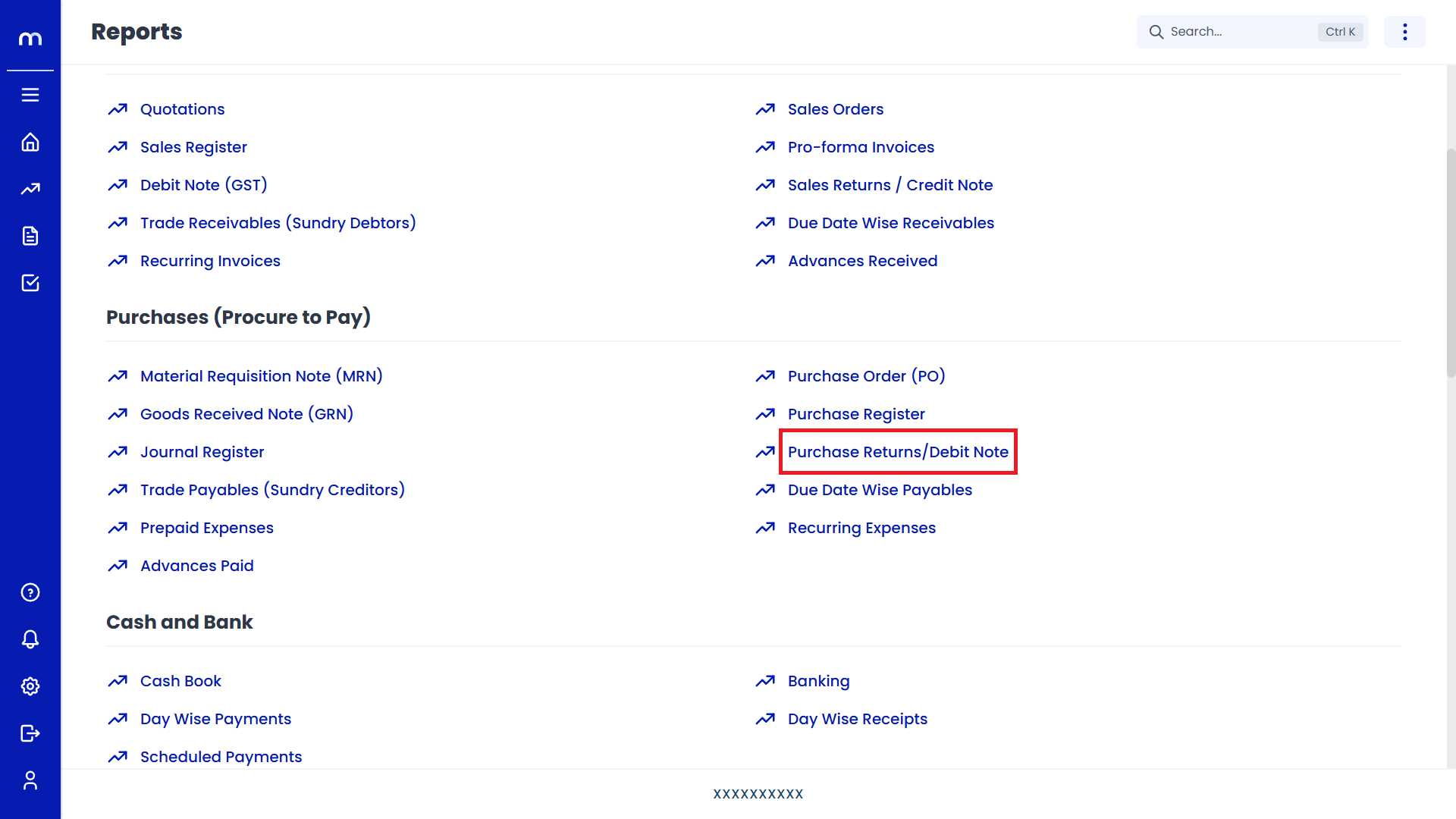
Click on Add New.
Purchase Returns Page will be displayed as follows and Click on Add New Button.
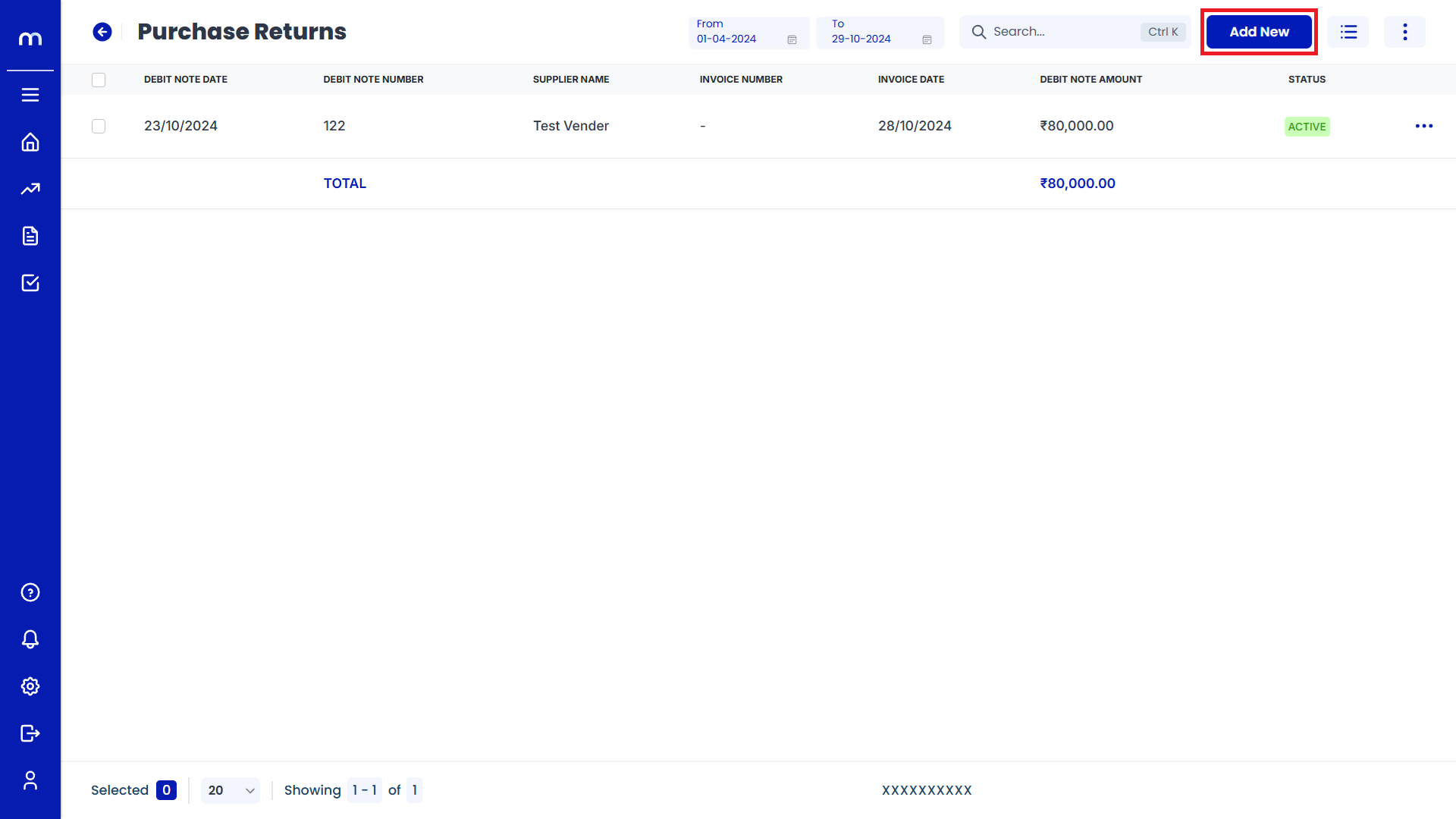
Click on Submit
Debit Note page will be displayed as Follows, Fill in all required details and click on Save button.
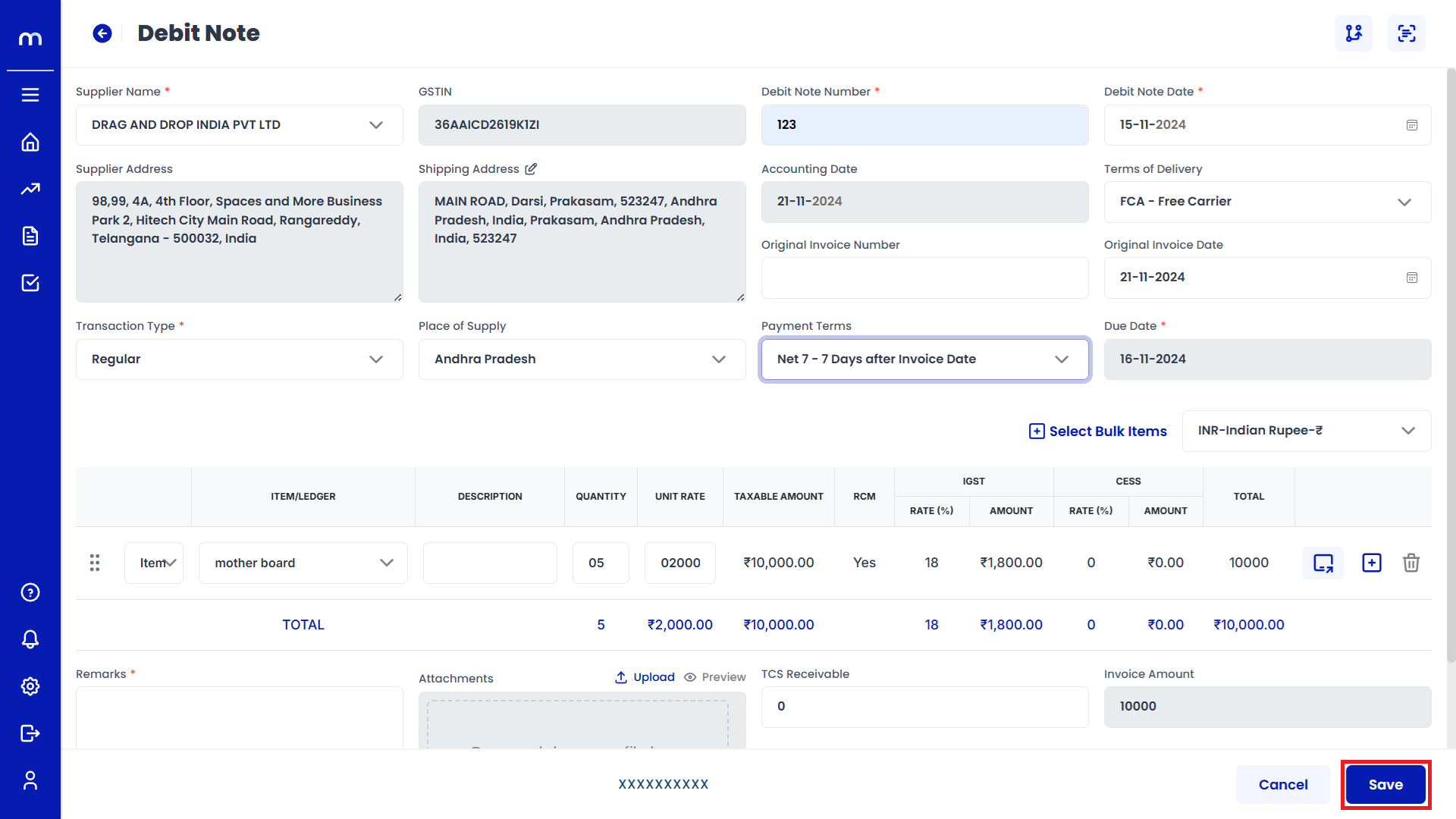
Select on Purchase Returns
Purchase Returns page will be created successfully and Select on Purchase Returns
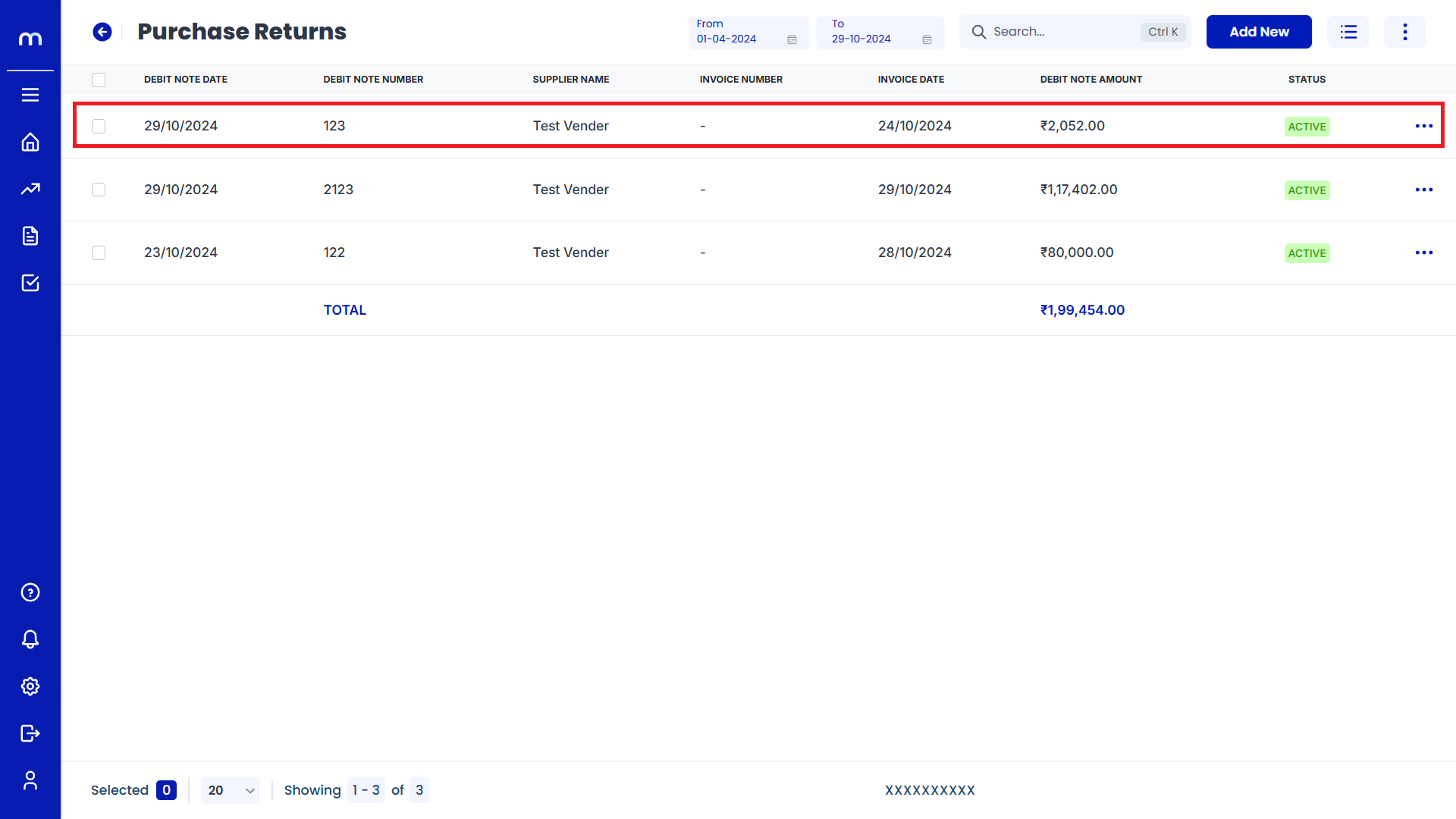
Click on Edit
Purchase Returns Template page will be displayed as fallows and Click on Edit button.
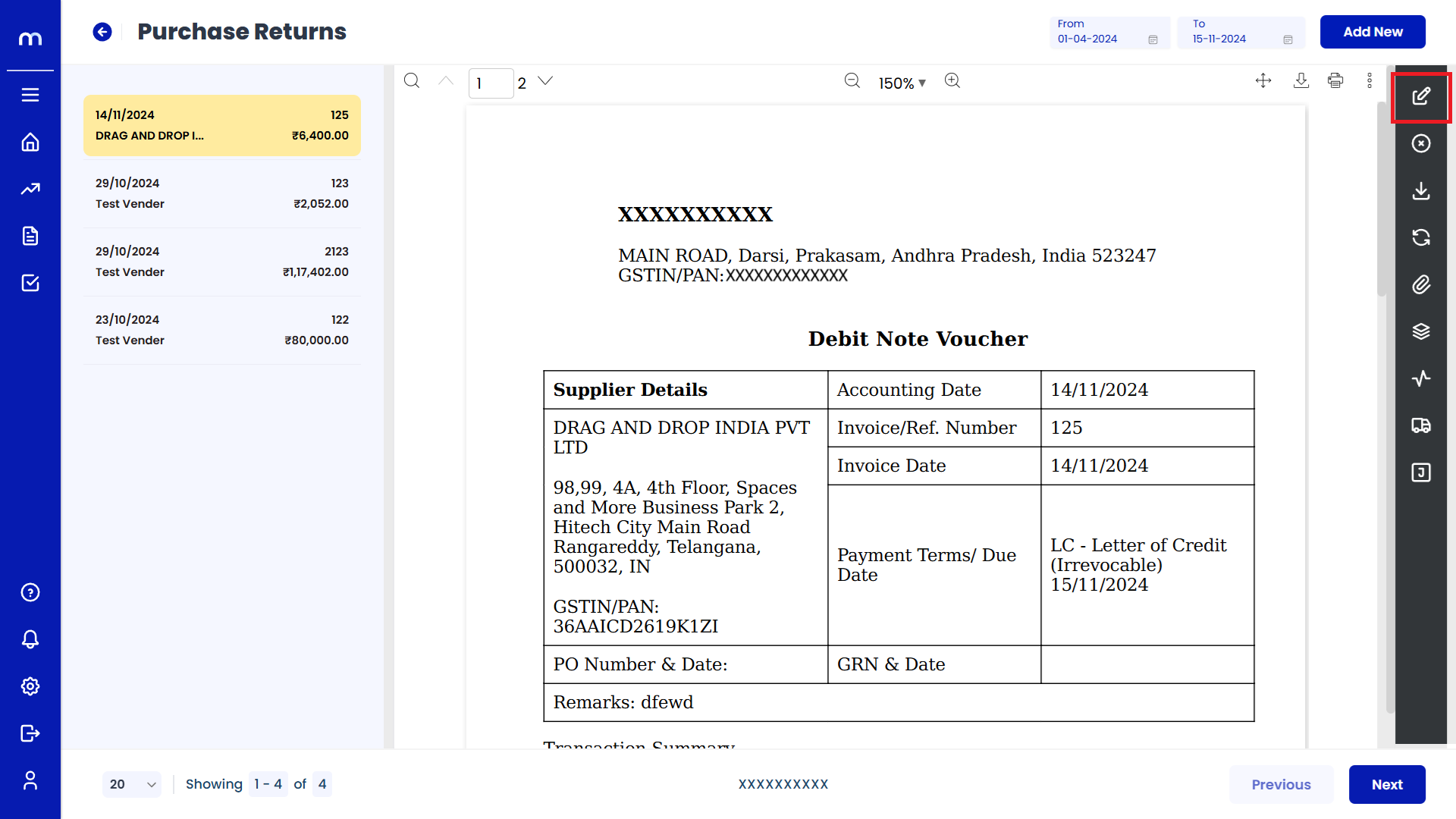
Click on Update
Create Purchases page will be displayed as Follows, Change the mandatory fields and click Update button.
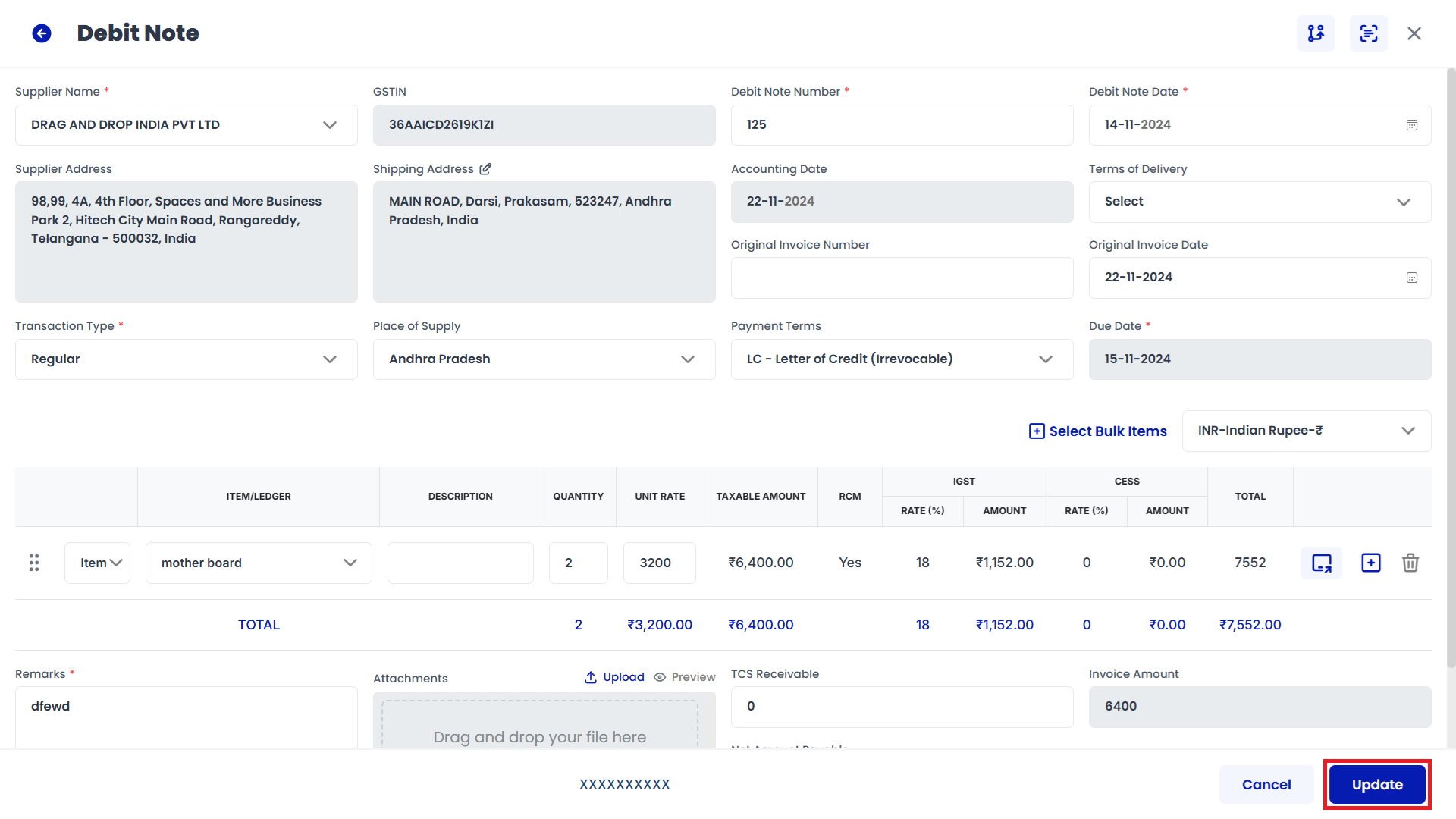
Click on Save
Edit Remarks page will be displayed as Follows, Enter the Remarks and click Save button.
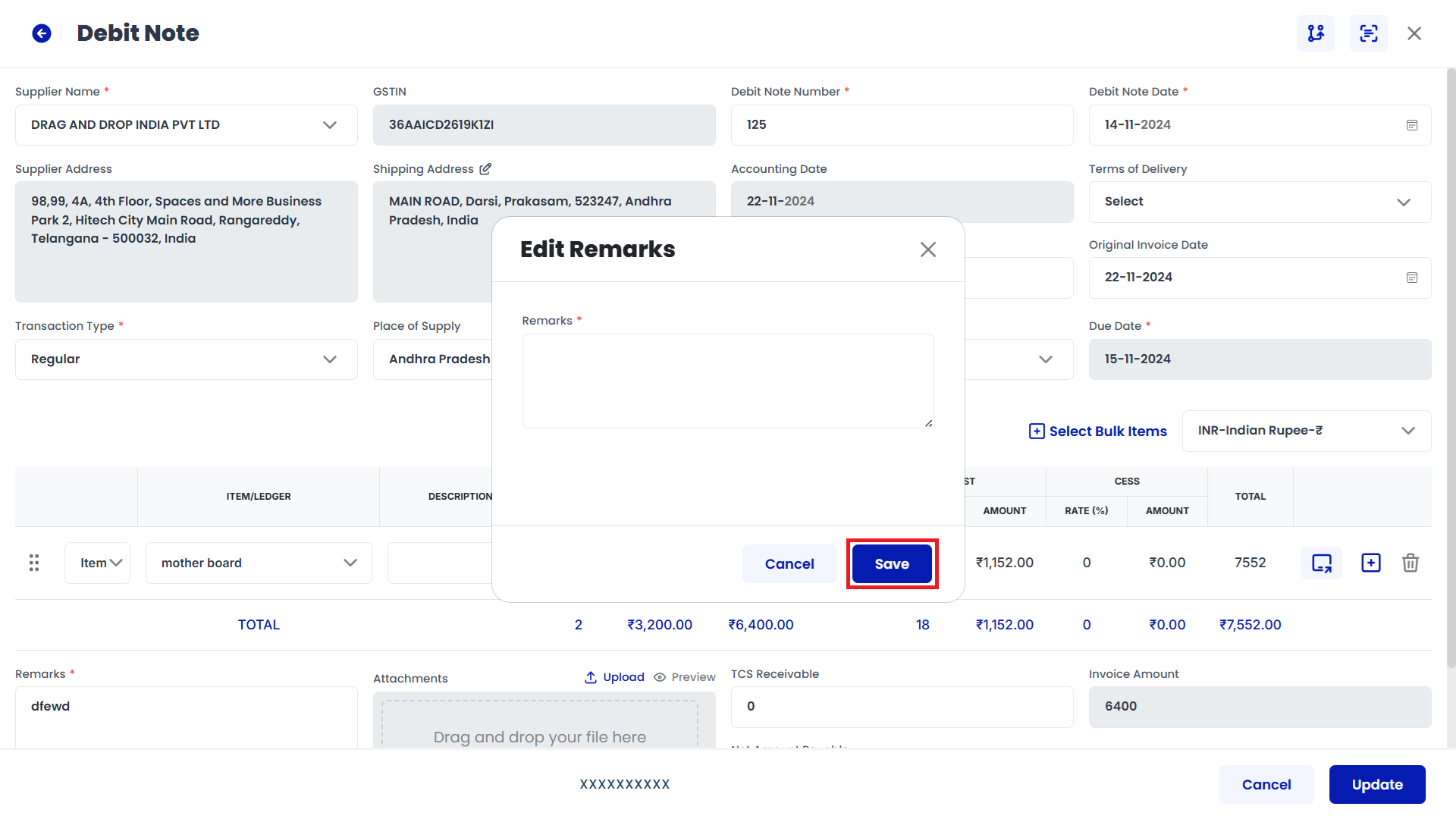
Click on Cancel
Purchase Returns Template page will be displayed as fallows and Click on Cancel button.
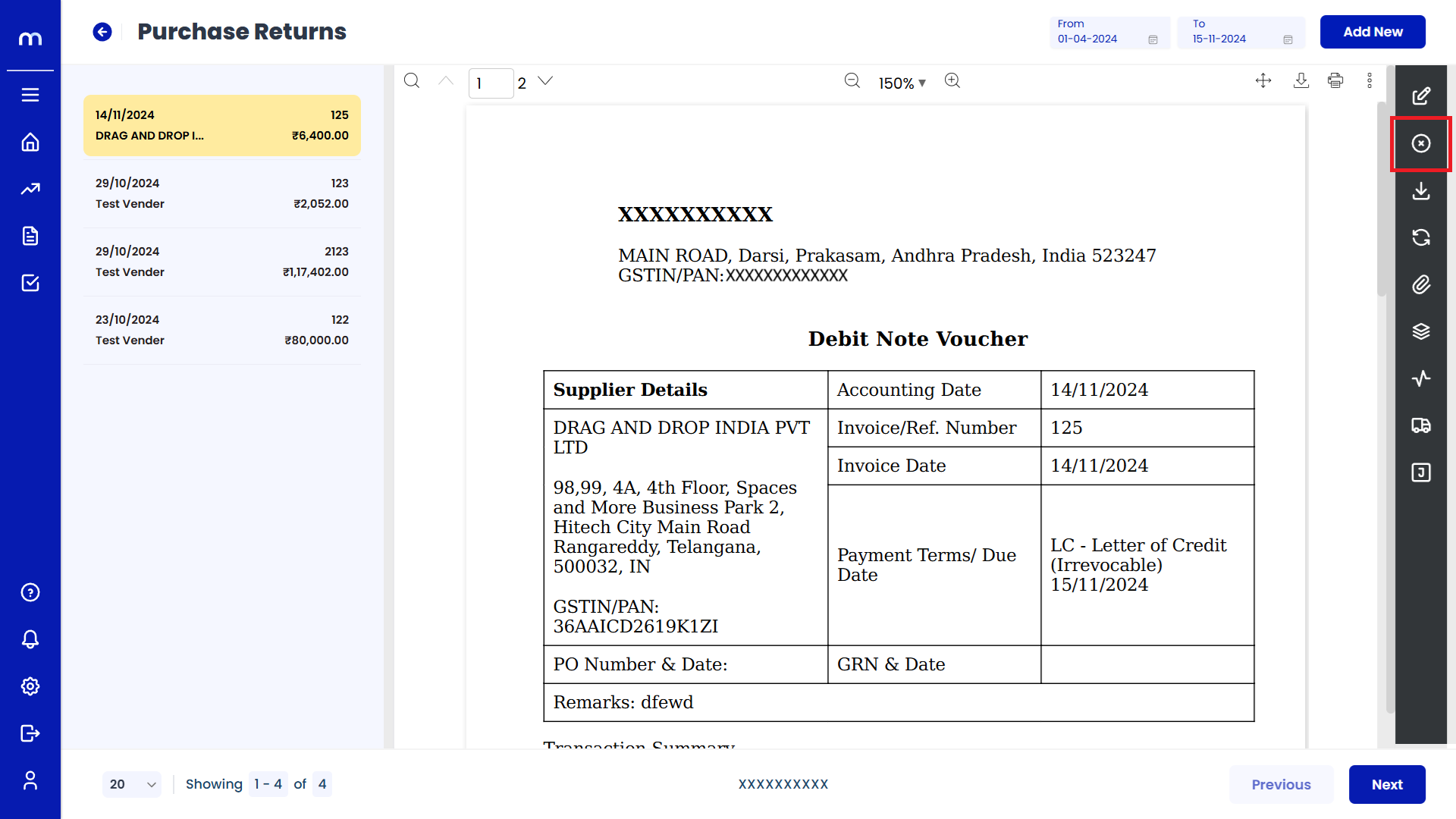
Click on Submit
Cancel page will be displayed as Follows, Enter the Reason code and Remarks and click Submit button.
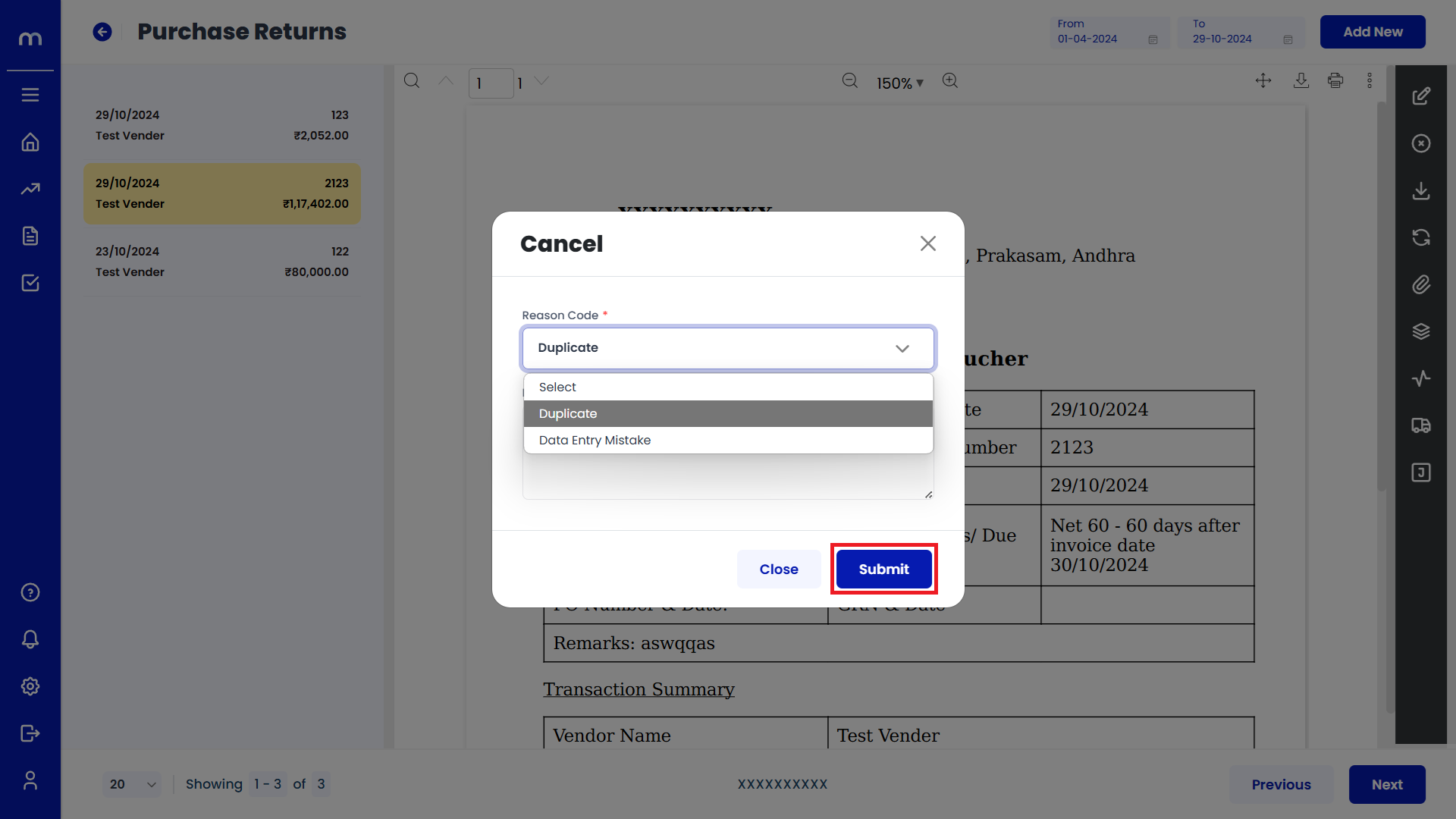
Click on Download
Purchase Returns Template page will be displayed as fallows and Click on Download button. Download the provided Template file.
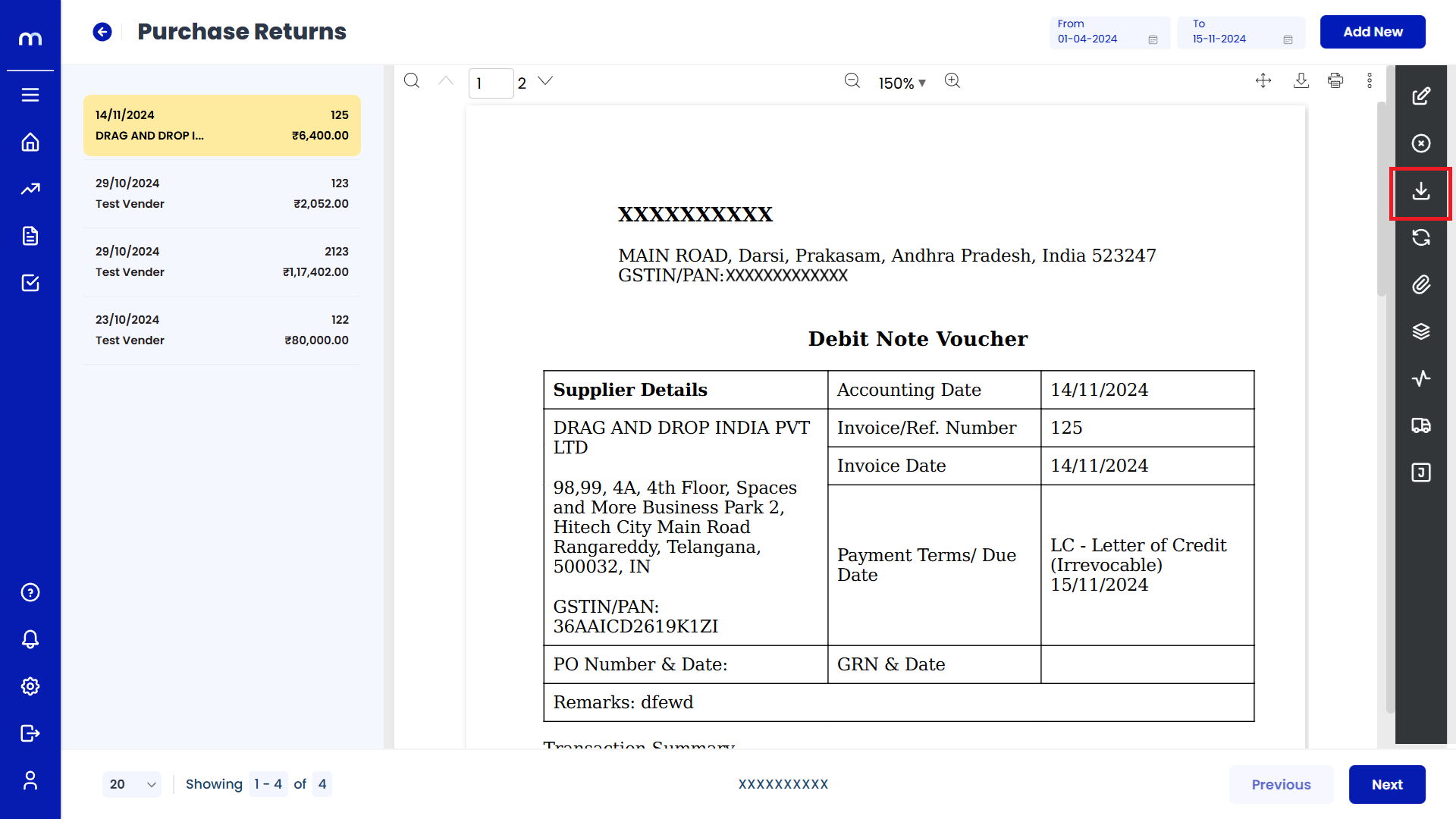
Click on Transaction Flow
Purchase Returns Template page will be displayed as fallows and Click on Transaction Flow button.
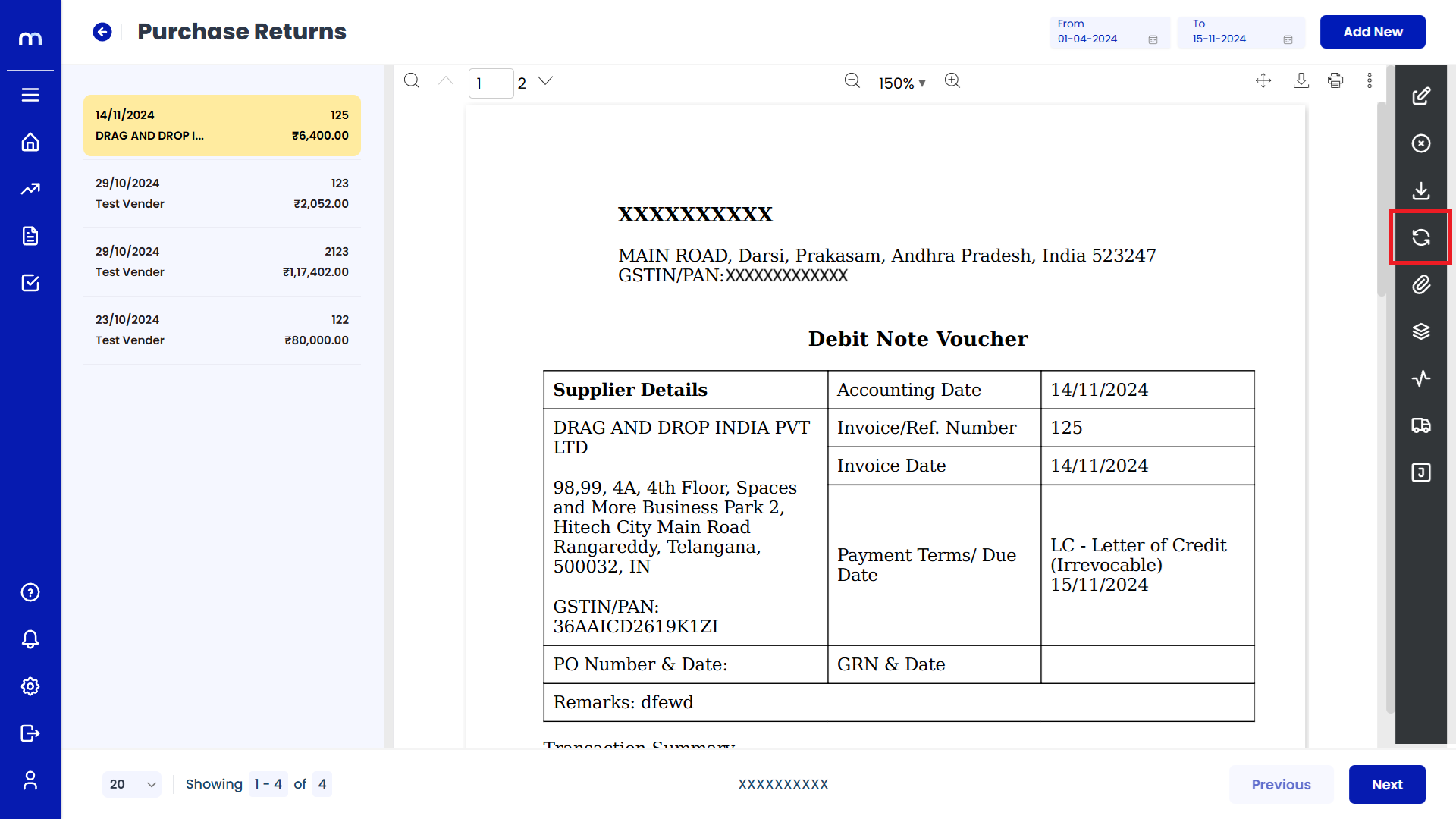
Click on Attachments
Purchase Returns Template page will be displayed as fallows and Click on Attachments button.
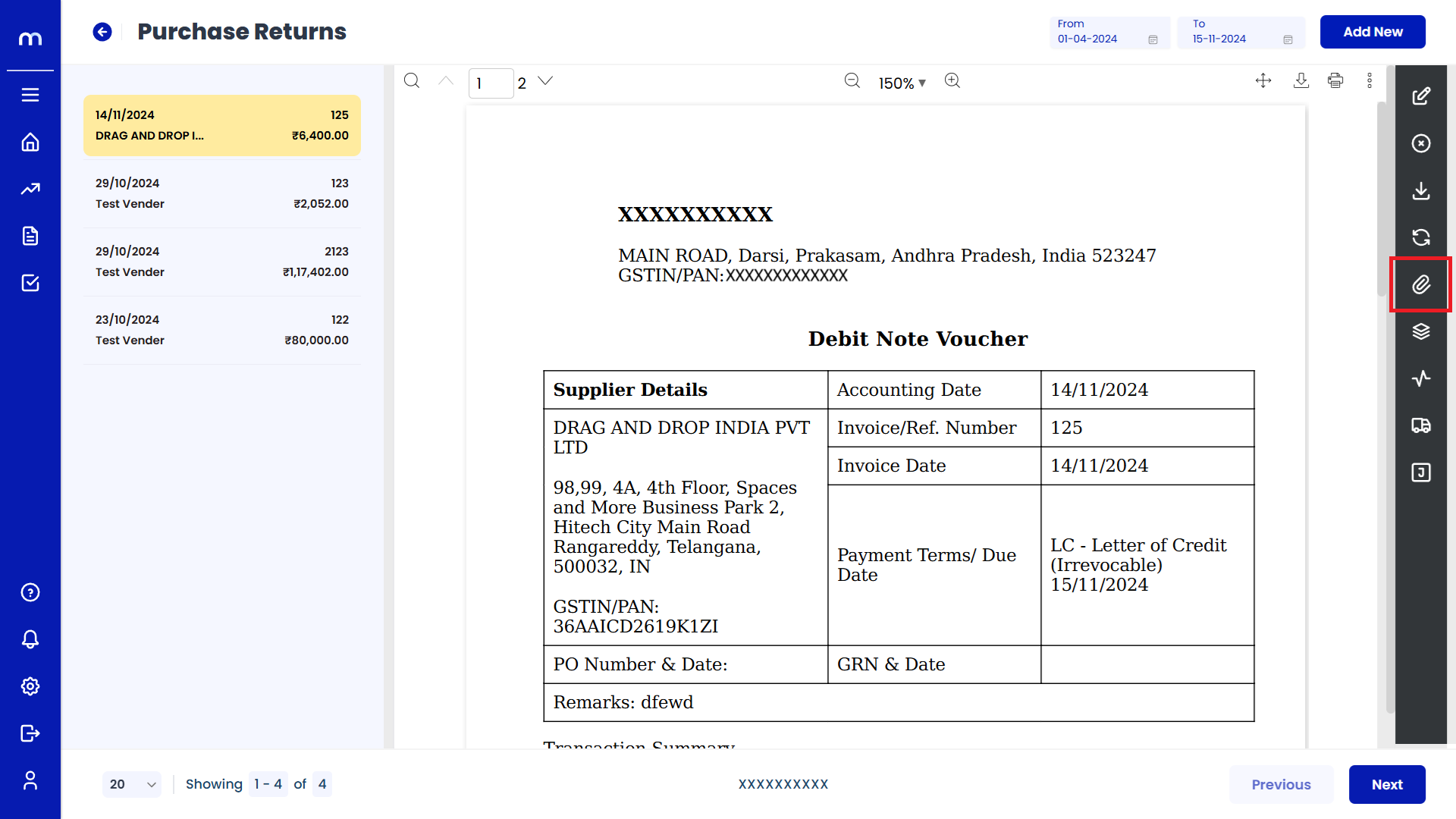
Click on Add New
Attachment page will be displayed as Follows and click Add New button.
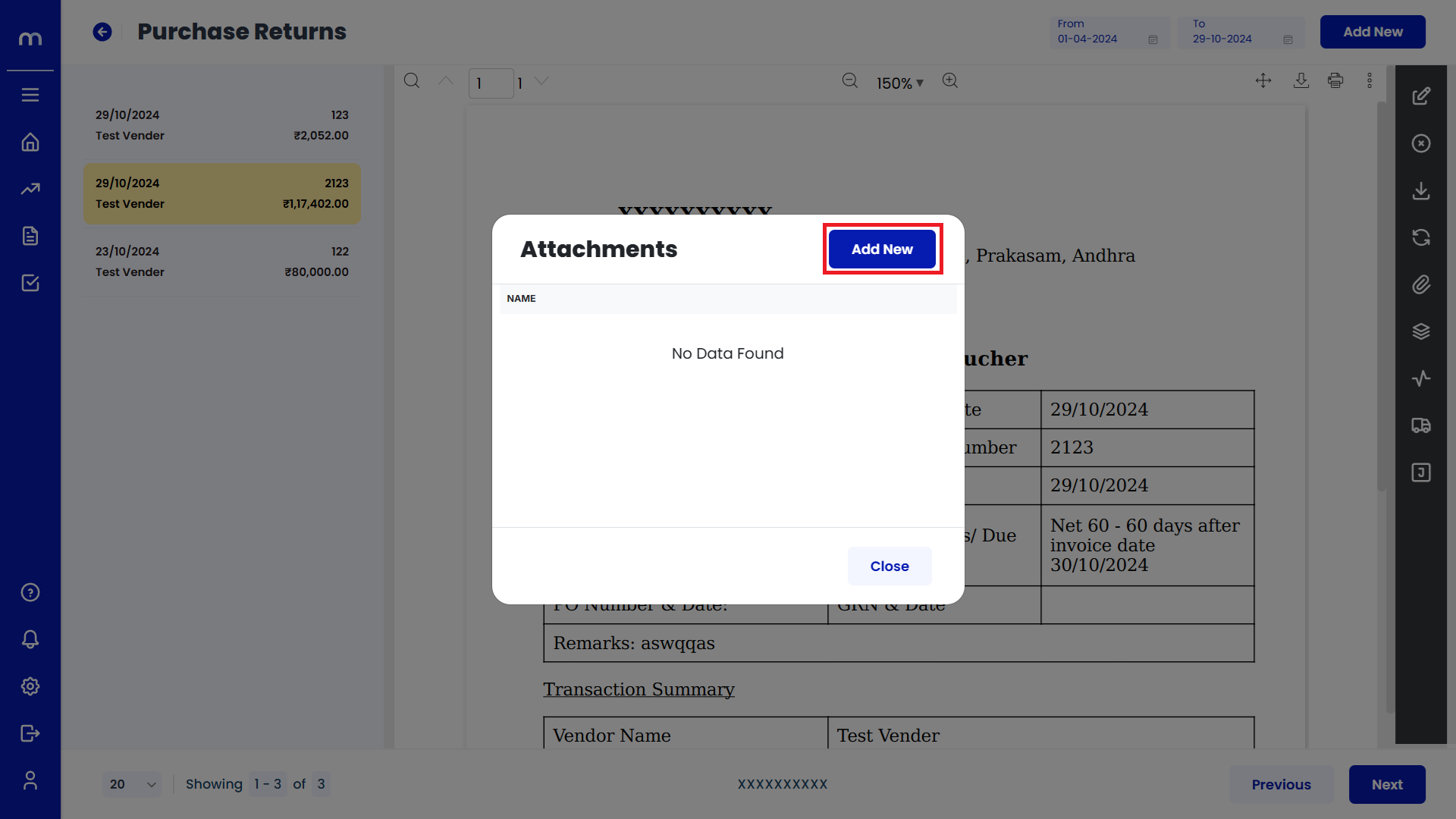
Uploaded File
PDF File was uploaded successfully.
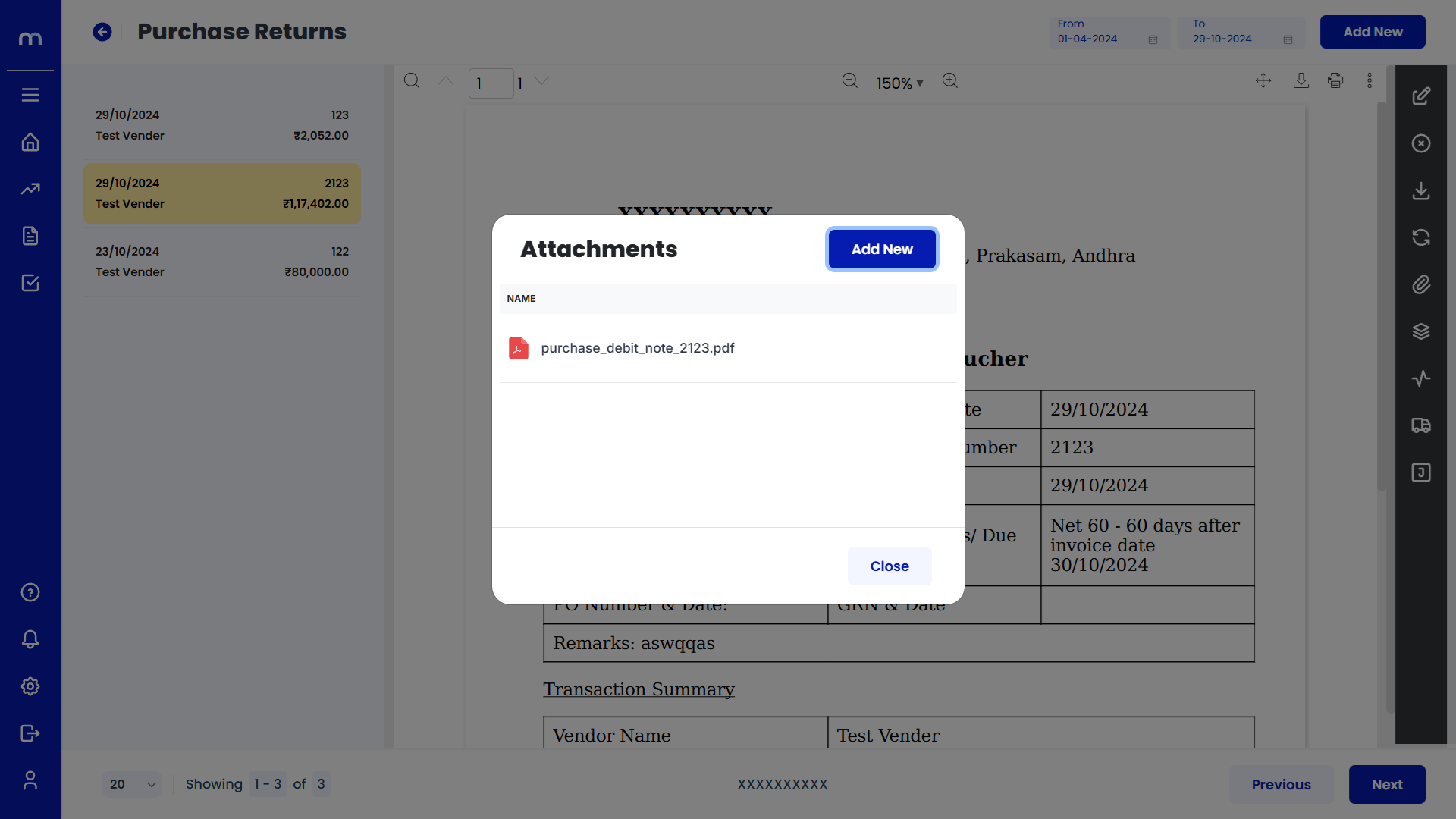
Click on View Versions
Purchase Returns Template page will be displayed as fallows and Click on View Versions button.
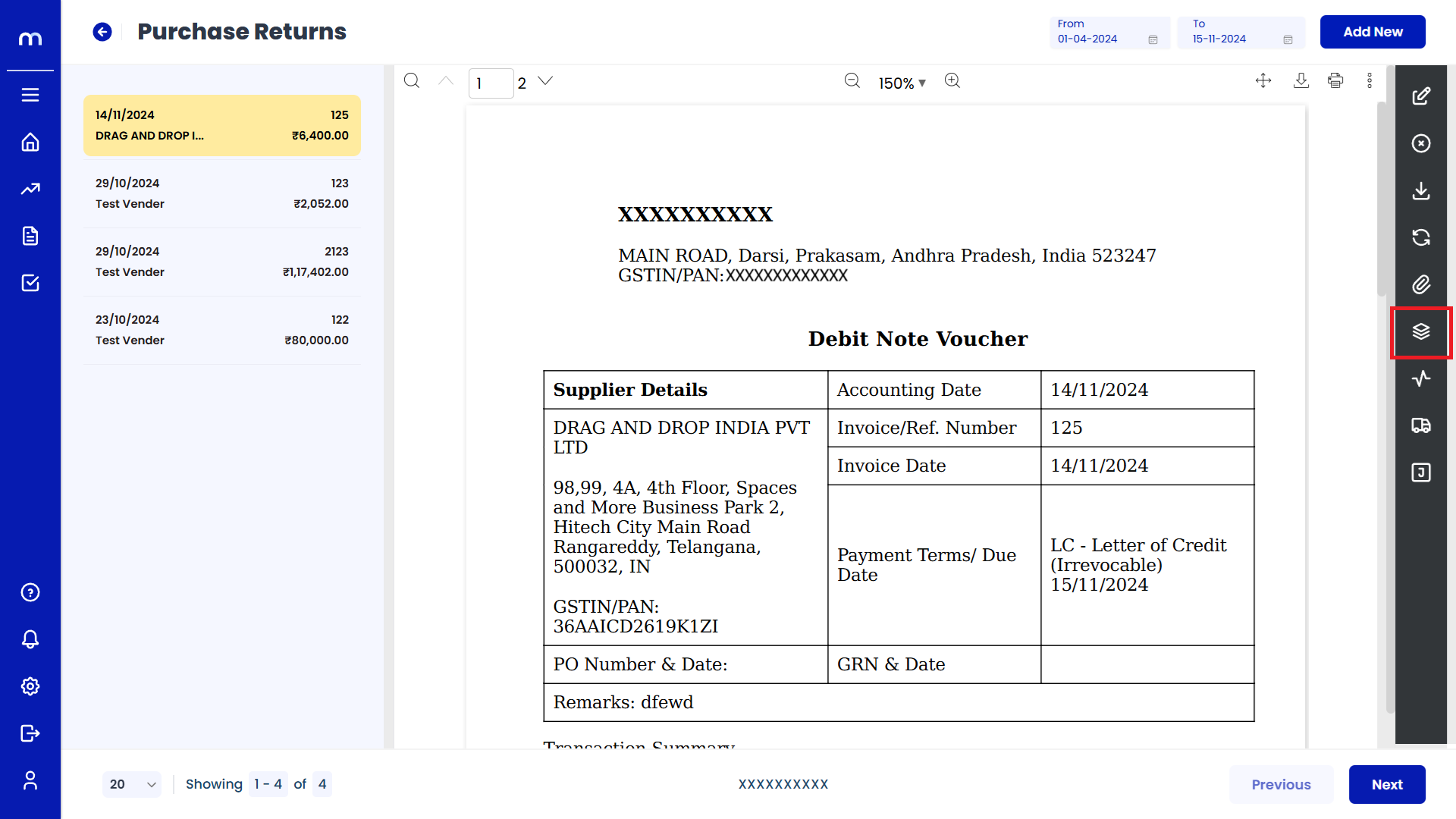
View Versions List
View Versions page will be displayed as fallows.
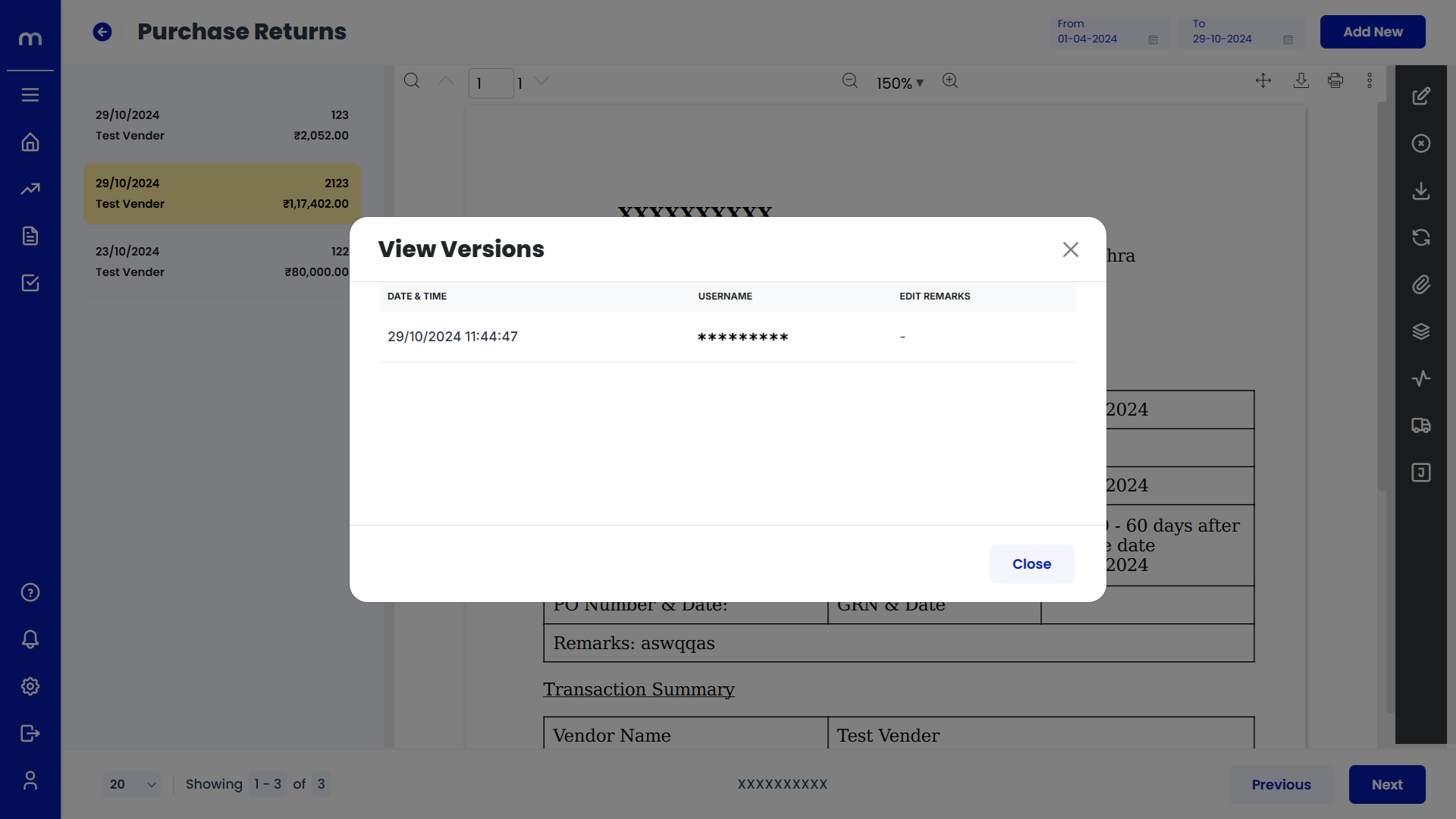
Click on Activity Report
Purchase Returns Template page will be displayed as fallows and Click on Activity Report button.
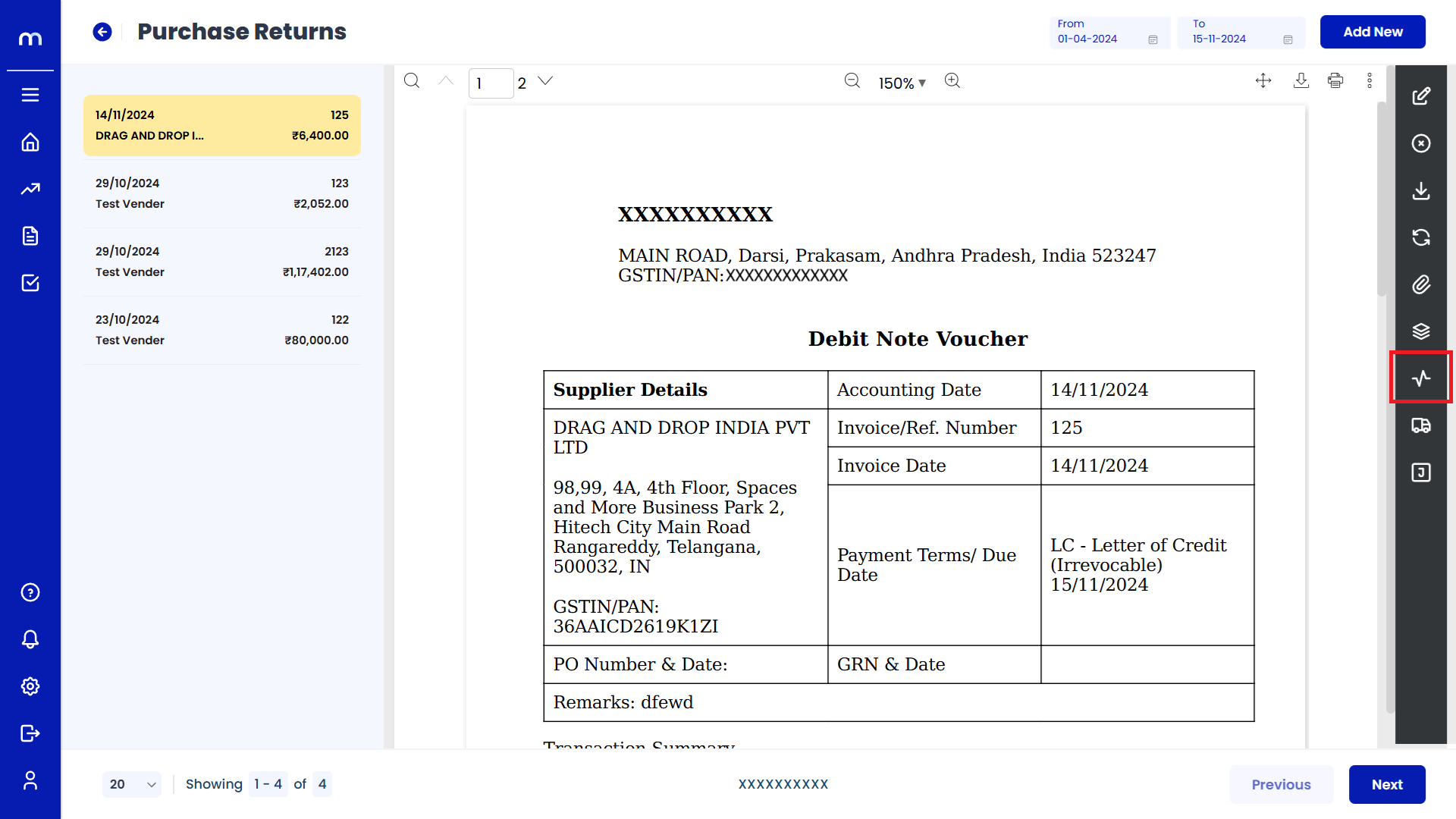
Activity Report List
Activity Report page will be displayed as fallows.
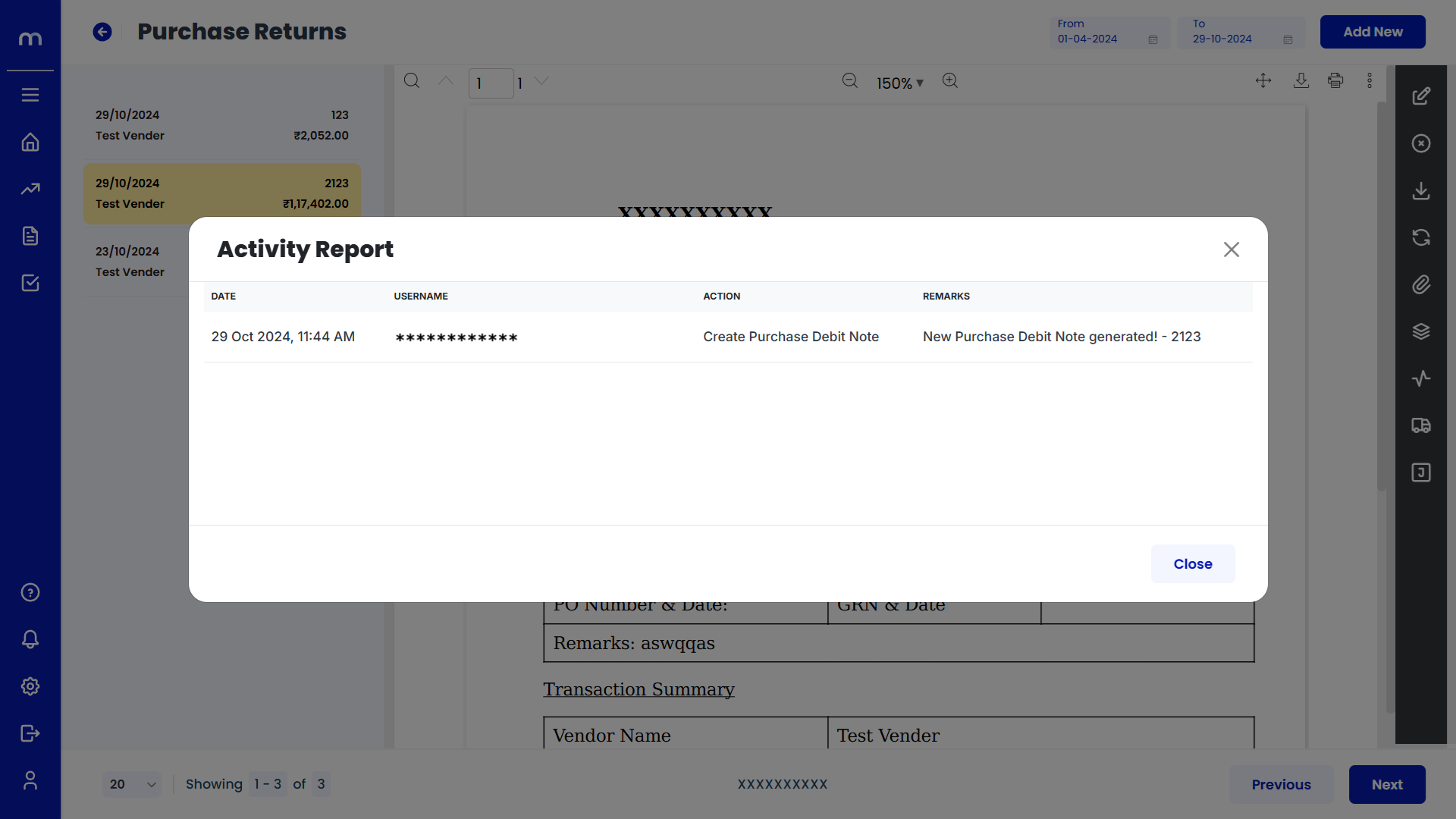
Click on Generate E-Way Bill
Purchase Returns Template page will be displayed as fallows and Click on Generate E-Way Bill button.
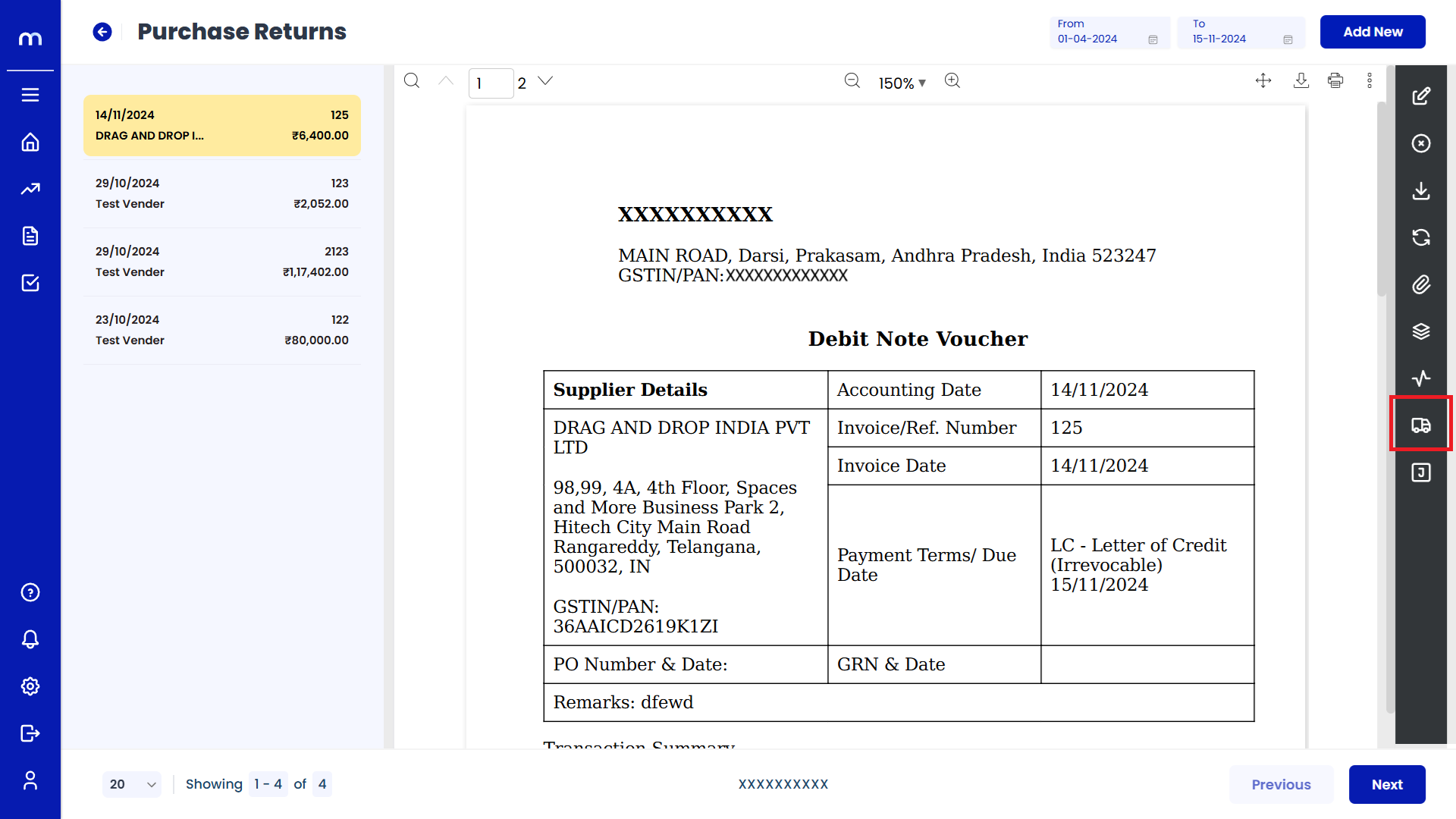
Click on Add E-Way Bill
E-Way Bill page will be displayed as fallows and Click on Add E-Way Bill button.
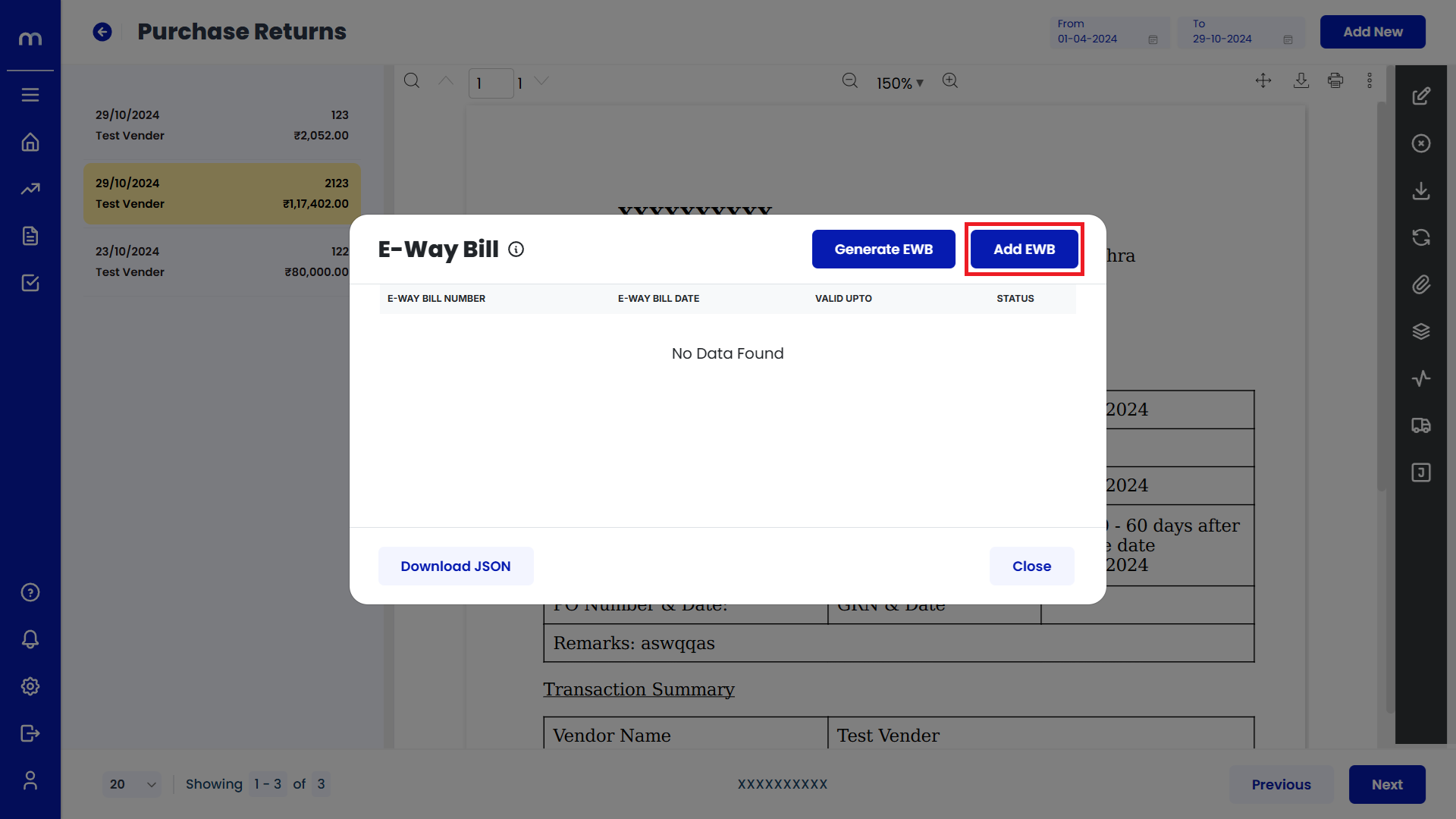
Click on Submit
Add E-Way Bill page will be displayed as fallows. Fill in E-Way Bill Number and E-Way Bill Date. Then next click on Submit button.
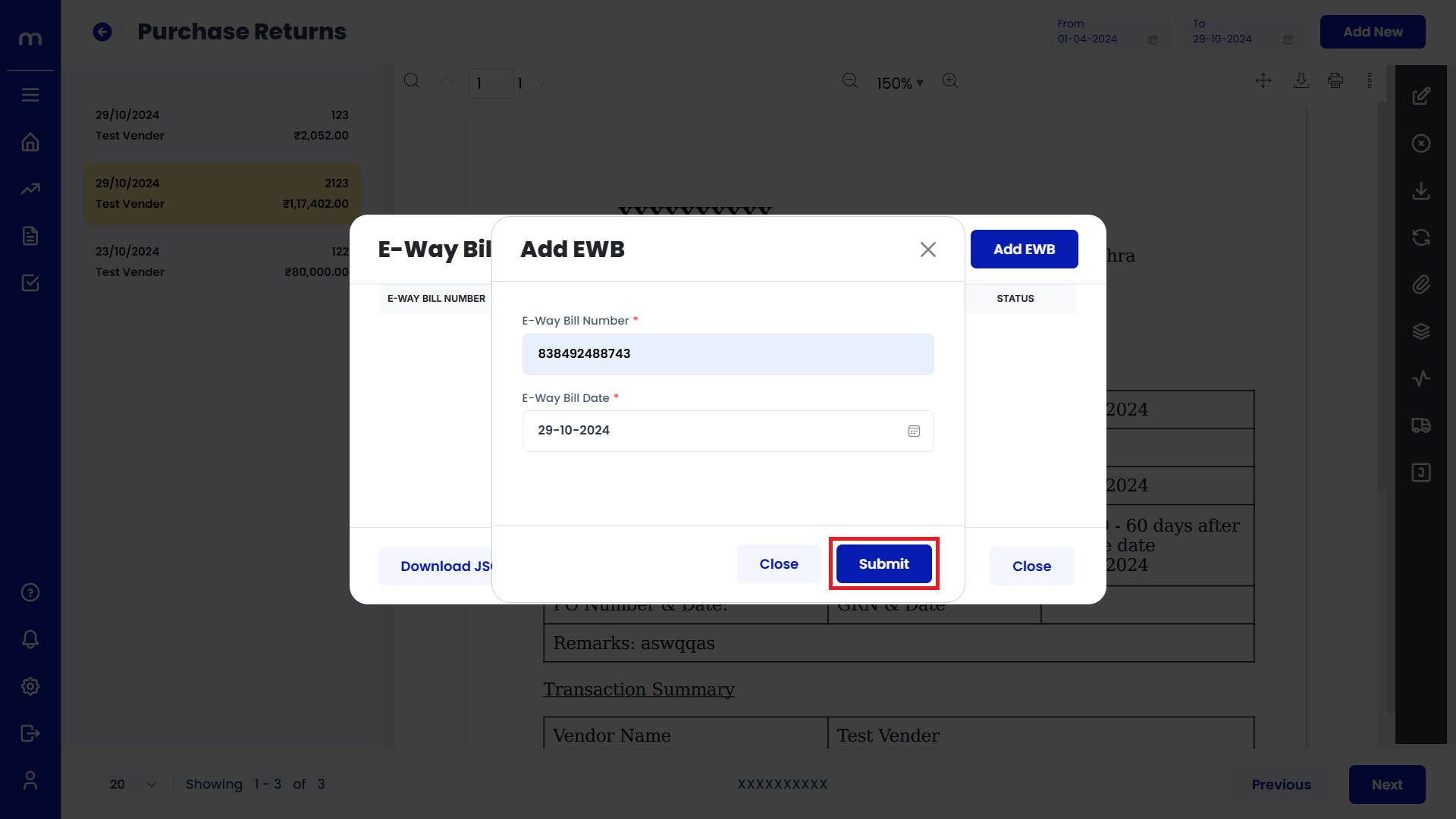
Click on View Journal
Journal Register Template page will be displayed as fallows and Click on View Journal button. Then Journal List was displayed.