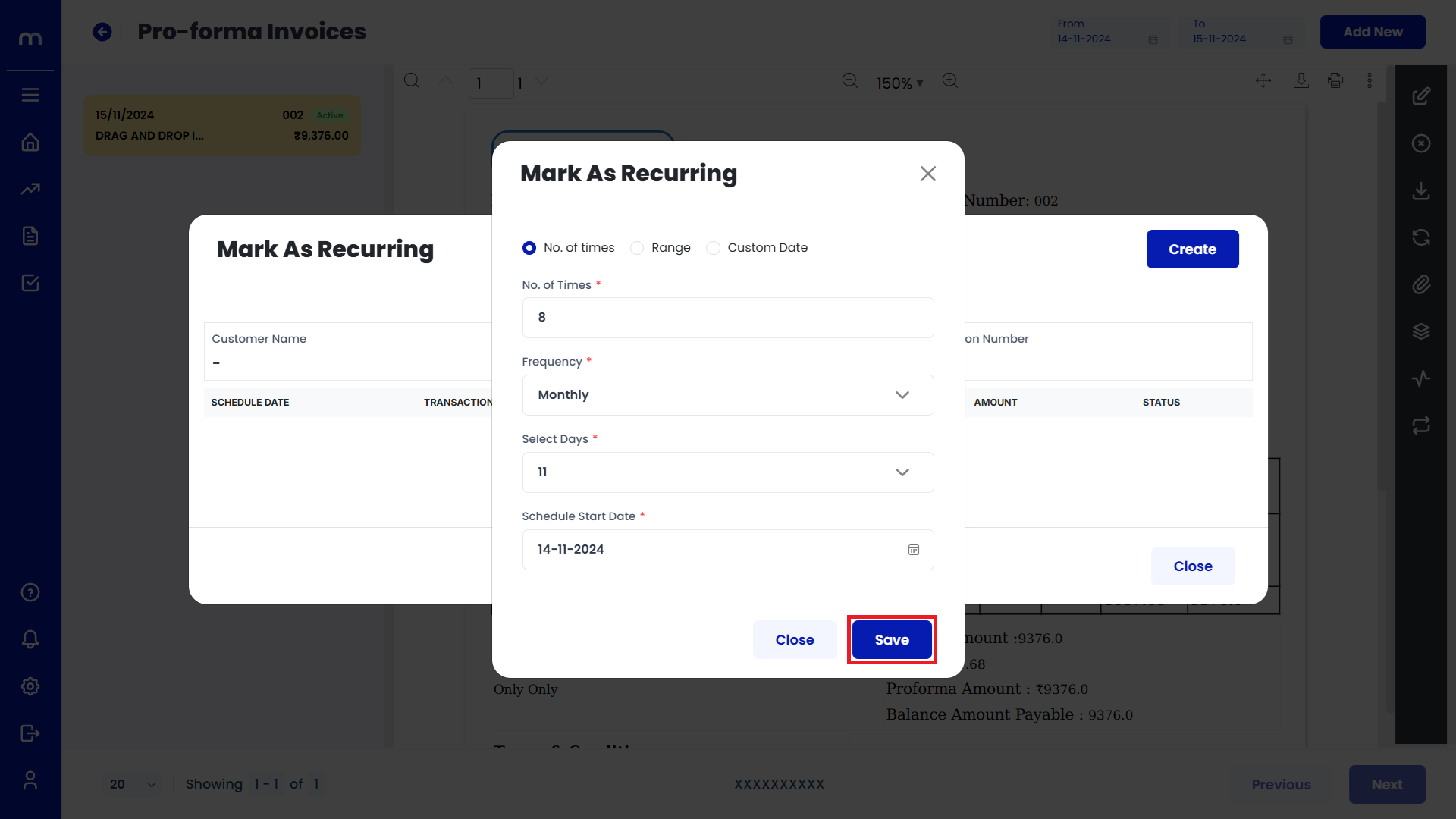How to create Pro-forma Invoices?
Navigation
Pro-forma Invoices Invoic can be created in two ways.
Flow-1:
Go to Home > Reports > Sales (Order to Cash) > Pro-forma Invoices. Under Sales (Order to Cash), click on Pro-forma Invoices.
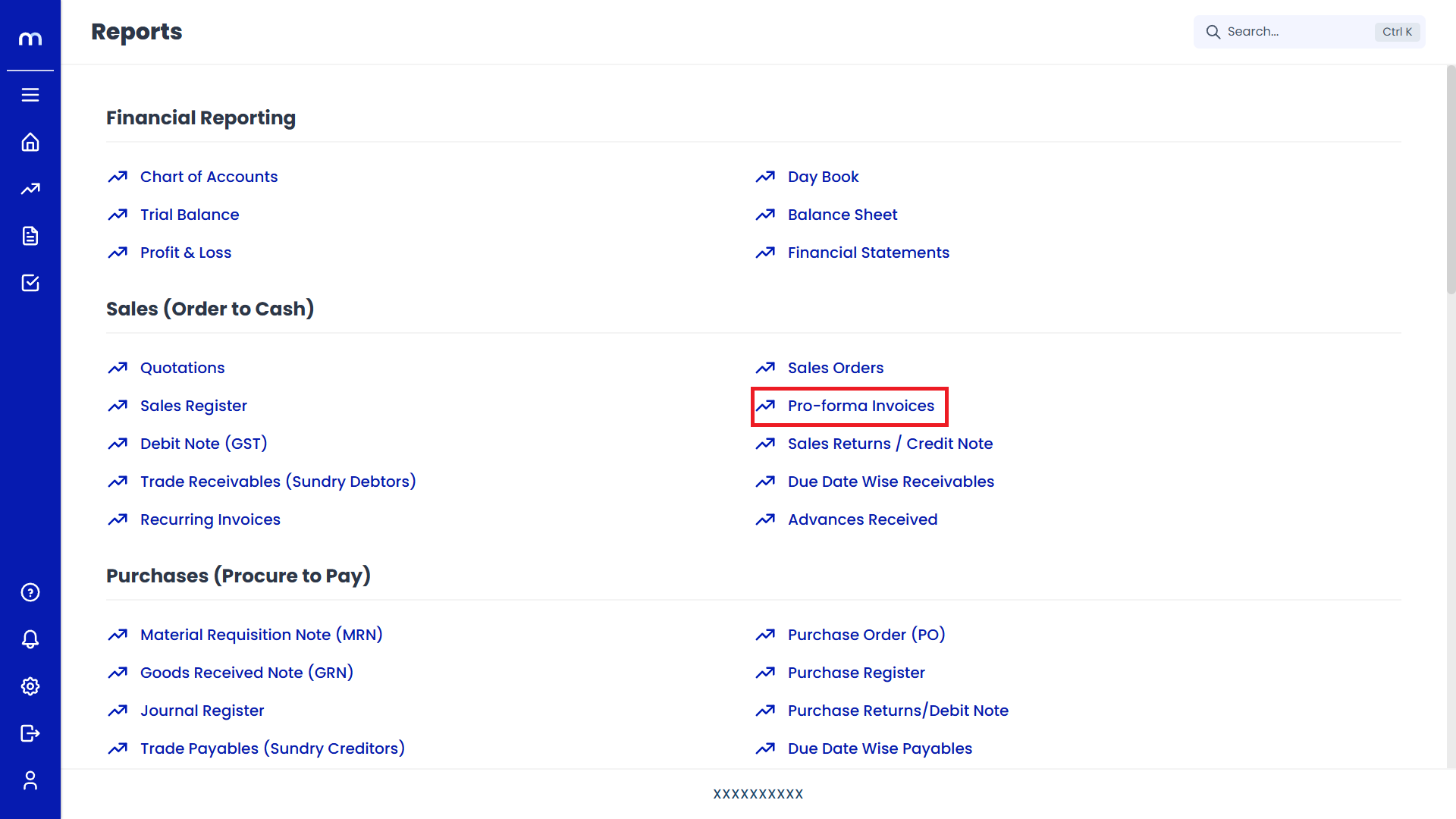
Flow-2:
Go to Dashboard > Add New > Pro-forma Invoices.
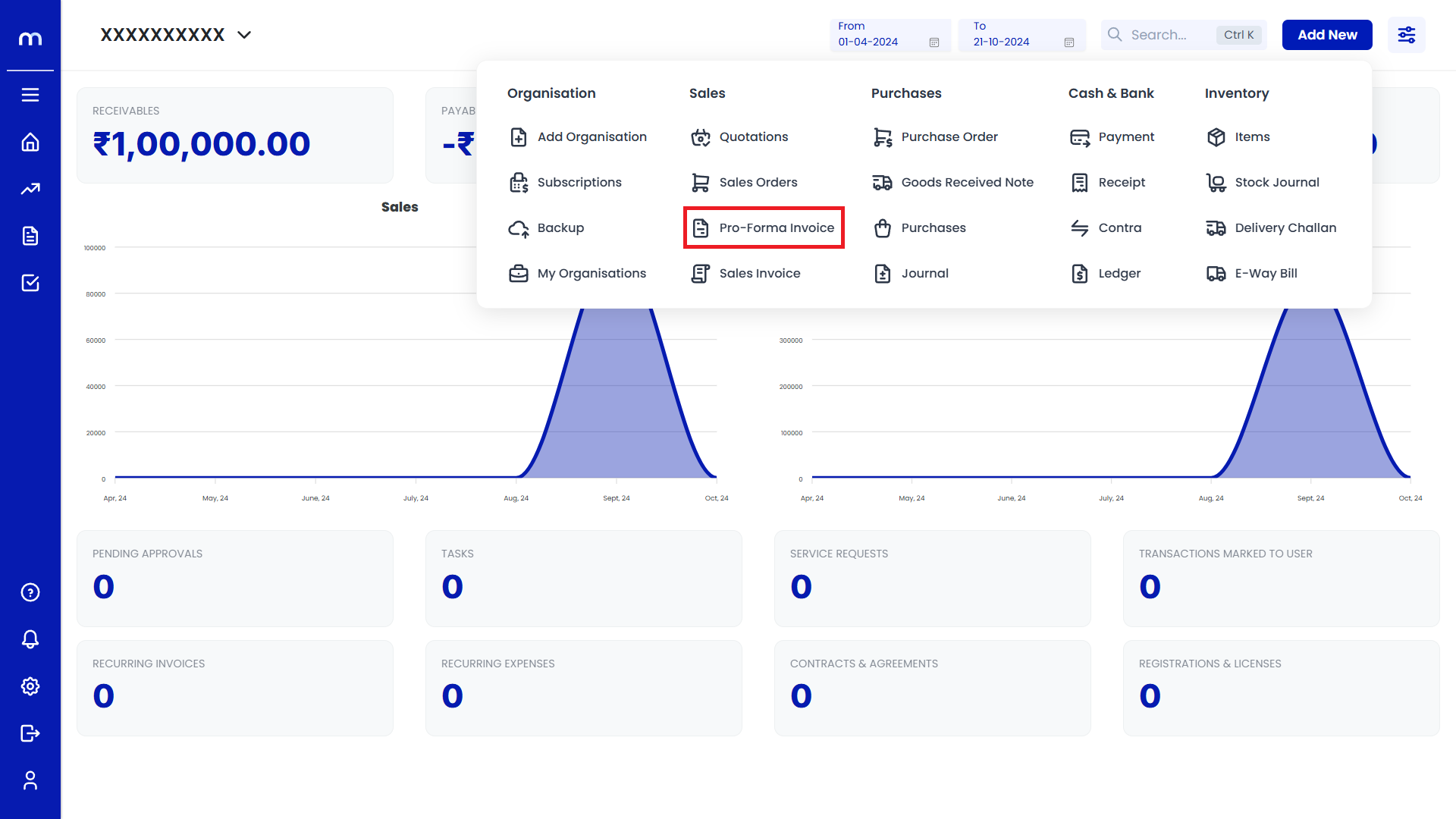
Click on Add New.
Pro-forma Invoices Page will be displayed as follows and Click on Add New Button.
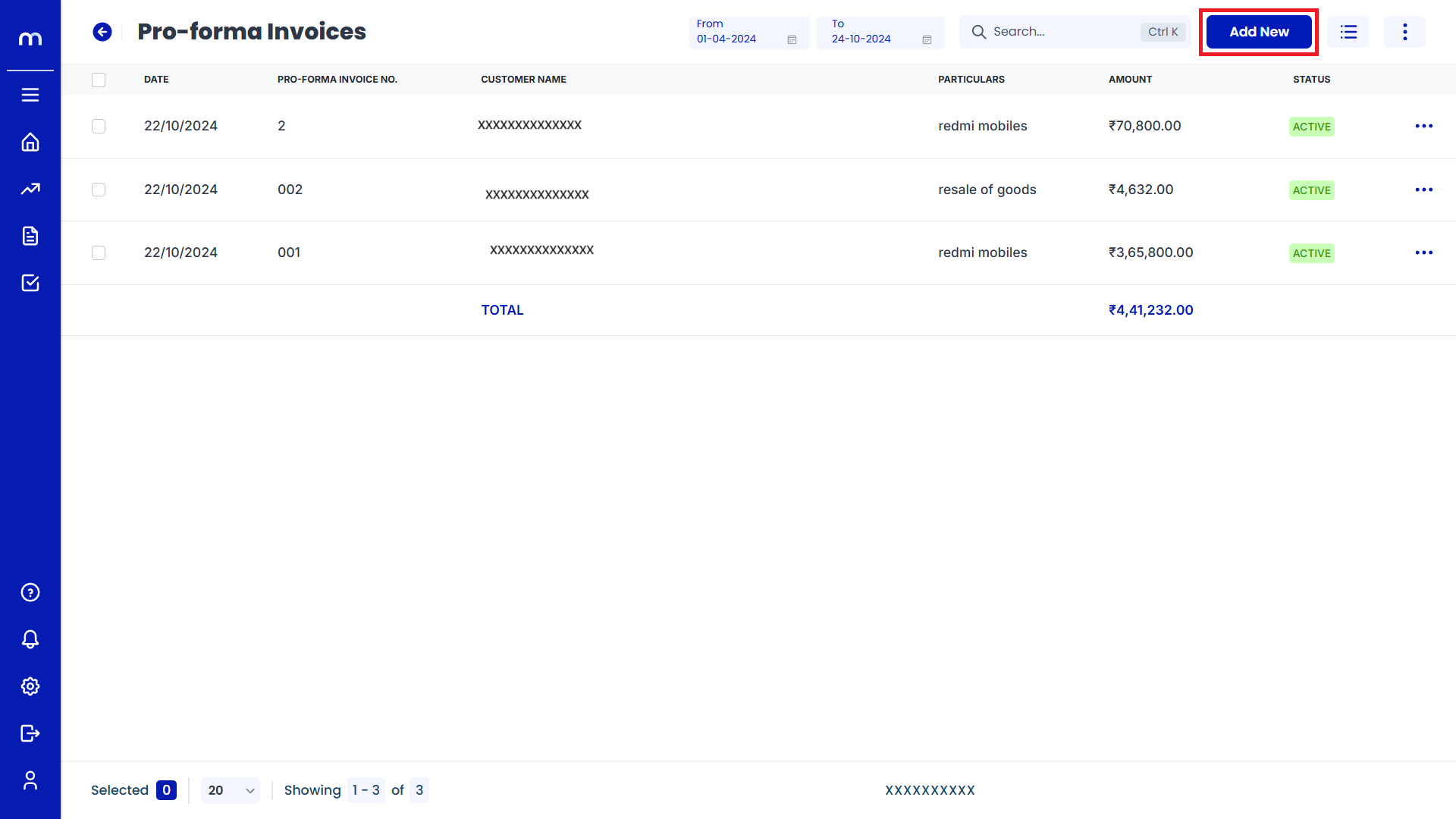
Click on Submit
Create Pro-forma Invoices page will be displayed as Follows, Fill in all required details and click on Submit button.
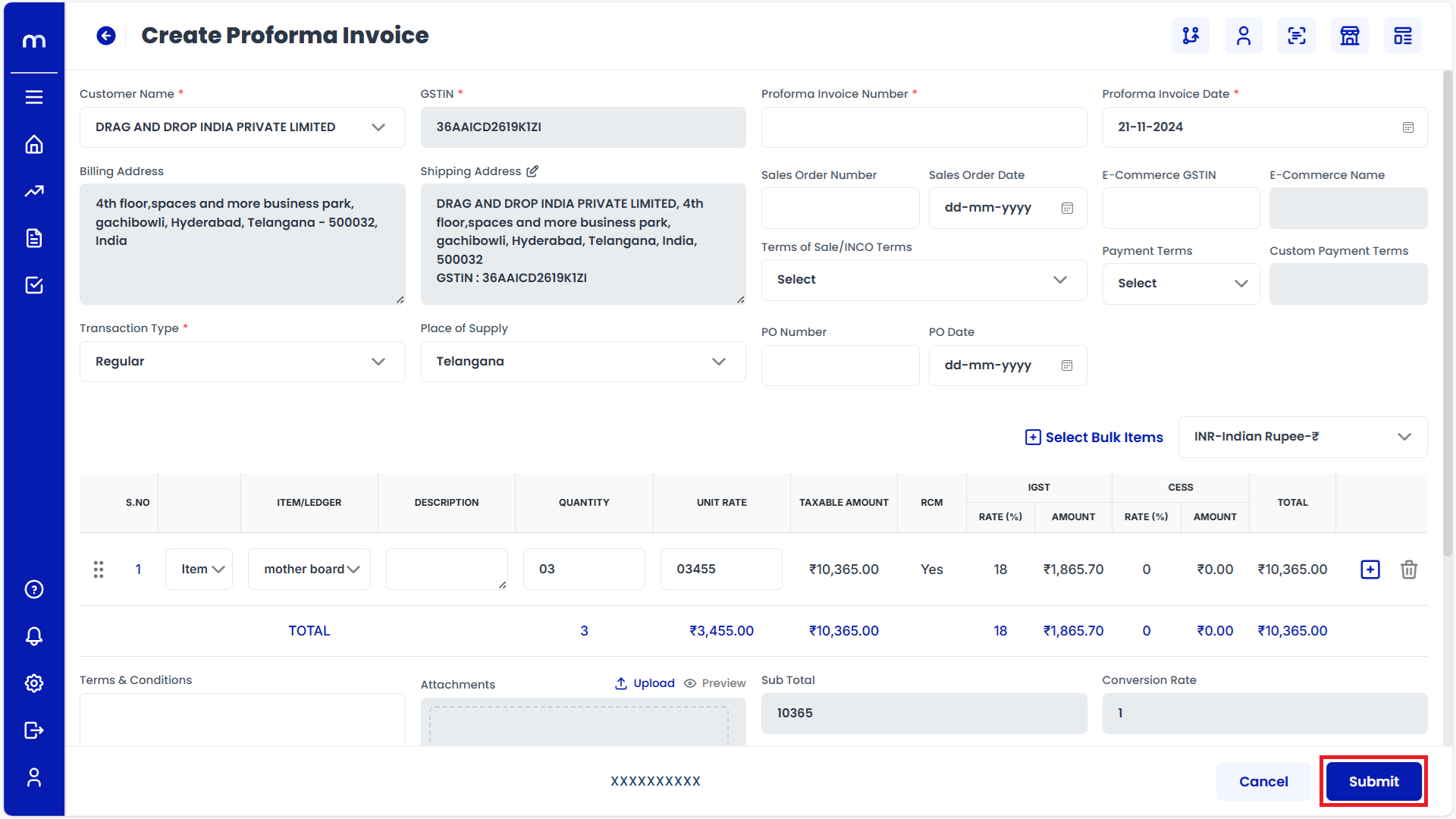
Select on Pro-forma Invoices
Pro-forma Invoices page will be created successfully and Select on Pro-forma Invoices
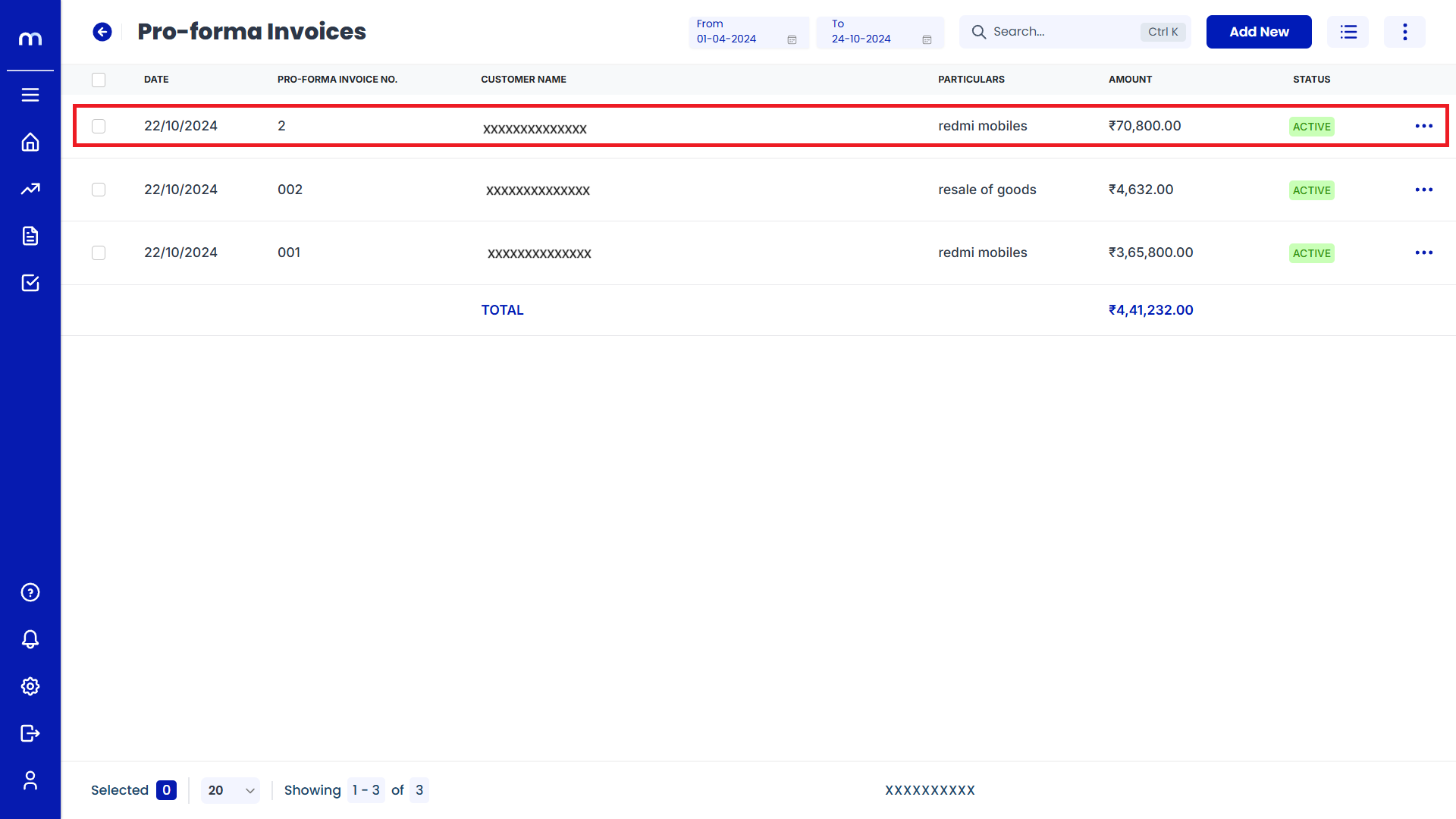
Click on Edit
Pro-forma Invoices Template page will be displayed as fallows and Click on Edit button.
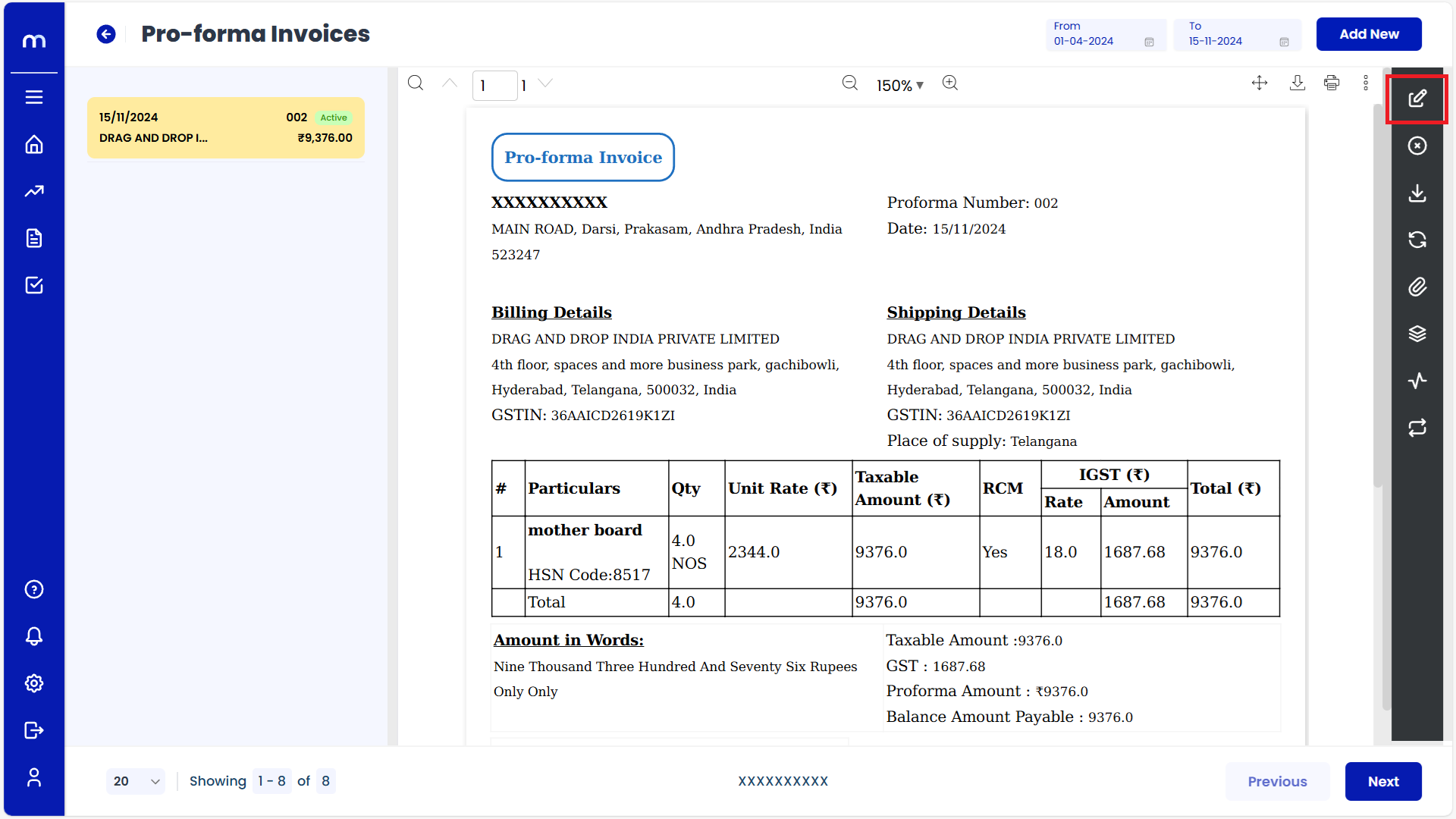
Click on Update
Create Pro-forma Invoices page will be displayed as Follows, Change the mandatory fields and click Update button.
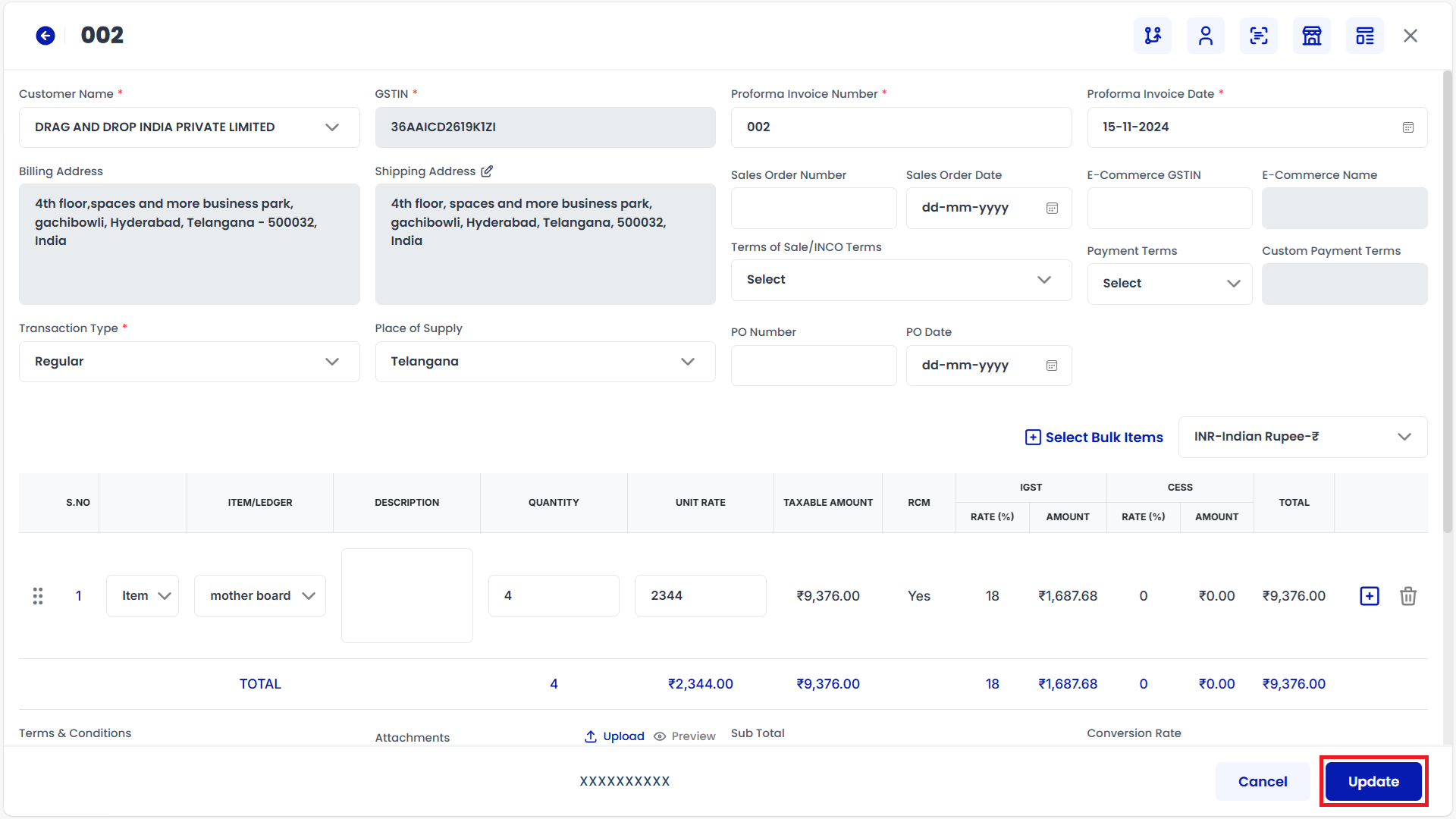
Click on Save
Edit Remarks page will be displayed as Follows, Enter the Remarks and click Save button.
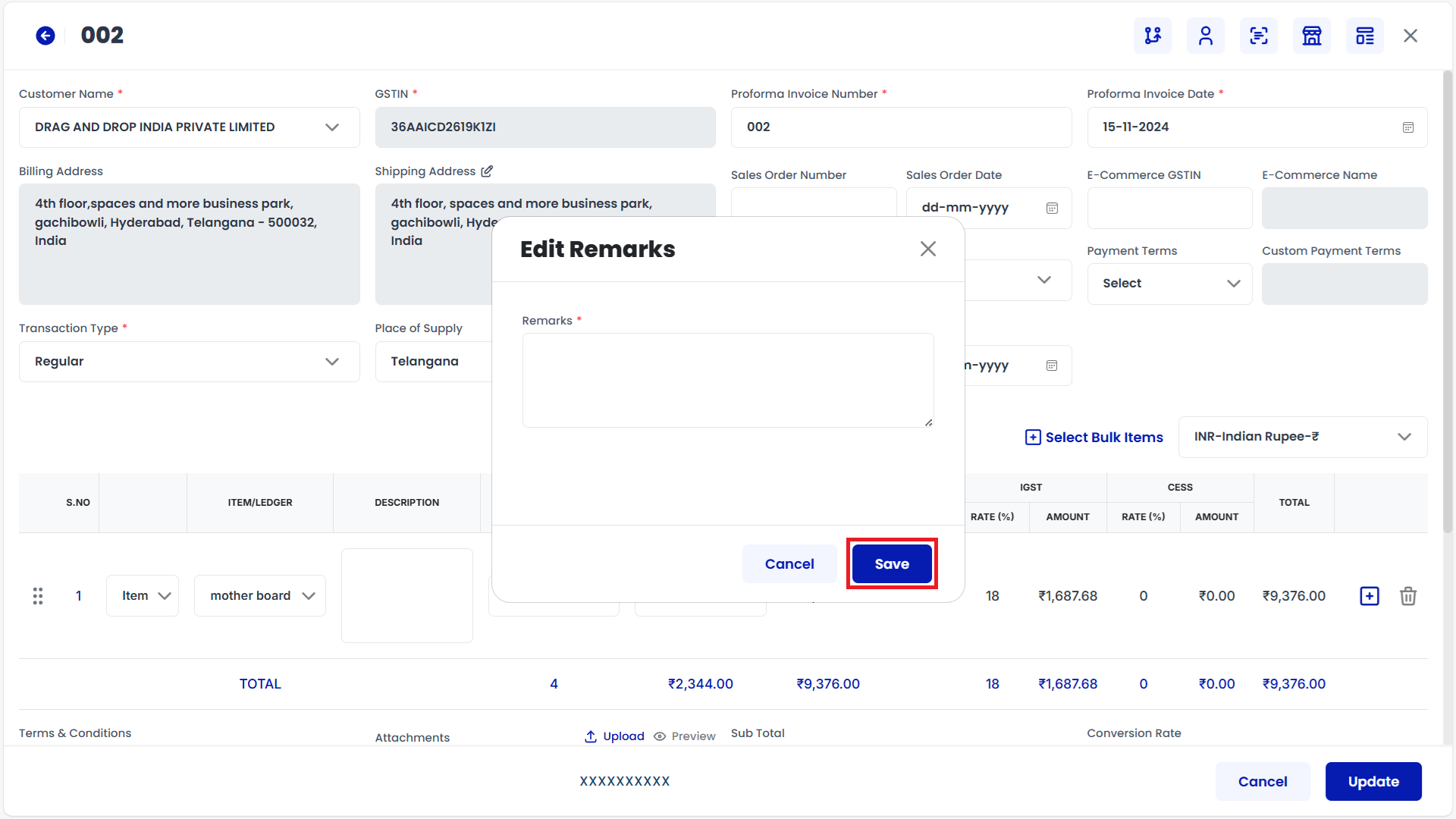
Click on Cancel
Pro-forma Invoices Template page will be displayed as fallows and Click on Cancel button.
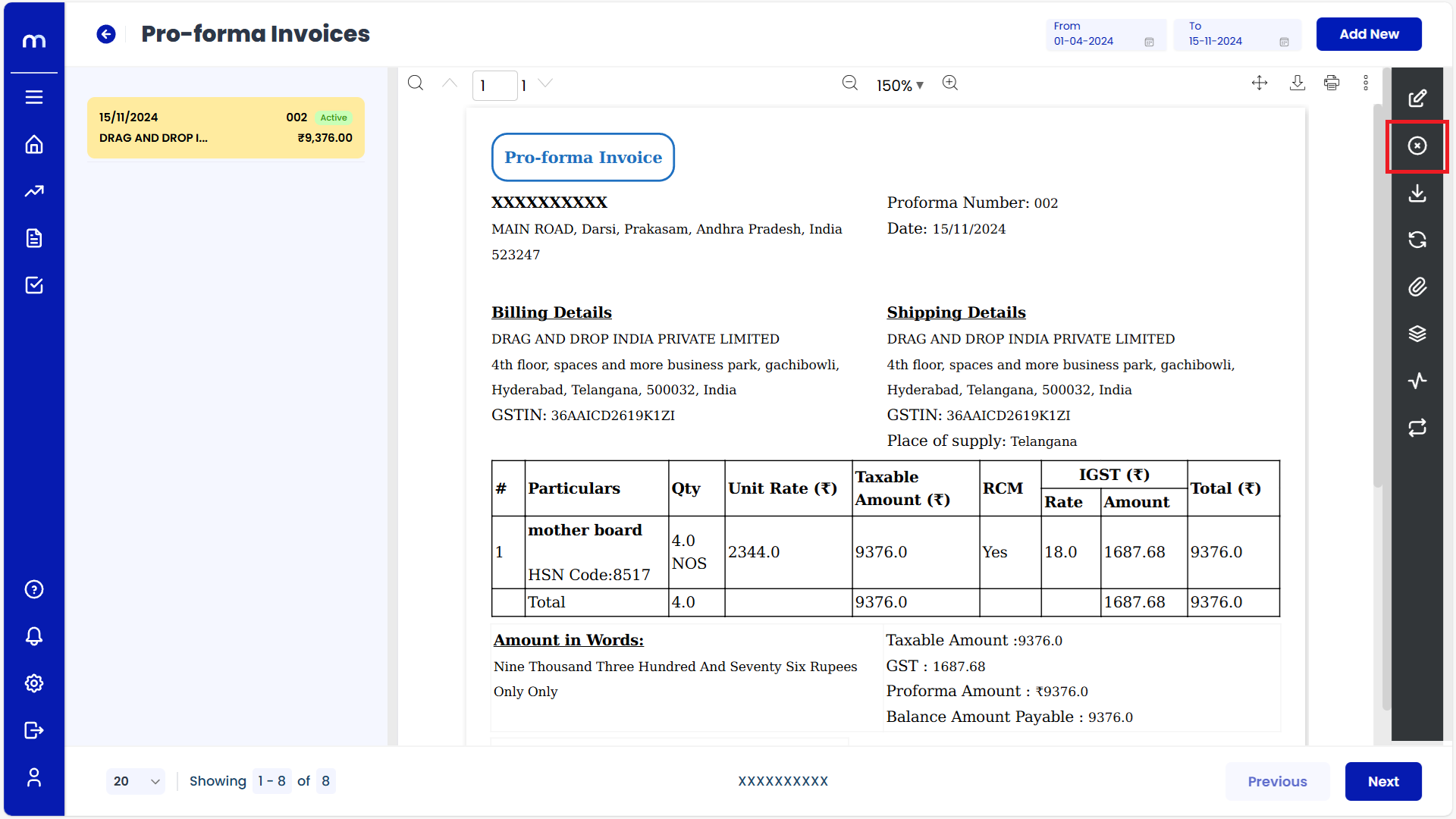
Click on Submit
Cancel page will be displayed as Follows, Enter the Reason code and Remarks and click Submit button.
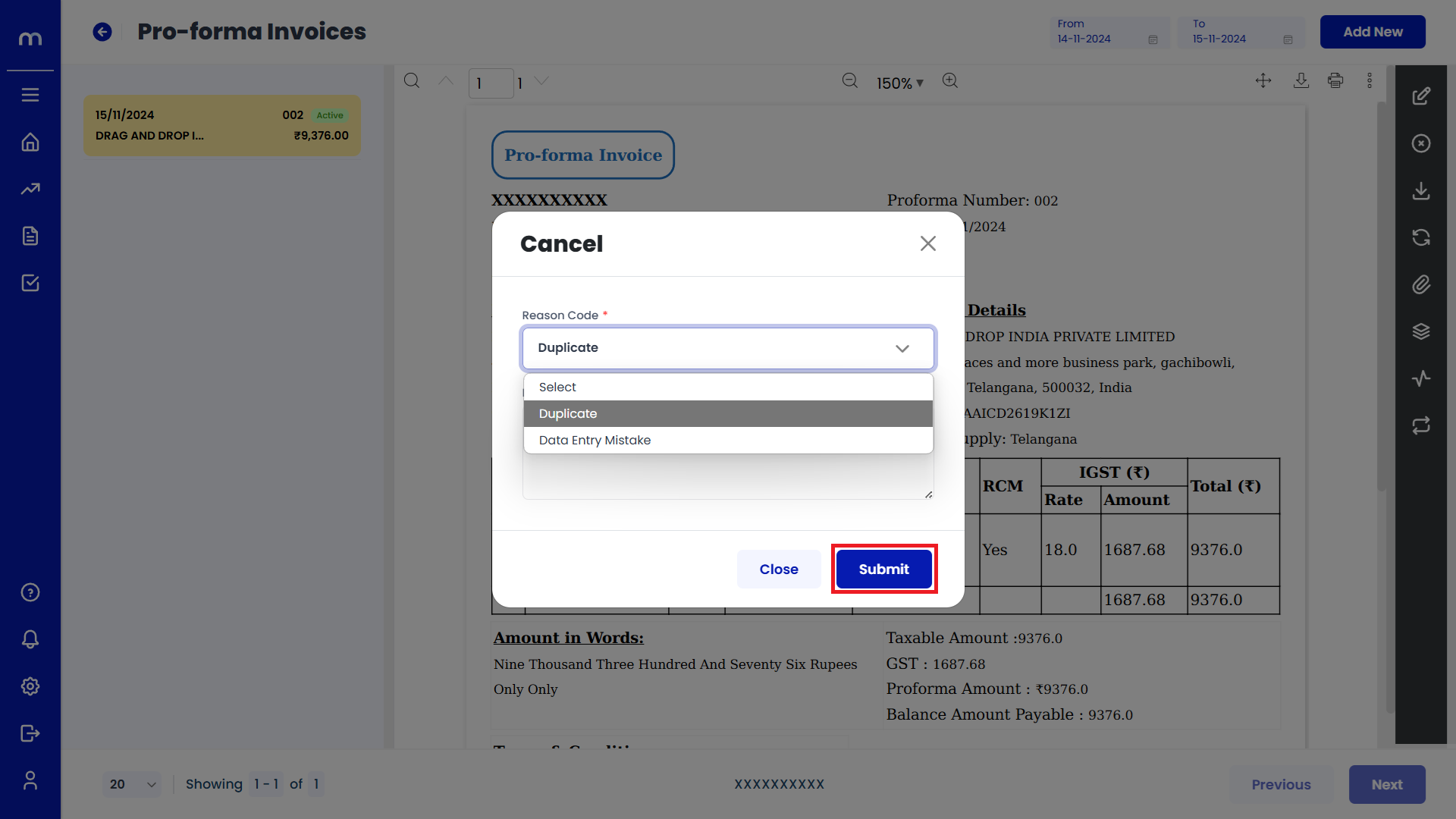
Click on Download
Pro-forma Invoices Template page will be displayed as fallows and Click on Download button. Download the provided Template file.
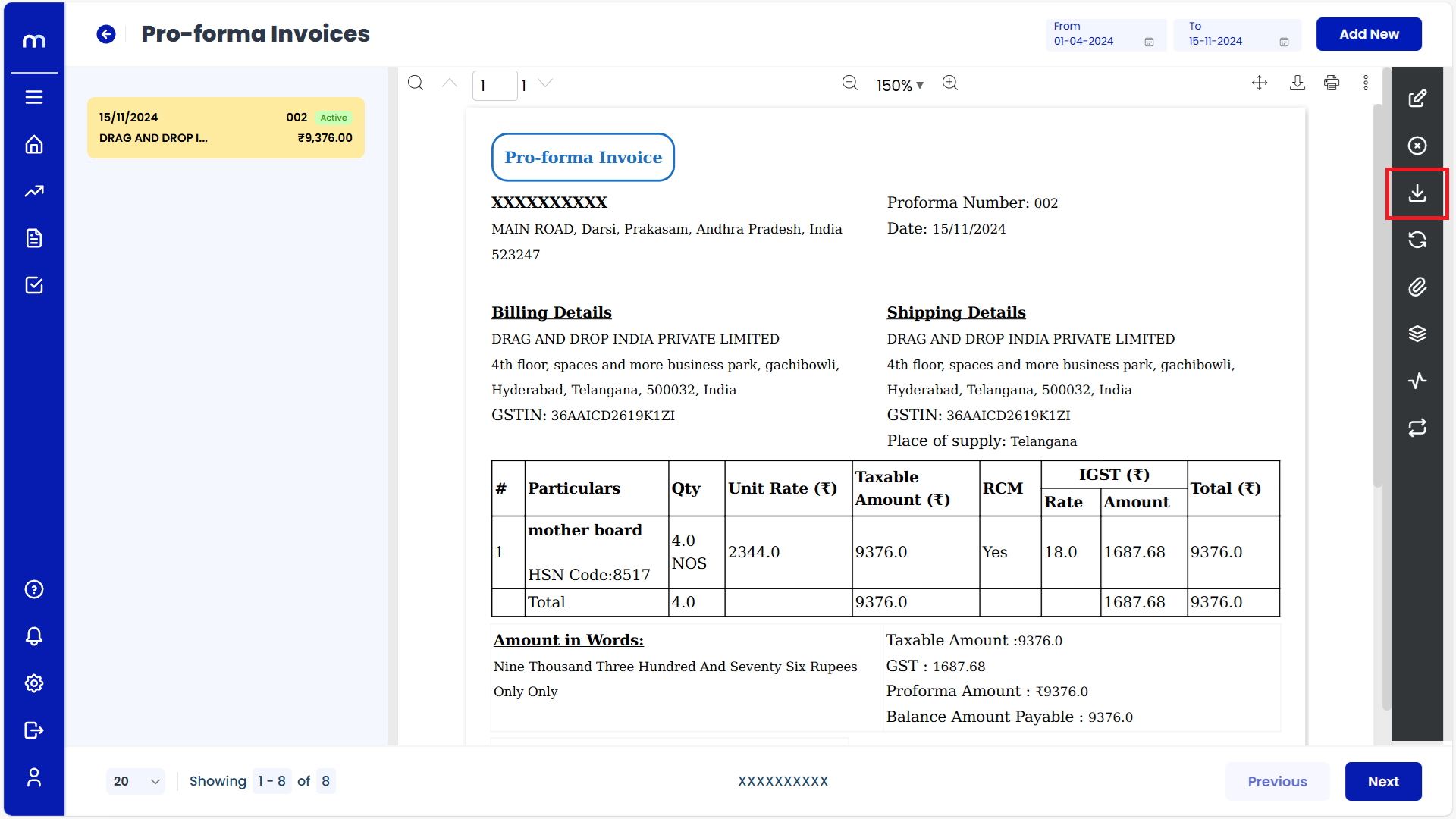
Click on Transaction Flow
Pro-forma Invoices Template page will be displayed as fallows and Click on Transaction Flow button.
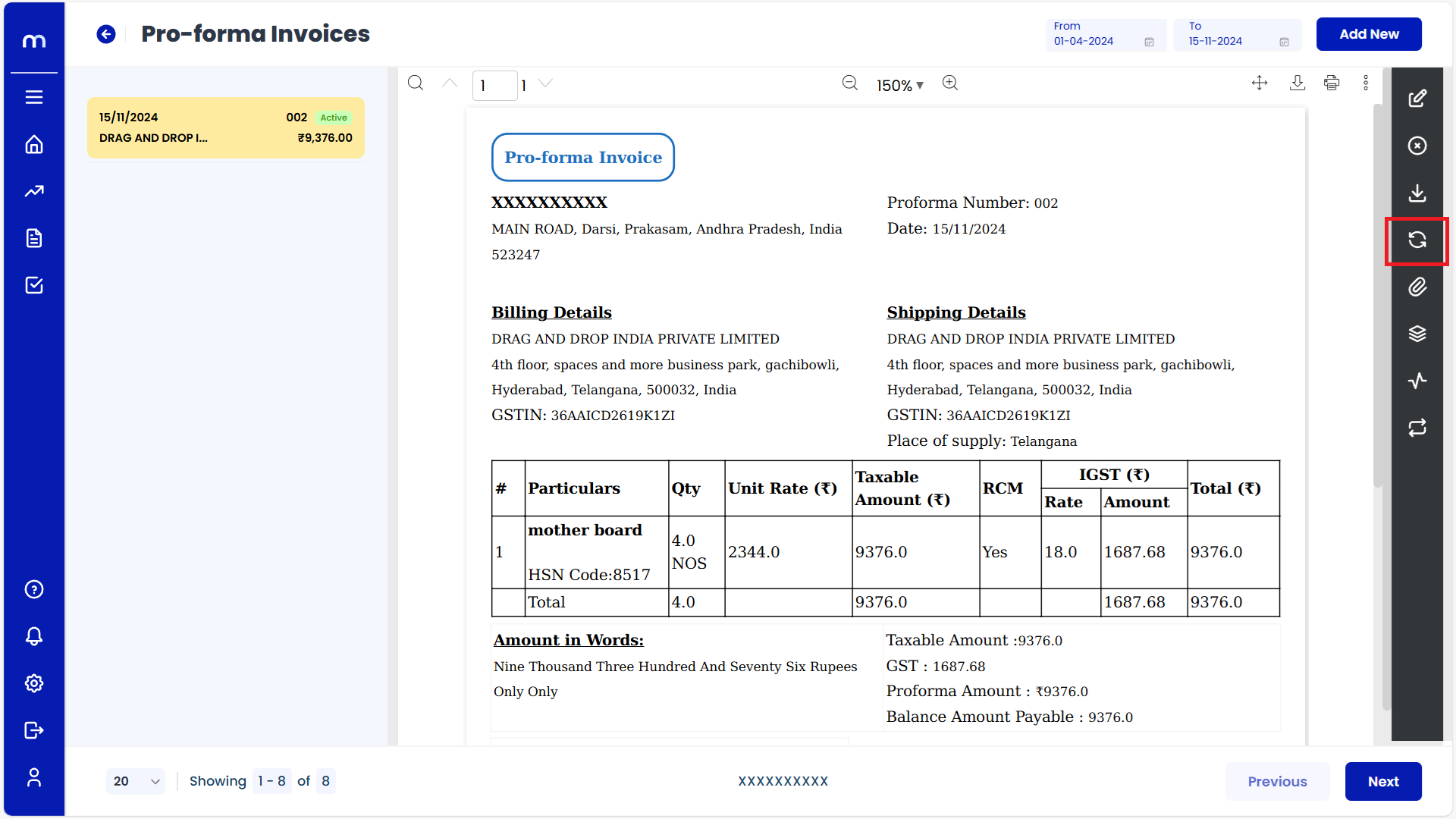
Click on Attachments
Pro-forma Invoices Template page will be displayed as fallows and Click on Attachments button.
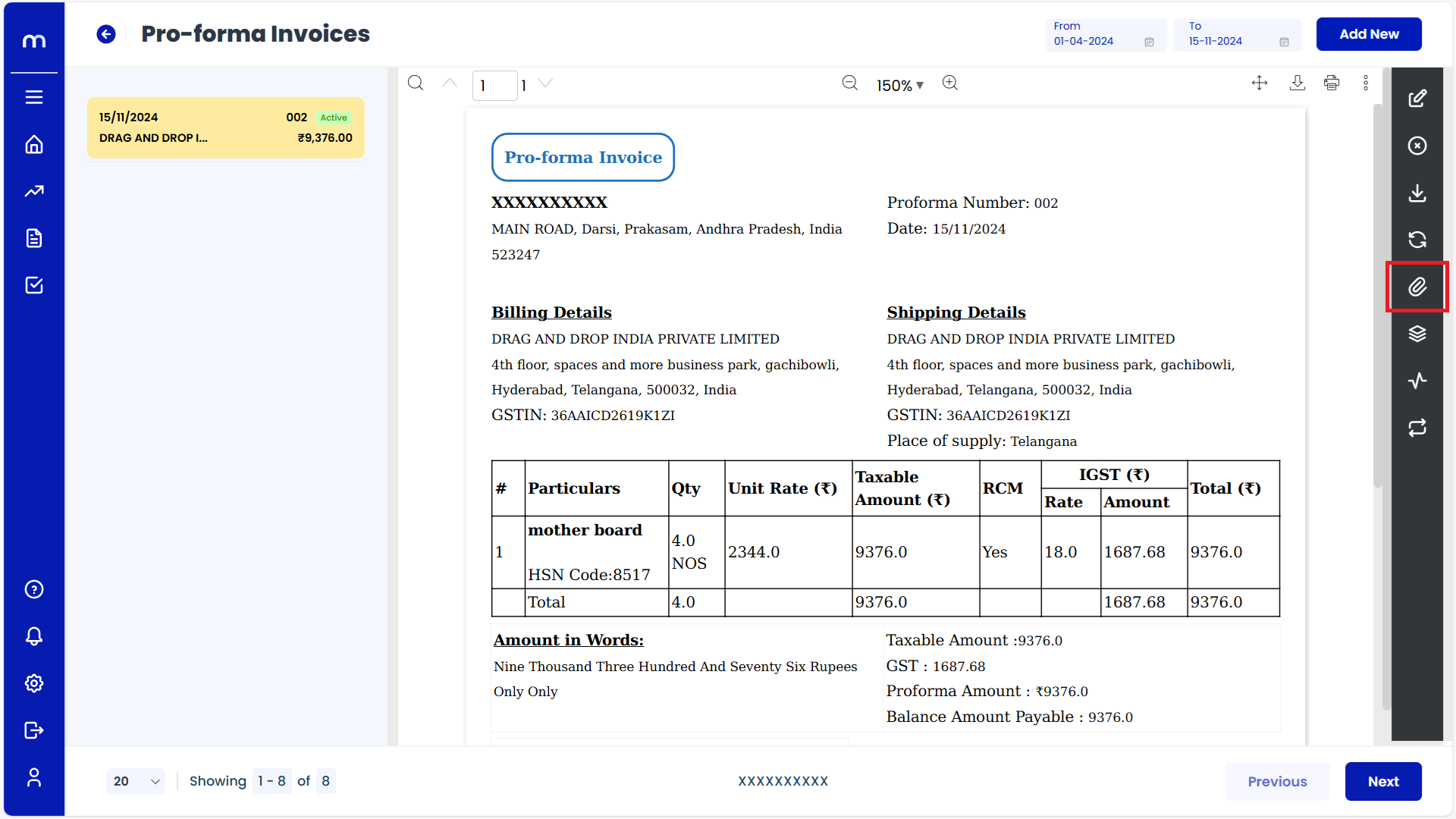
Click on Add New
Attachment page will be displayed as Follows and click Add New button.
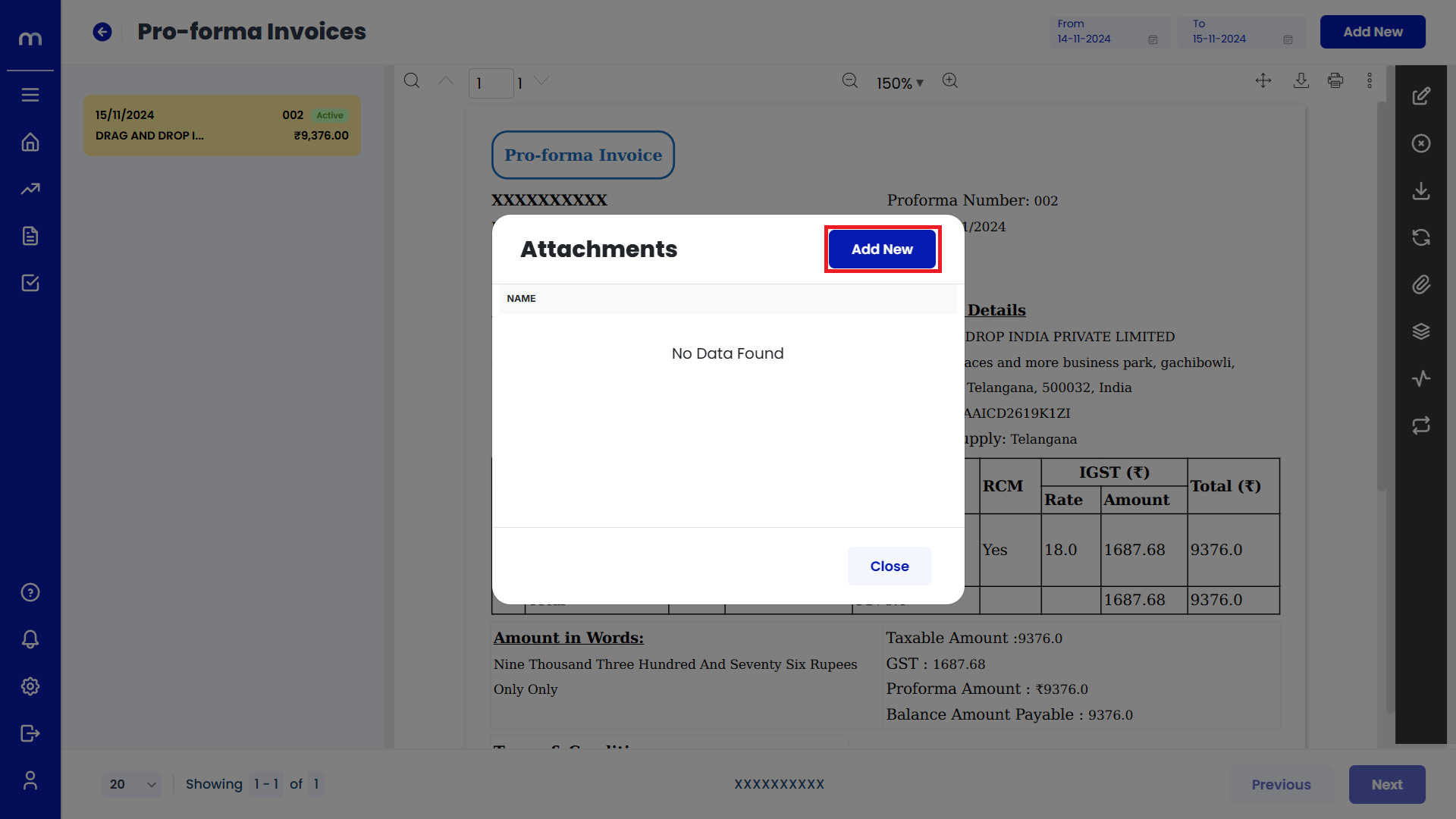
Uploaded File
PDF File was uploaded successfully.
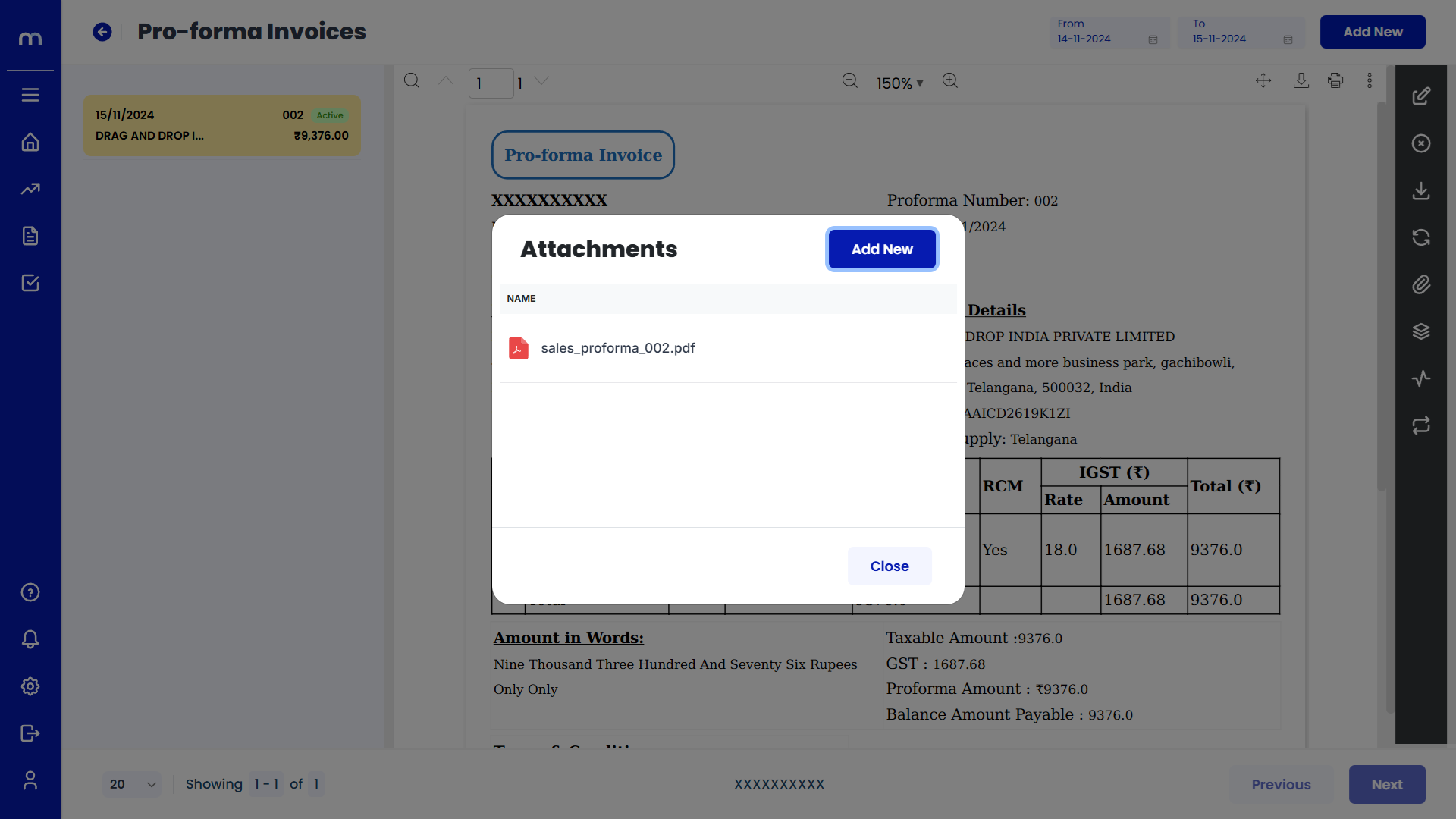
Click on View Versions
Pro-forma Invoices Template page will be displayed as fallows and Click on View Versions button.
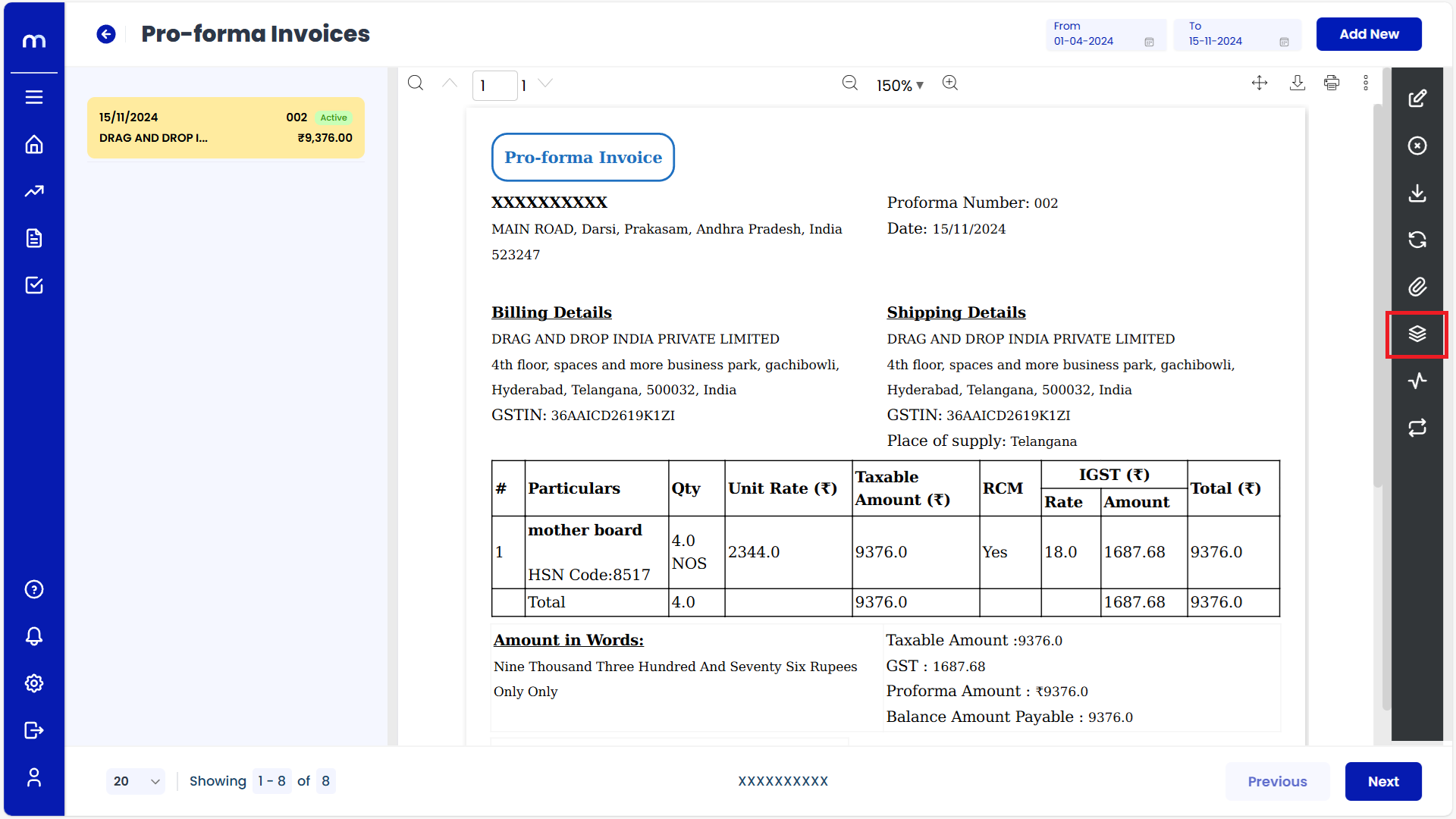
View Versions List
View Versions page will be displayed as fallows.
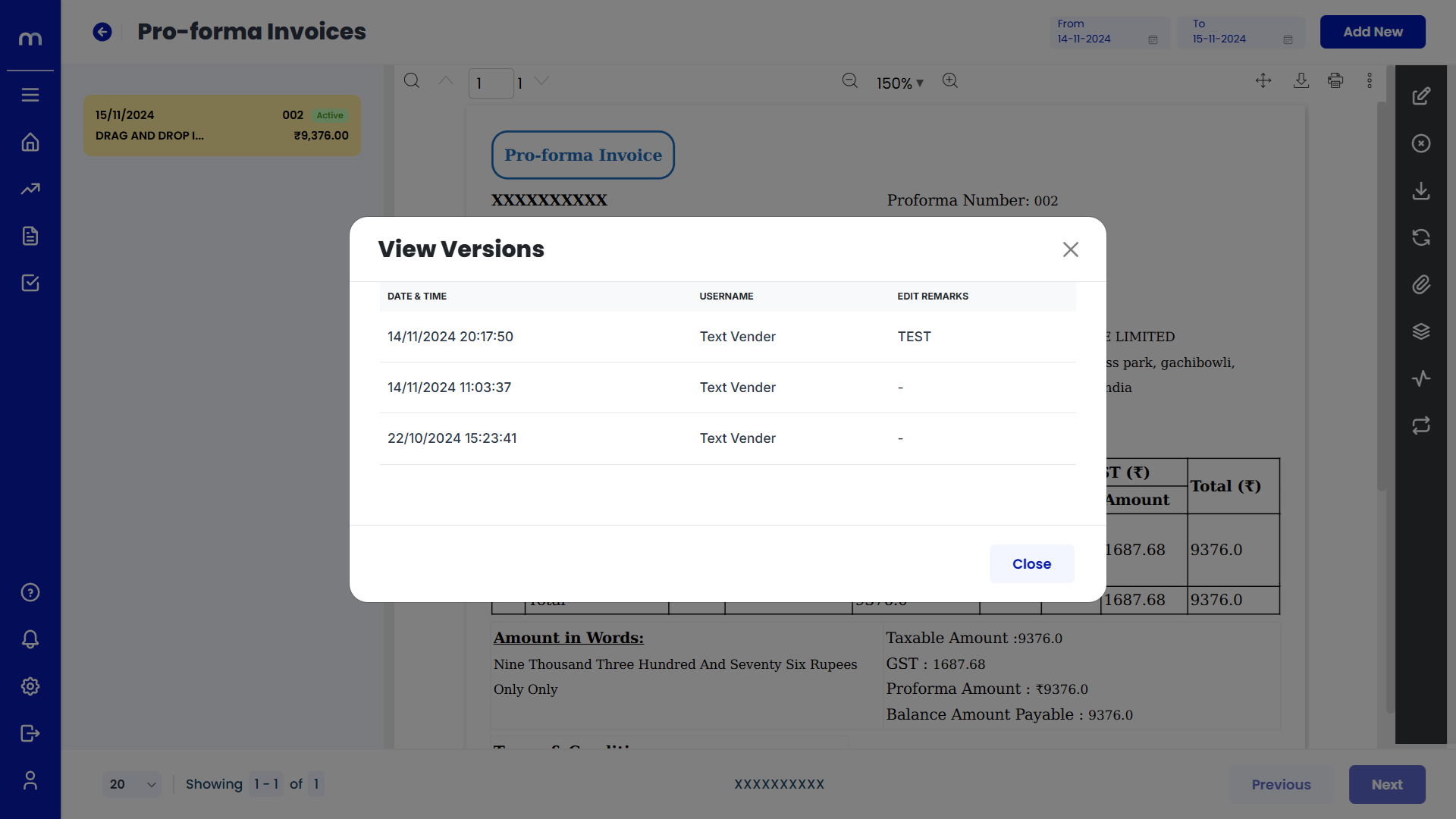
Click on Activity Report
Pro-forma Invoices Template page will be displayed as fallows and Click on Activity Report button.
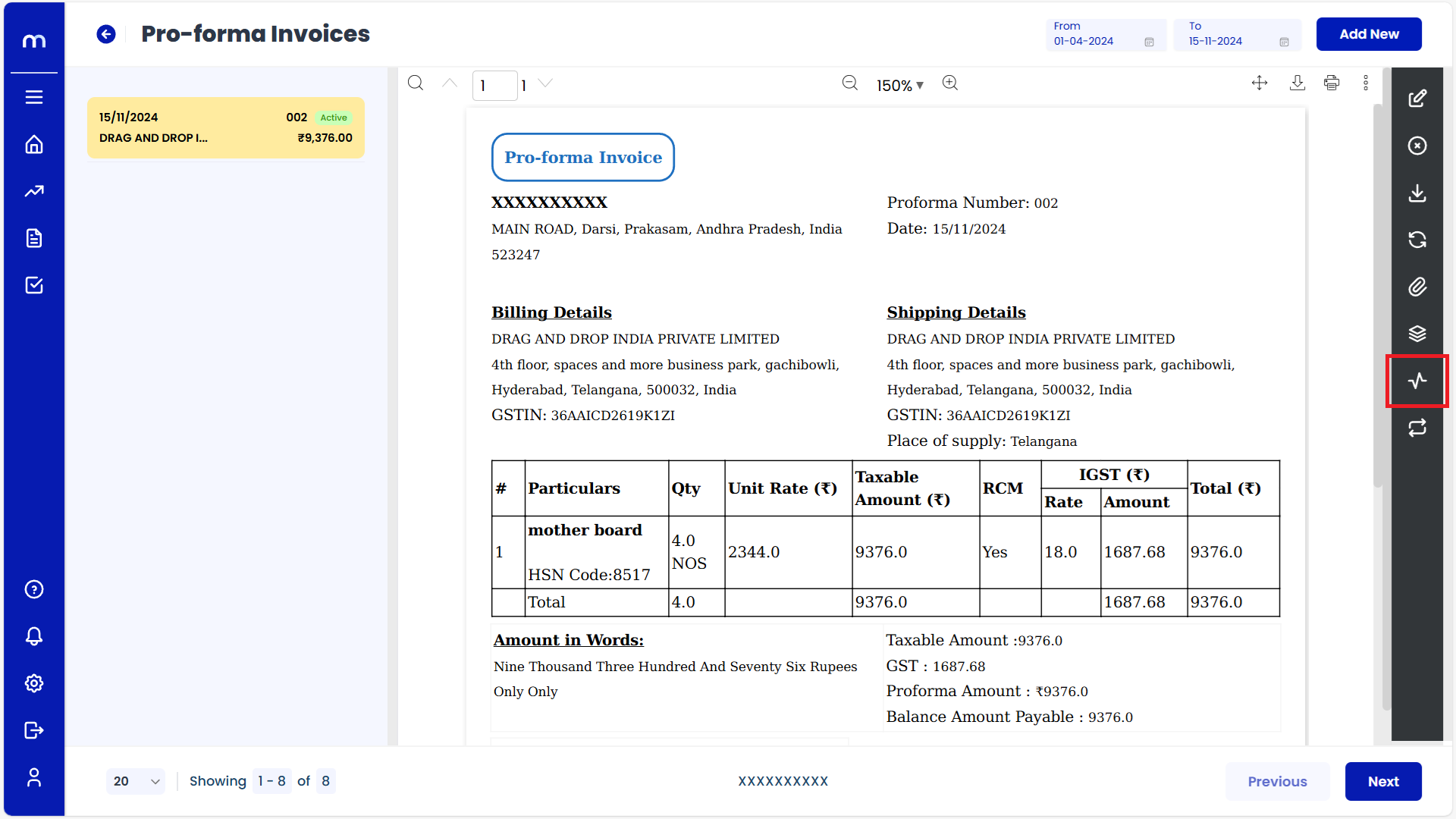
Activity Report List
Activity Report page will be displayed as fallows.
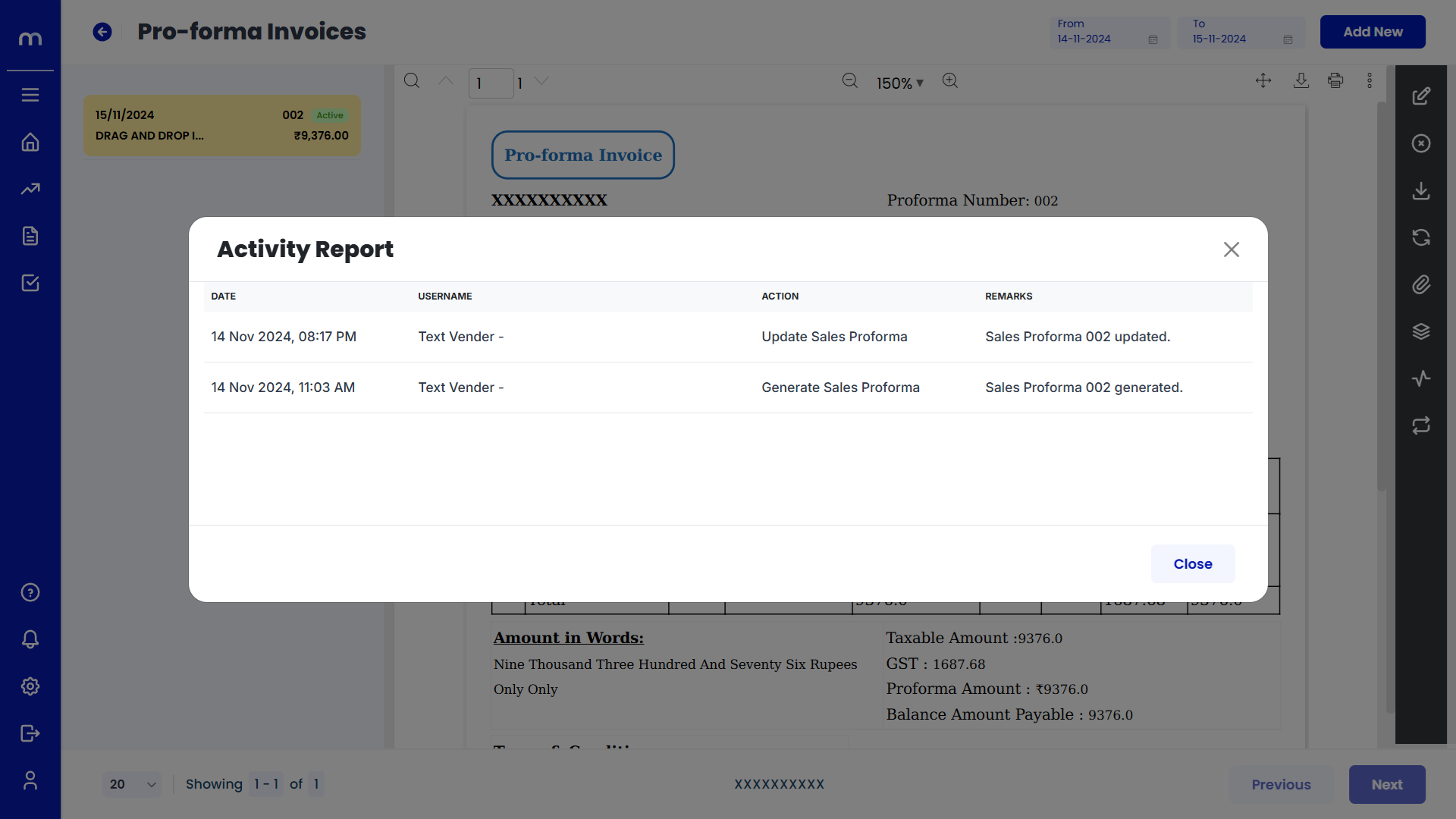
Click on Mark as Recurring
Pro-forma Invoices Template page will be displayed as fallows and Click on Mark as Recurring button.
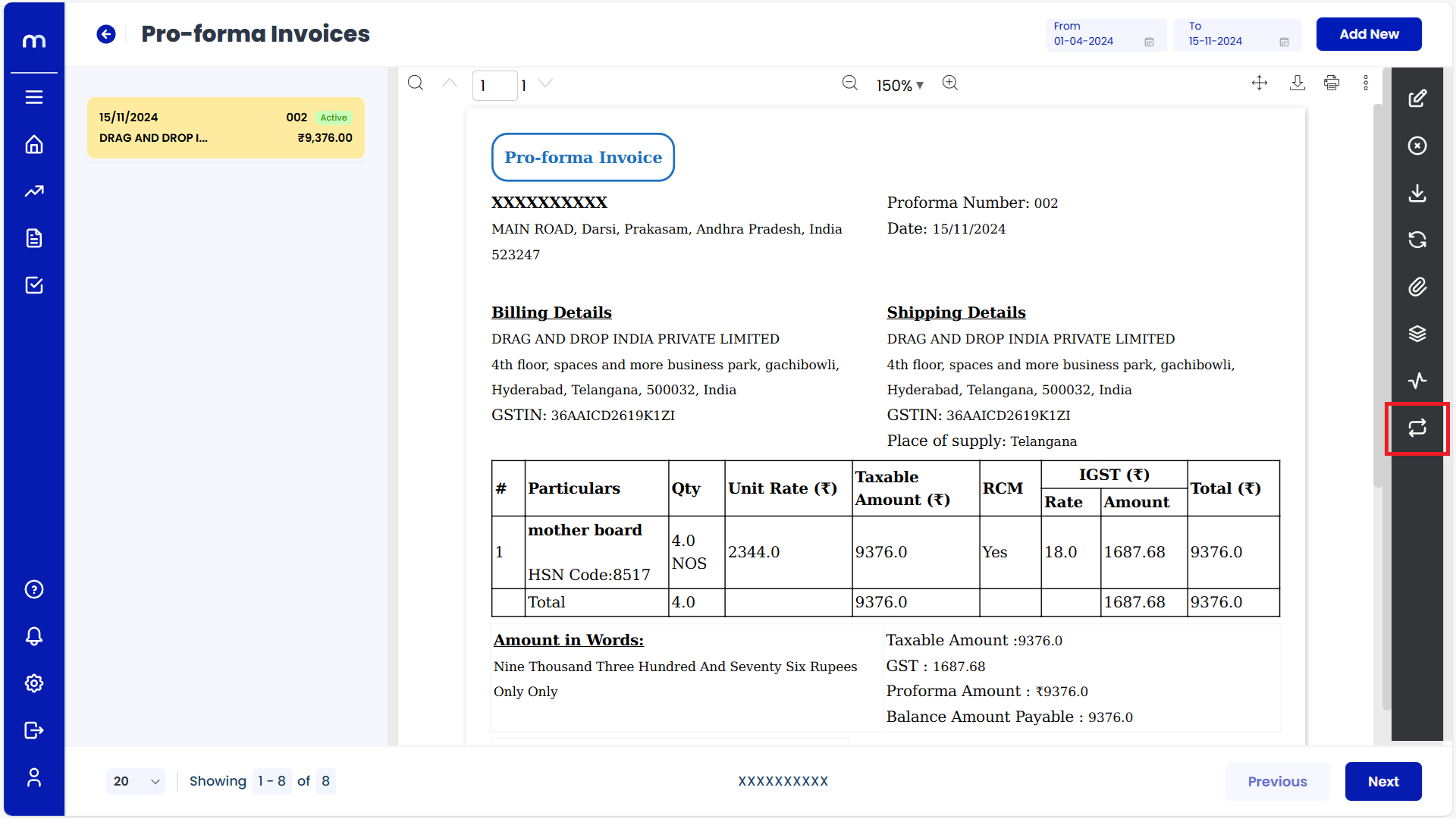
Click on Create
Mark as Recurring page will be displayed as fallows and Click on Create button.
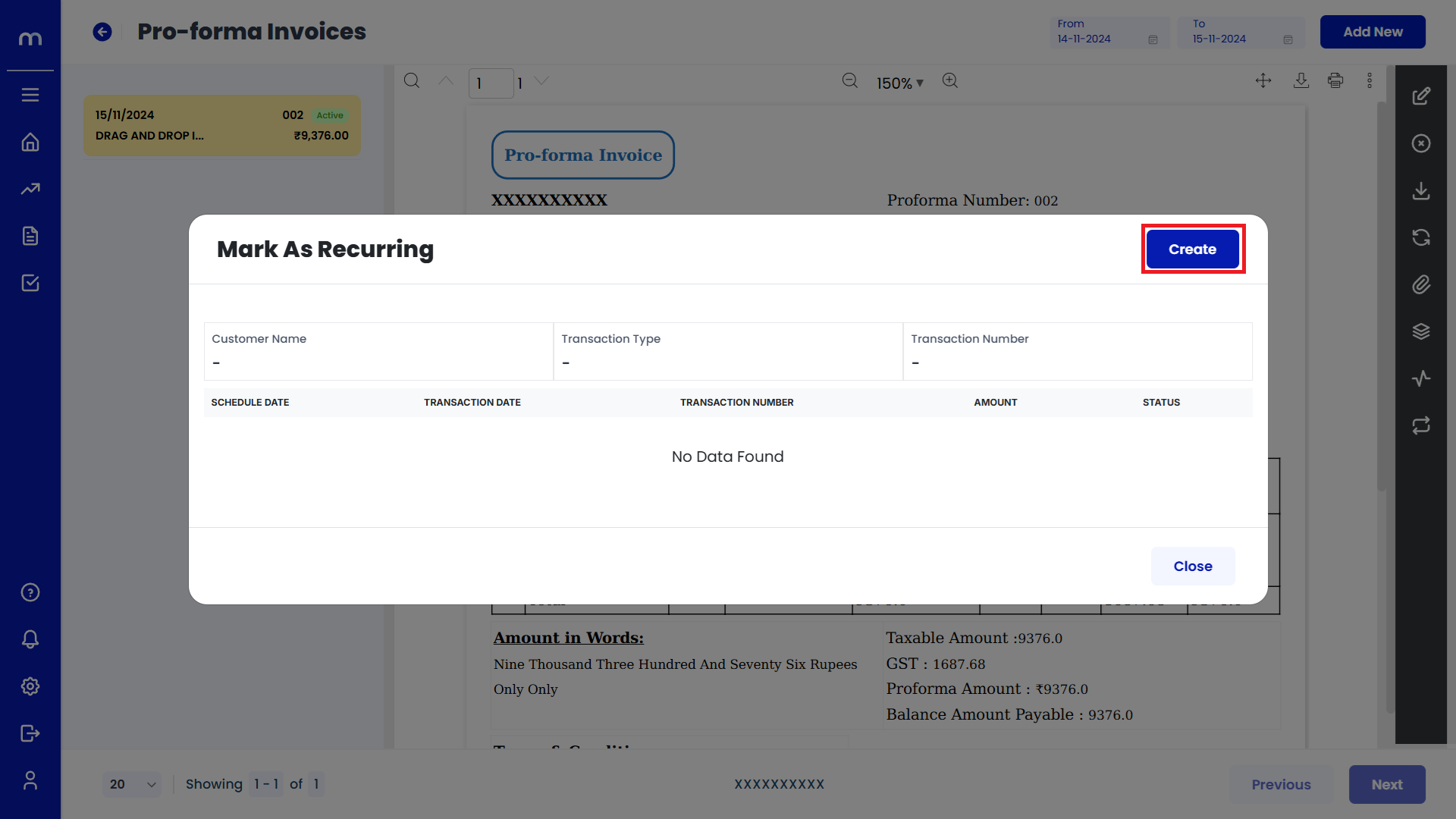
Click on Save
Mark as Recurring page will be displayed as fallows, Fill in all required details and Click on Save button.