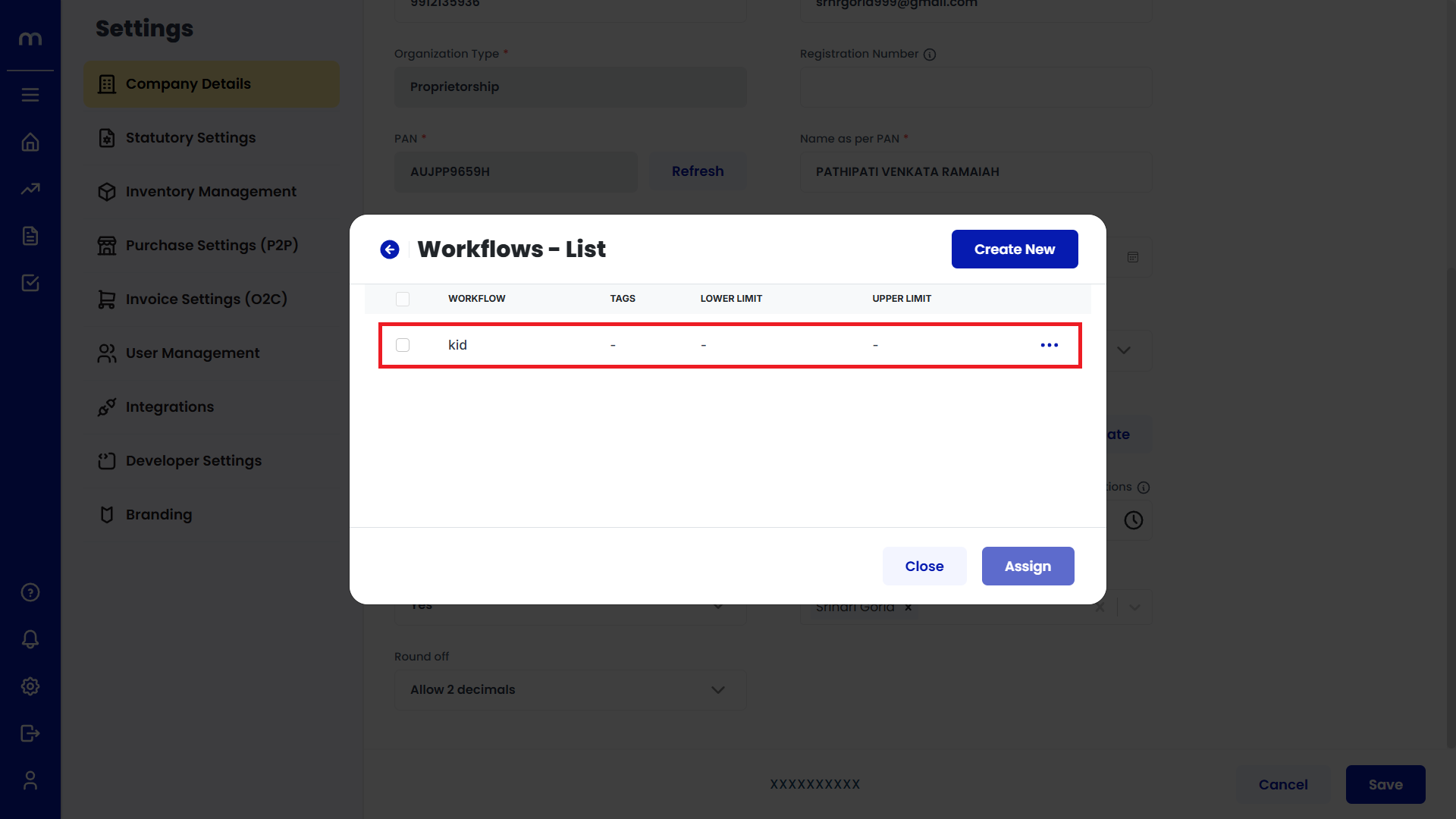Create Workflows in Purchase Order (PO)
Navigation
Go to Home > Settings > Purchase Settings (P2P) > Purchase Order (PO) > Edit.
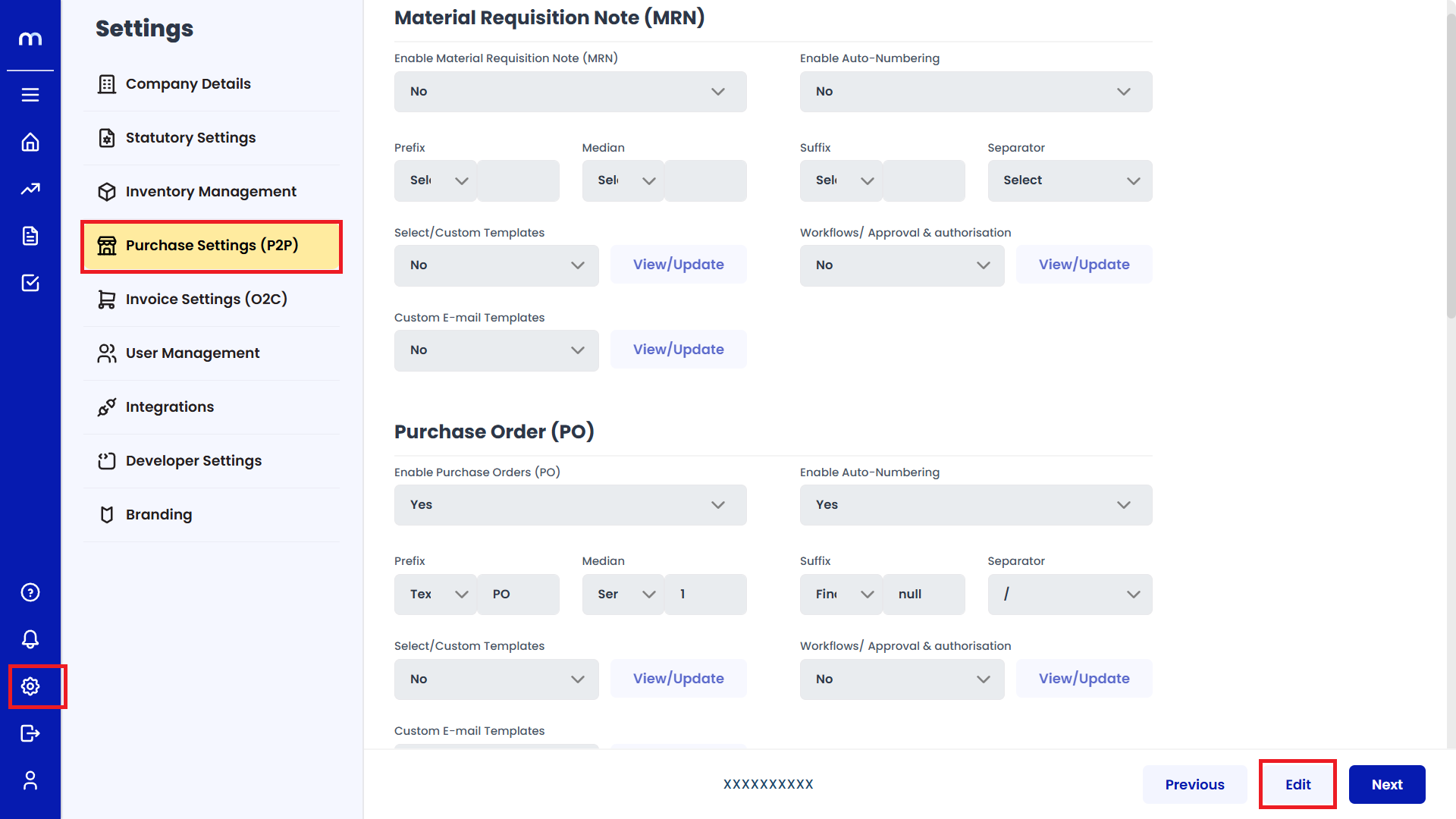
Select Yes
Click on the dropdown menu next to Enable Workflows/Approval & Authorisation Settings and select Yes to enable Workflows/Approval & Authorisation. Then click on the Save button.
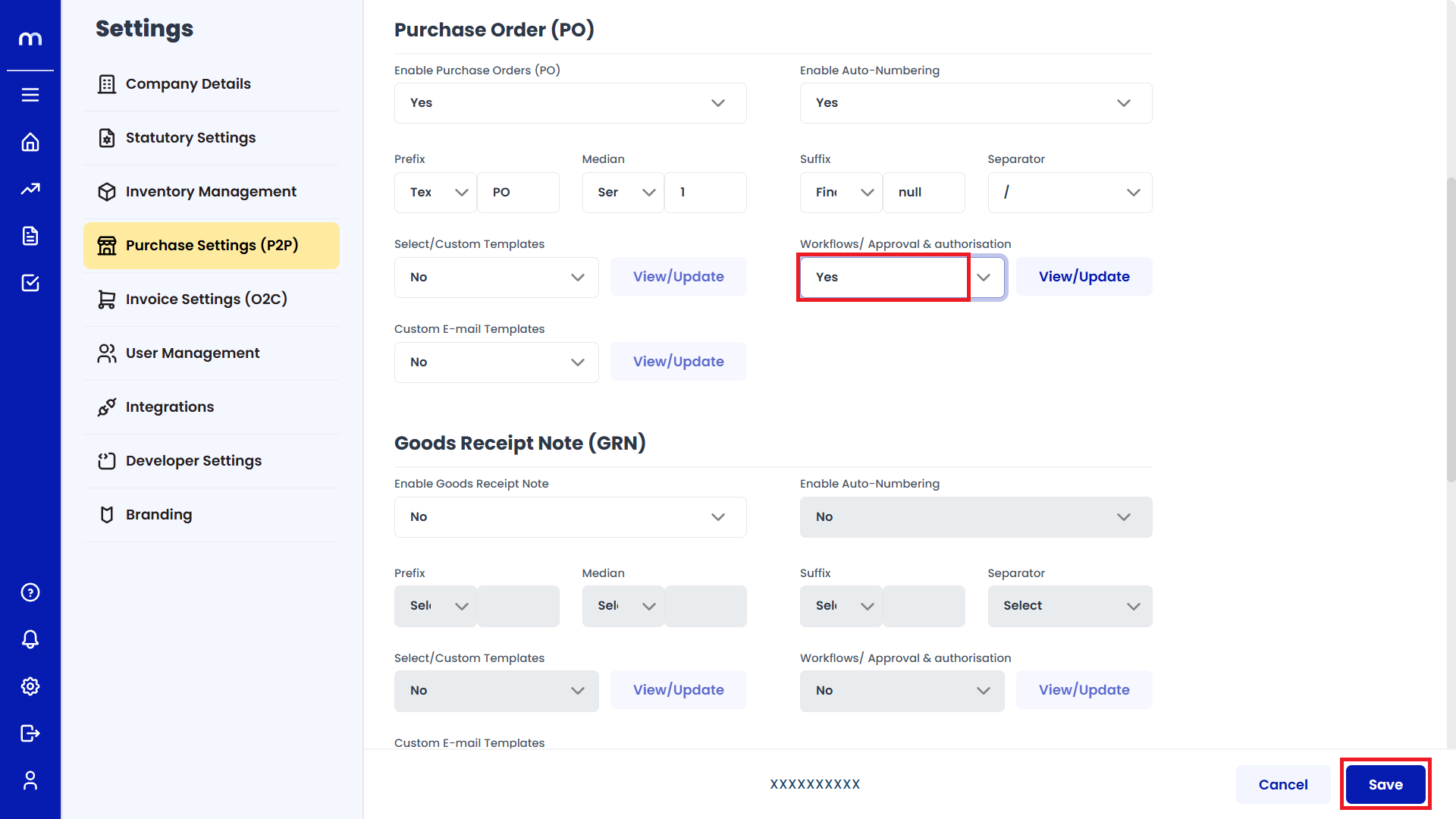
Click on View/Update
Click on View/Update to configure or customize the workflow settings.
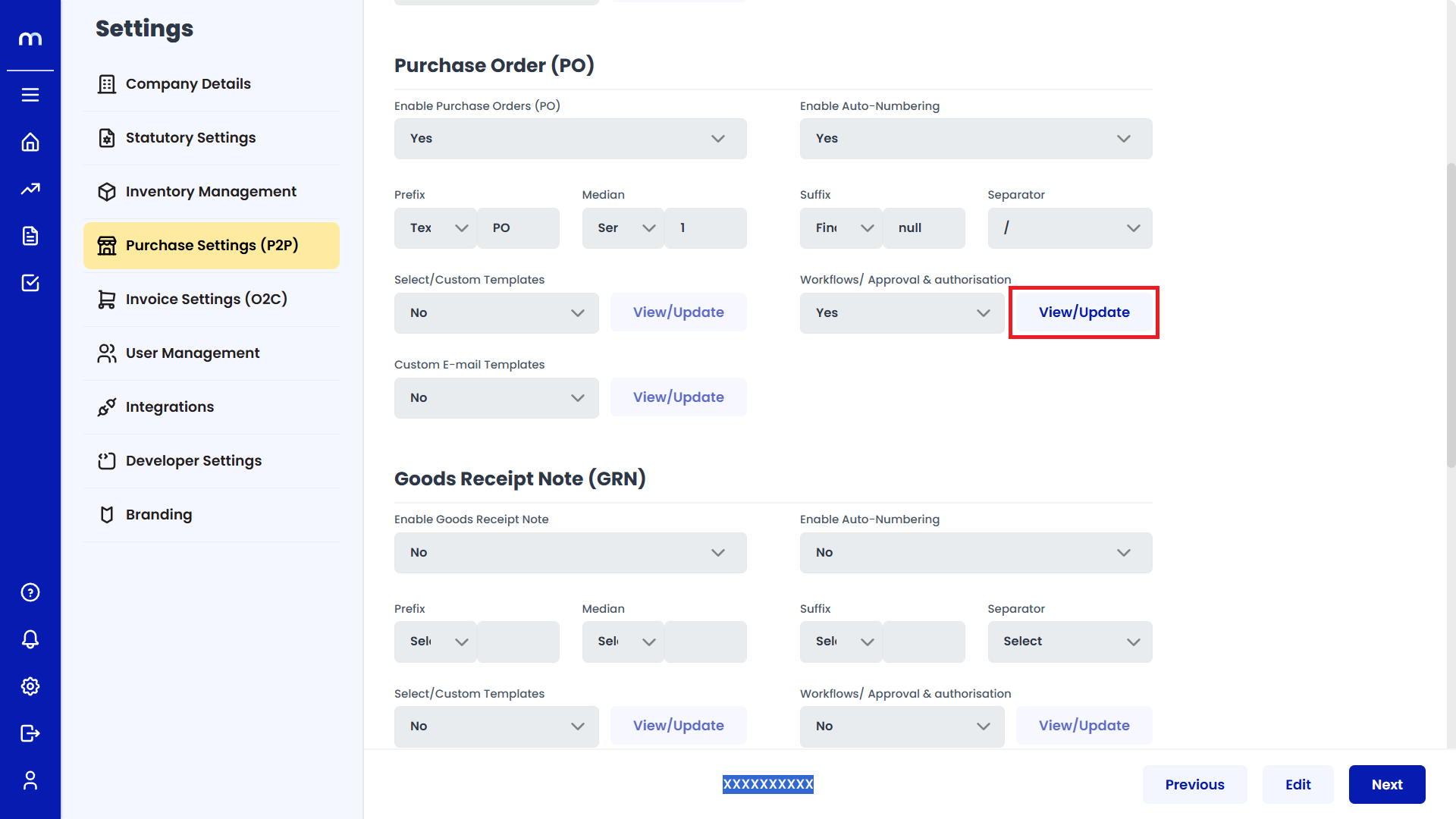
Click on Assign/Add Workflow
The Workflows-Assigned page will open. Click on the Assign/Add Workflow button.
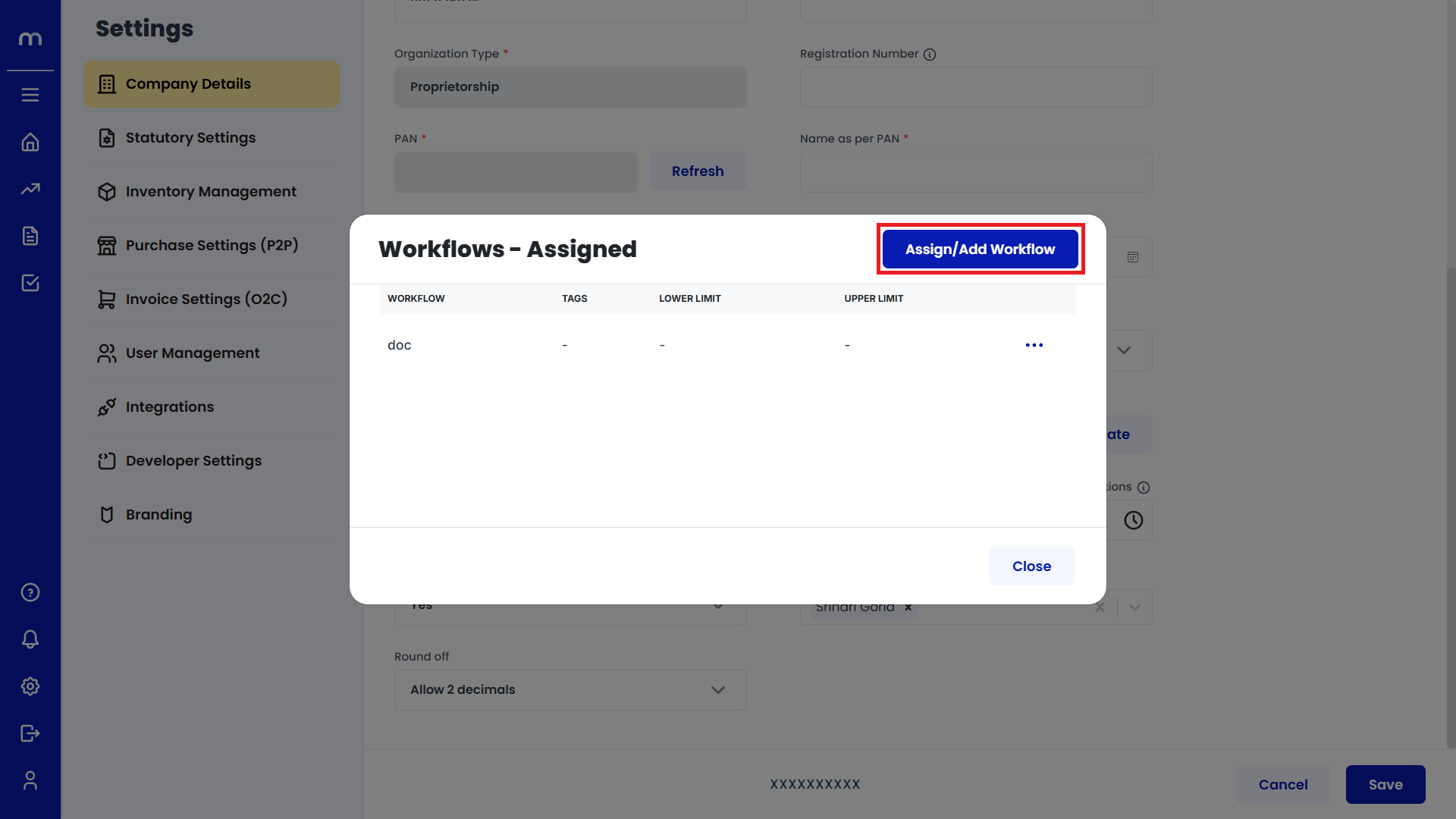
Click on Create New
The Workflows-List page will open. Click on the Create New button.
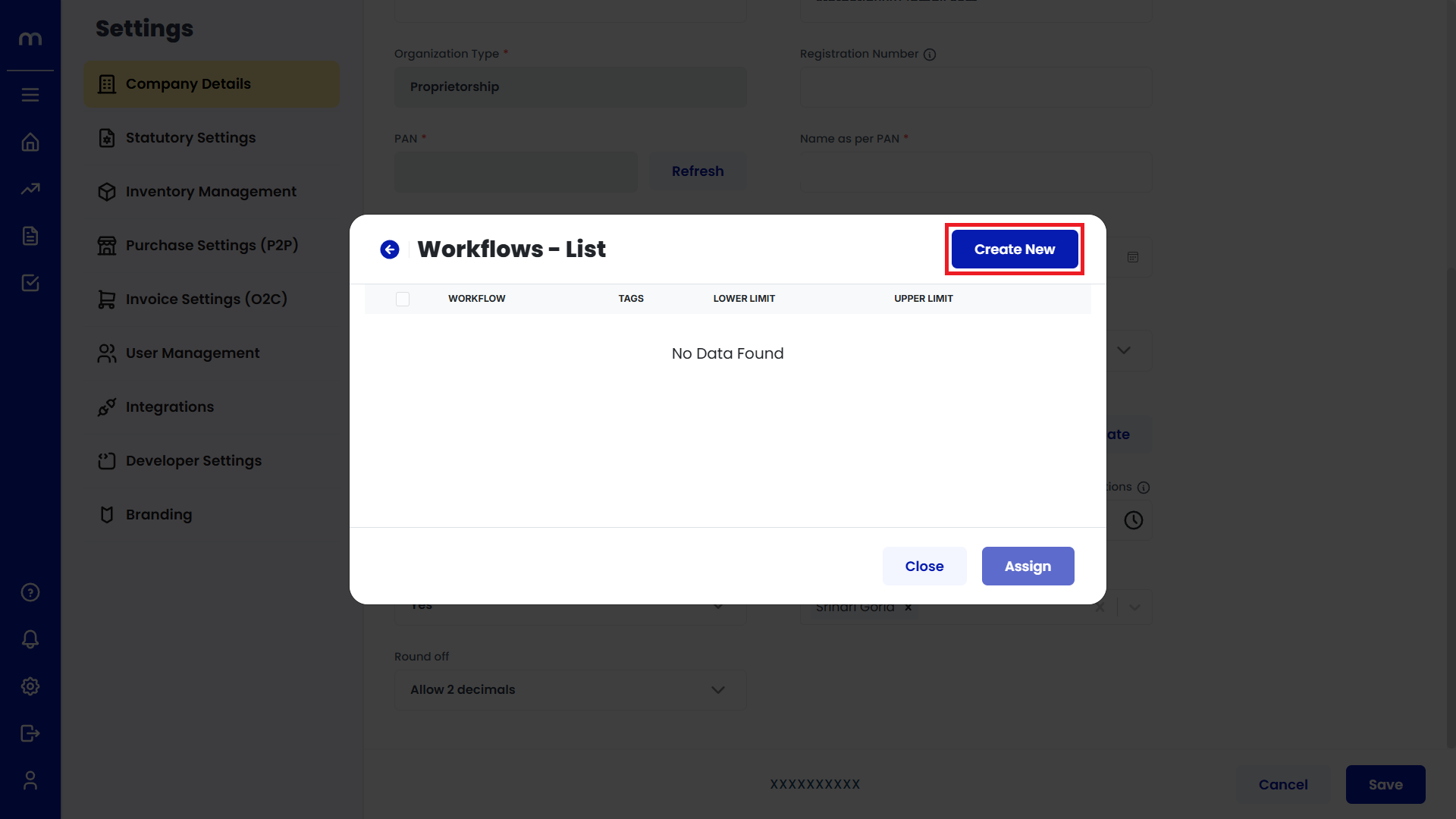
Enter Workflow Name and Number of Levels
The Create New Workflow page will open. Enter the workflow name and the number of approval levels.
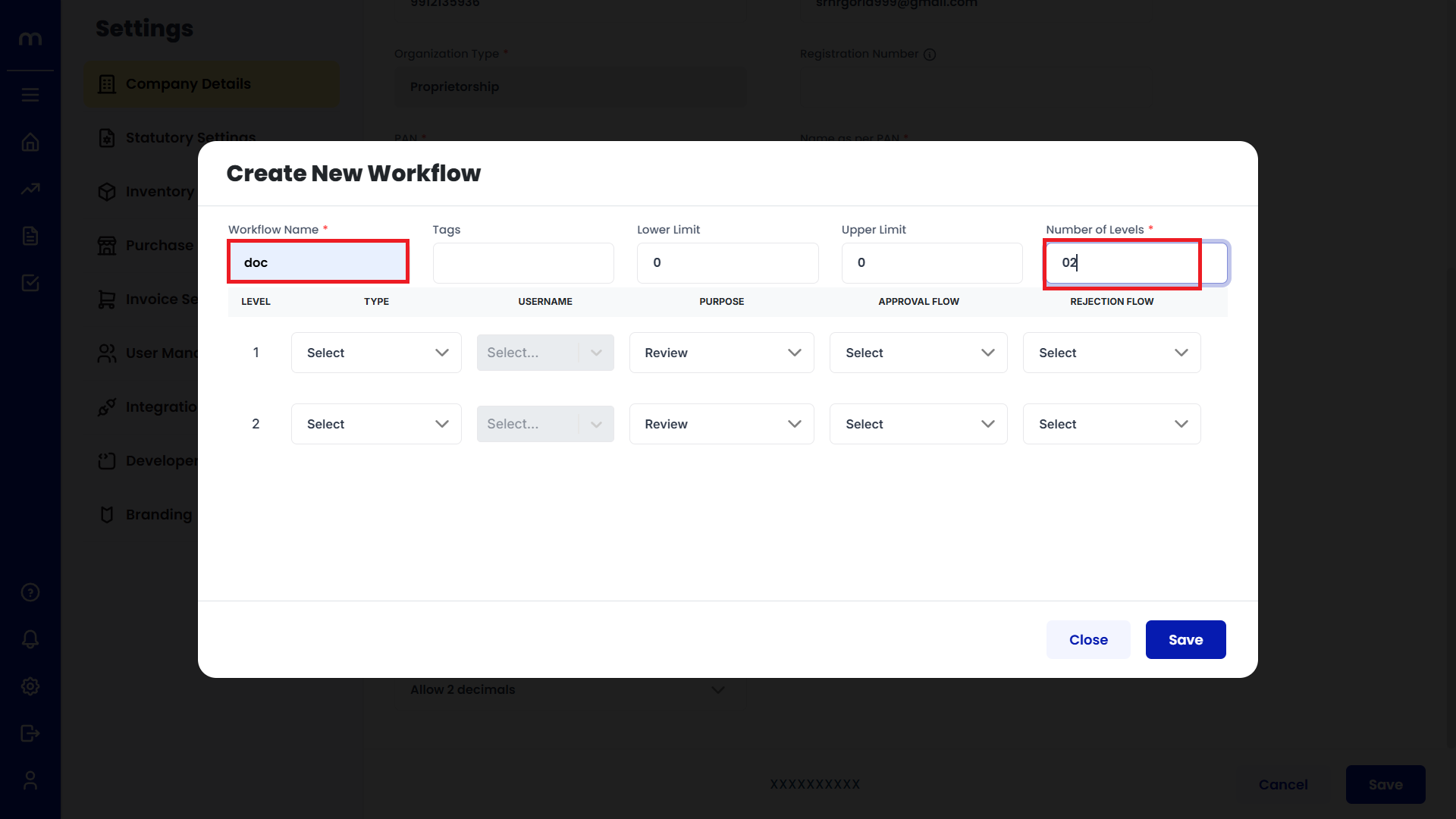
Click on Save
You may have the option to define multiple levels of approval for different types of transactions:
- Level 1 Approver: Basic approval for standard actions.
- Level 2 Approver: Higher-level approval for more significant actions.
Once all the settings and conditions are configured, click Save to activate the workflow.
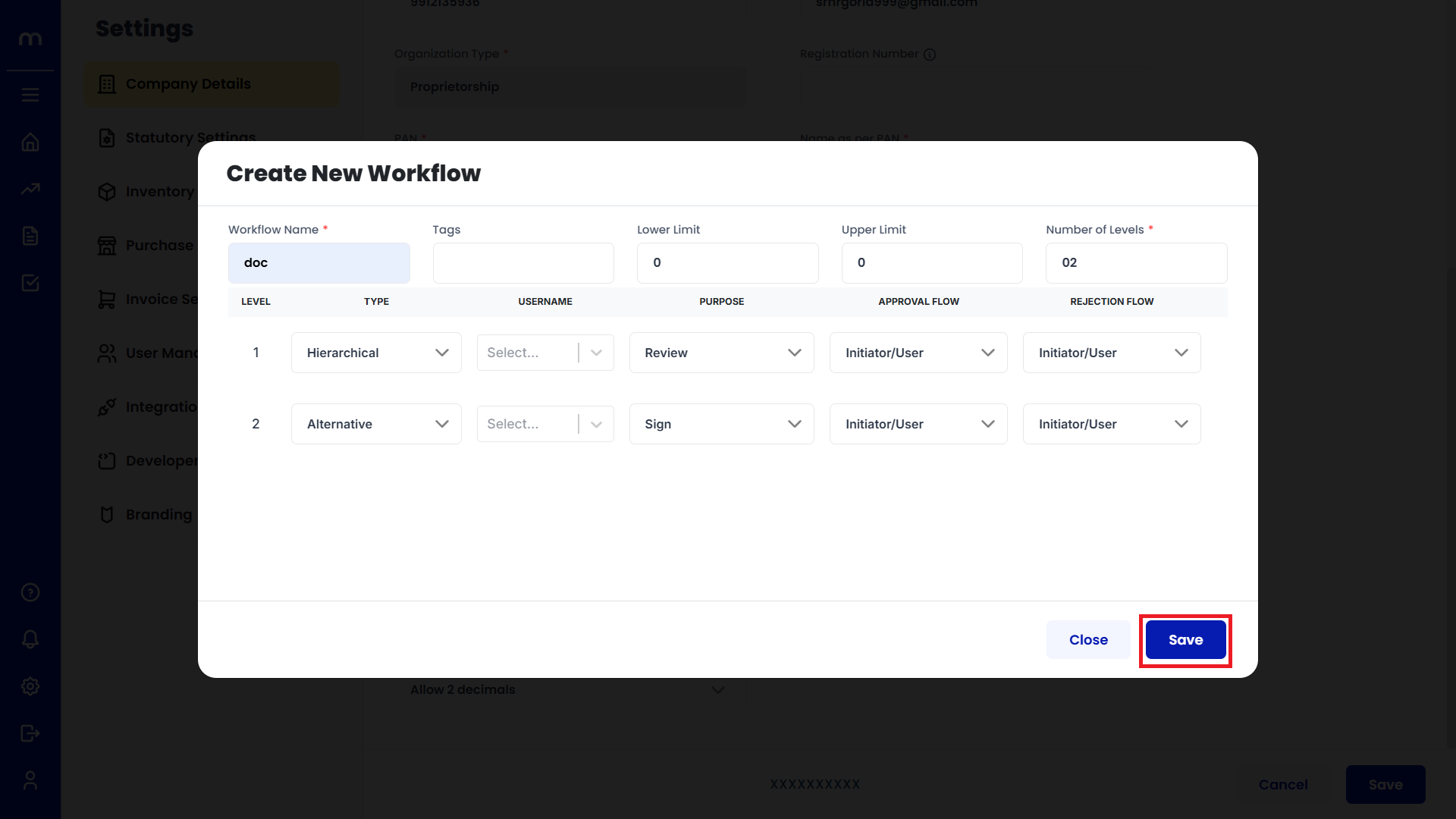
Assigned Workflow-List
The Workflow-List page will now display the newly assigned workflow.