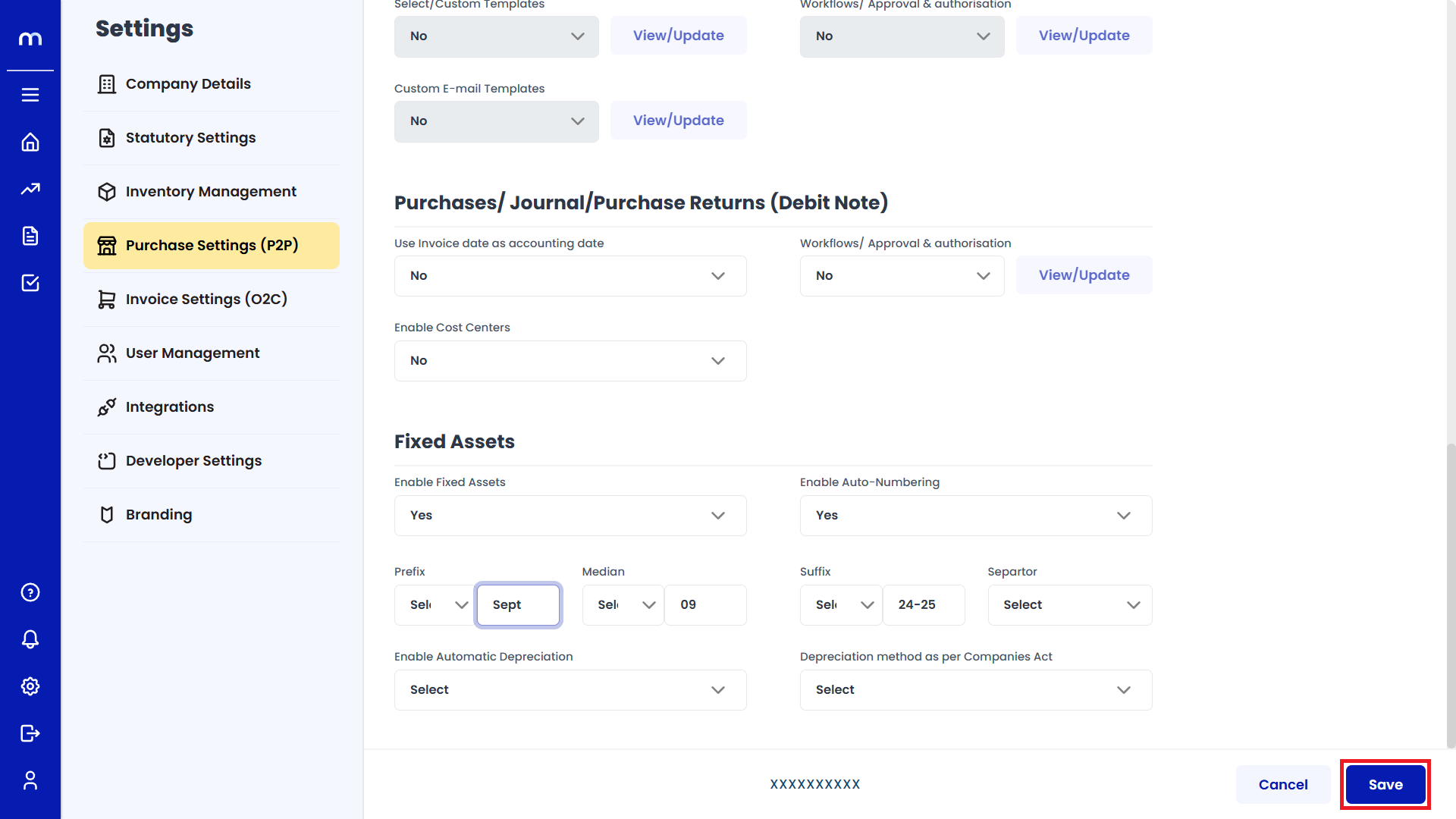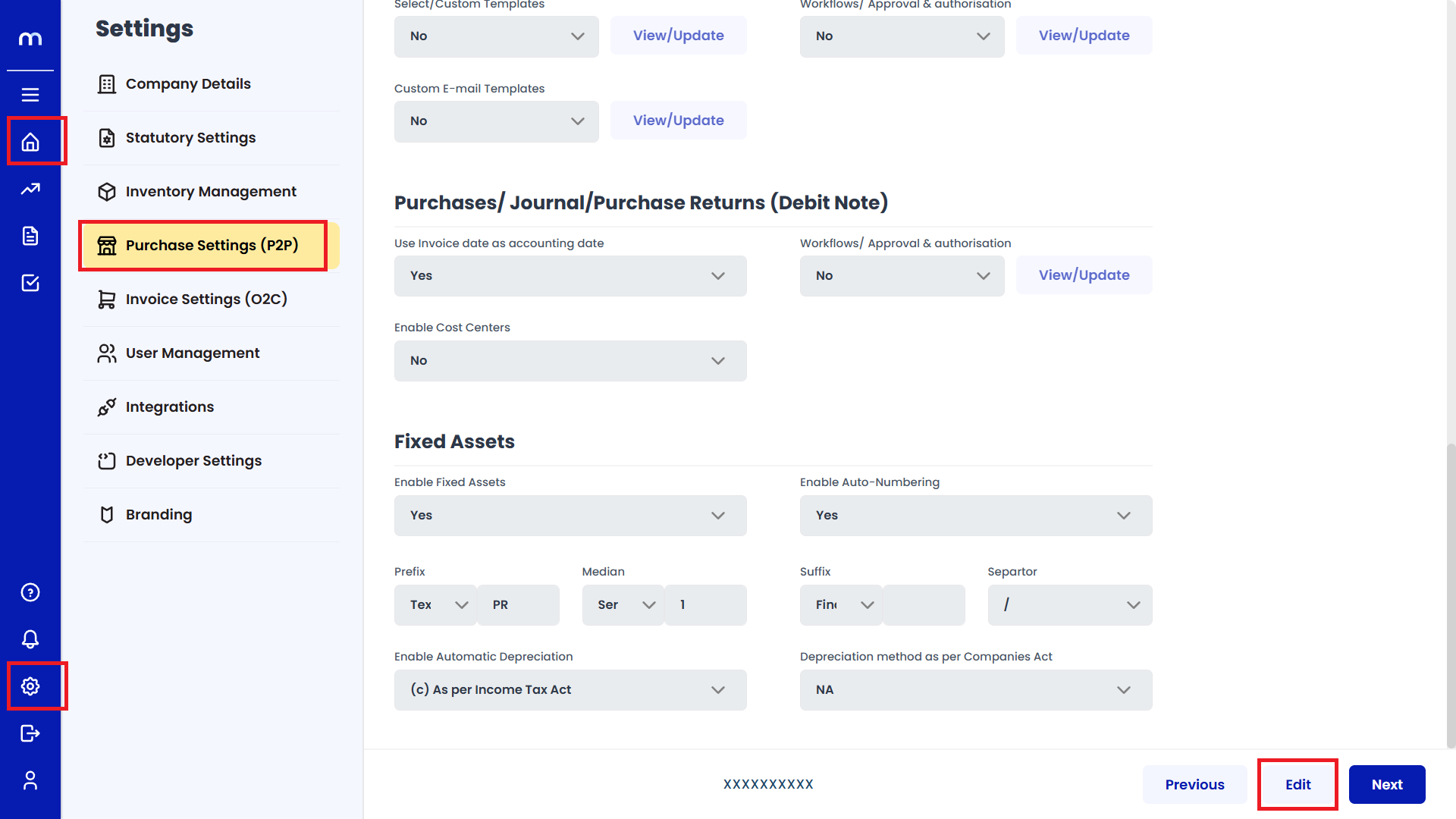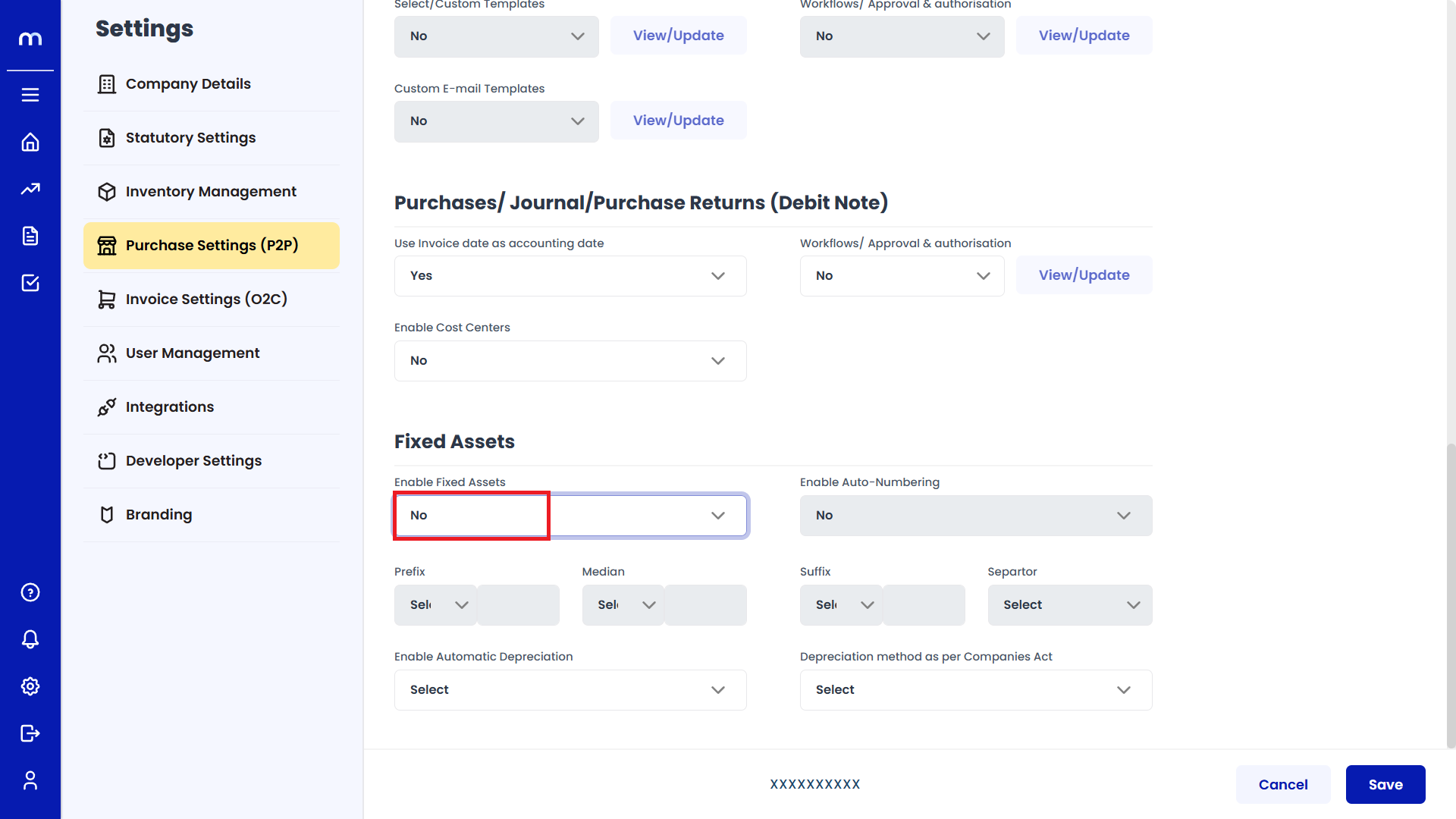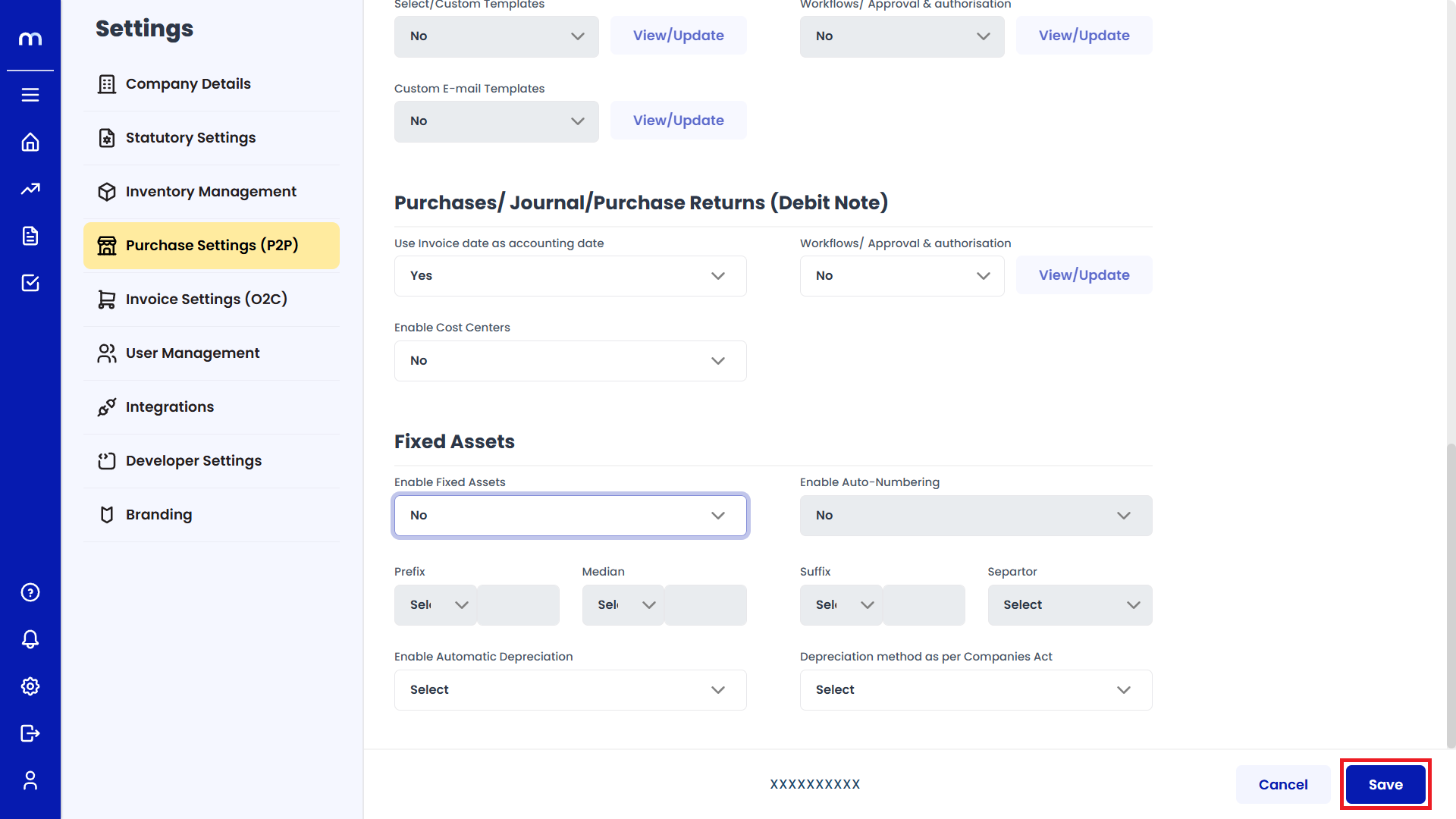How to Enable Fixed Assets in Purchase Settings (P2P)
Navigation
Go to Home > Settings > Purchase Settings > Edit.
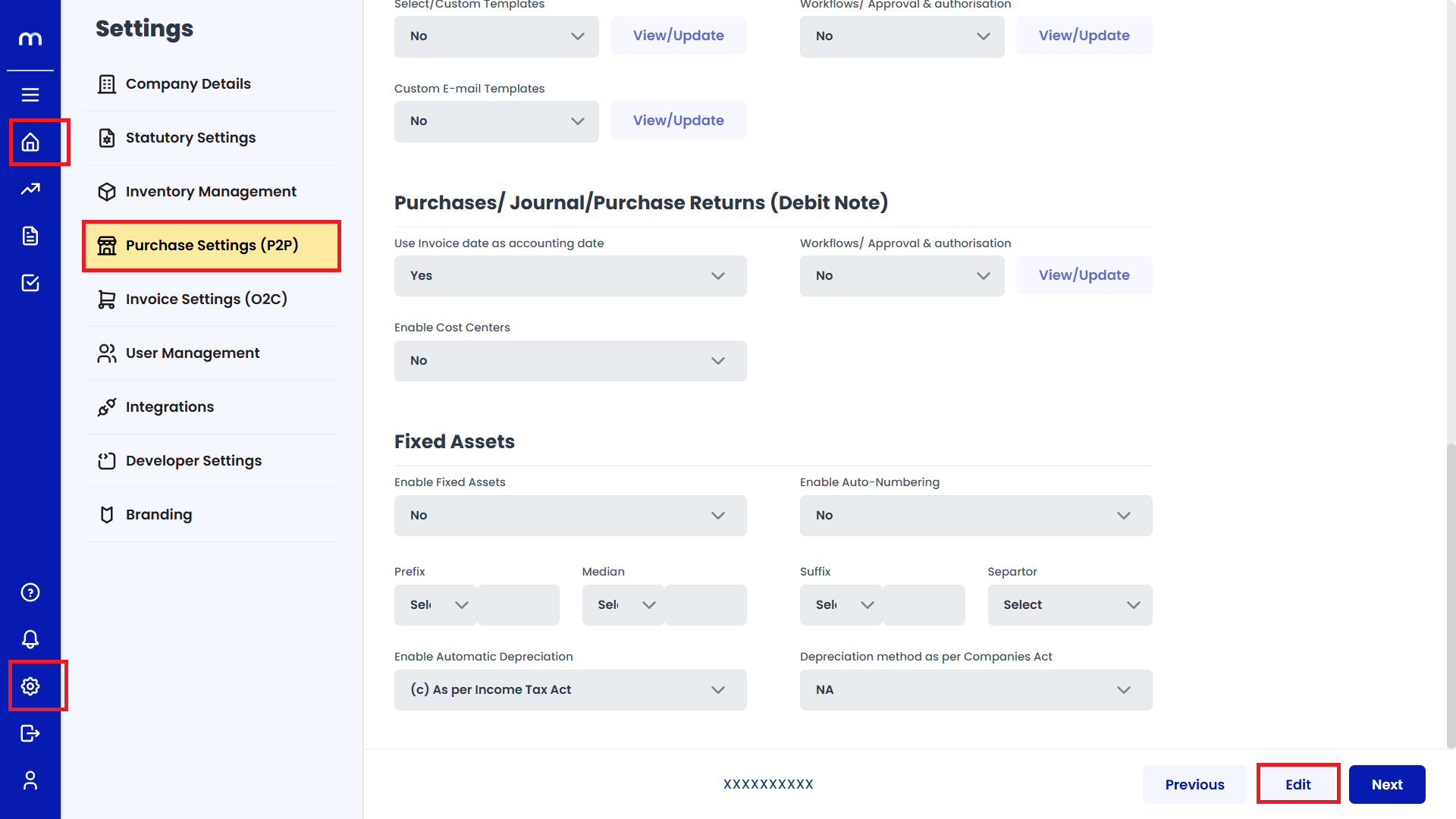
Enable Fixed Assets
Click on the dropdown next to Enable Fixed Assets and select Yes.
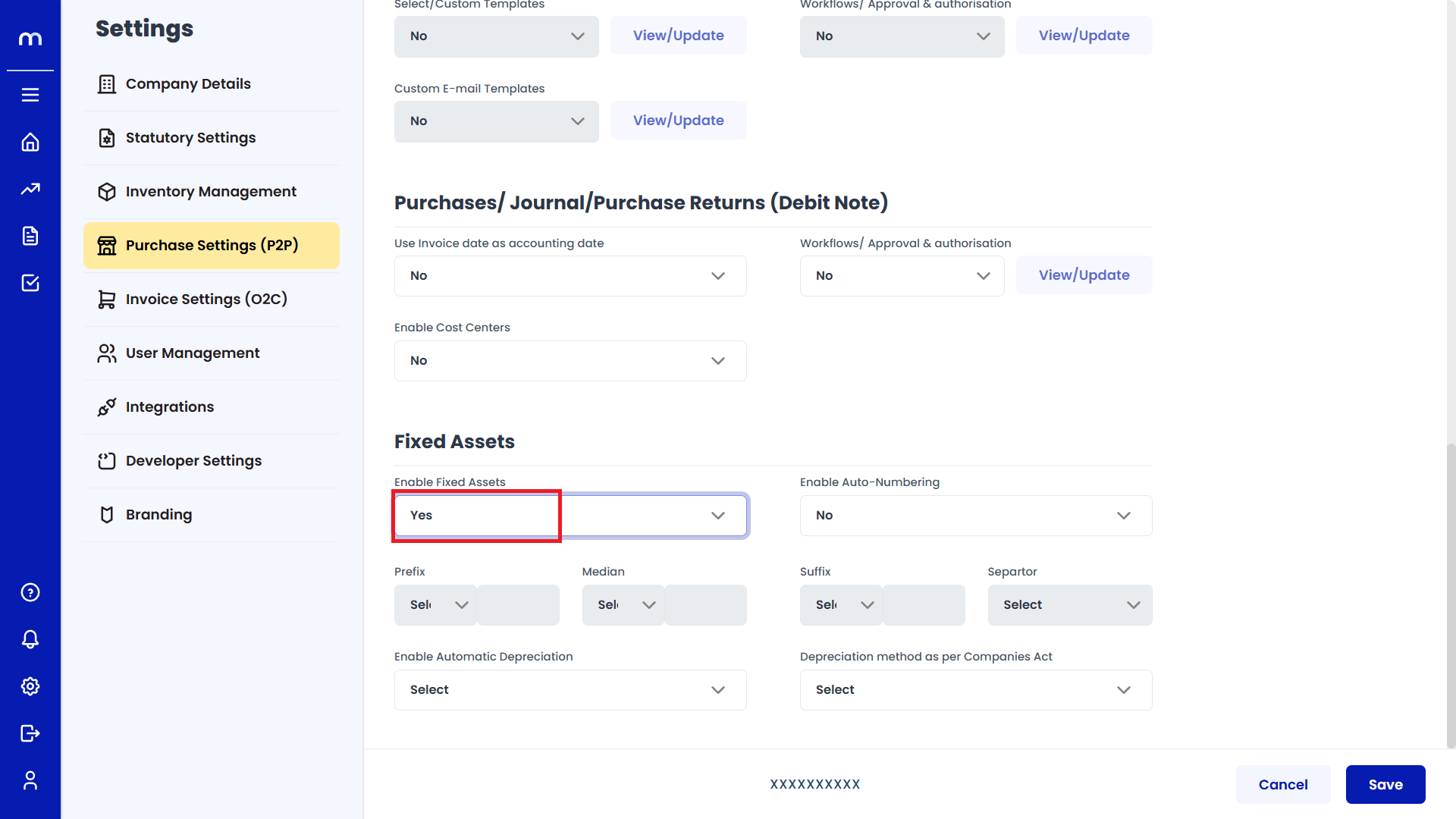
Enable Auto-Numbering
After enabling Fixed Assets, next to Enable Auto-Numbering, select Yes.
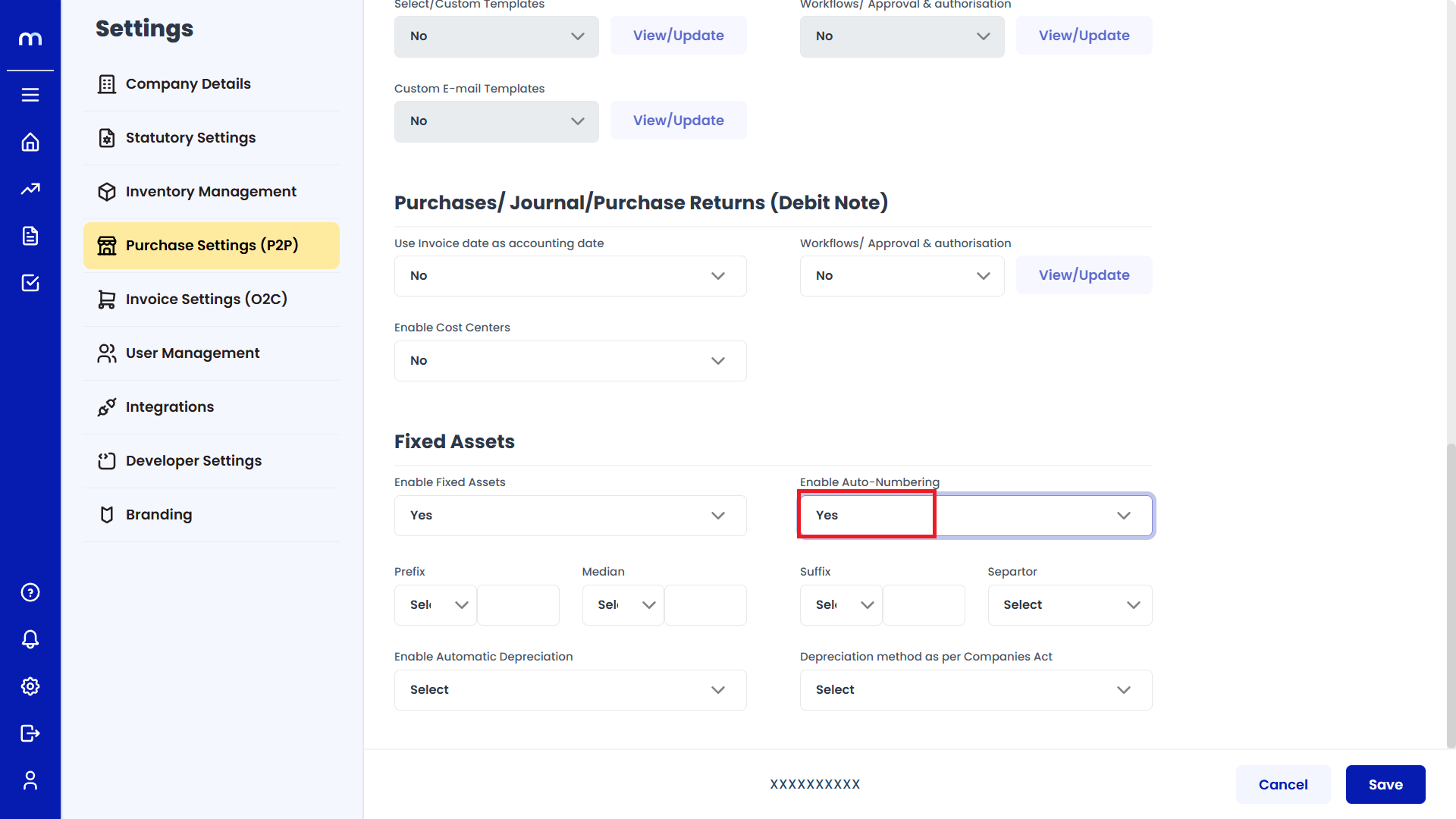
Enter Required Fields
After enabling, fill in the required fields such as Prefix, Median, Suffix, separator, and other related options.
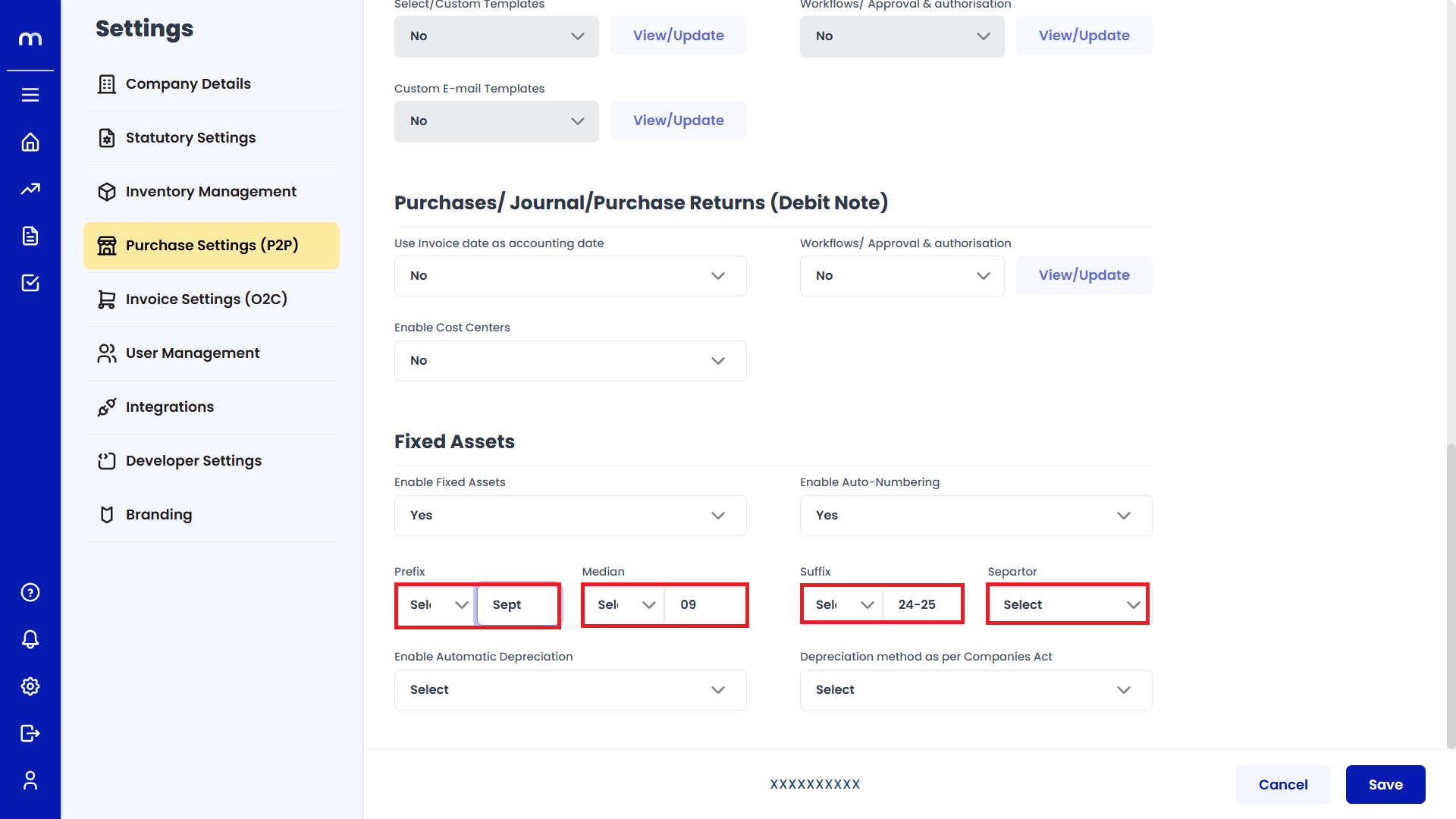
Save Changes
Once you've completed the configuration, click Save to confirm the changes.