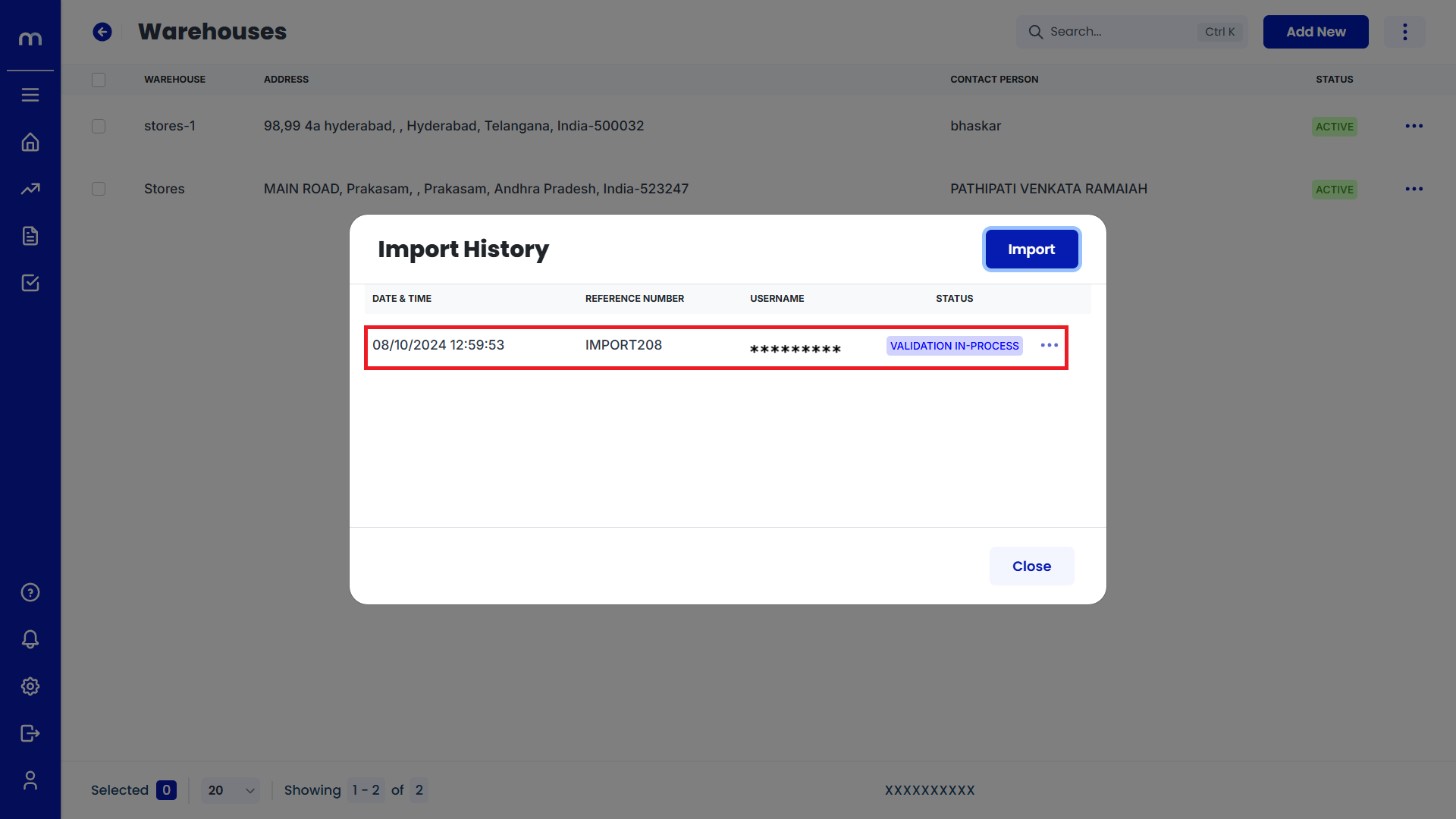How to Import Warehouses?
Navigation
Go to Dashboard > Menu > Inventory > Warehouses.
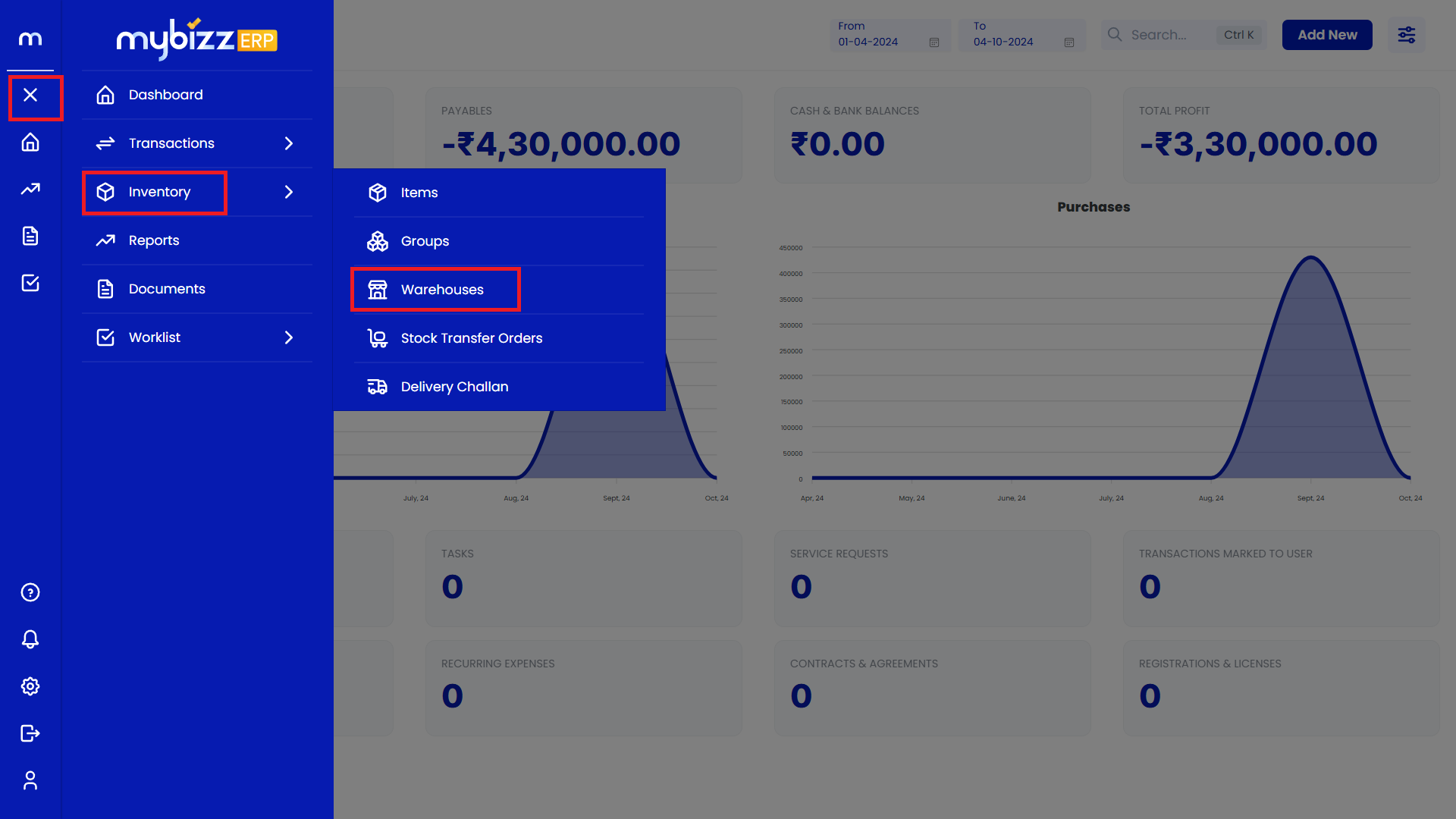
Click on Import
Warehouses Page will be displayed as follows, Click on the Three Dots(⋮) button in the top right corner and then click on Import button.
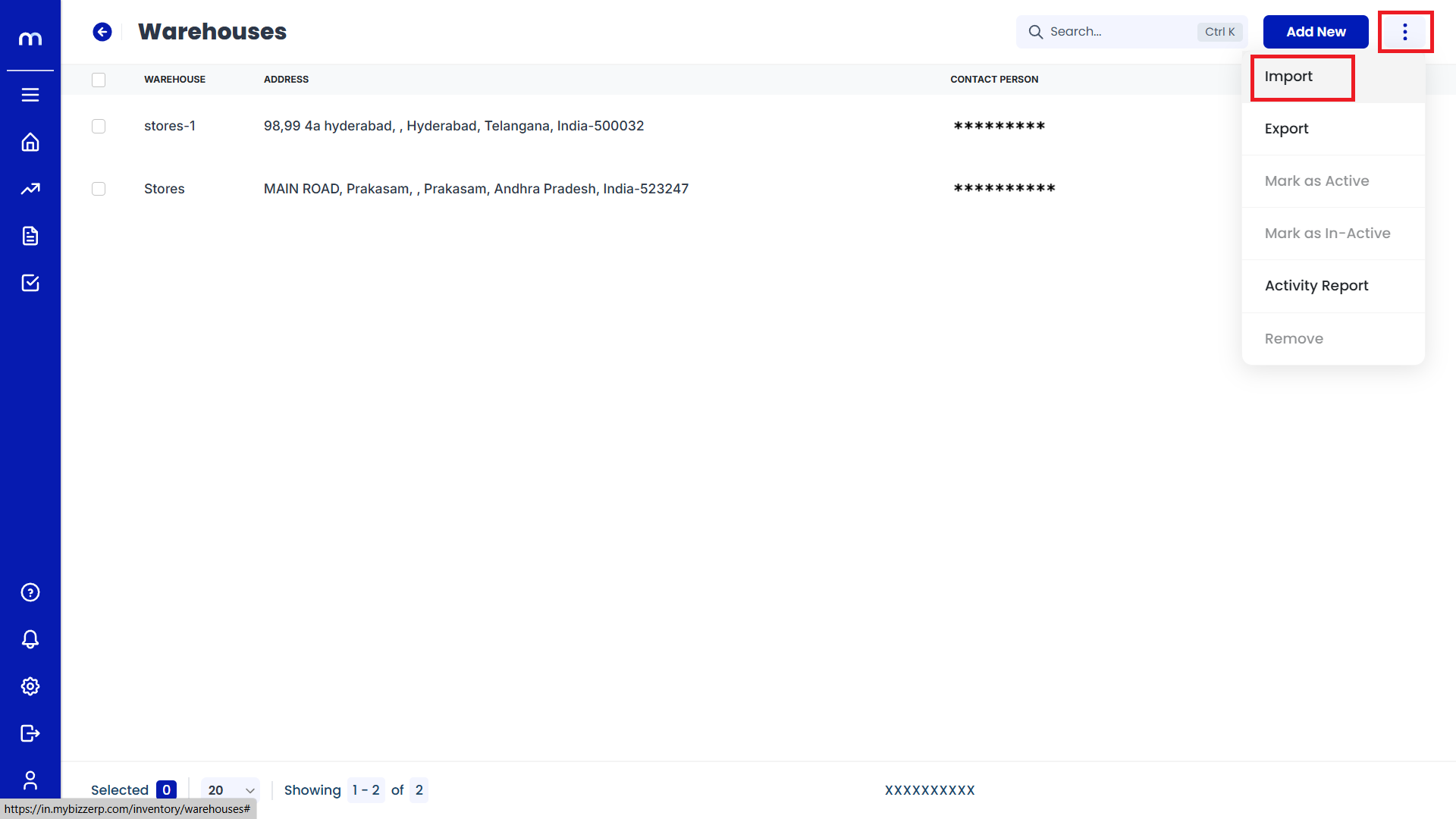
Click on Import
Import History Page will be displayed as follows and Click on the Import button in the top right corner.
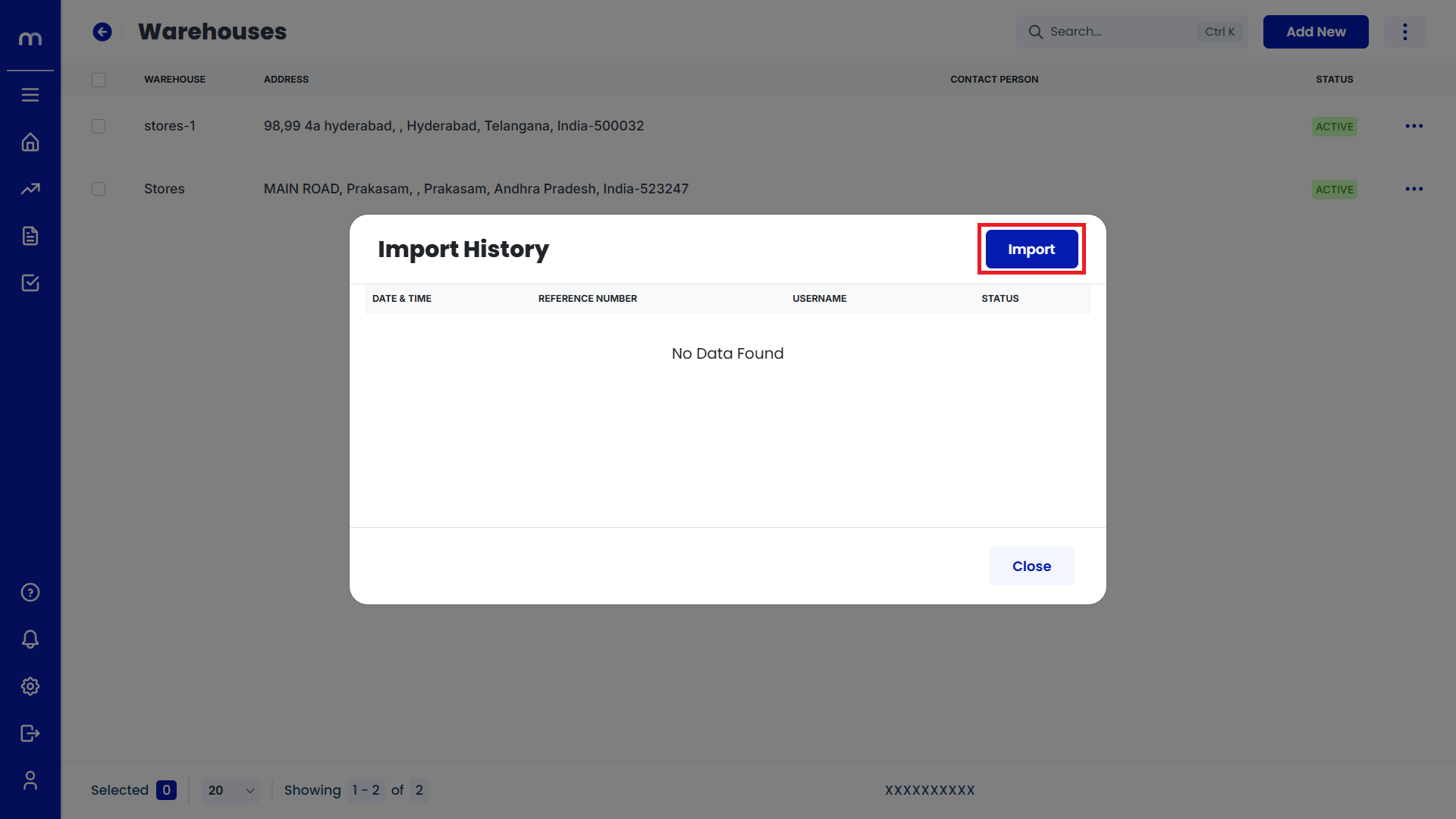
Click on Download
Import page will be open for importing warehouse details, Download the provided Template file. This file usually comes in CSV or Excel format and contains the necessary fields for uploading warehouses data.
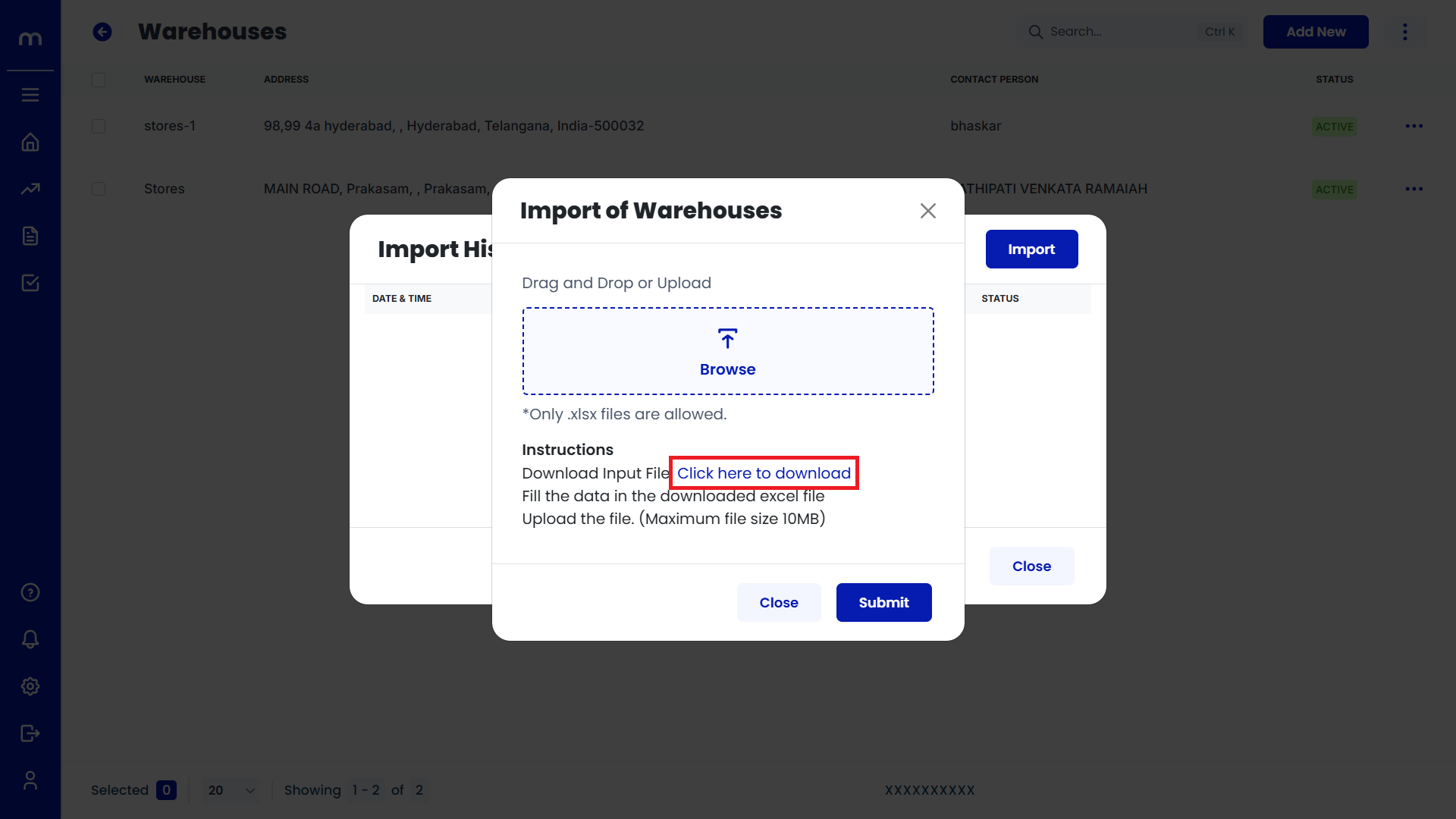
save the file in CSV or Excel Format
Fill out the Downloaded Template with the opening warehouse details for your Warehouses. Change the required fields and save the file in CSV or Excel format.
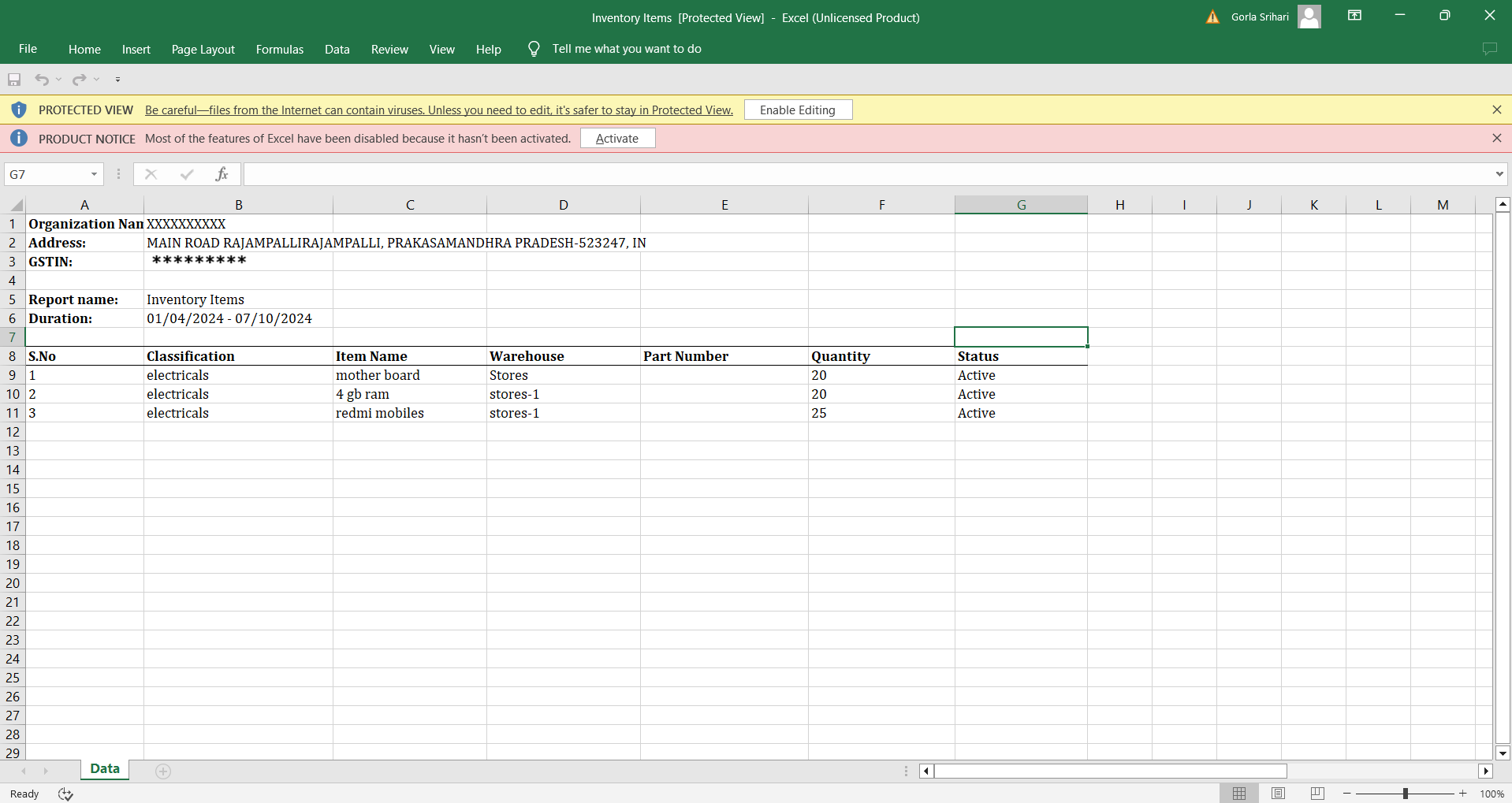
Click on Submit
Go back to the system's Import Of Warehouses window and click on Upload File or Browse to select the file you've prepared and Click on Submit button.
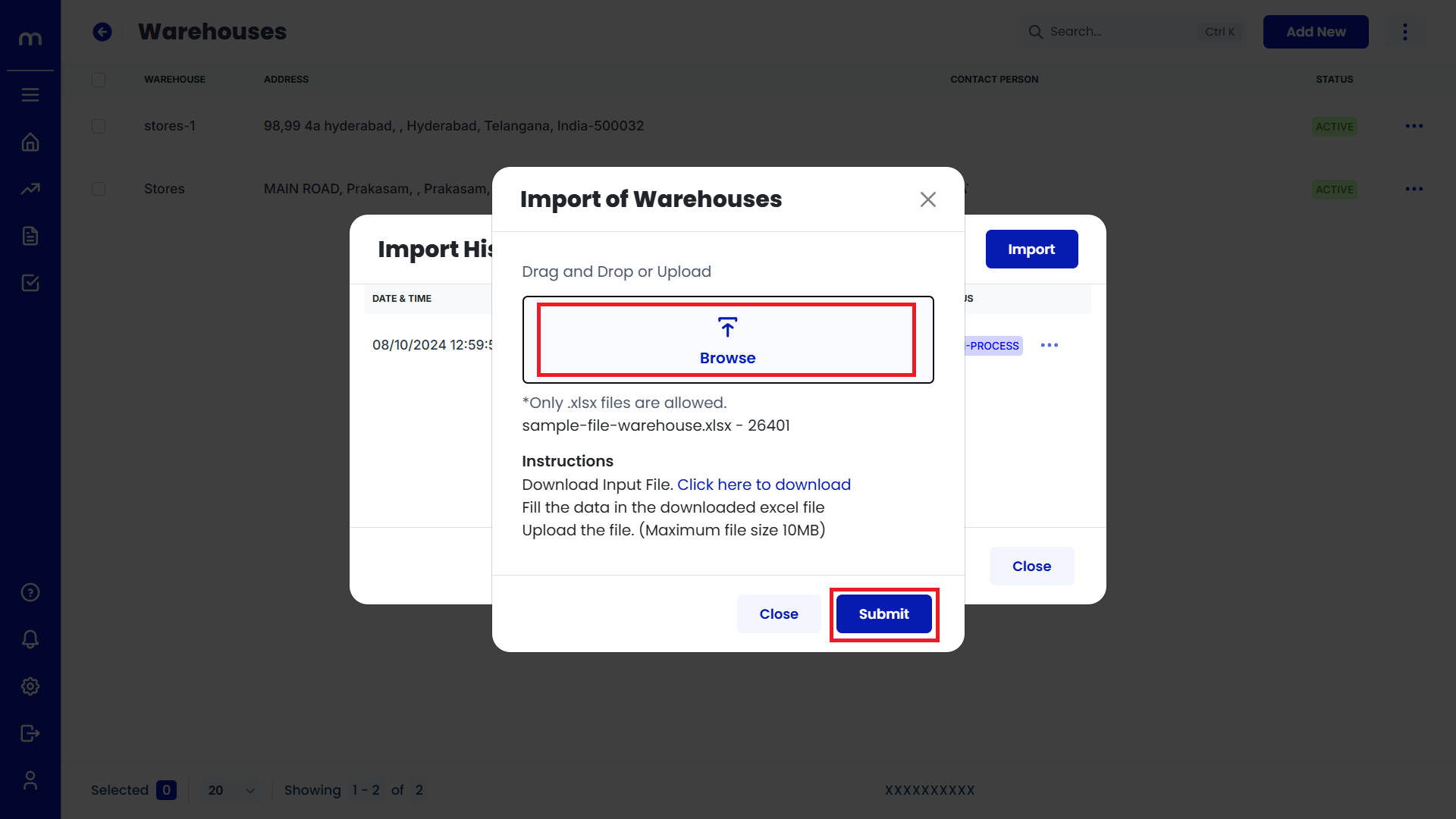
Updated Import Items
Once the Import is complete, you can check your Import History to ensure the opening Import details are updated correctly for each warehouse.