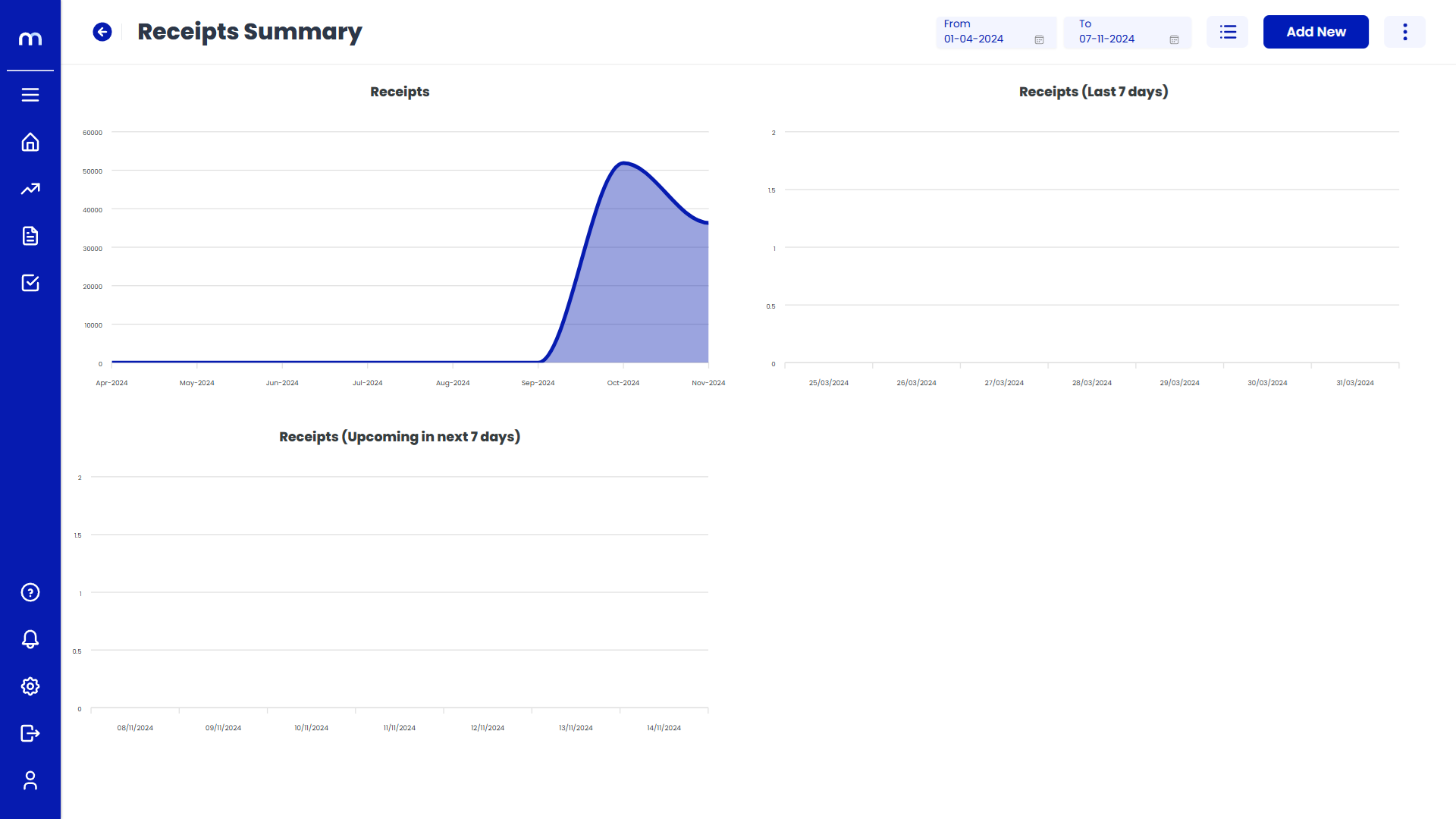How to create Day Wise Receipts?
Navigation
Go to Home > Reports > Cash and Bank > Day Wise Receipts. Under Cash and Bank, click on Day Wise Receipts.
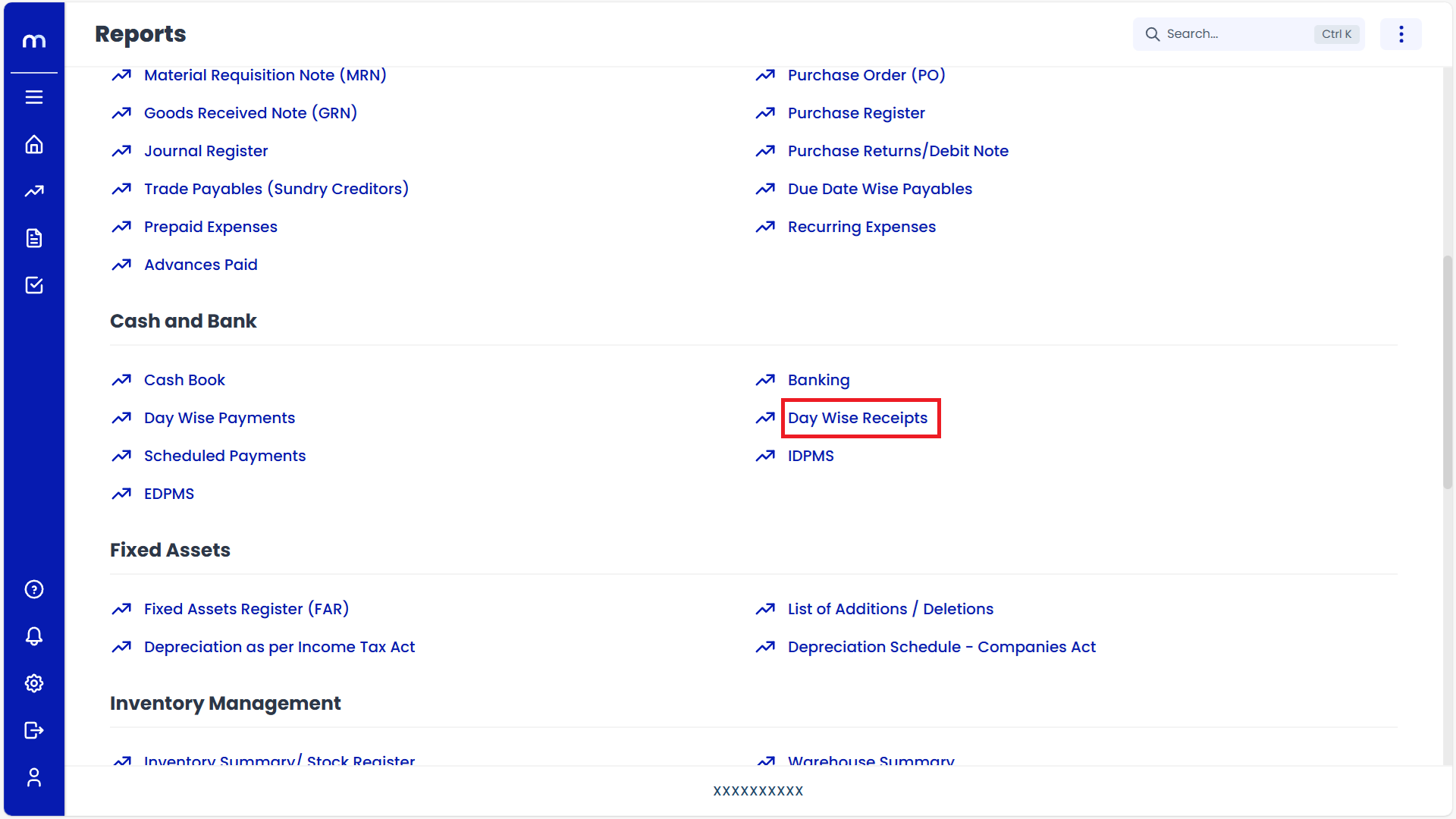
Click on Add New
Receipts Summary page will be displayed as fallows and Click on Add New button.
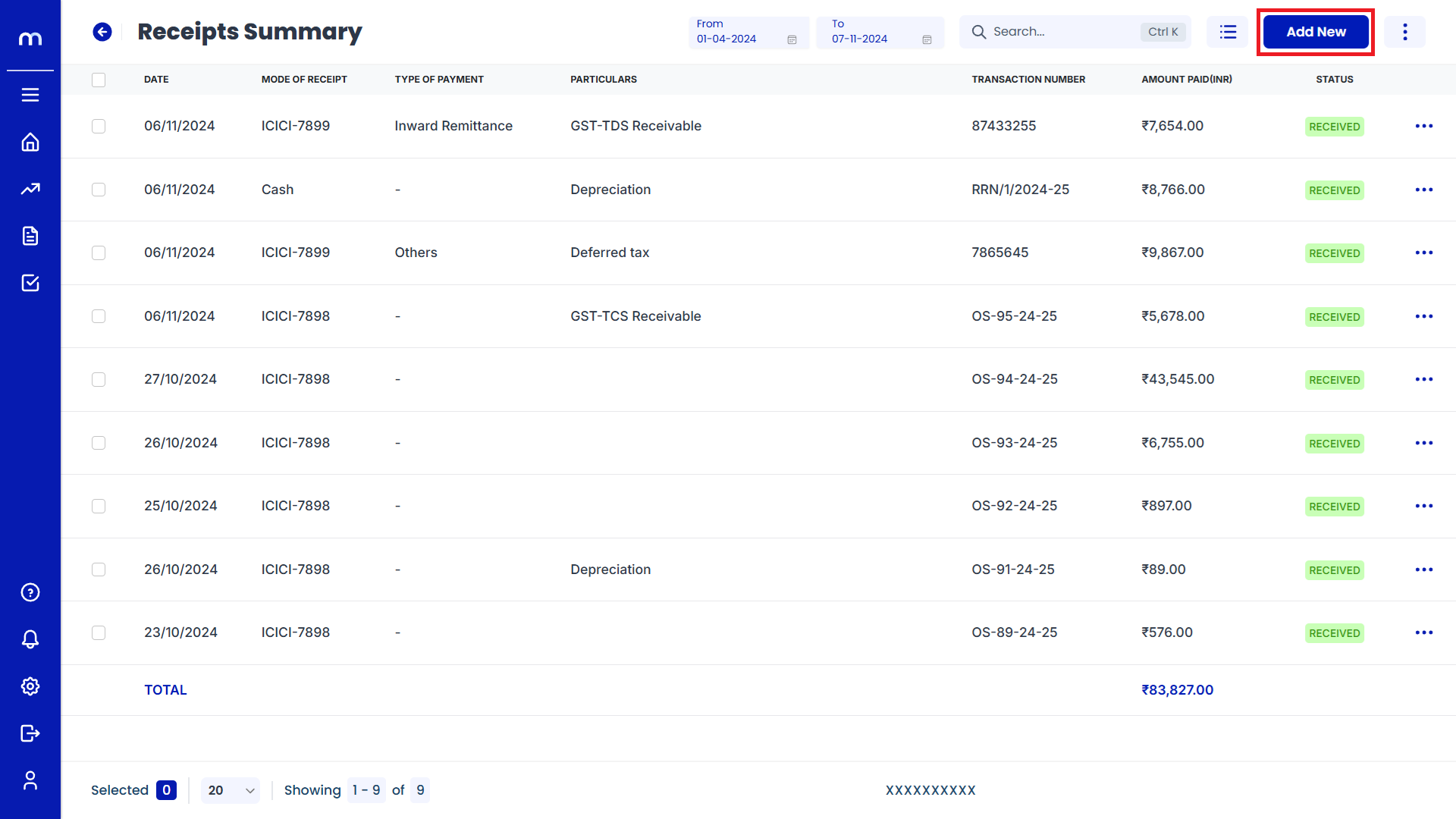
Click on Submit
Create Receipt page will be displayed as fallows, Once all the necessary fields are filled and click on Submit to record the payment entry.
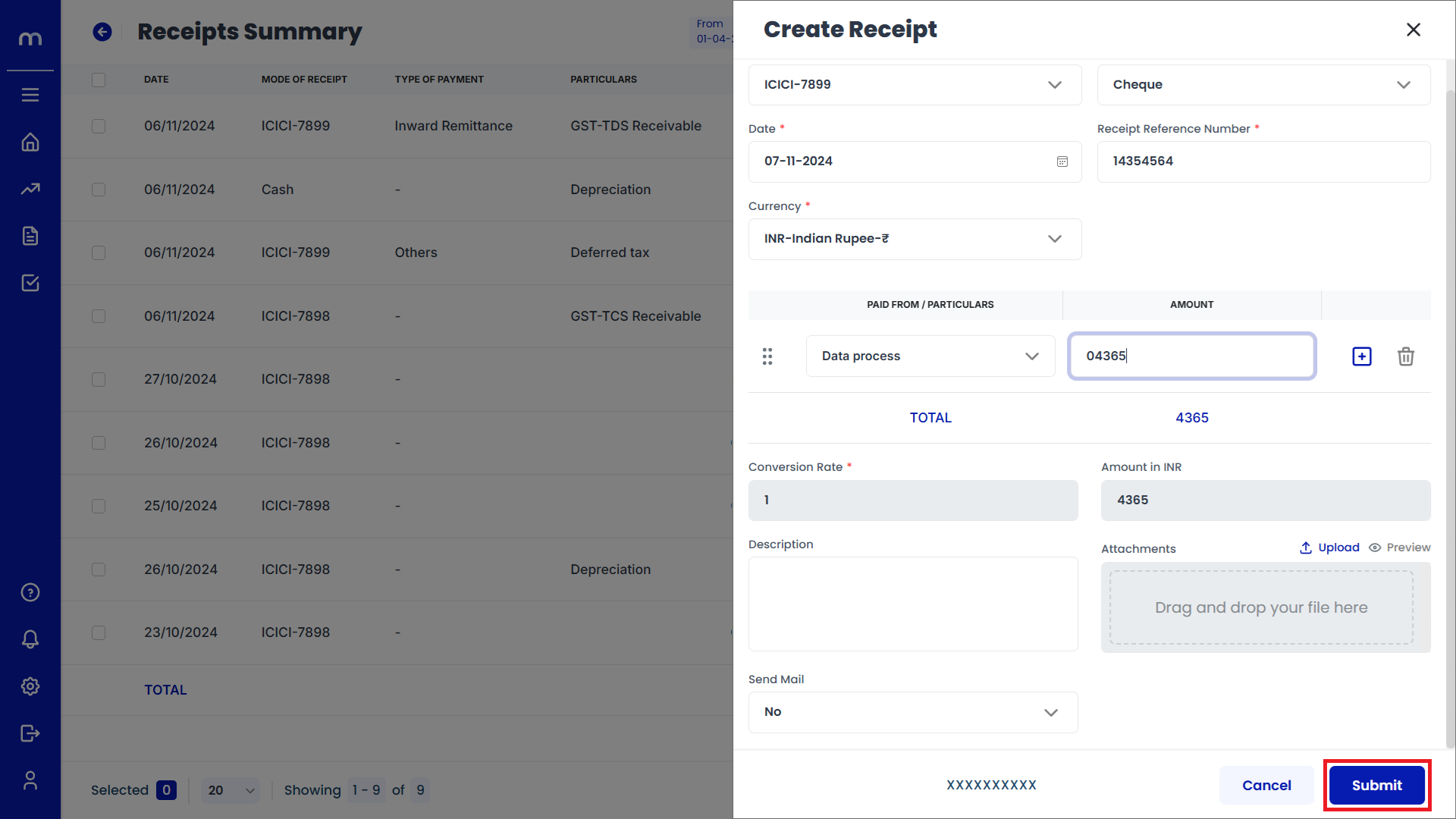
Verify the Receipts Summary
After submitting, the new payment should appear in the list of transactions with details such as date, vendor, transaction type, and amount.
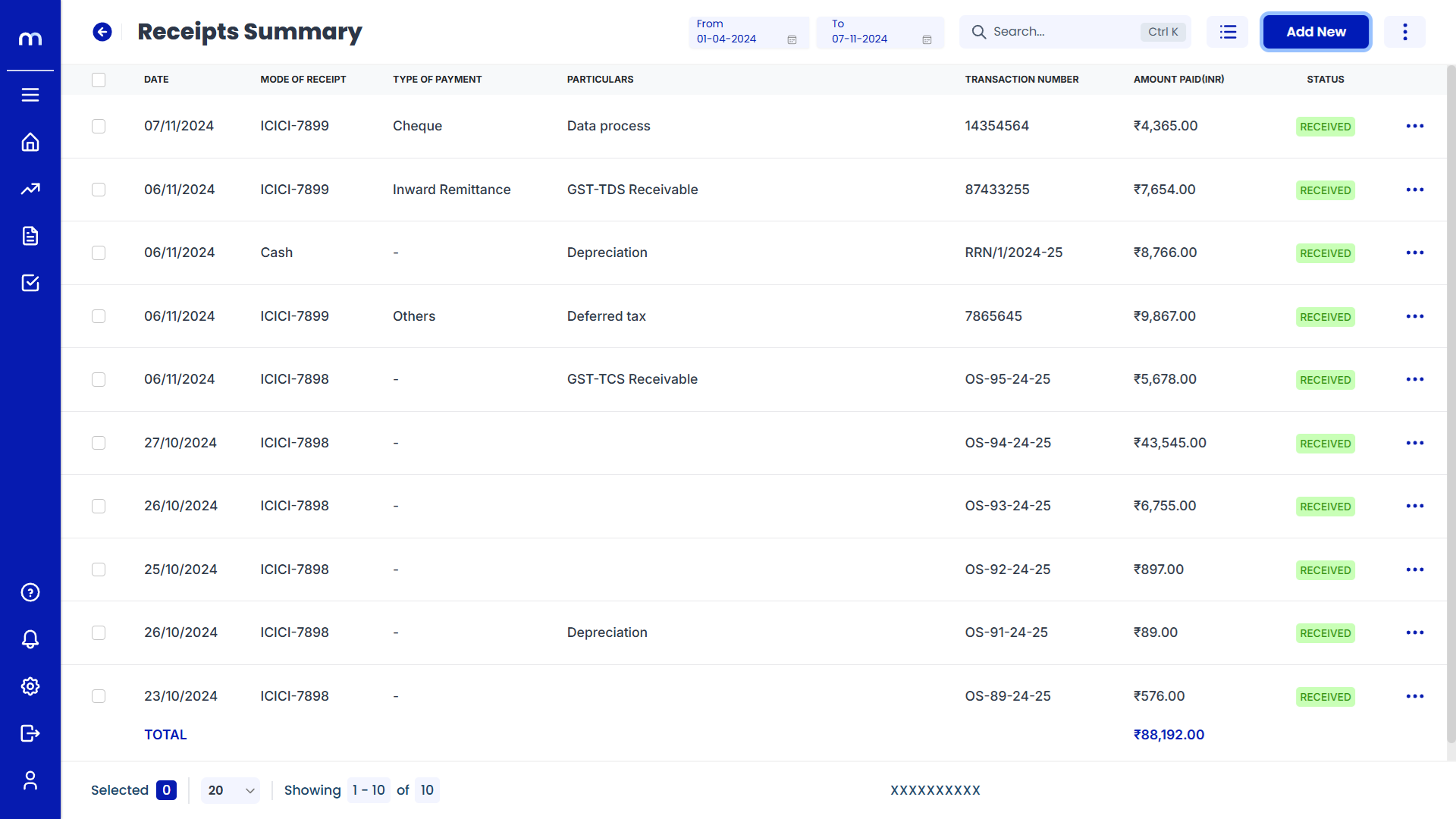
How to Navigate Standard View?
Navigation
Go to Home > Reports > Cash and Bank > Day Wise Receipts. Under Cash and Bank, click on Day Wise Receipts.
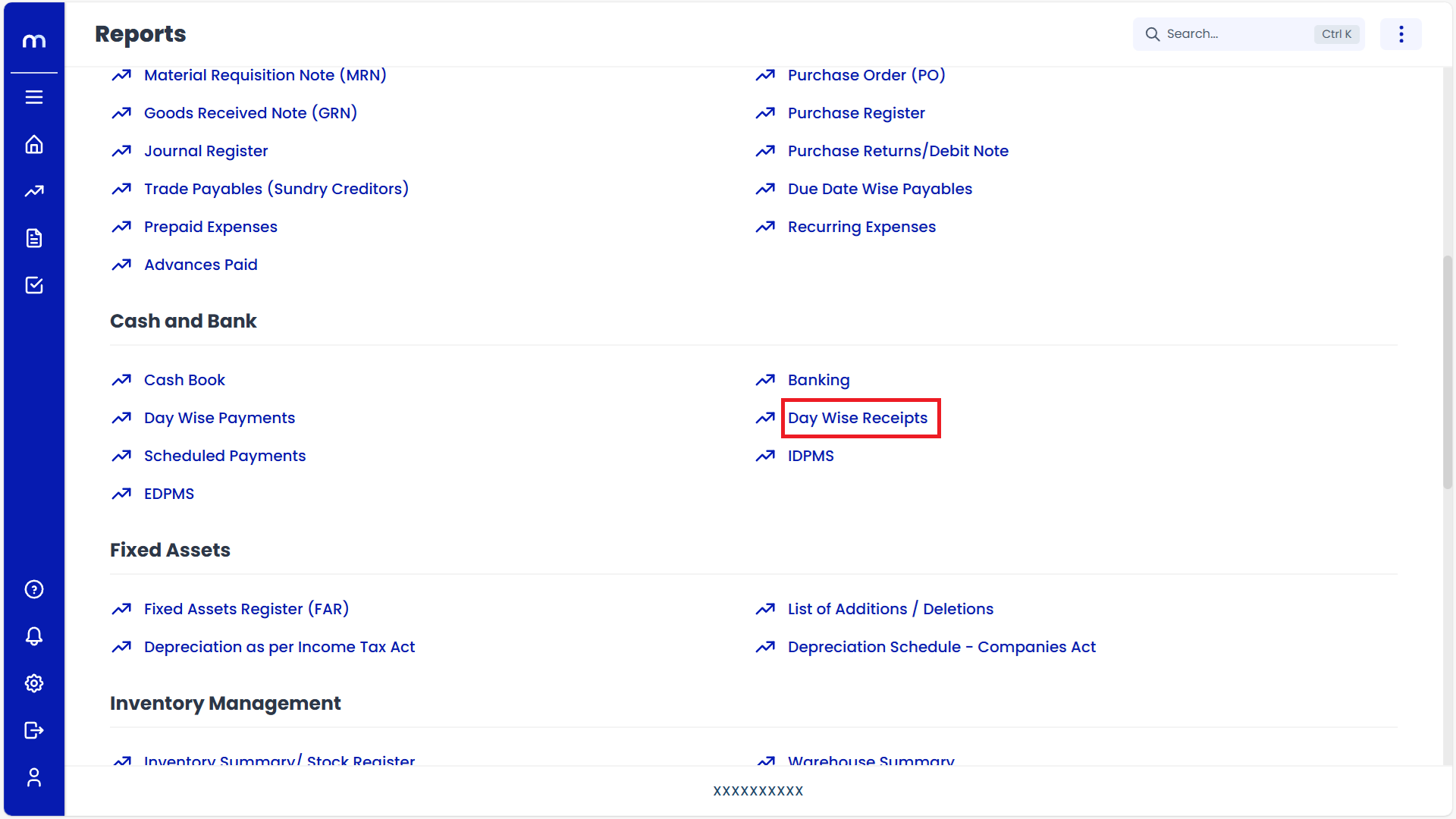
Select on Standard View
Receipts Summary page will be displayed as fallows, Click on Triple Bar (⋮≡) button and Select on Standard.
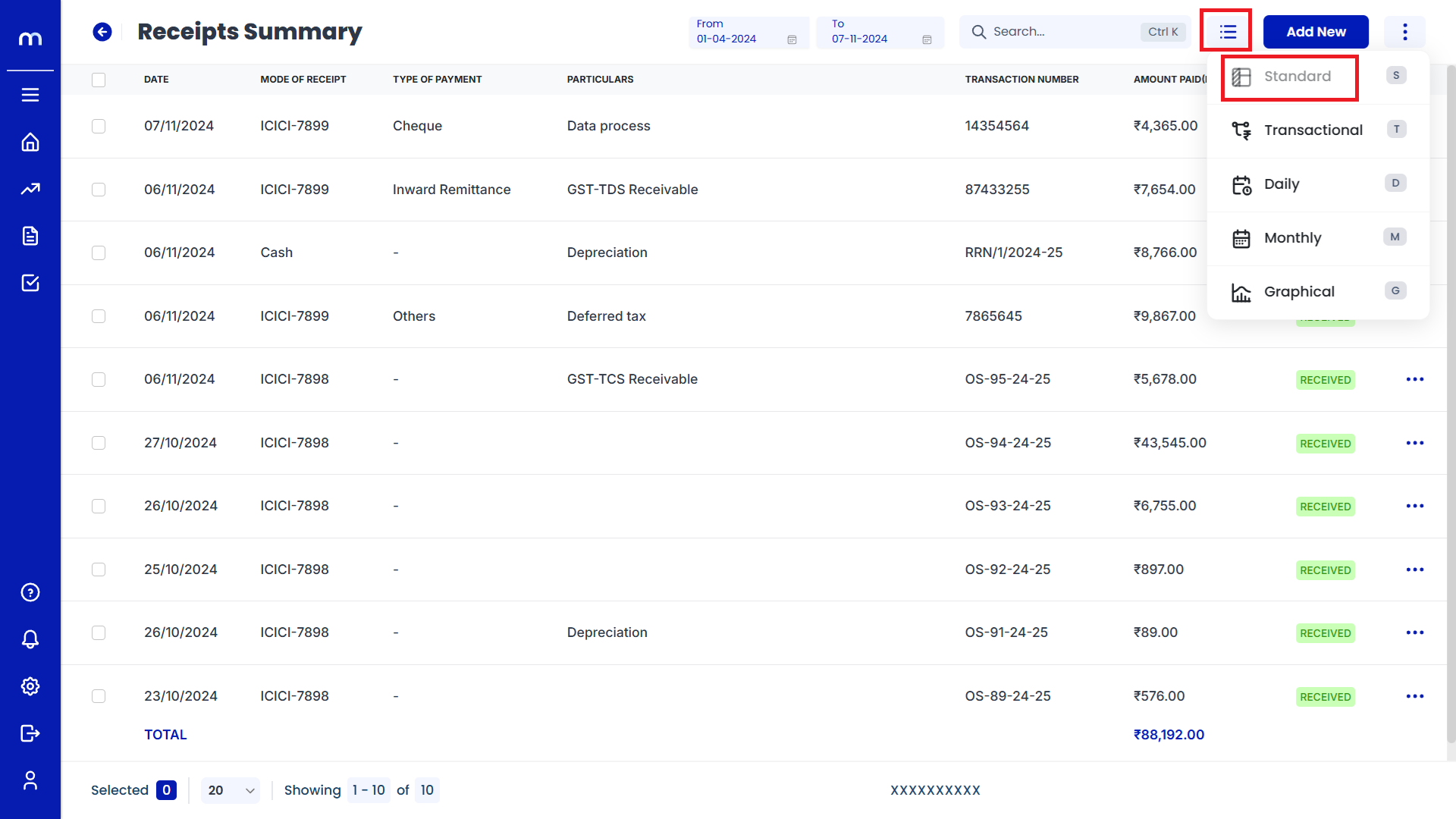
Displayed the Standard View
Standard View page will be displayed successfully.
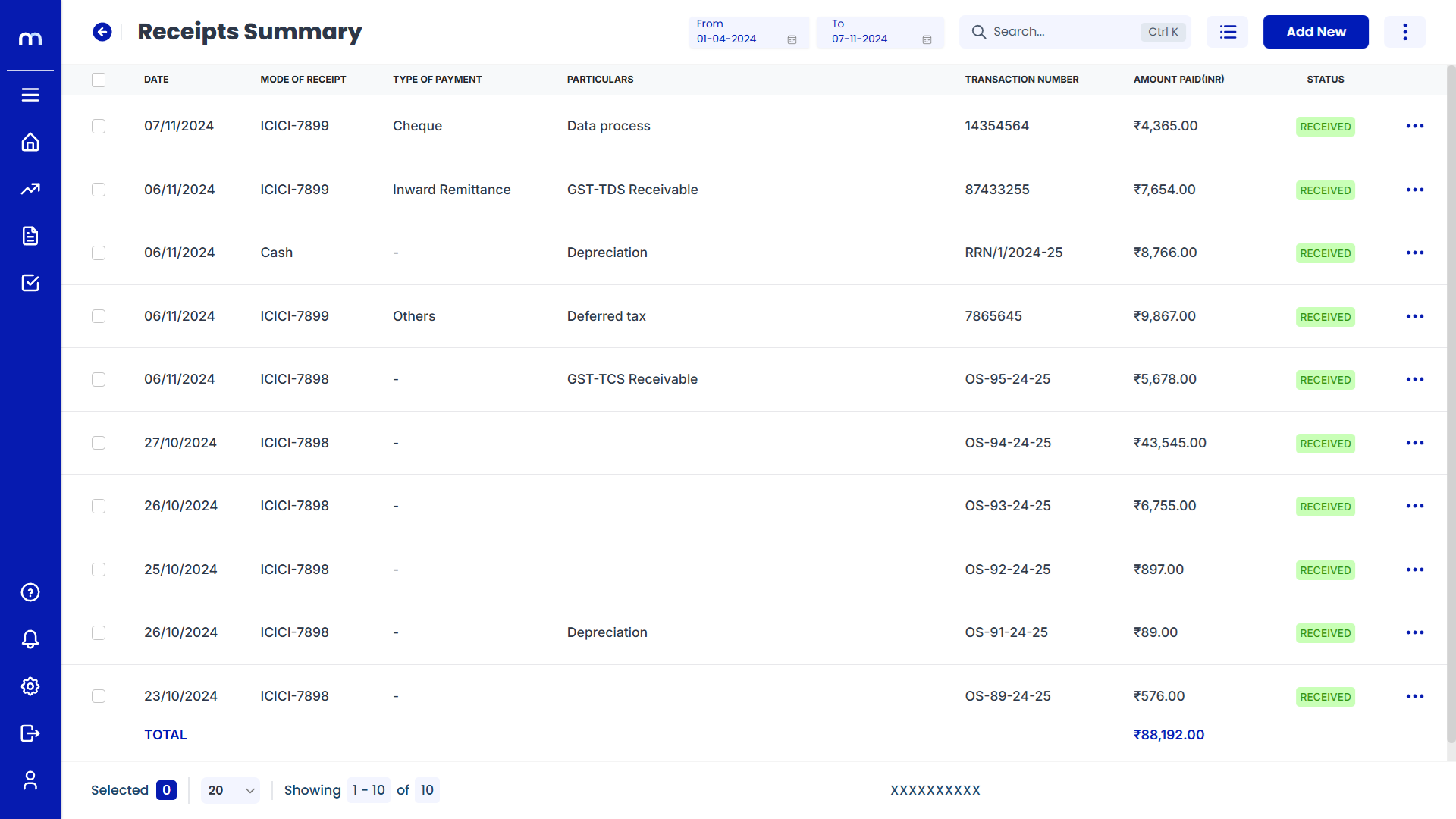
How to Navigate Transactional View?
Navigation
Go to Home > Reports > Cash and Bank > Day Wise Receipts. Under Cash and Bank, click on Day Wise Receipts.
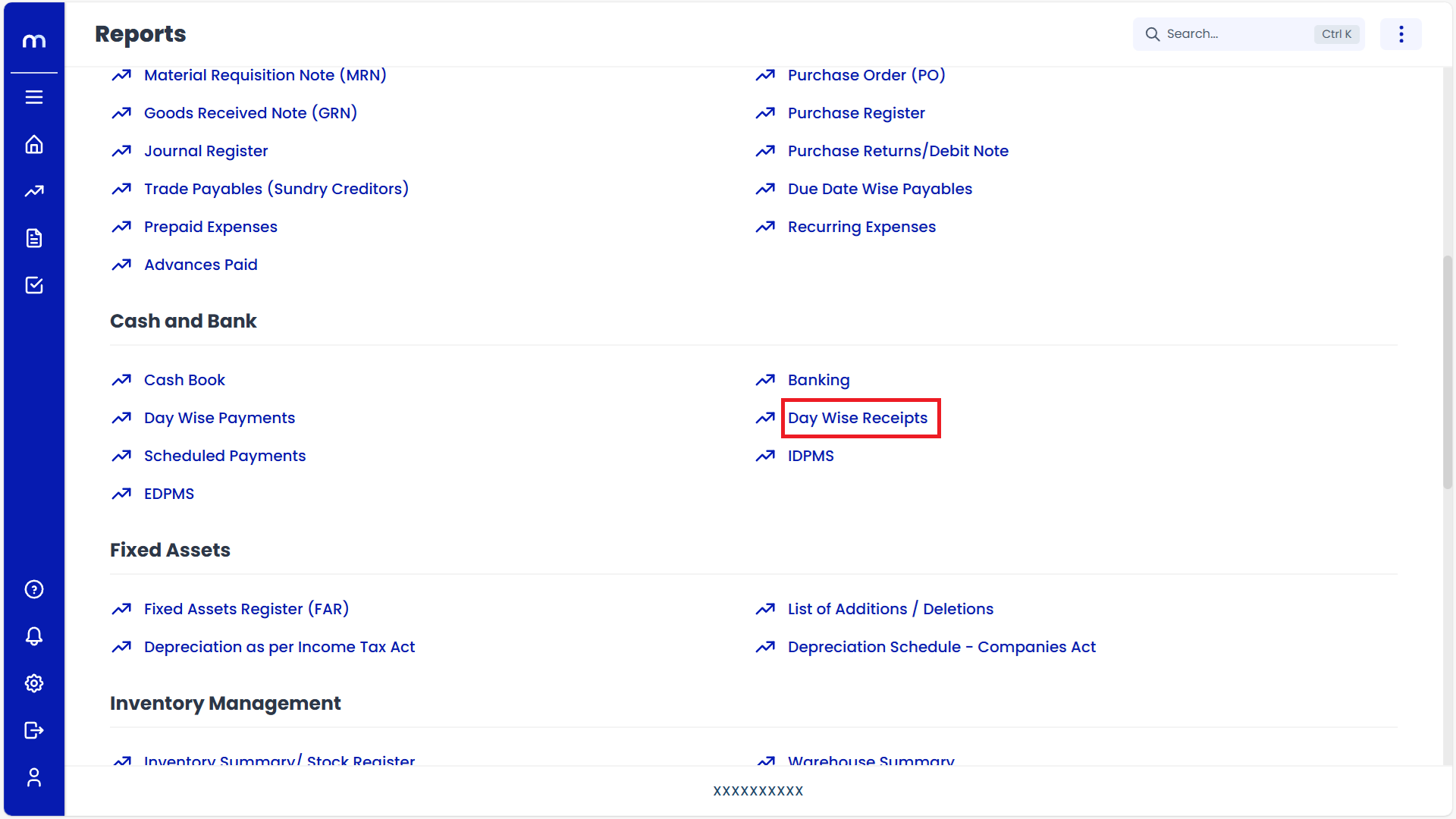
Select on Transactional View
Receipts Summary page will be displayed as fallows, Click on Triple Bar (⋮≡) button and Select on Transactional.
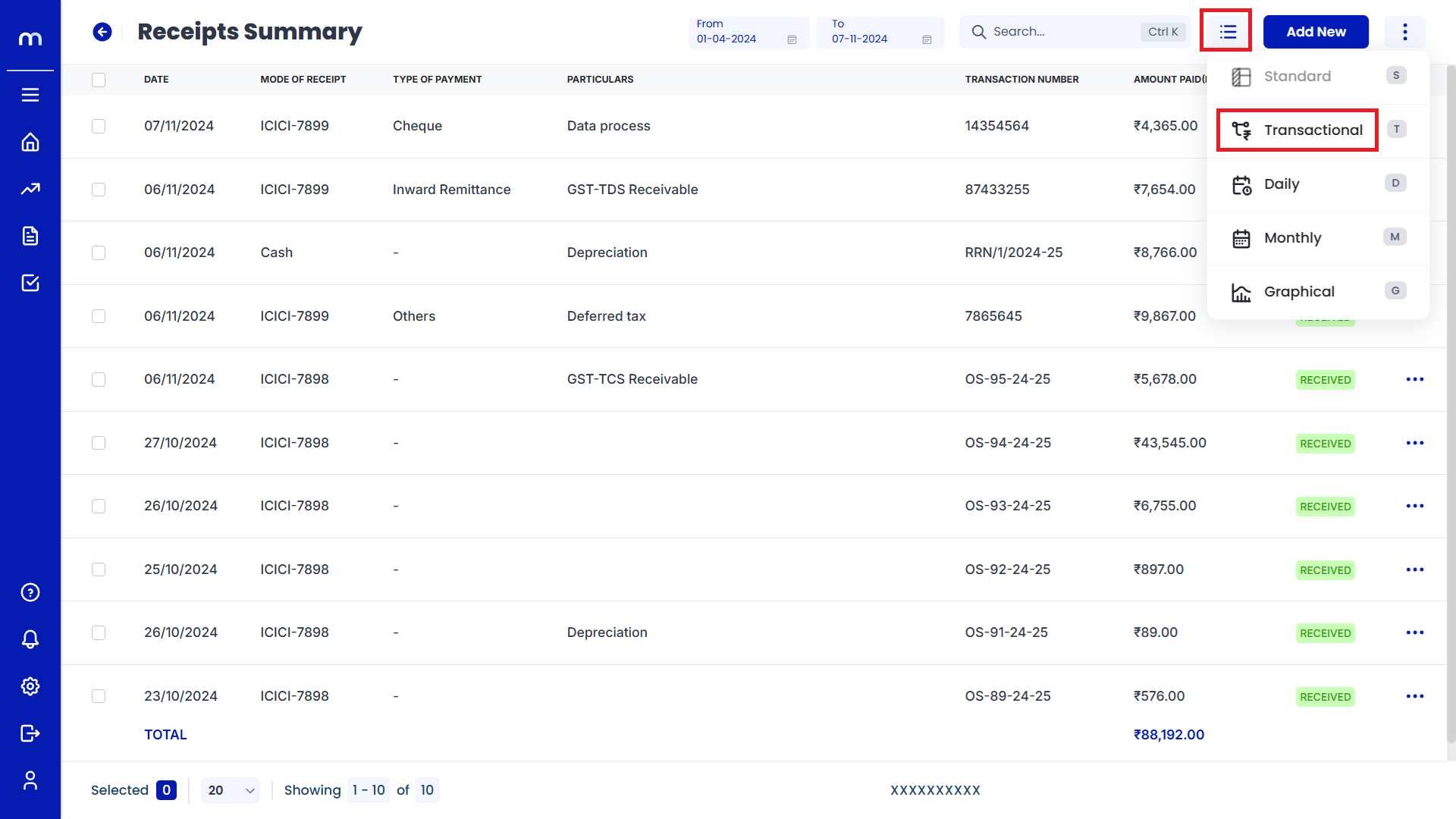
Displayed the Transactional View
Transactional View page will be displayed successfully.
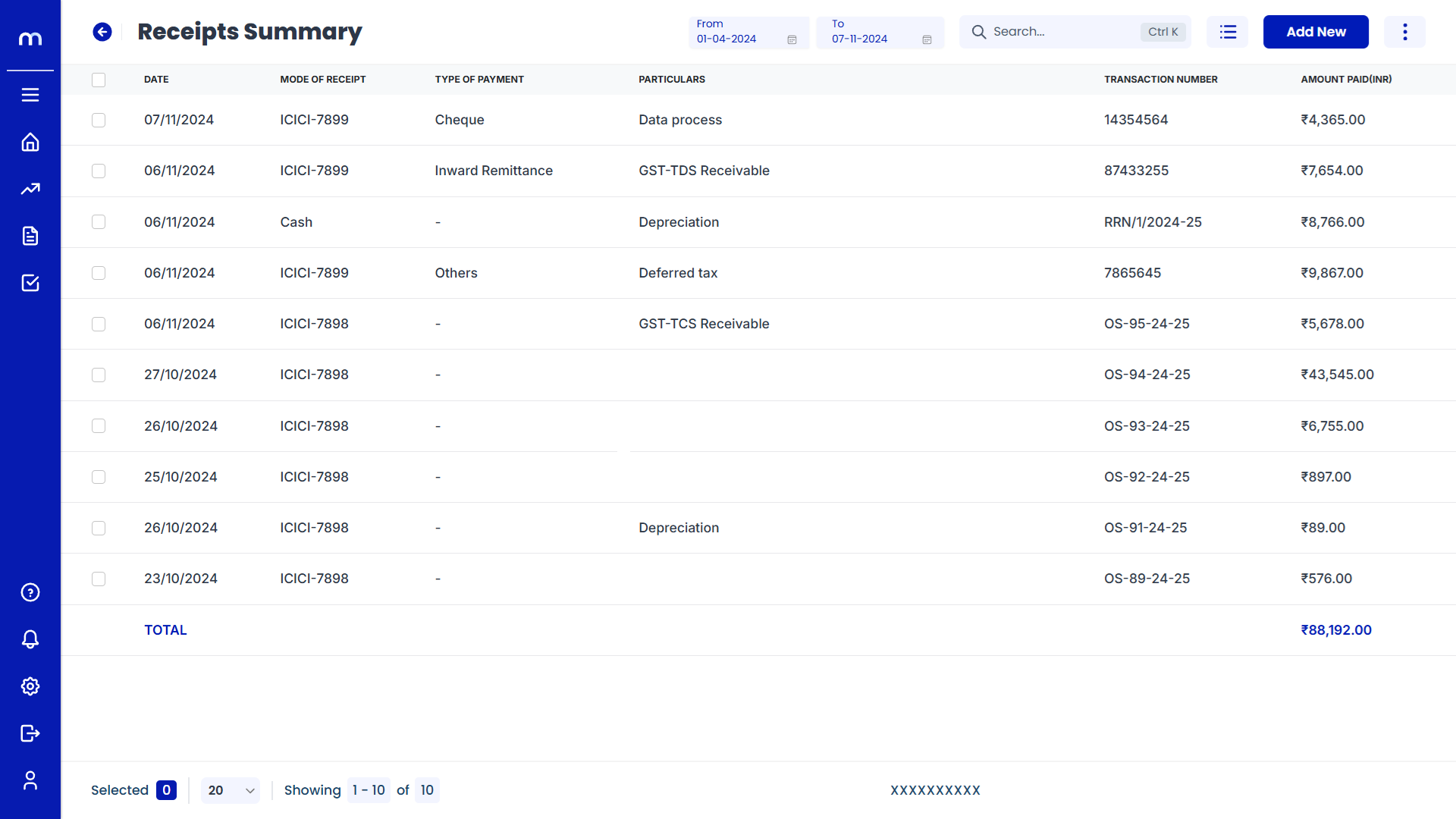
How to Navigate Daily View?
Navigation
Go to Home > Reports > Cash and Bank > Day Wise Receipts. Under Cash and Bank, click on Day Wise Receipts.
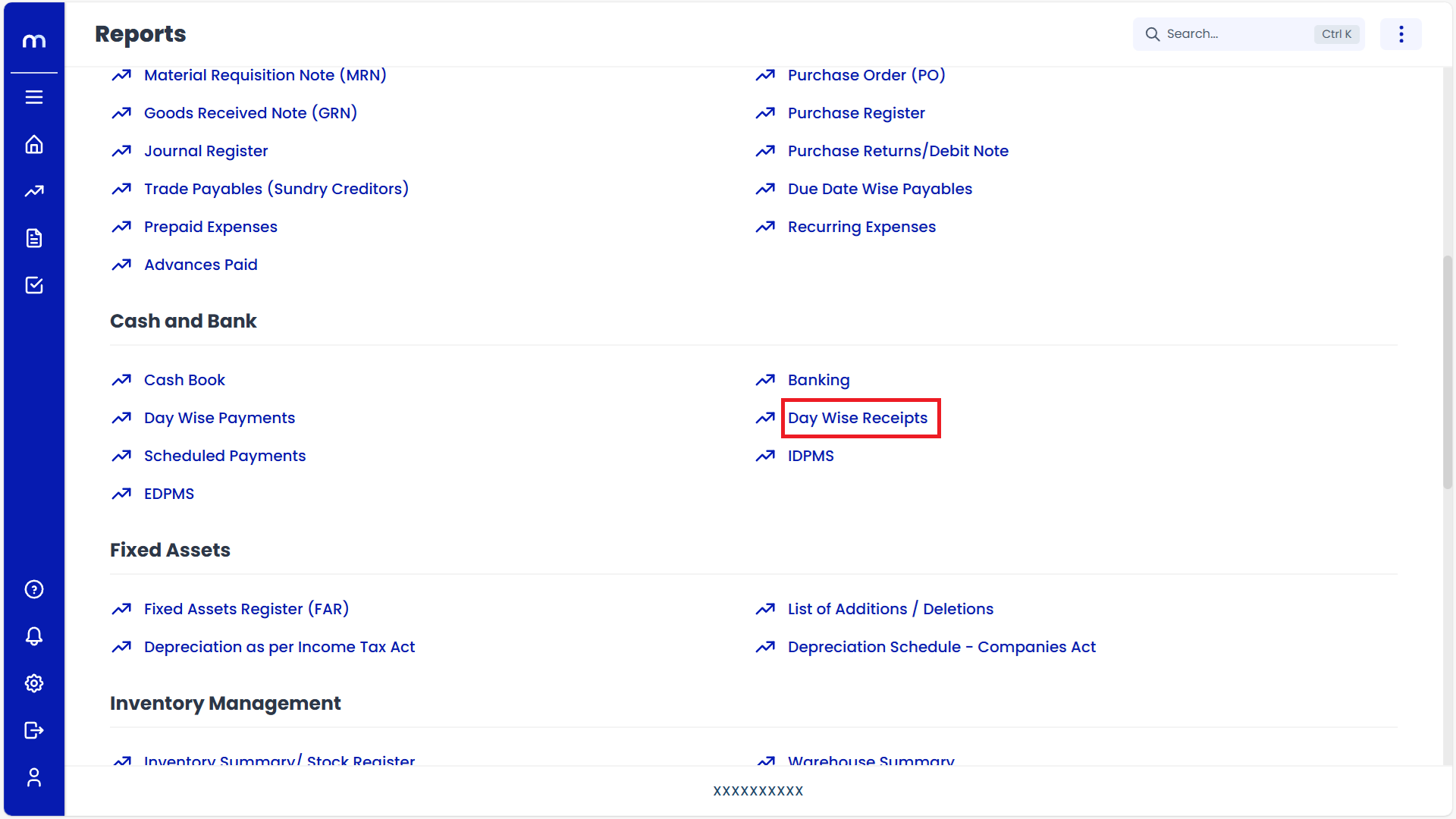
Select on Daily View
Receipts Summary page will be displayed as fallows, Click on Triple Bar (⋮≡) button and Select on Daily.
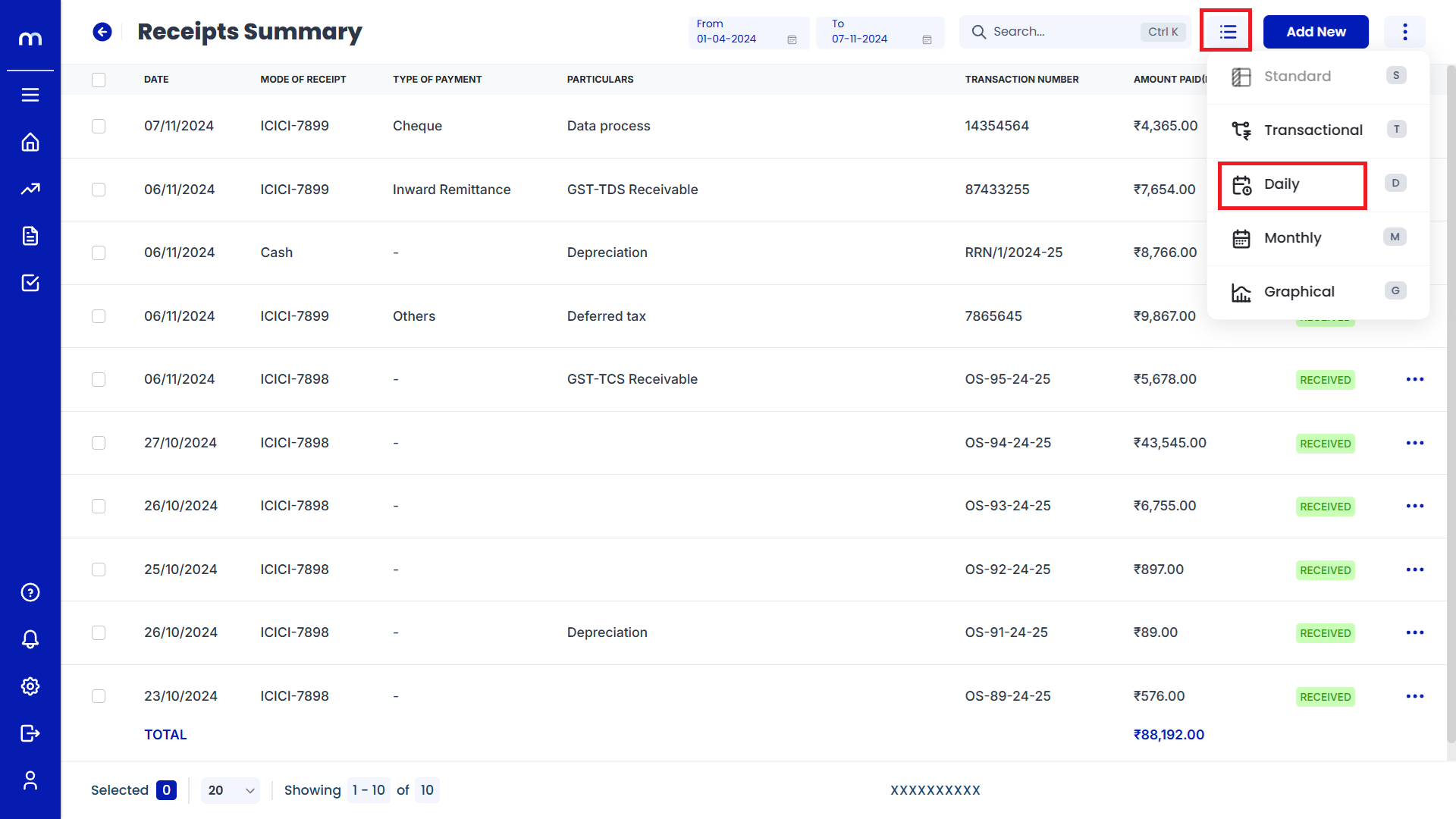
Displayed the Daily View
Daily View page will be displayed successfully.
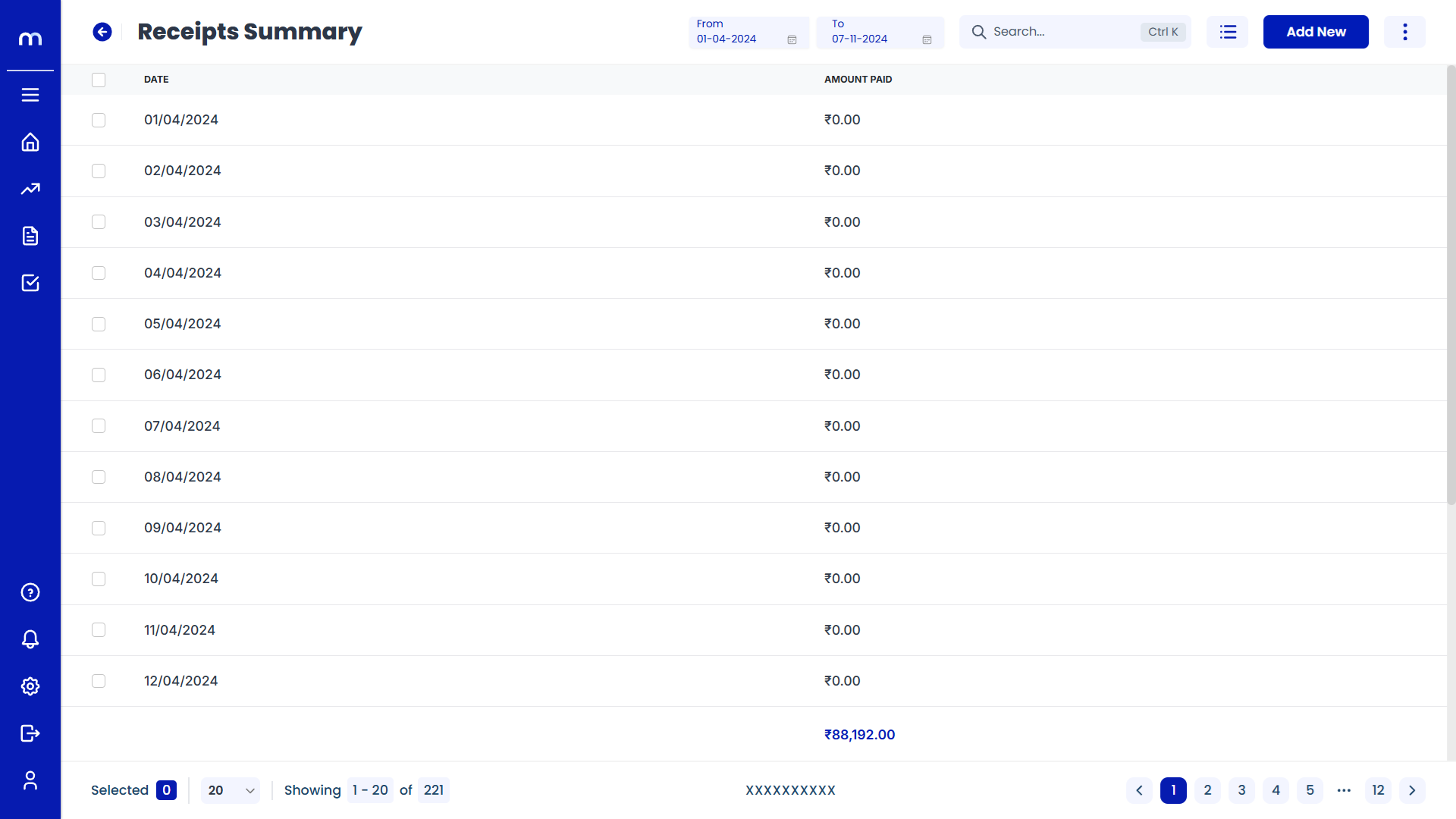
How to Navigate Monthly View?
Navigation
Go to Home > Reports > Cash and Bank > Day Wise Receipts. Under Cash and Bank, click on Day Wise Receipts.
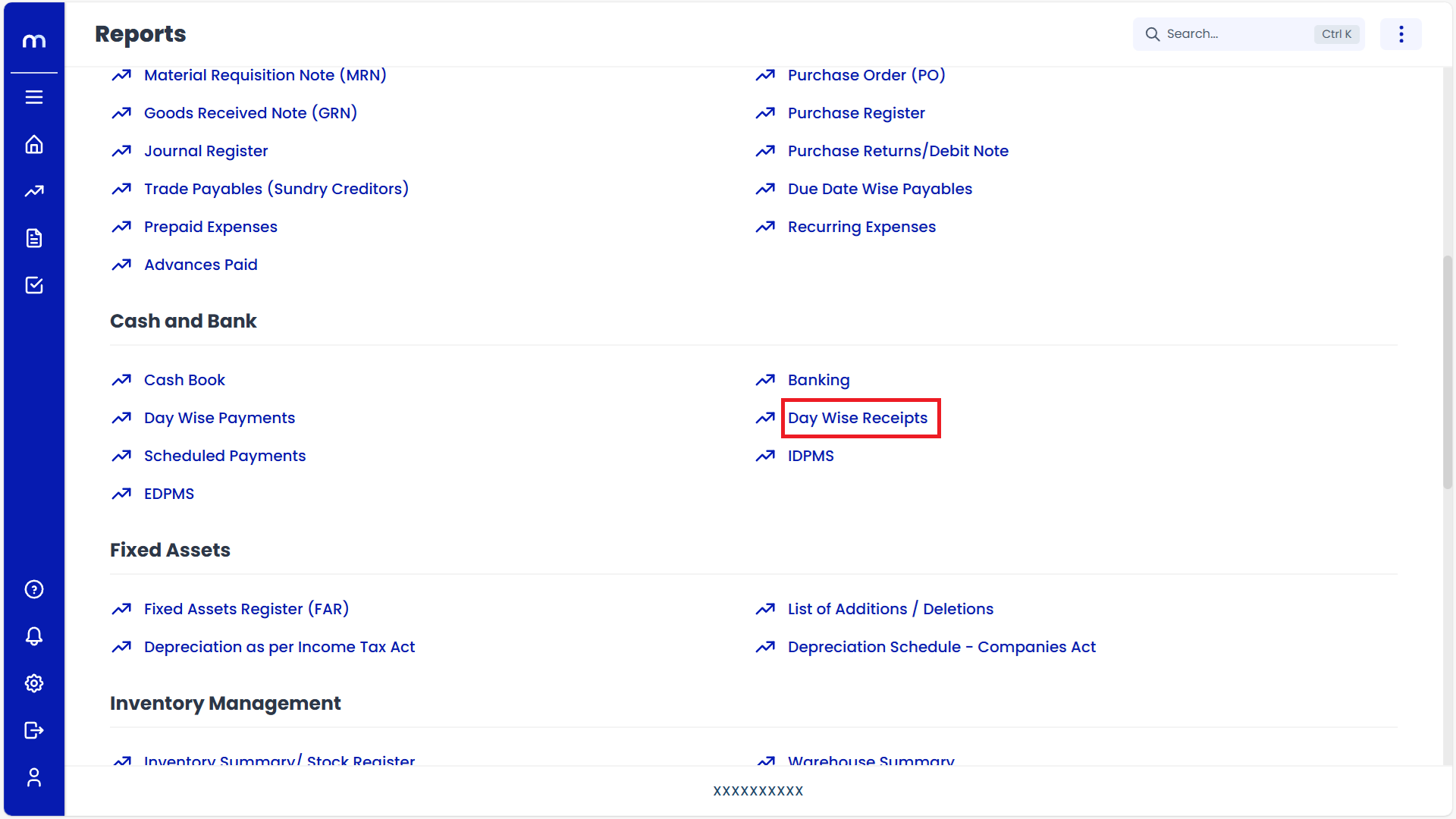
Select on Monthly View
Receipts Summary page will be displayed as fallows, Click on Triple Bar (⋮≡) button and Select on Monthly.
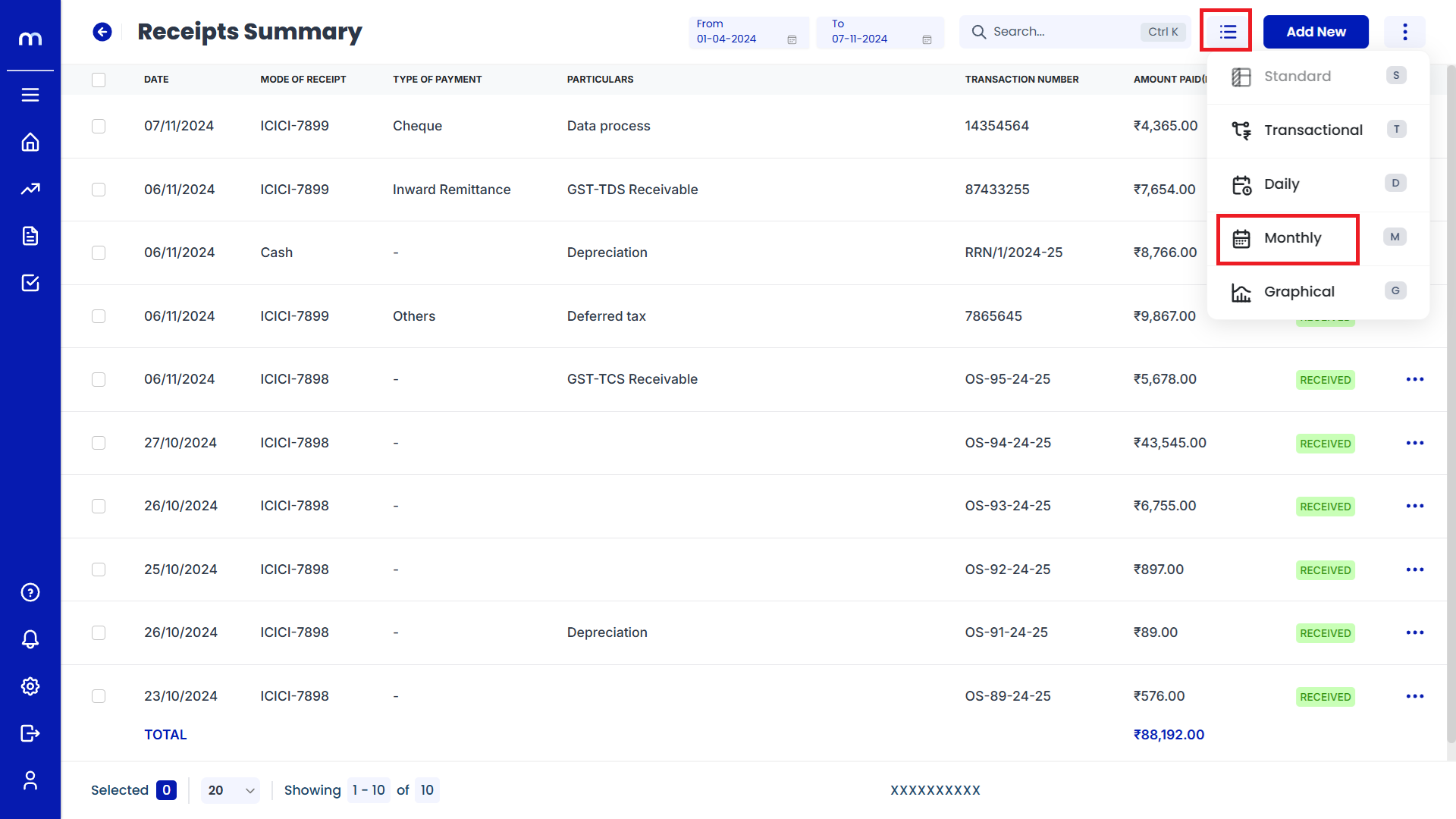
Displayed the Monthly View
Monthly View page will be displayed successfully.
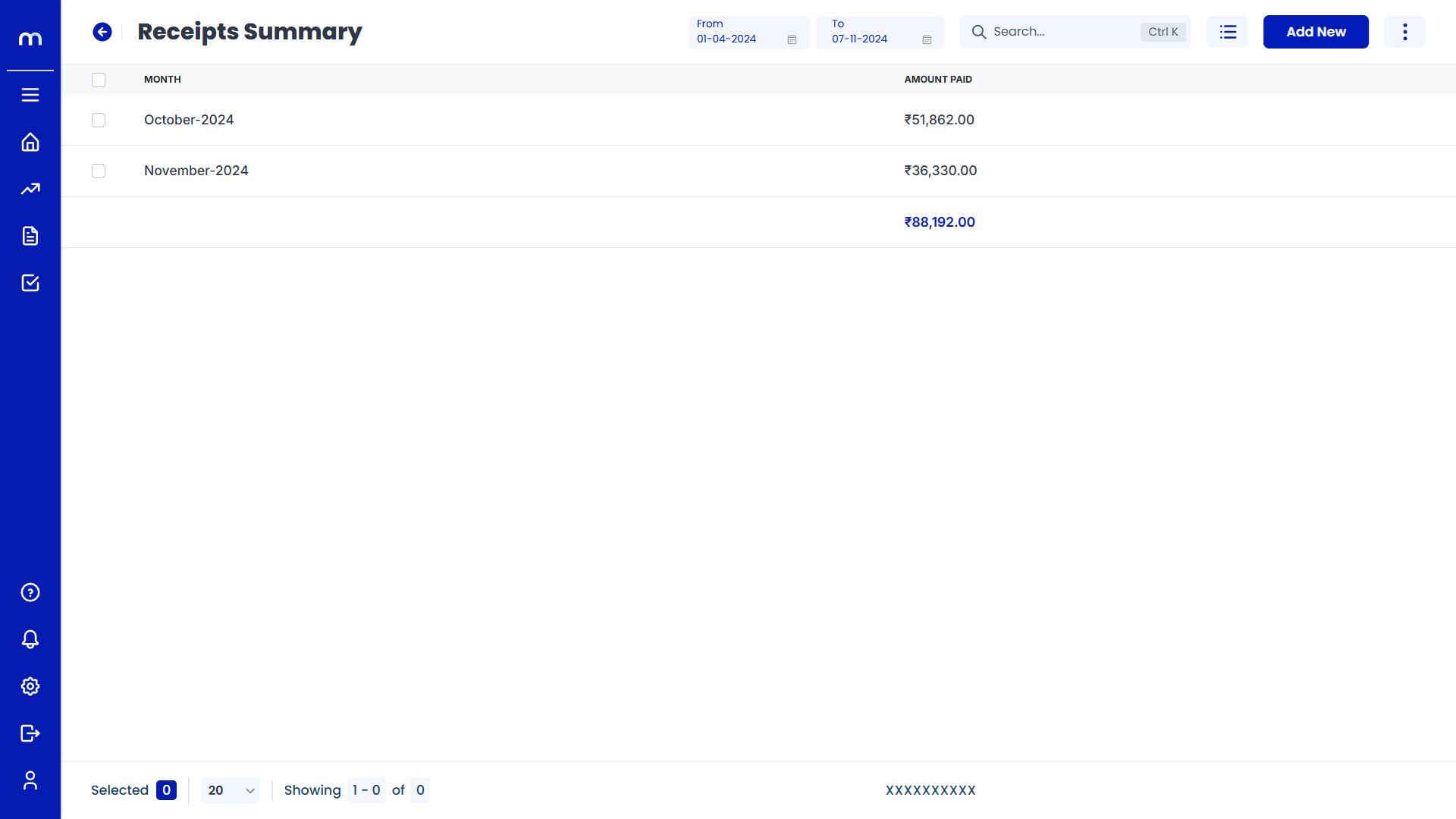
How to Navigate Graphical View?
Navigation
Go to Home > Reports > Cash and Bank > Day Wise Receipts. Under Cash and Bank, click on Day Wise Receipts.
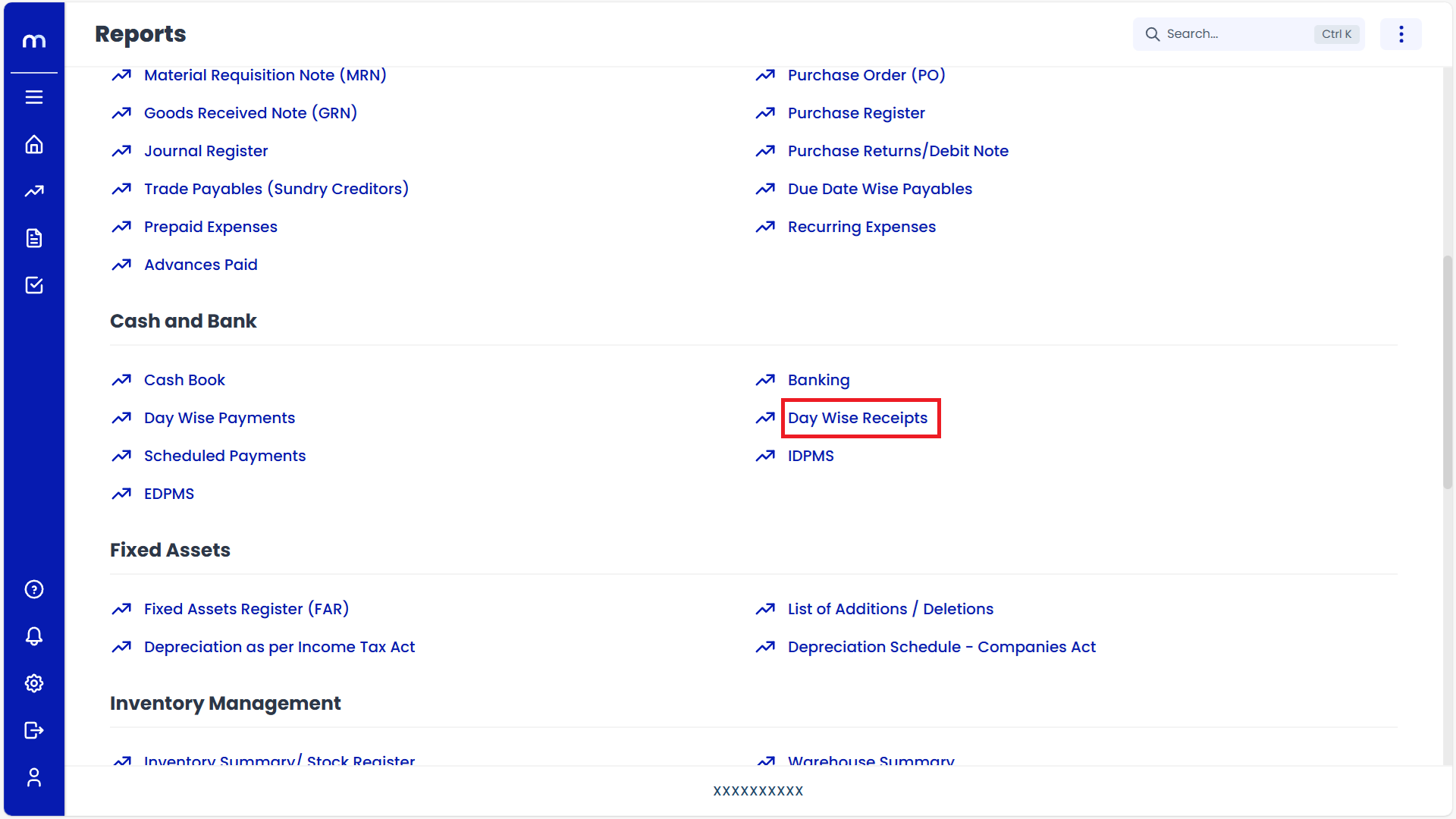
Select on Graphical View
Receipts Summary page will be displayed as fallows, Click on Triple Bar (⋮≡) button and Select on Graphical.
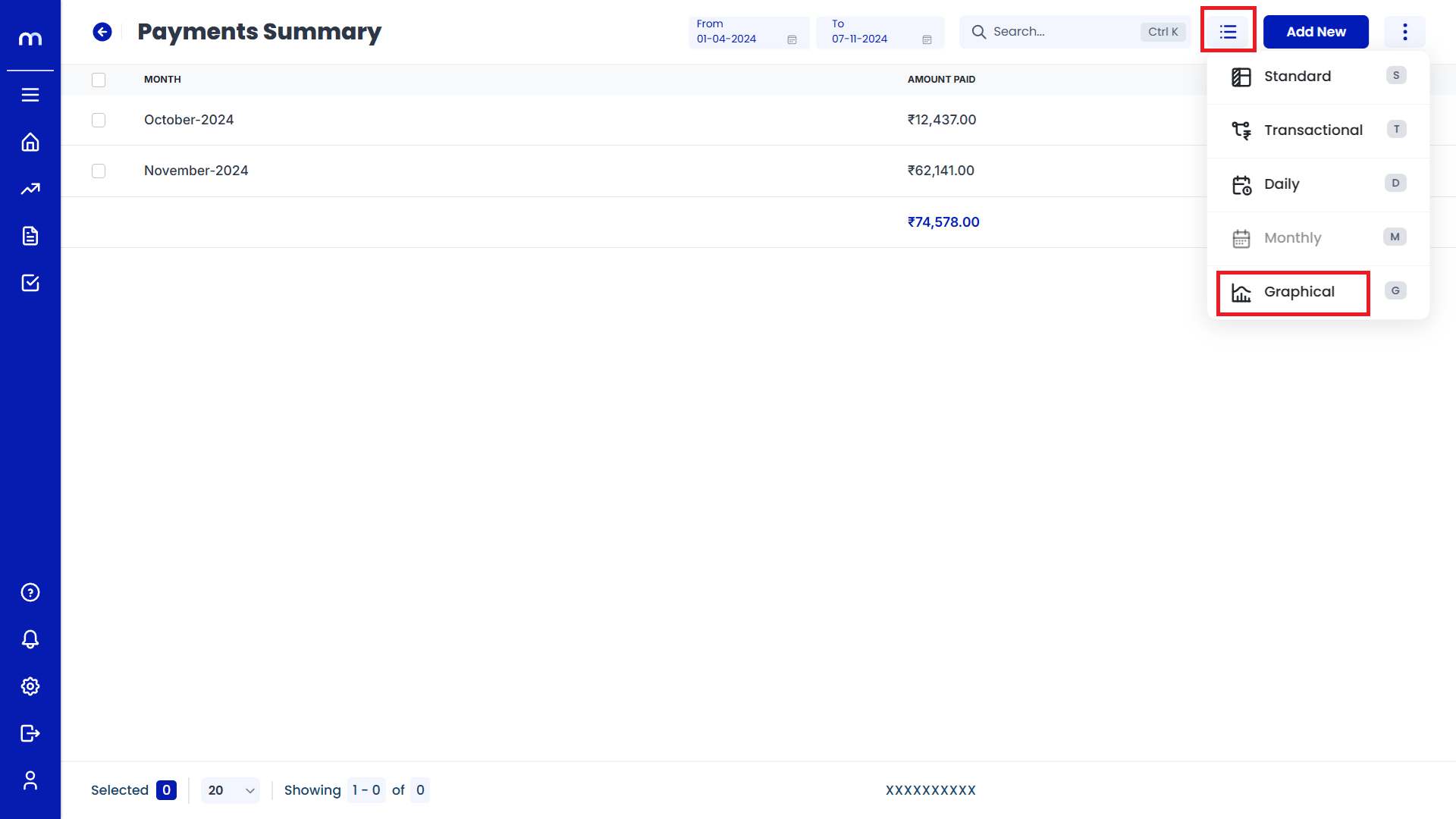
Displayed the Graphical View
Graphical View page will be displayed successfully.