How to Navigate User profile?
Navigation
Go to Home > Profile > My Profile.
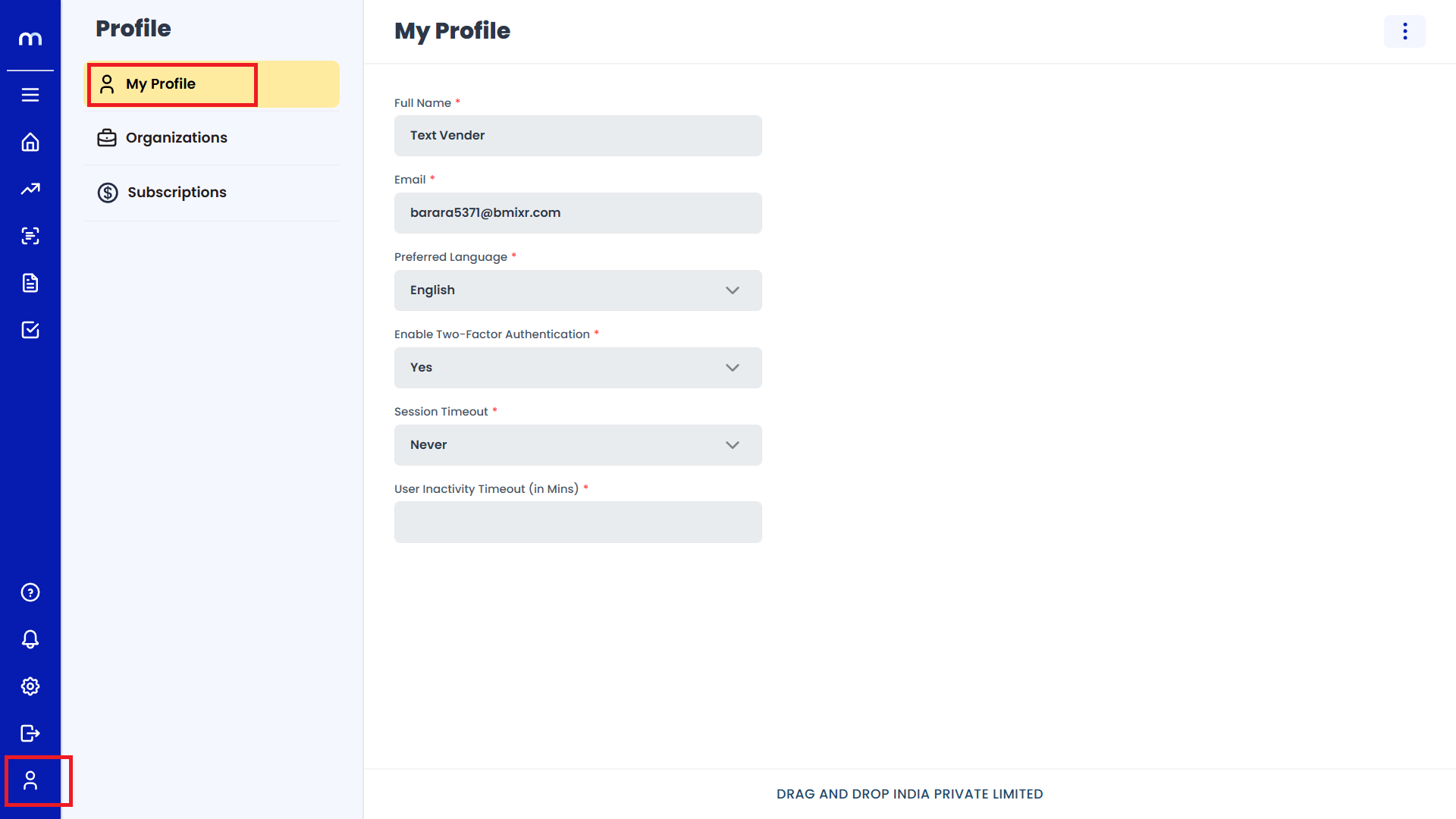
Change User Name
My profile page will be displayed as follows, Click on the Three Dots(⋮) button from the top-right corner and select on Edit.
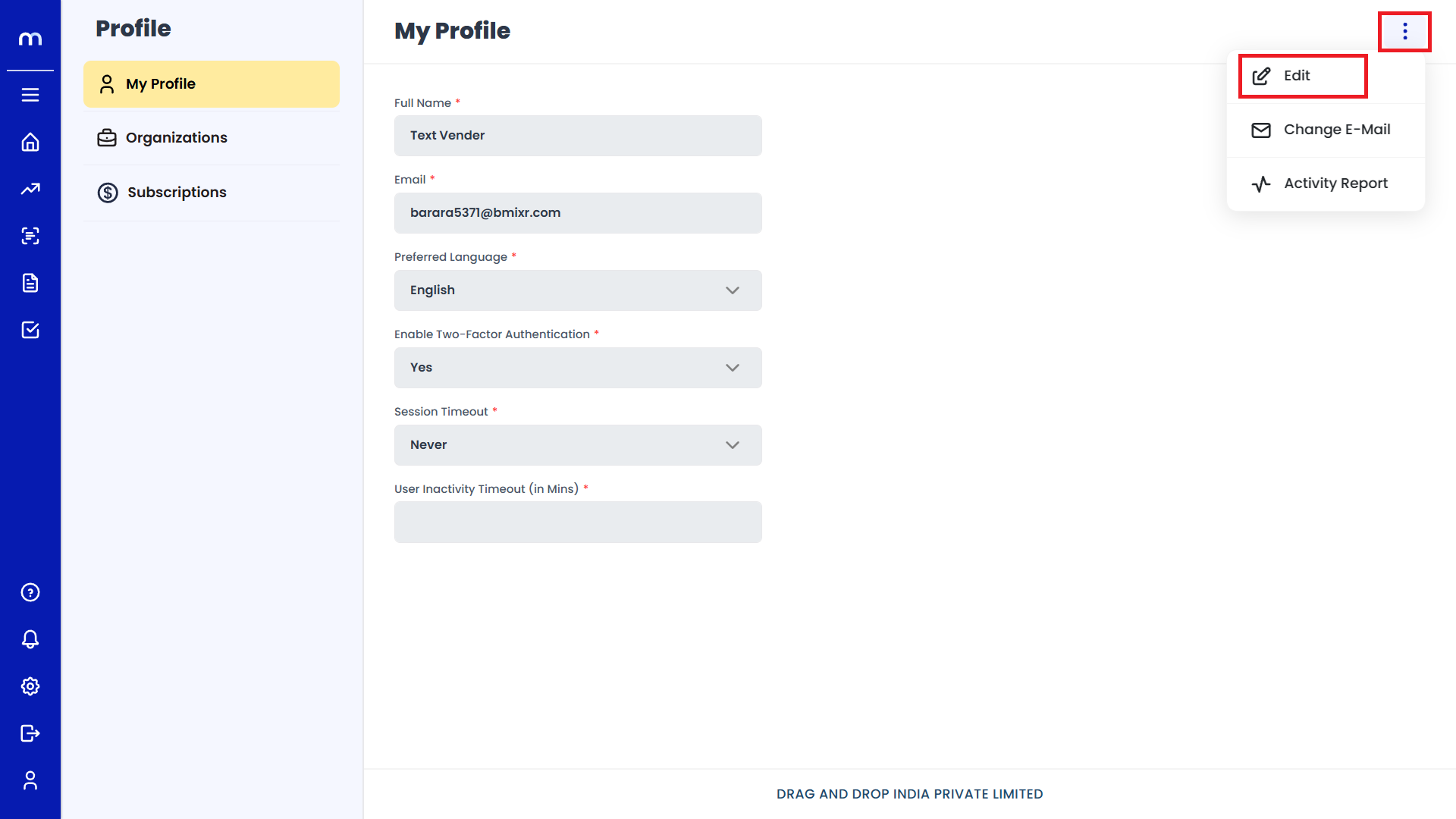
Click on save
After editing User Name, Then click on Save button.
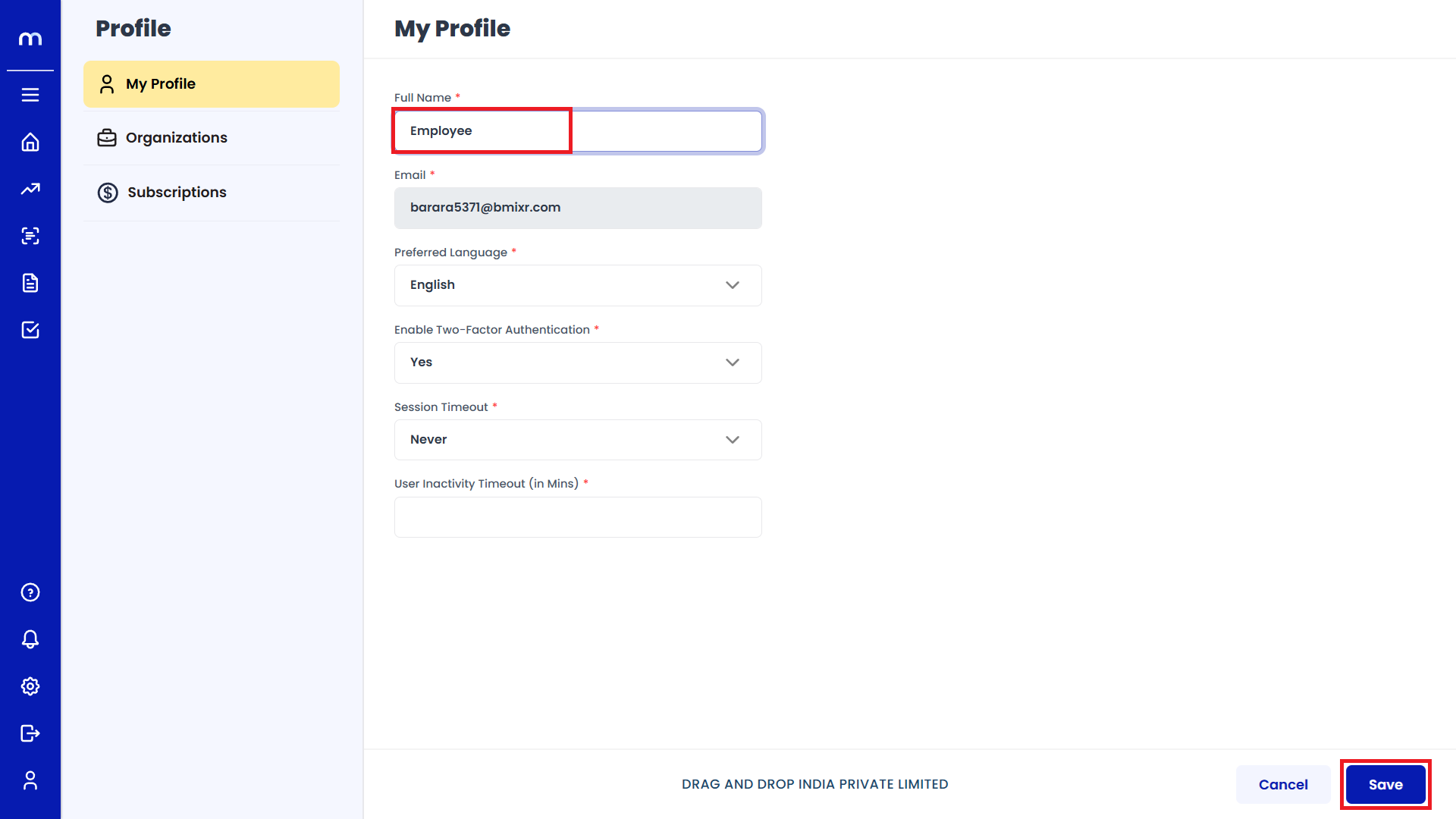
Click on Login.
After saving, the system may log you out automatically. You will be redirected to the Login Screen. Enter your Credentials and log in to access the updated profile.
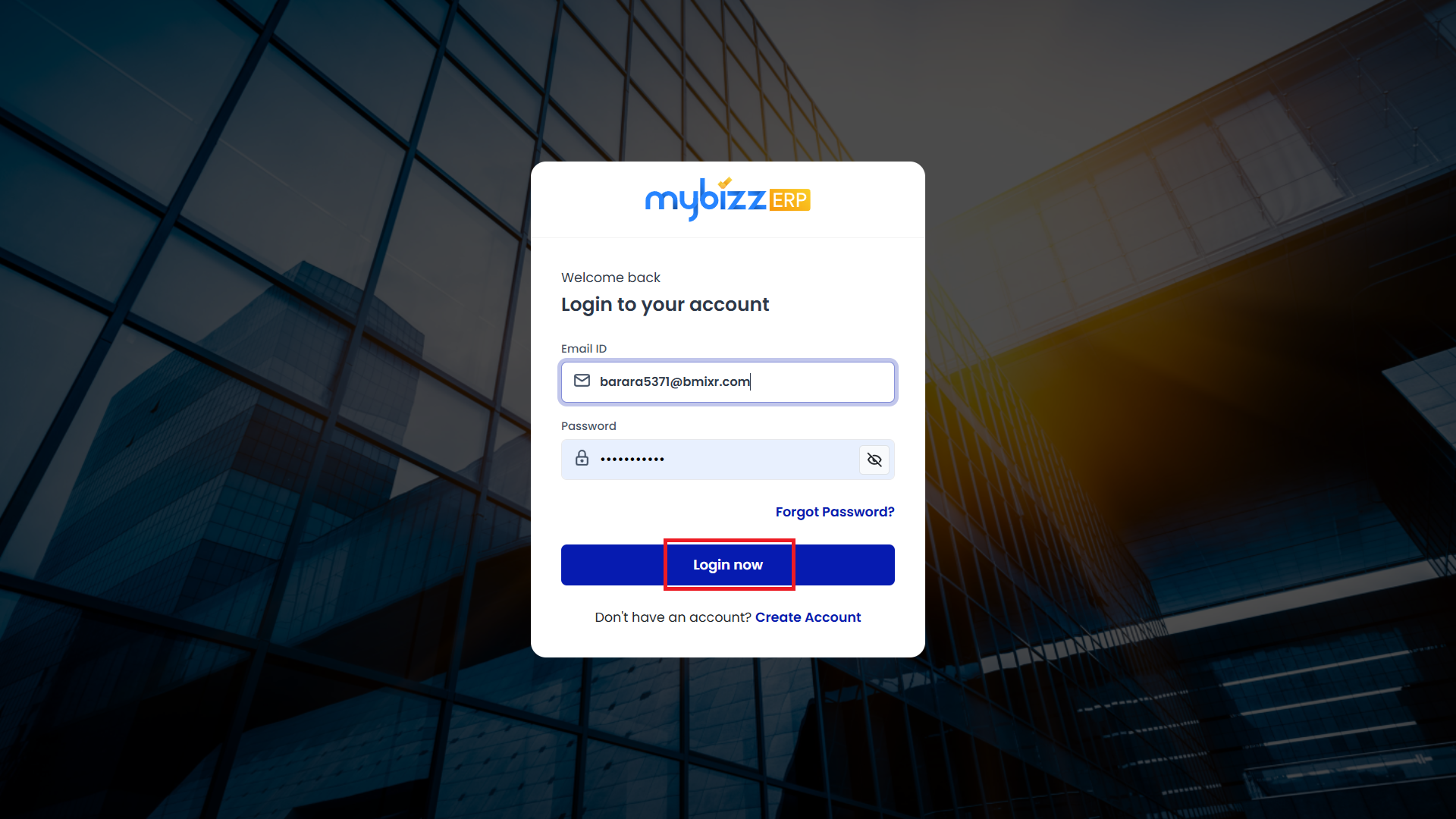
Verify the Update
Go back to Profile Settings and check if the new name is reflected correctly.
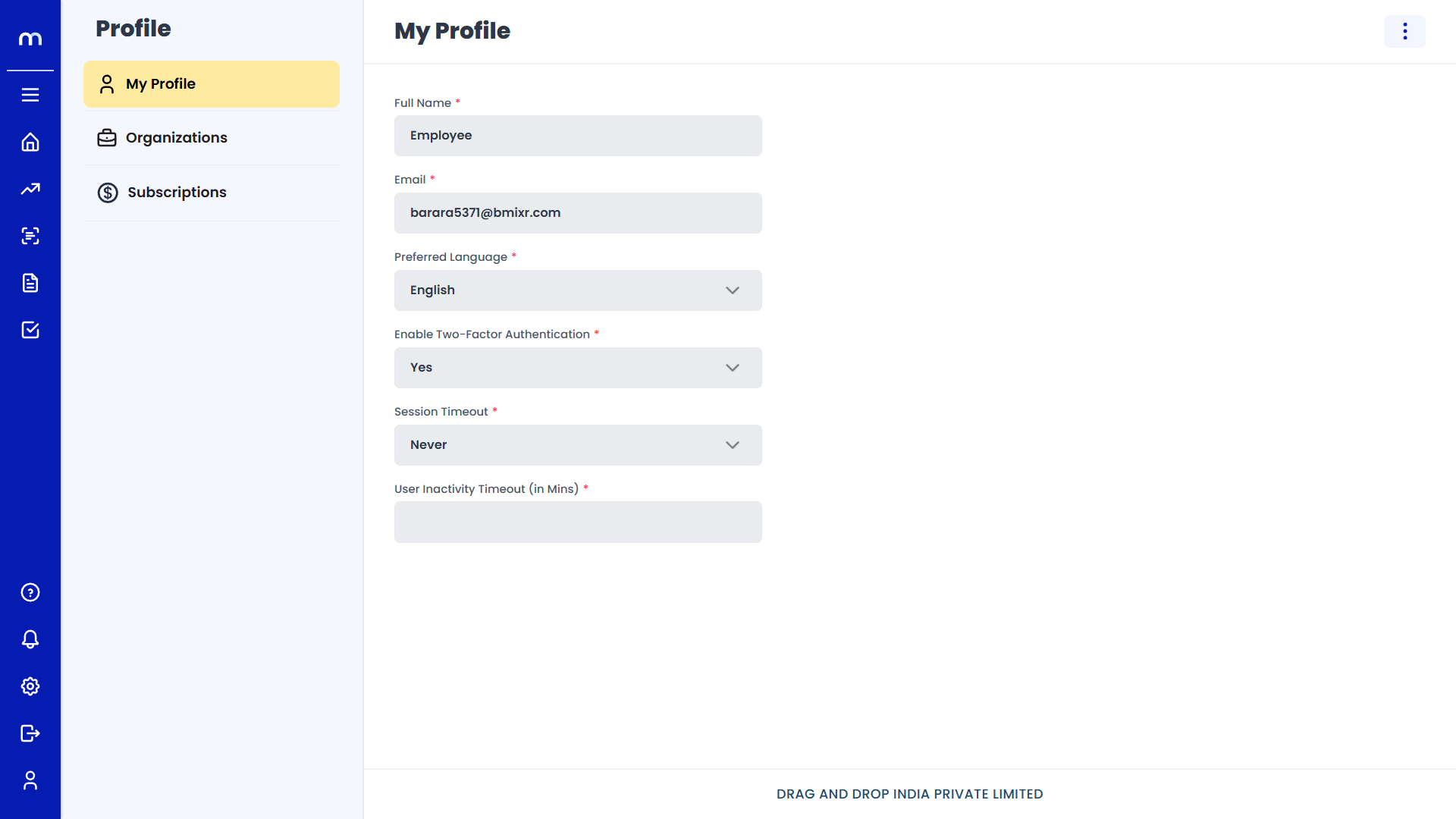
How to Change Email?
Navigation
Go to Home > Profile > My Profile.
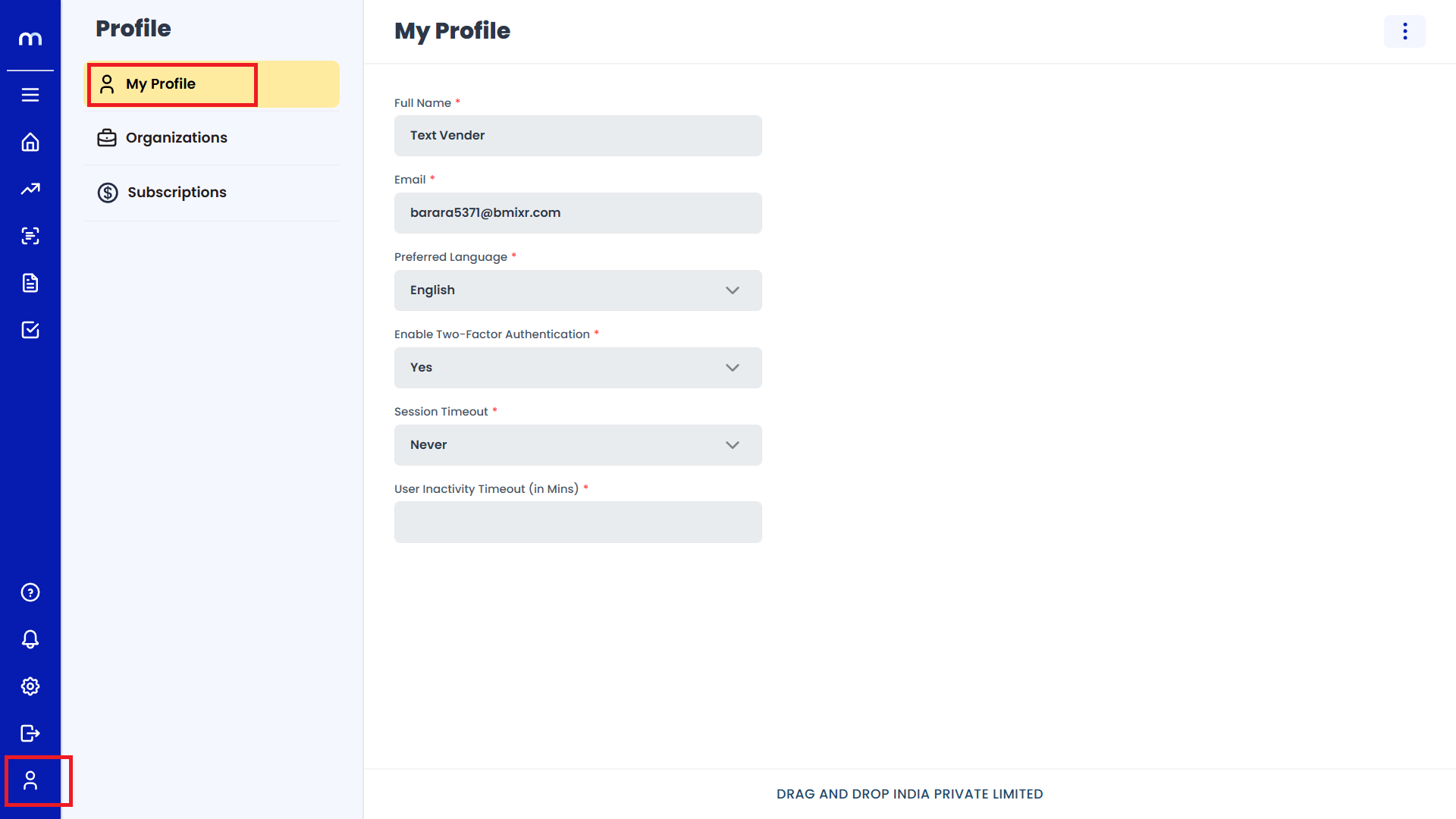
Click on Change E-Mail
My profile page will be displayed as follows, Click on the Three Dots(⋮) button from the top-right corner and select on Change E-Mail.
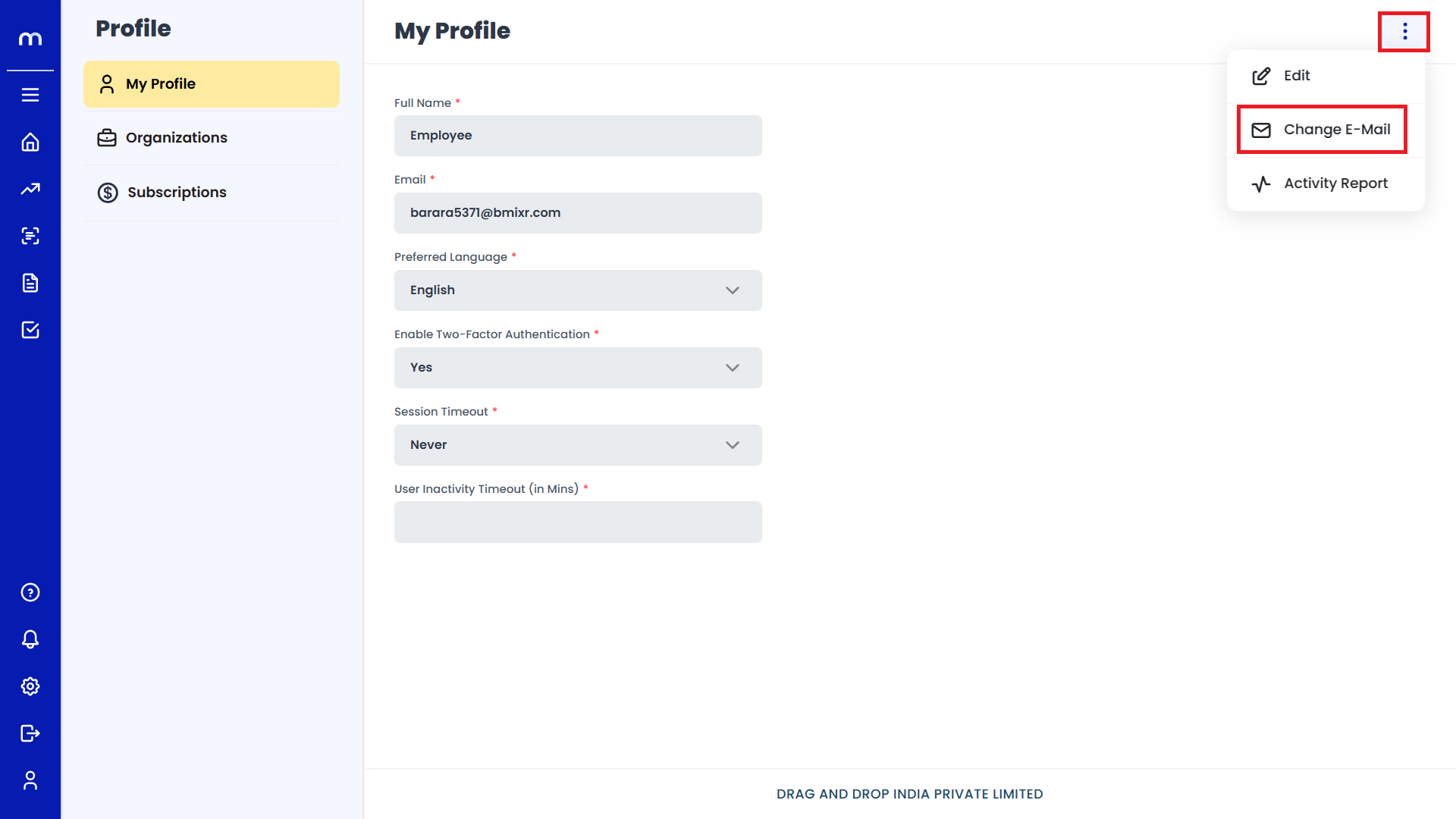
Click on Submit
Change E-Mail page will be displayed, Enter New the Email and password. Then click on Submit button.
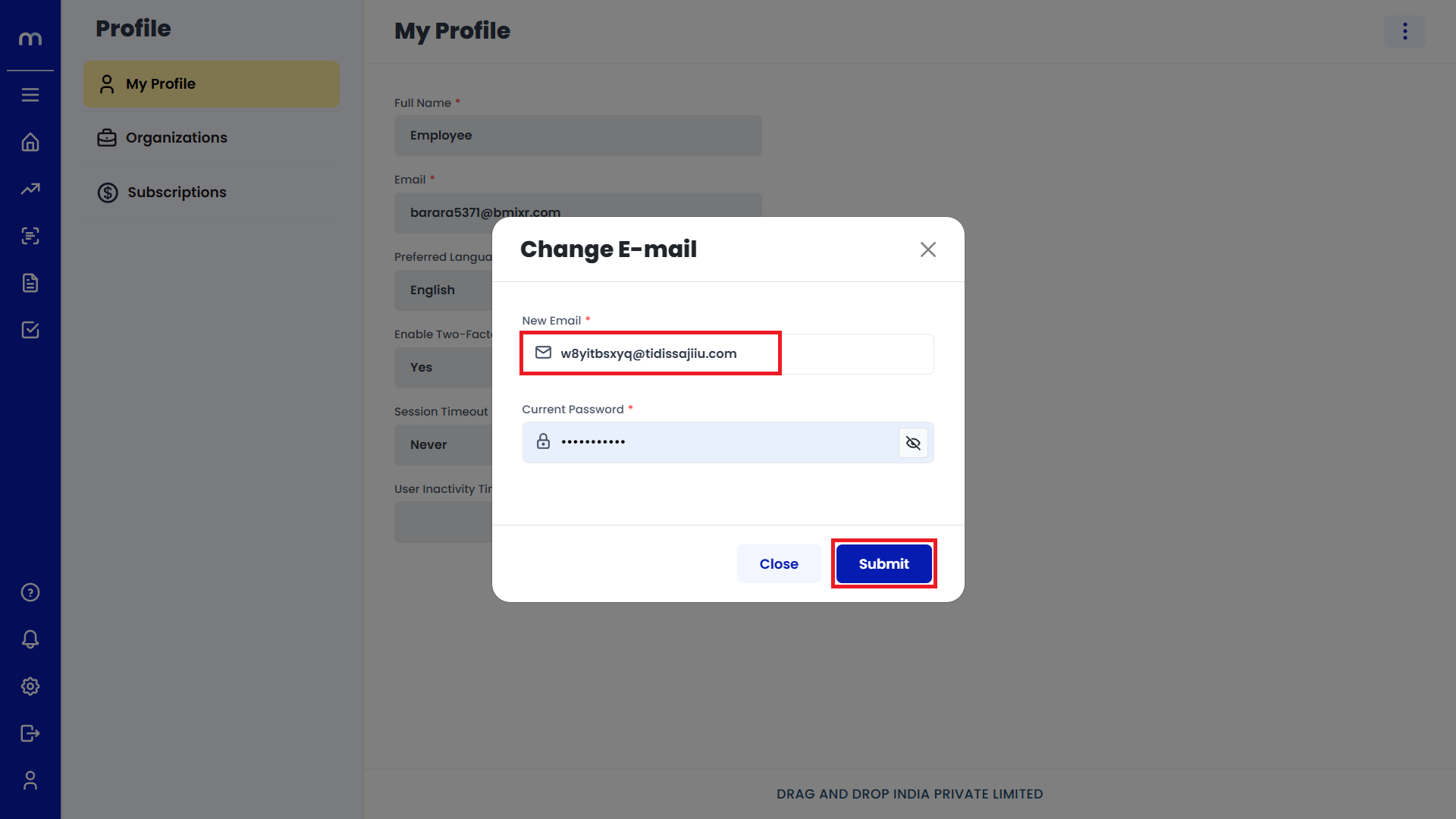
Email Verification
You may receive a verification email to the new address. Click on the verification link to confirm the change.
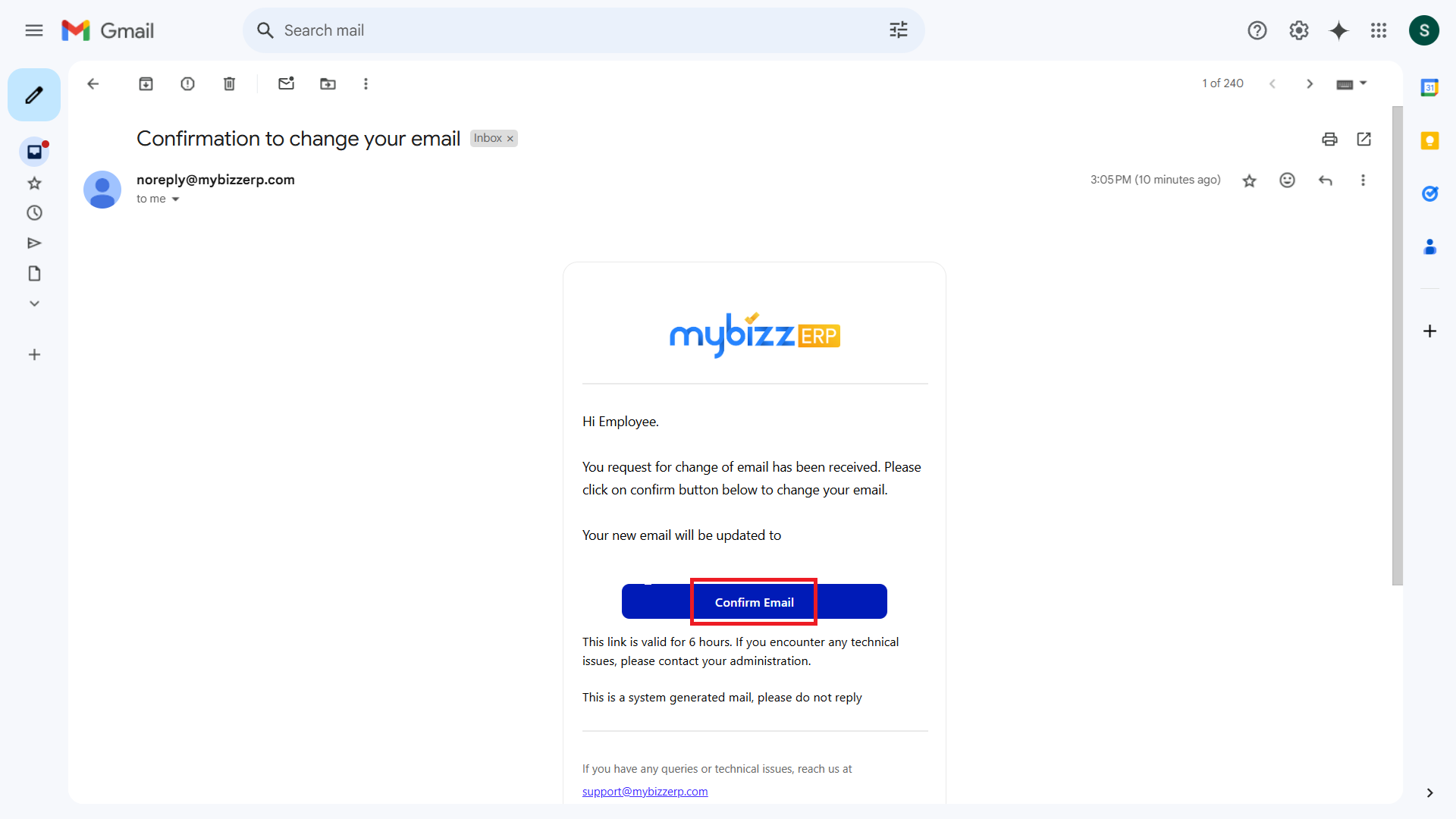
Re-login Required
The system may log you out automatically. Log in again using the new email address and password.
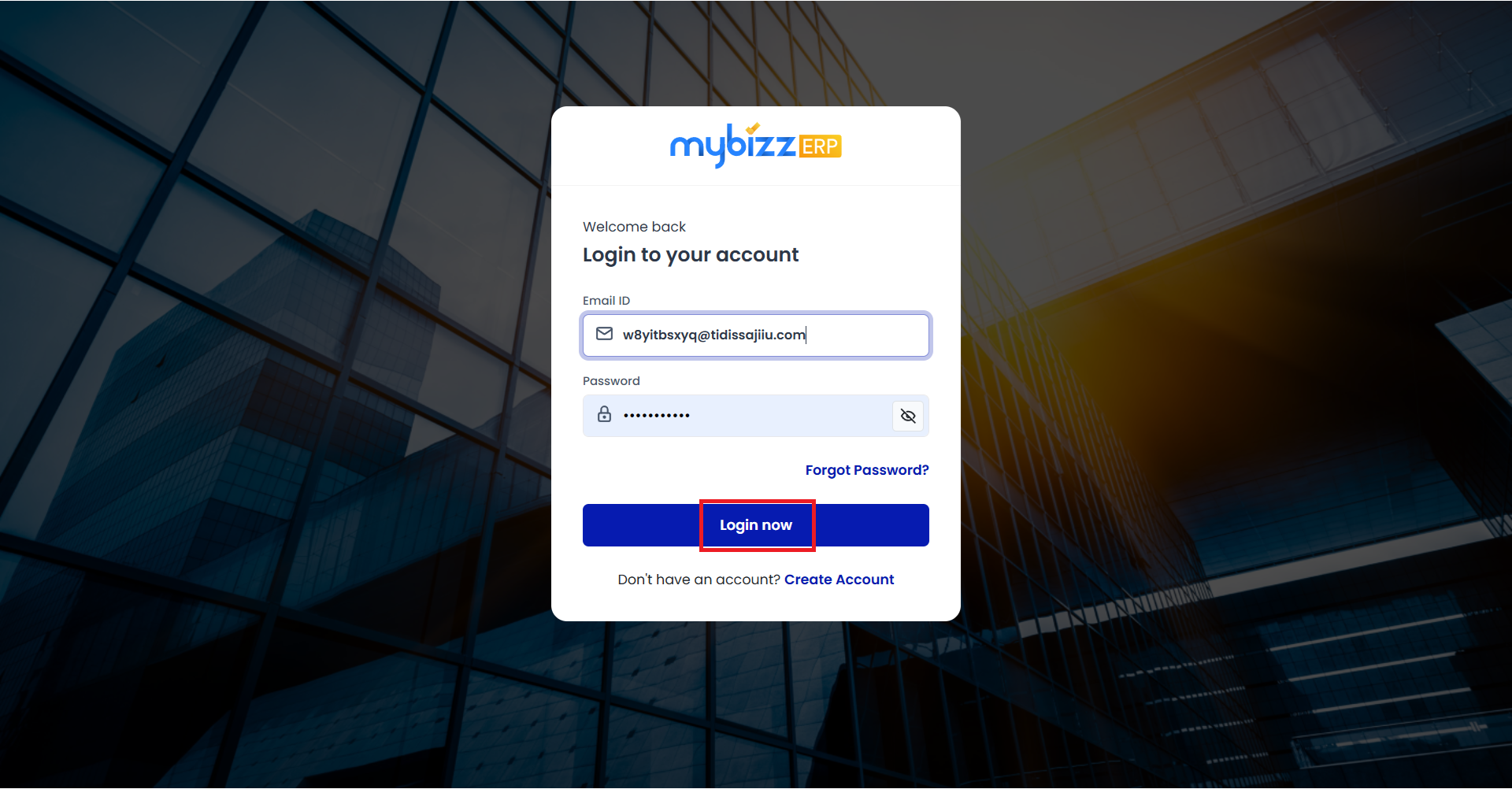
Verify the Changes
Go back to Profile Settings and confirm that the new email is updated.
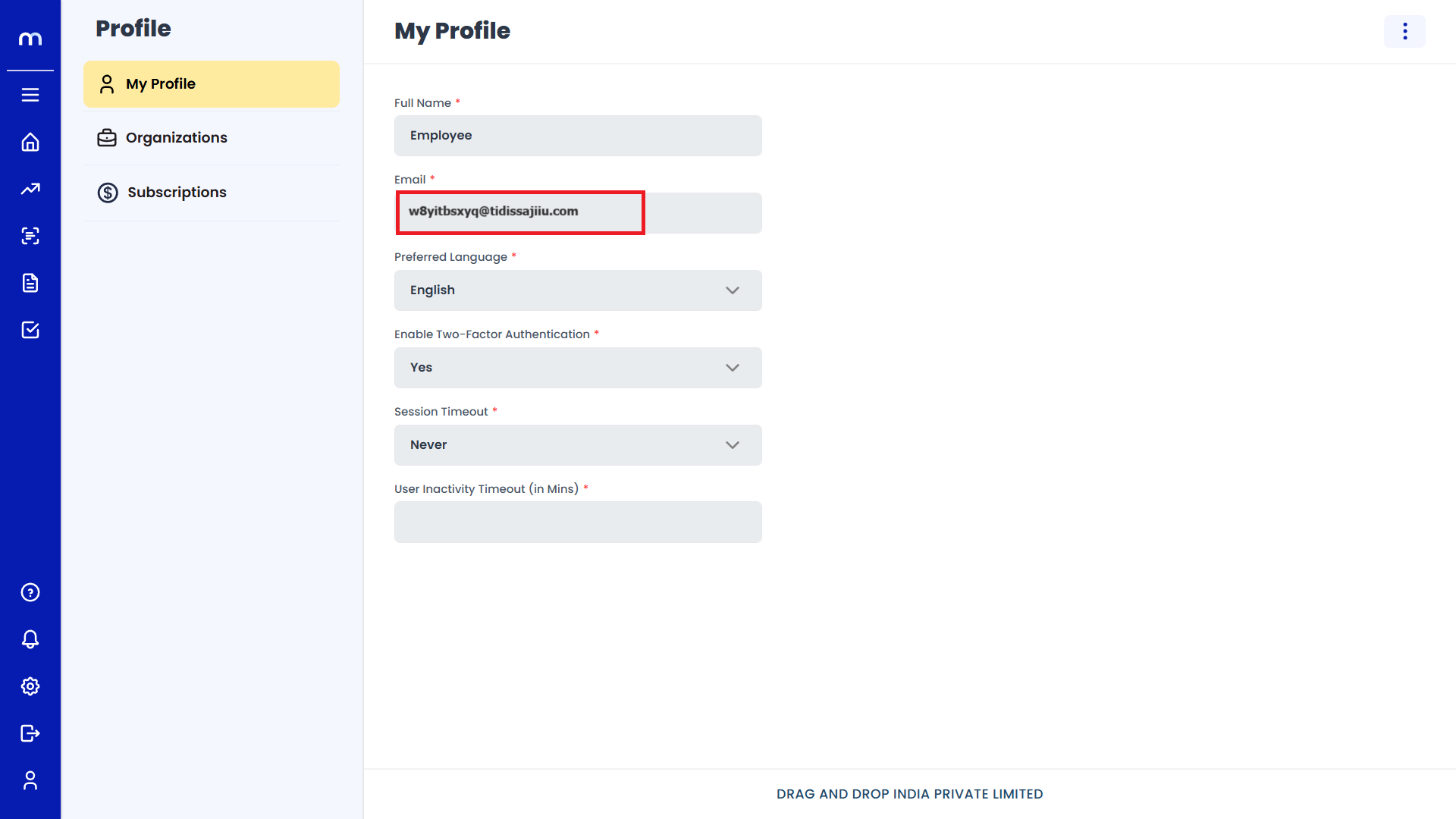
How to Manage Session Time out?
Navigation
Go to Home > Profile > My Profile.
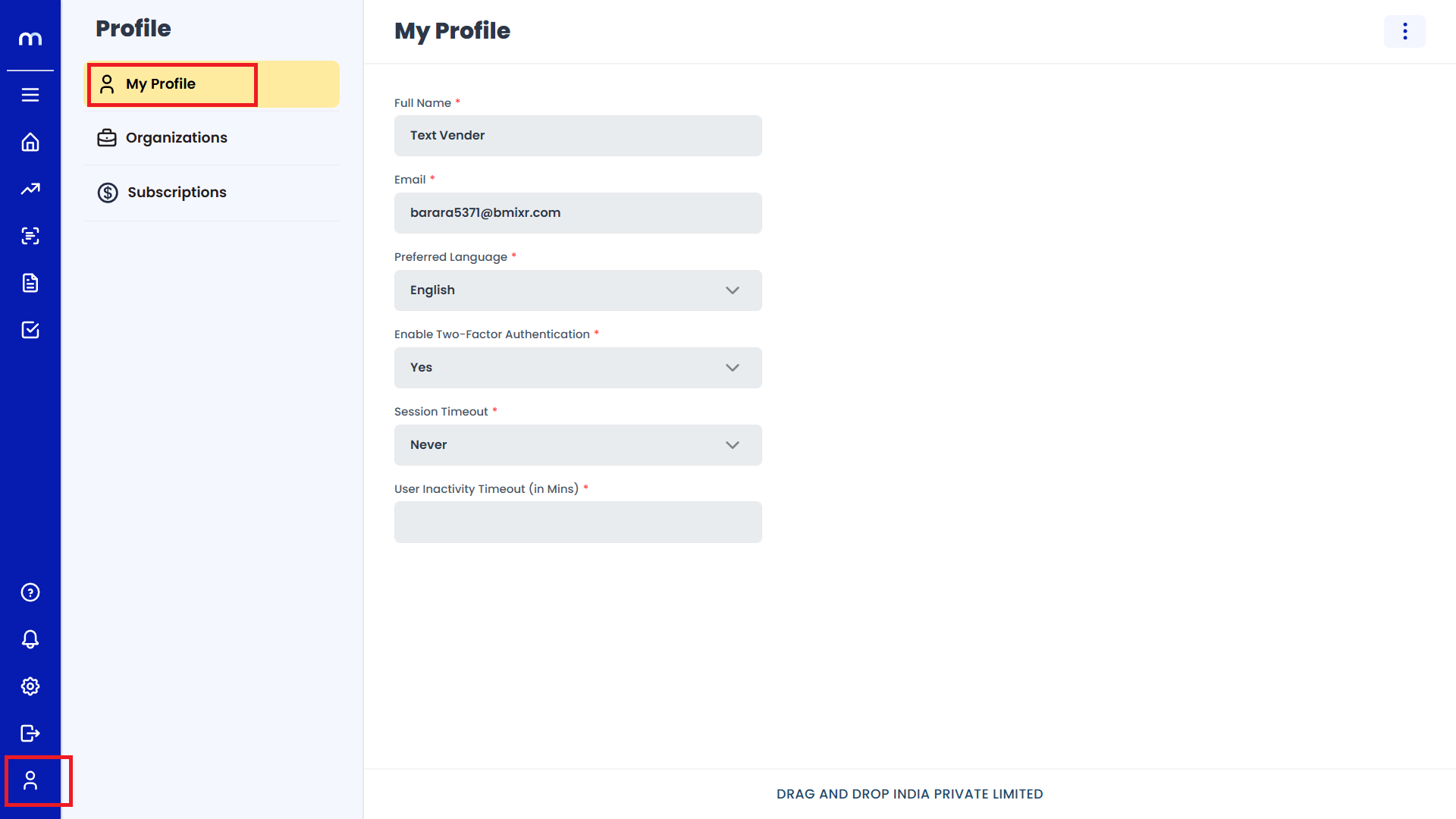
Click on Edit
My profile page will be displayed as follows, Click on the Three Dots(⋮) button from the top-right corner and select on Edit.
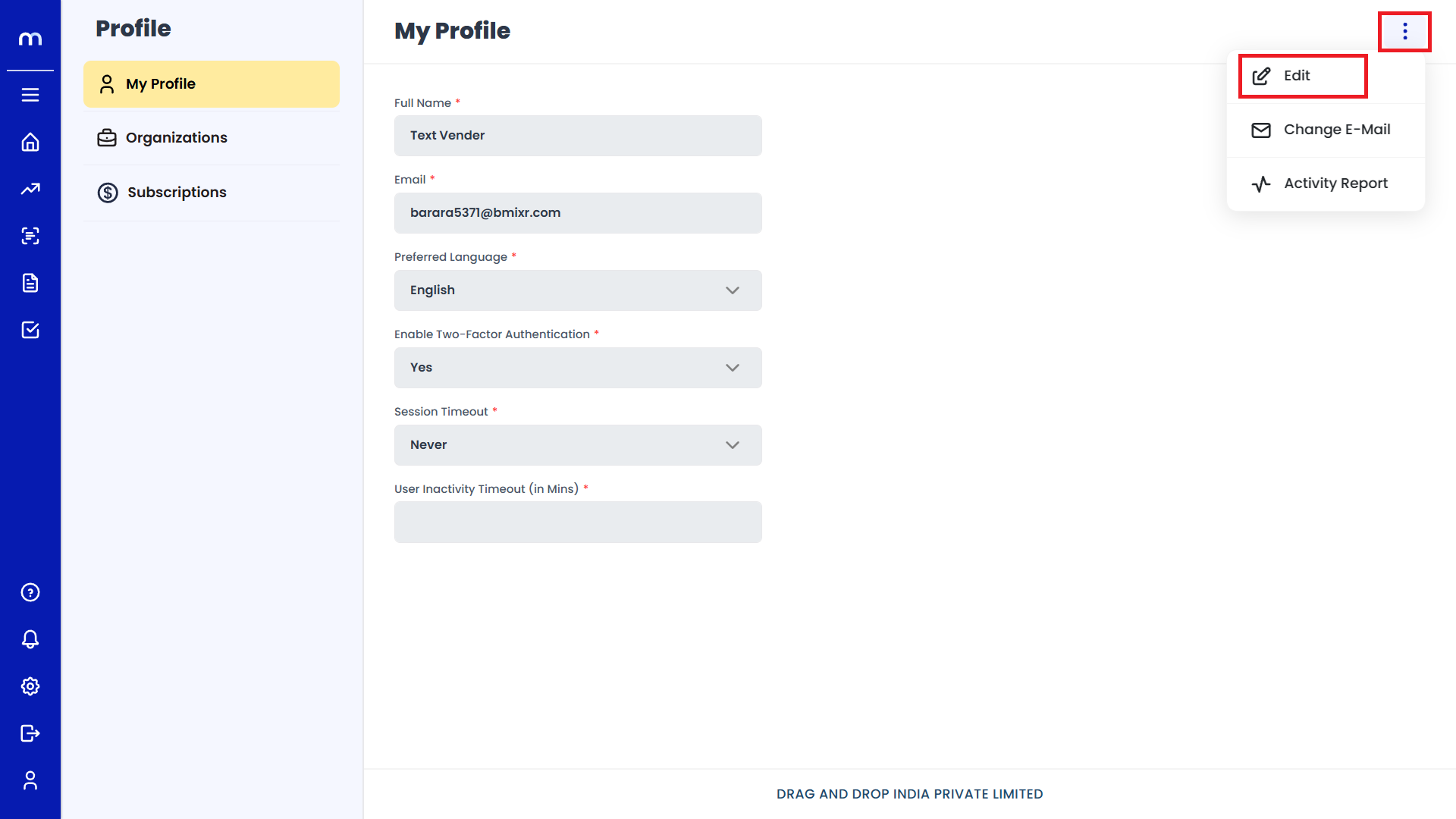
Locate the Session Timeout Option
Find the setting that specifies the duration of inactivity before the system automatically logs you out. It might be labeled as Session Timeout.
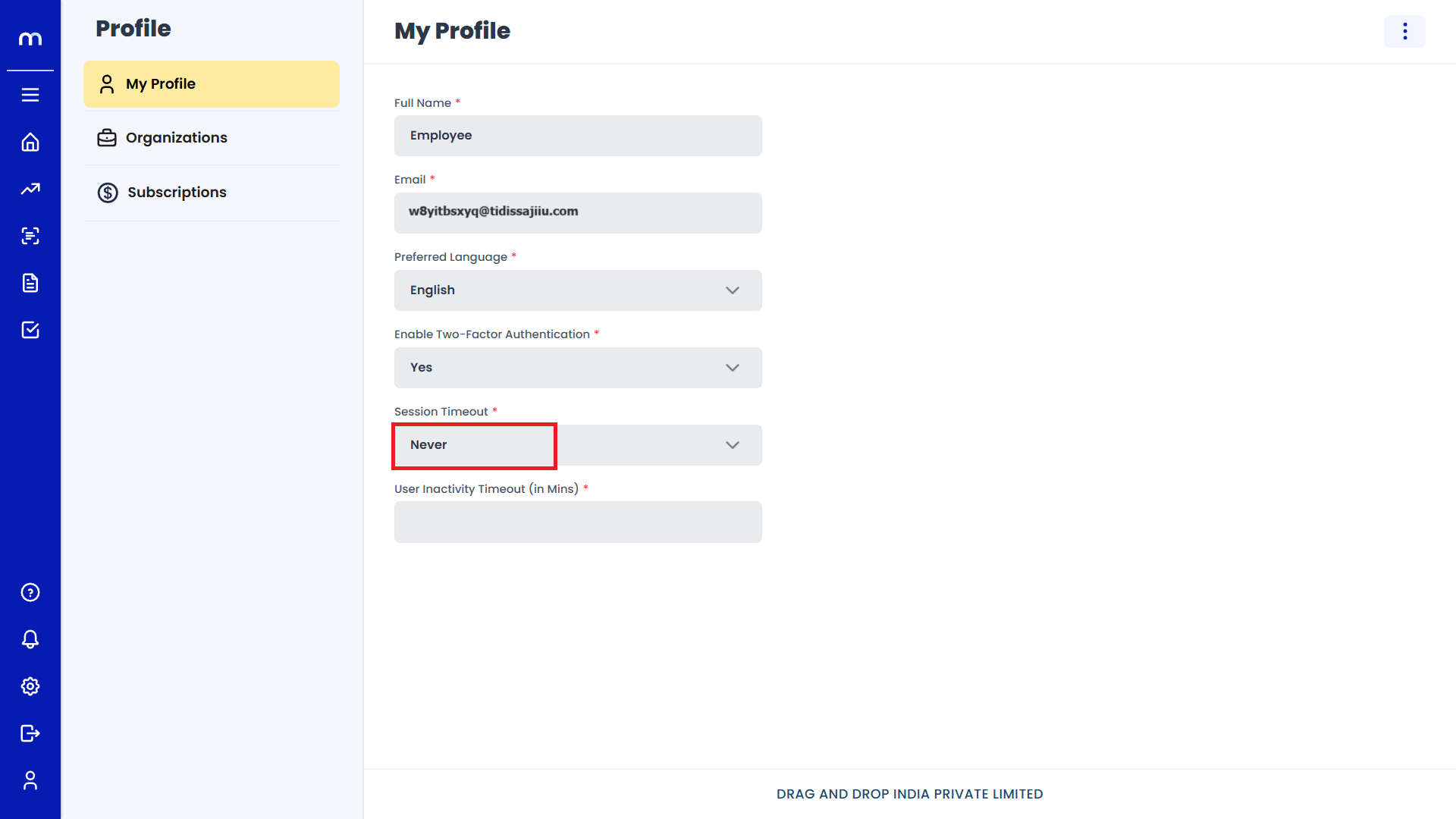
Adjust the Timeout Duration
Select the desired duration from the available options (for example, 15 minutes, 30 minutes, 1 hour, etc.). Then Click on Save.
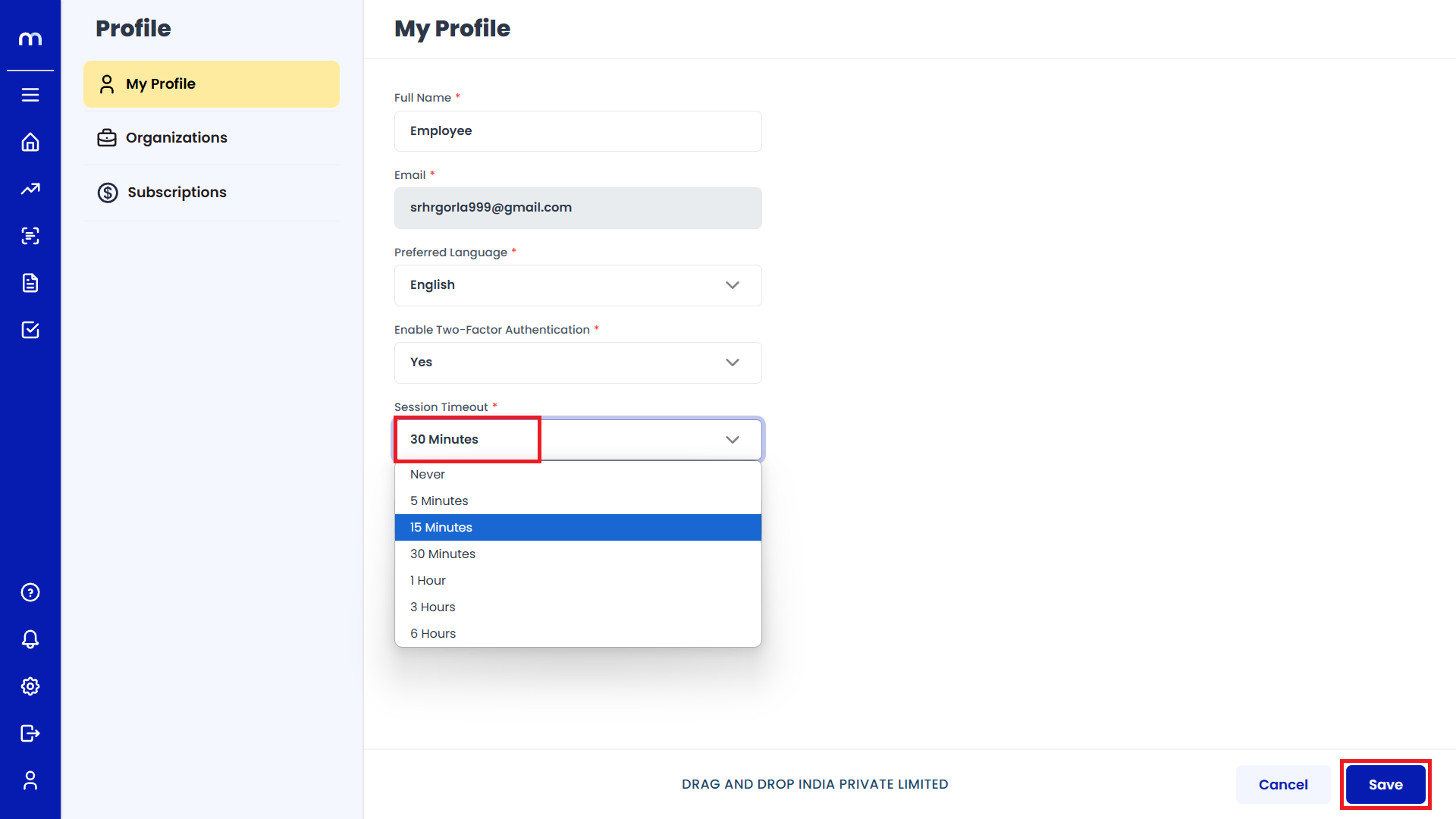
Note: After saving, let your session remain idle to verify that the system logs you out after the specified period.
How to Manage User Inactivity Timeout?
Navigation
Go to Home > Profile > My Profile.
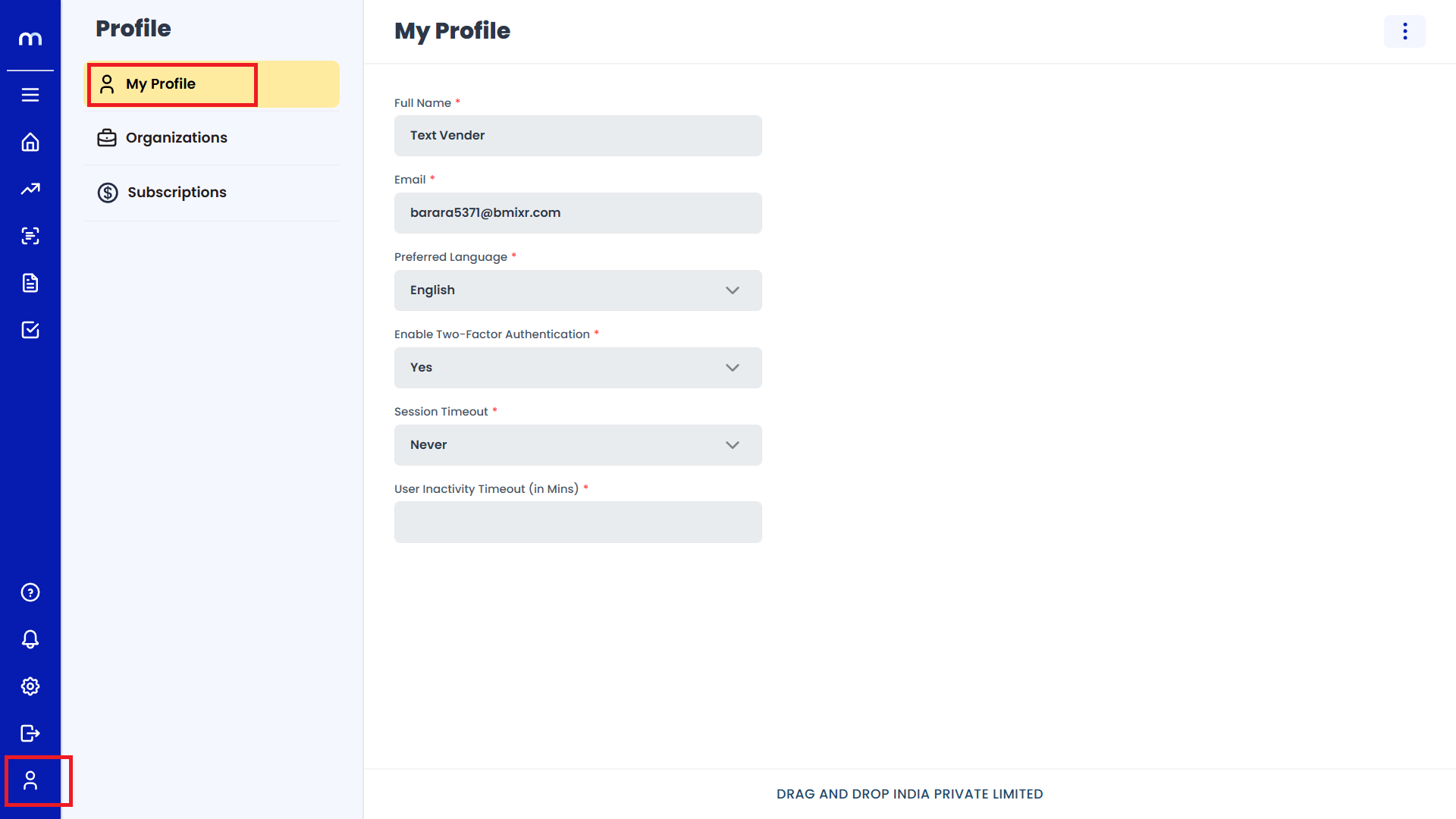
Click on Edit
My profile page will be displayed as follows, Click on the Three Dots(⋮) button from the top-right corner and select on Edit.
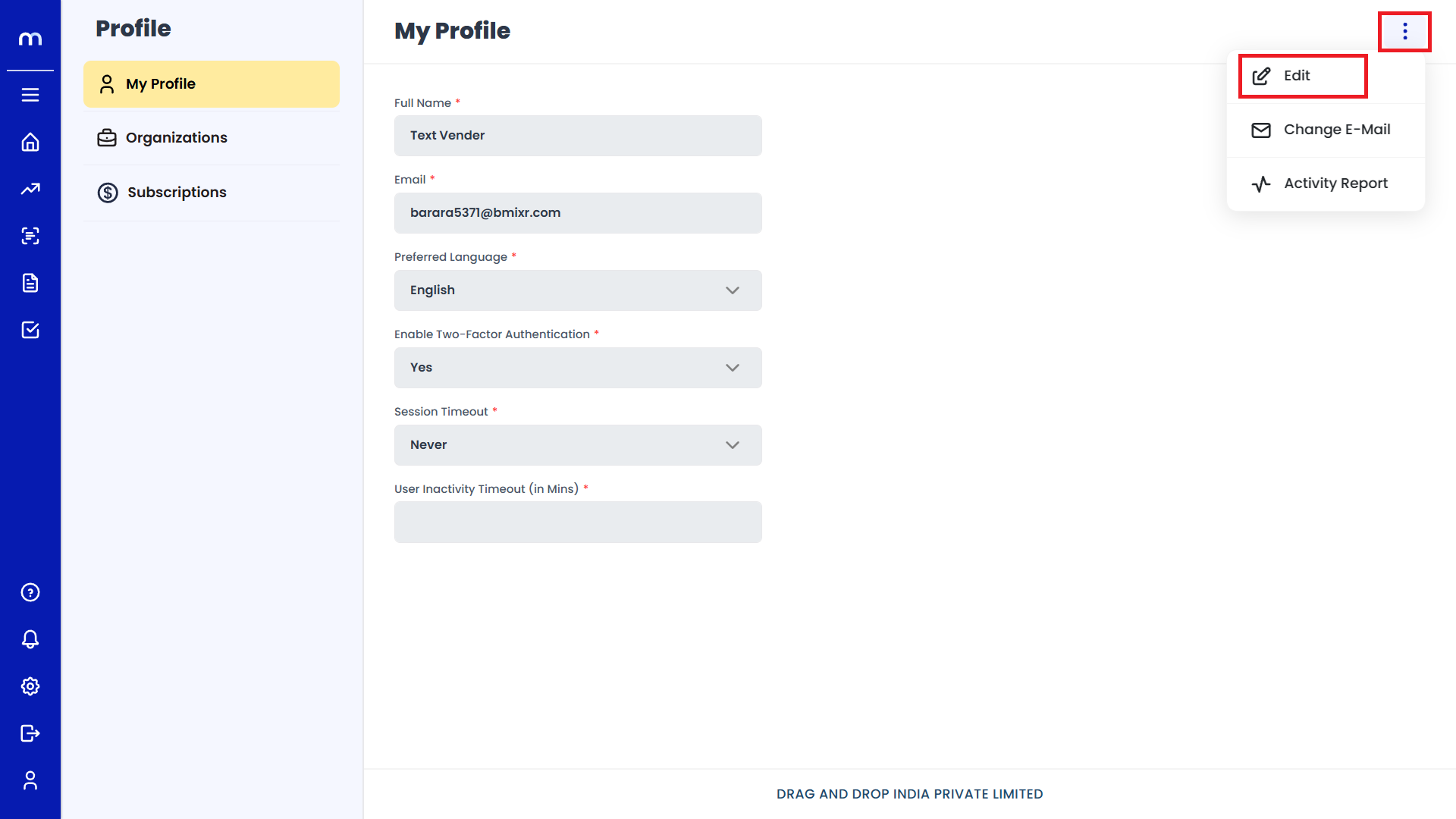
Locate the Session Timeout Option
Find the setting that specifies the duration of inactivity before the system automatically logs you out. It might be labeled as User Inactivity Timeout.
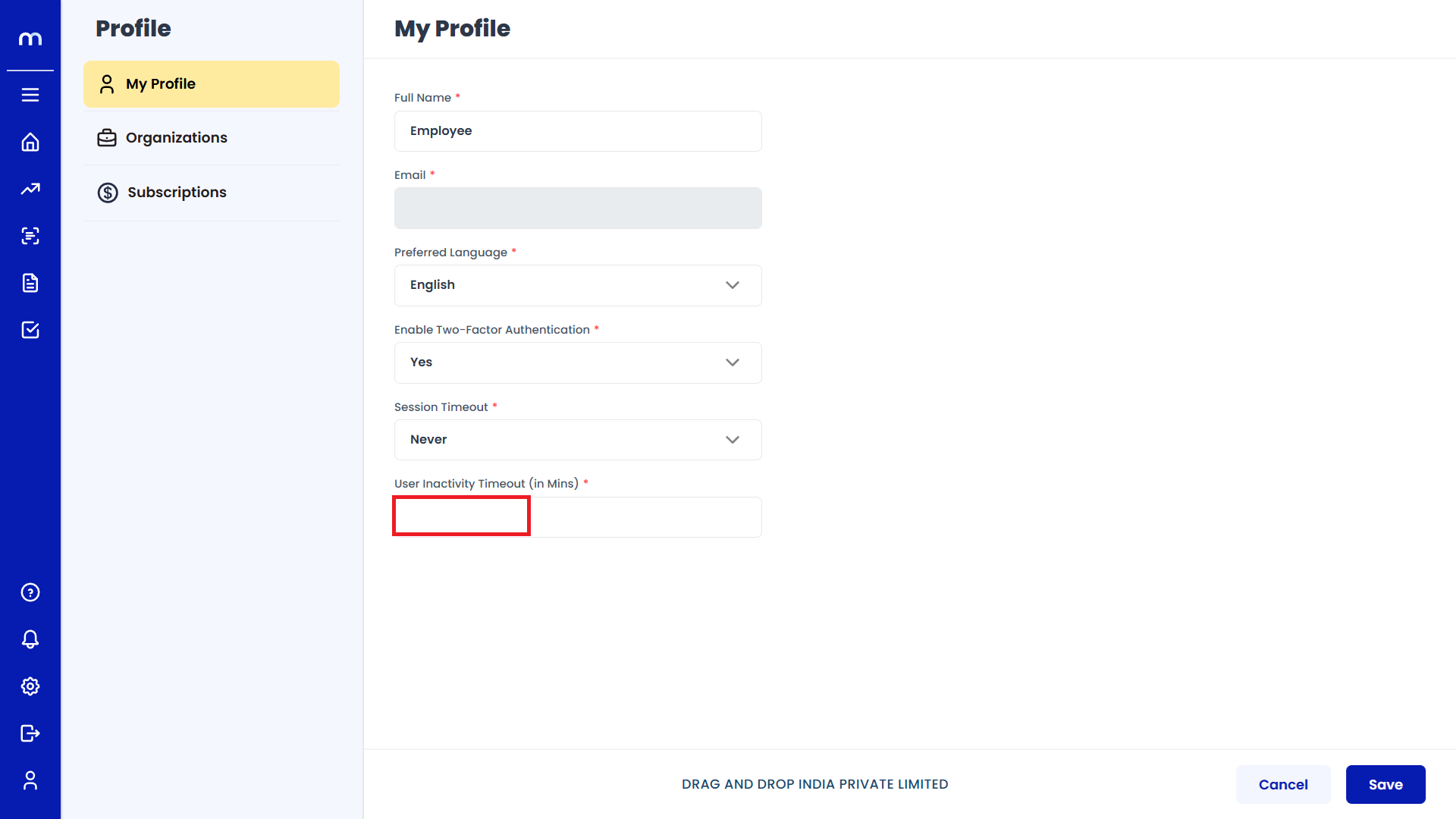
Adjust the Timeout Duration
Enter a custom timeout value. Then Click on Save.
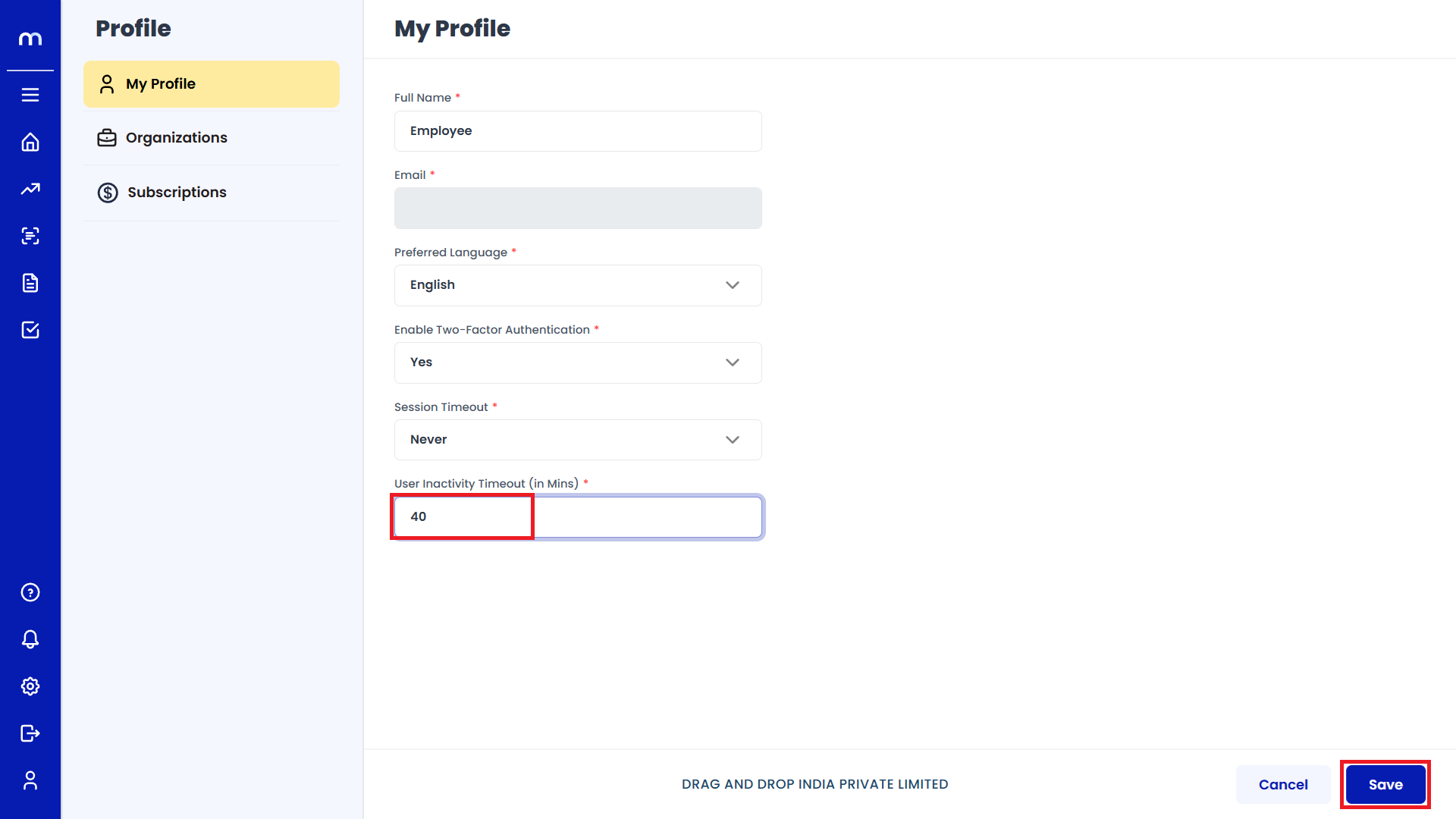
Note: After saving, let your session remain idle to verify that the system logs you out after the specified period.