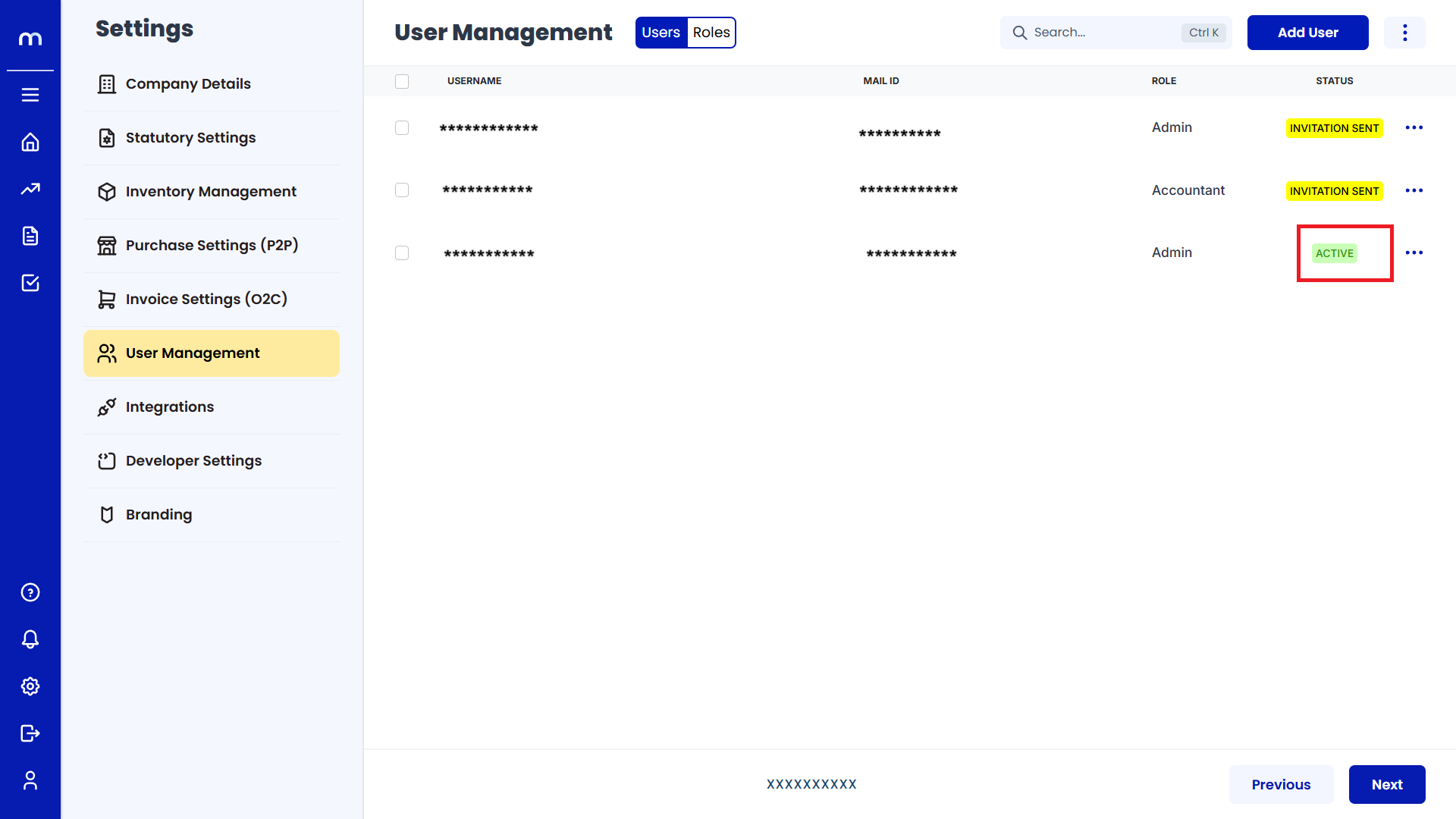Add a New User
Navigation
Go to Home > Settings > User Management > Users to access the user management settings.
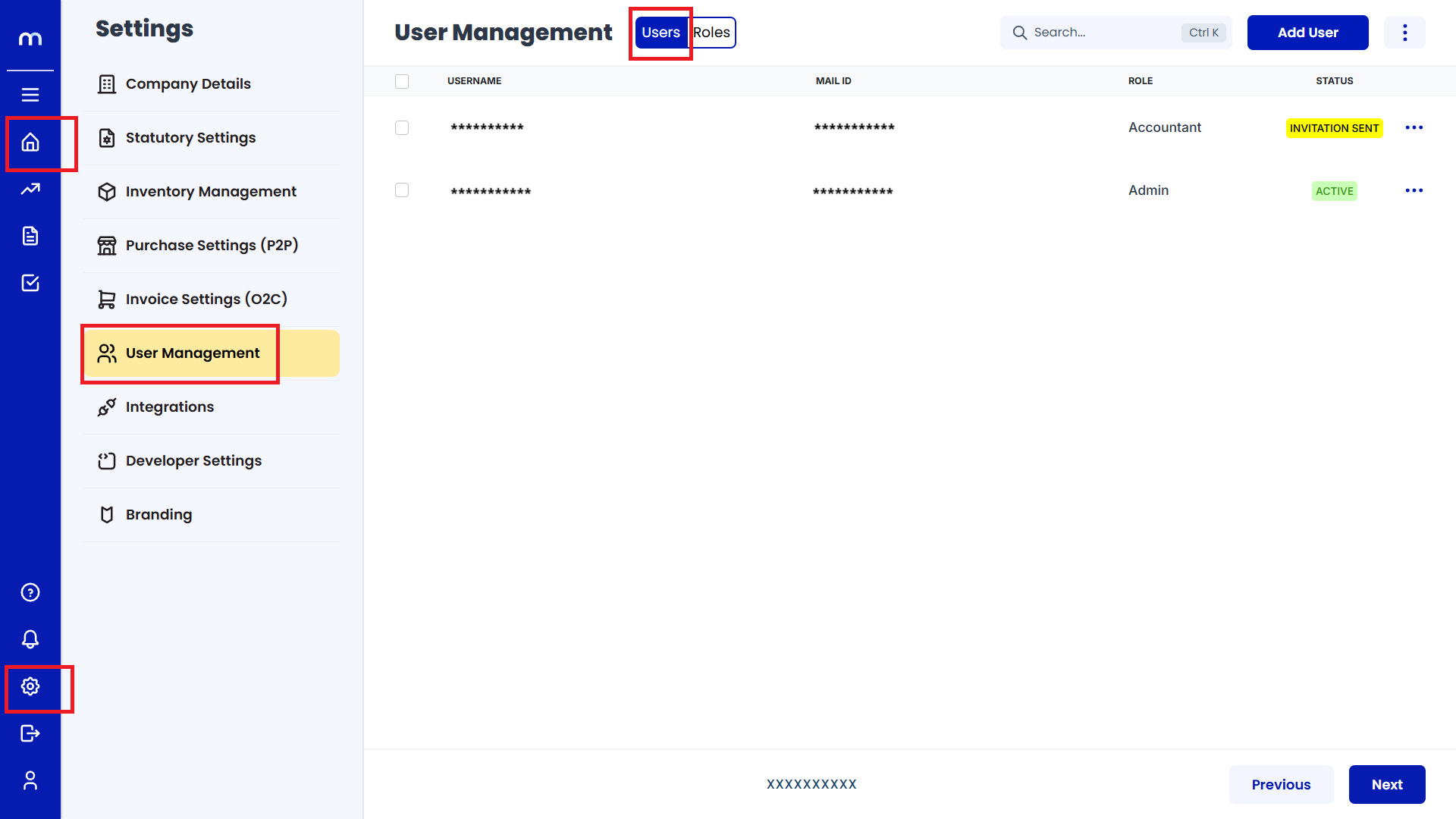
Add User
Click on the Add User button located at the top-right corner to begin adding a new user.
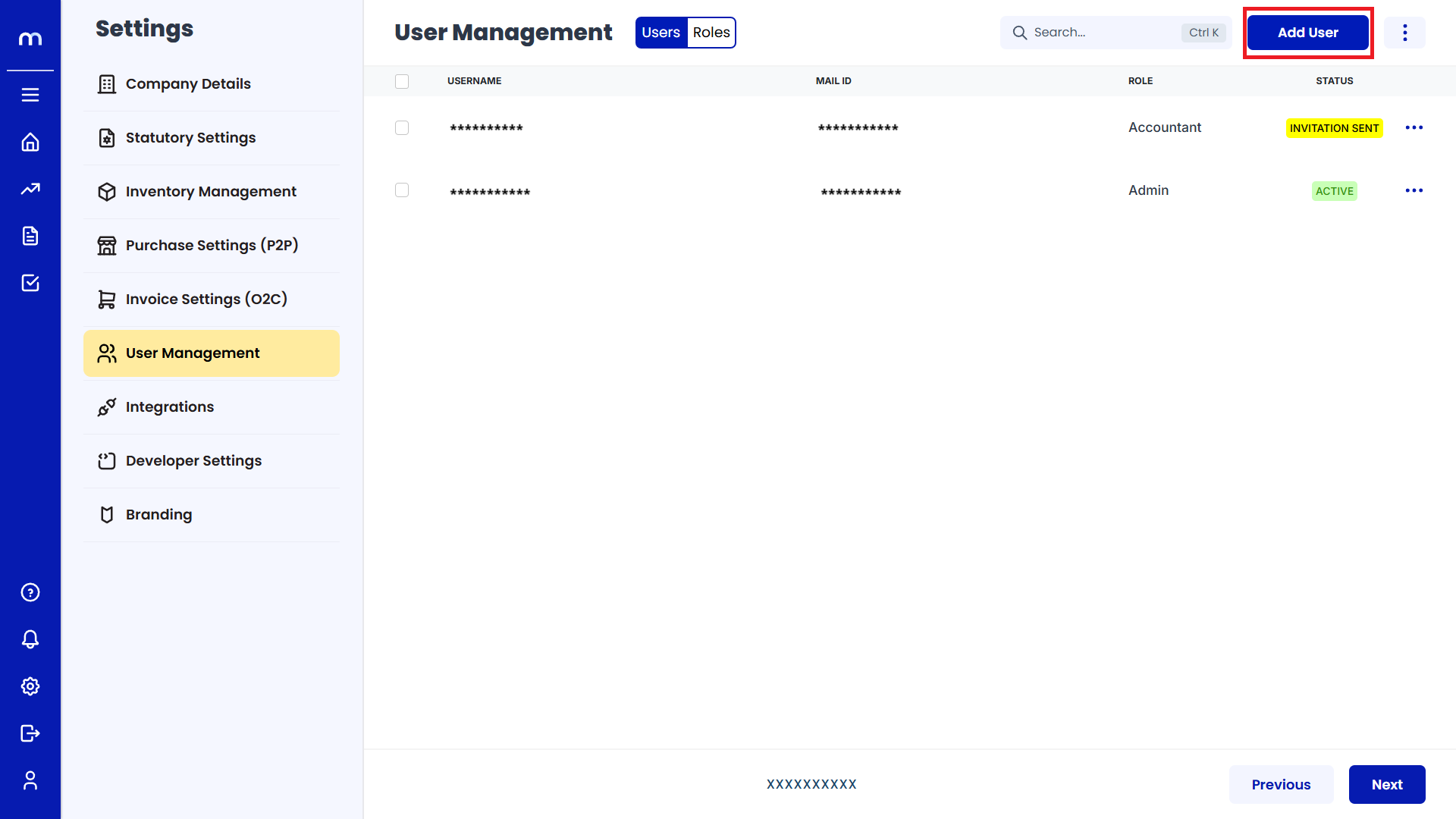
Enter User Details
Please fill in the required details, including Username, Email Address, and choose a Role (e.g., Admin, Accountant). For more information on roles, visit the User Roles Guide.
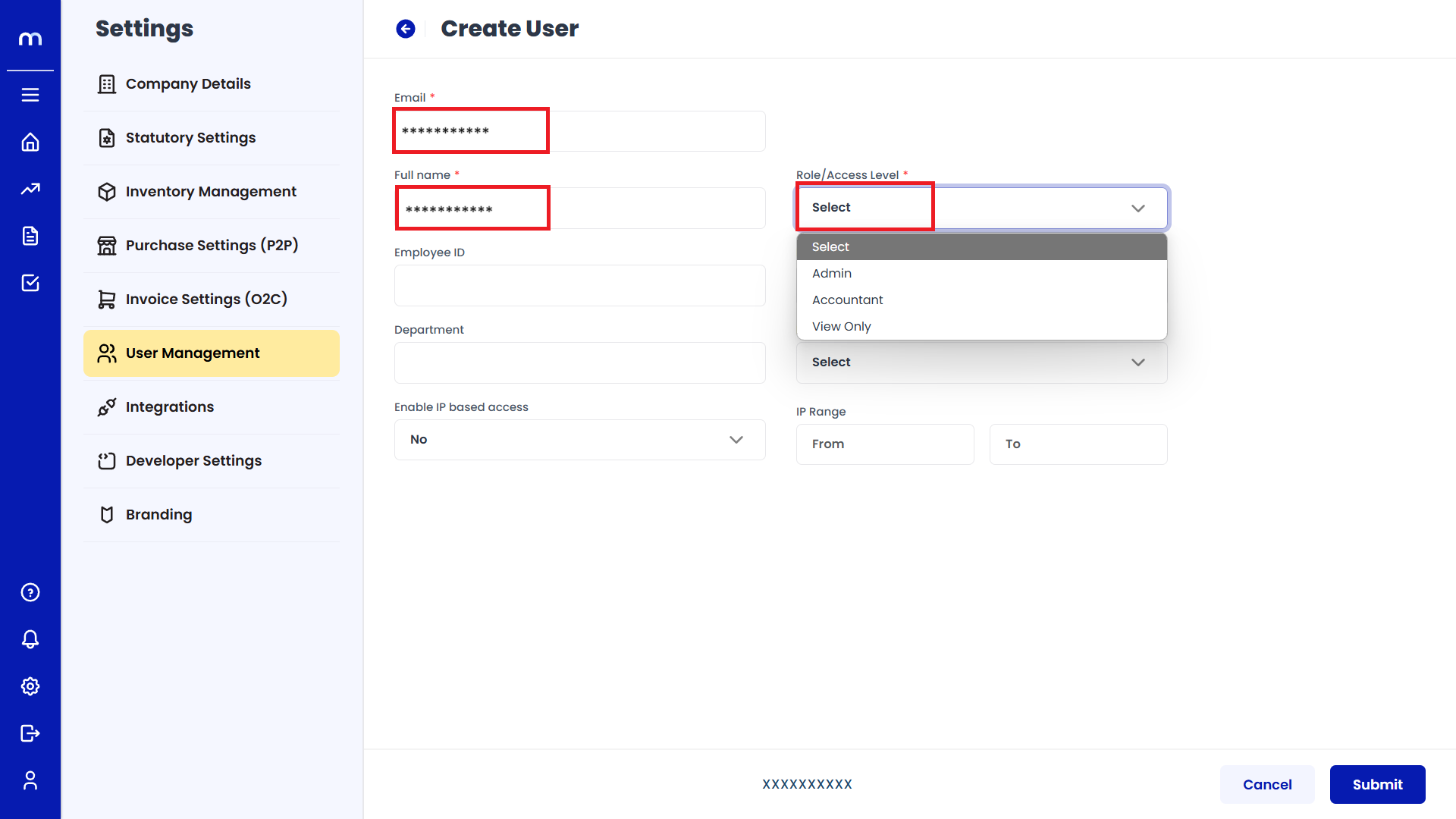
OTP Verification
Enter the OTP sent to your email address, then click on Submit.
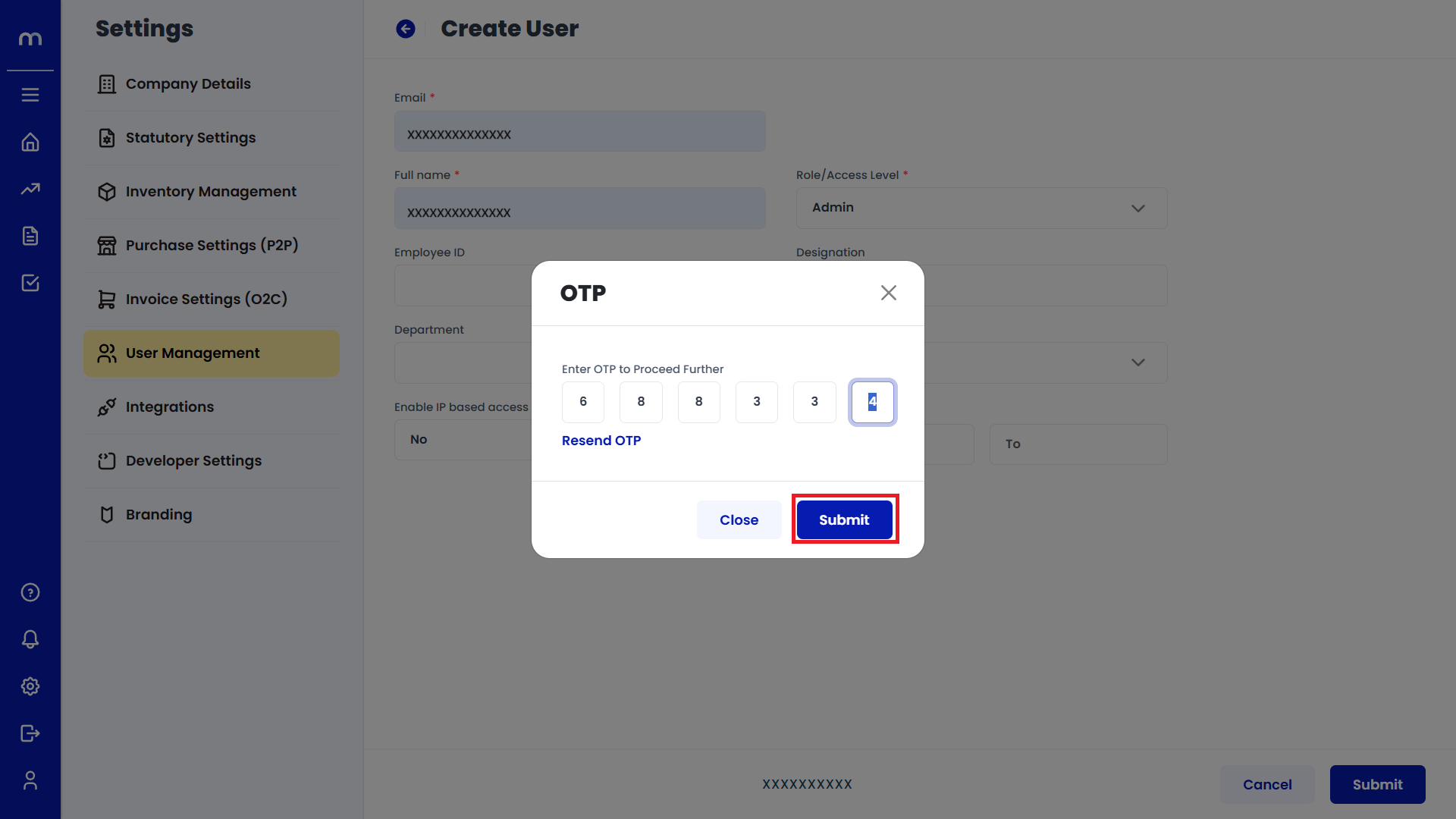
Invitation Sent
Once the OTP is verified, the system will display INVITATION SENT under the status column.
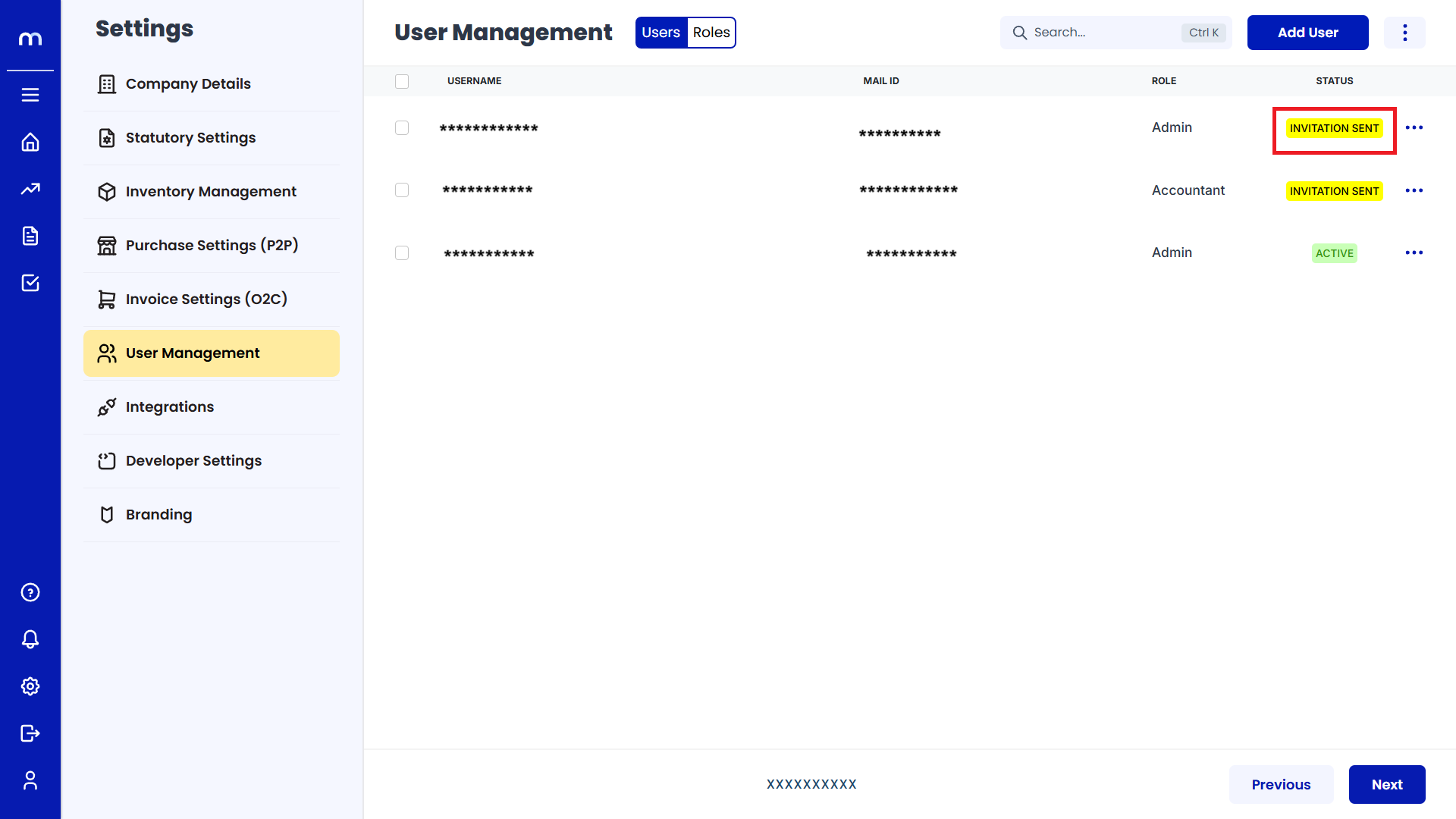
User Status Change
Once the user accepts the invitation, their status will change to ACTIVE.