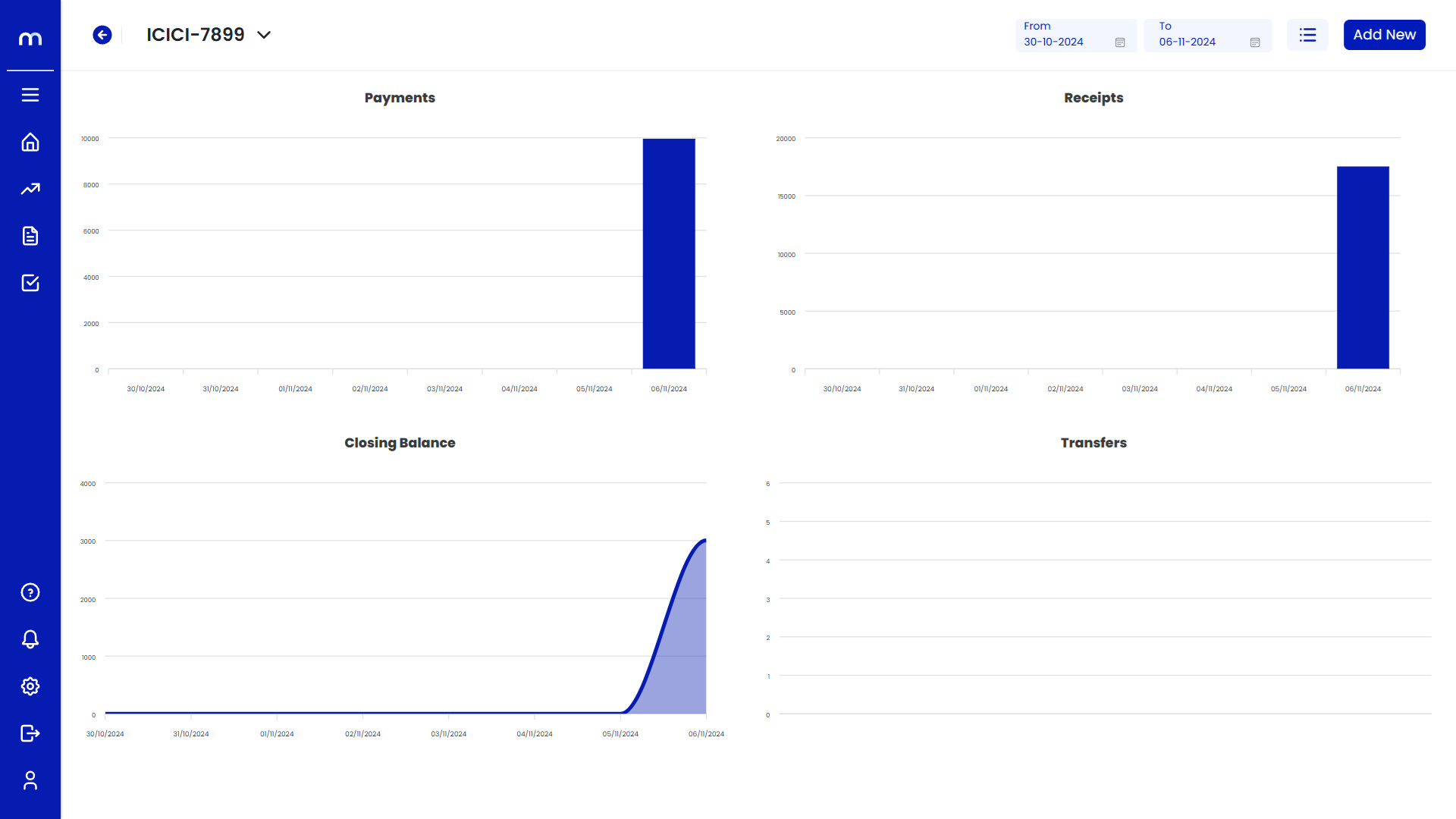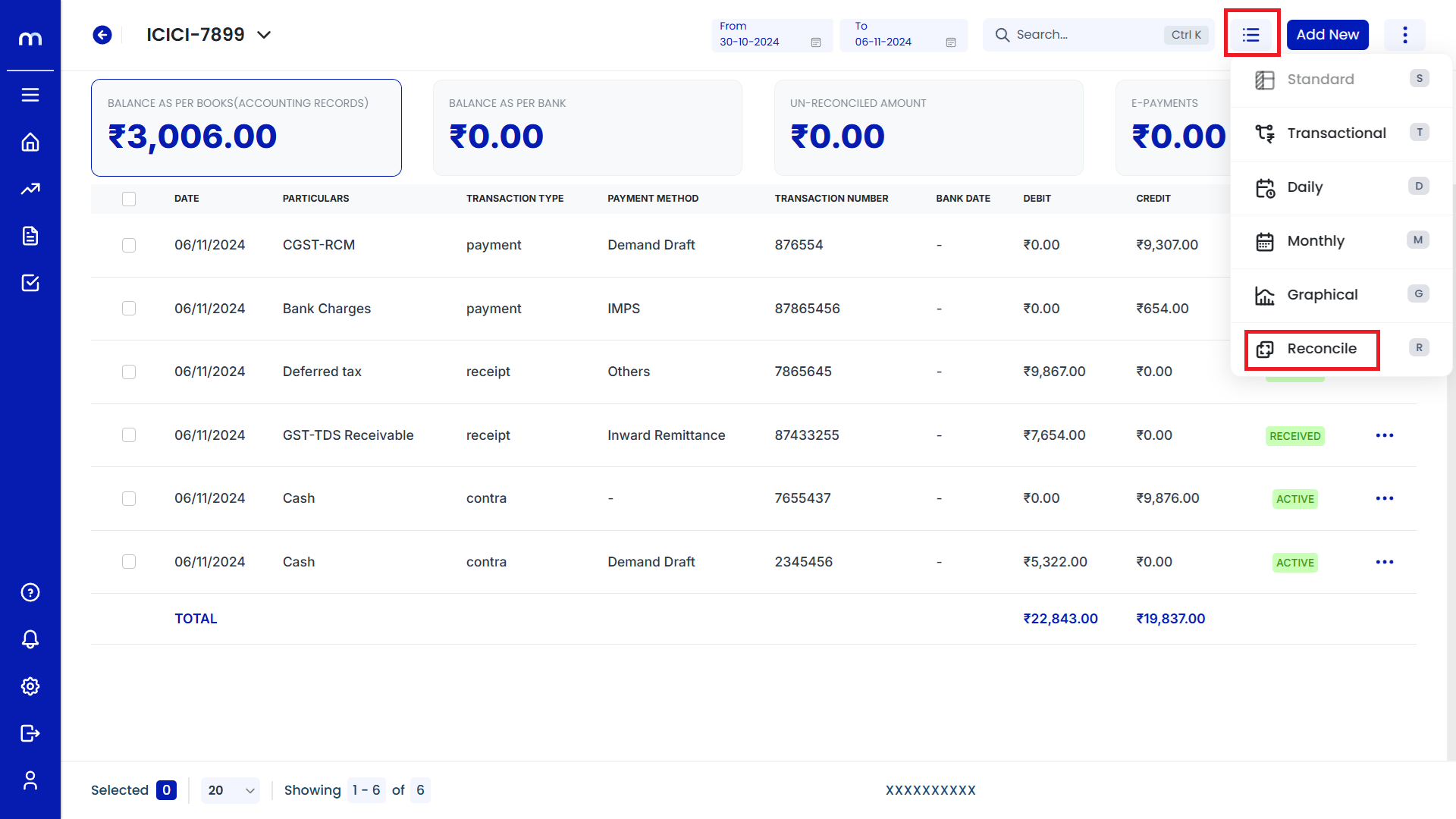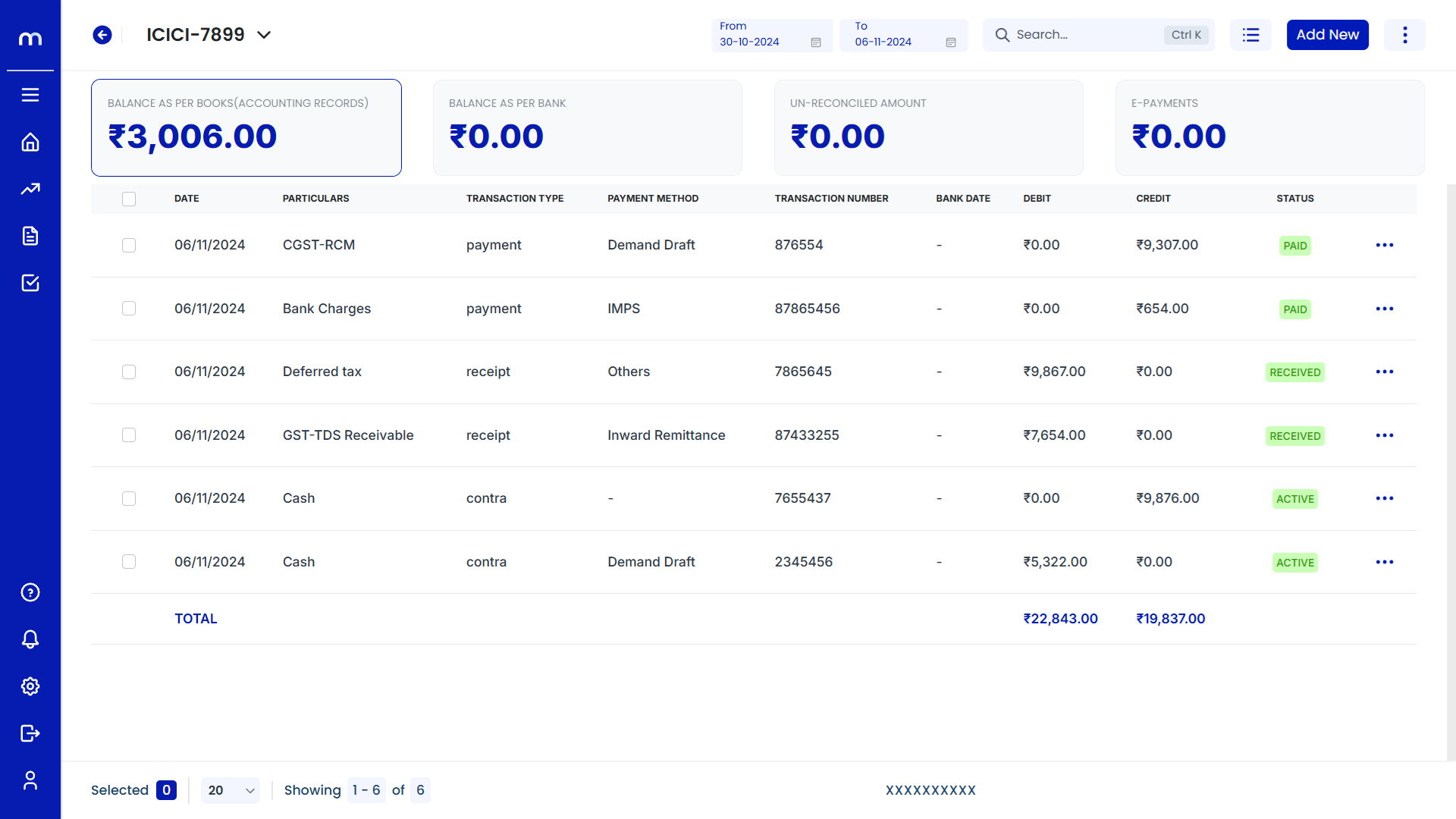How to create Payment Entry?
Navigation
Go to Home > Reports > Cash and Bank > Banking. Under Cash and Bank, click on Banking.
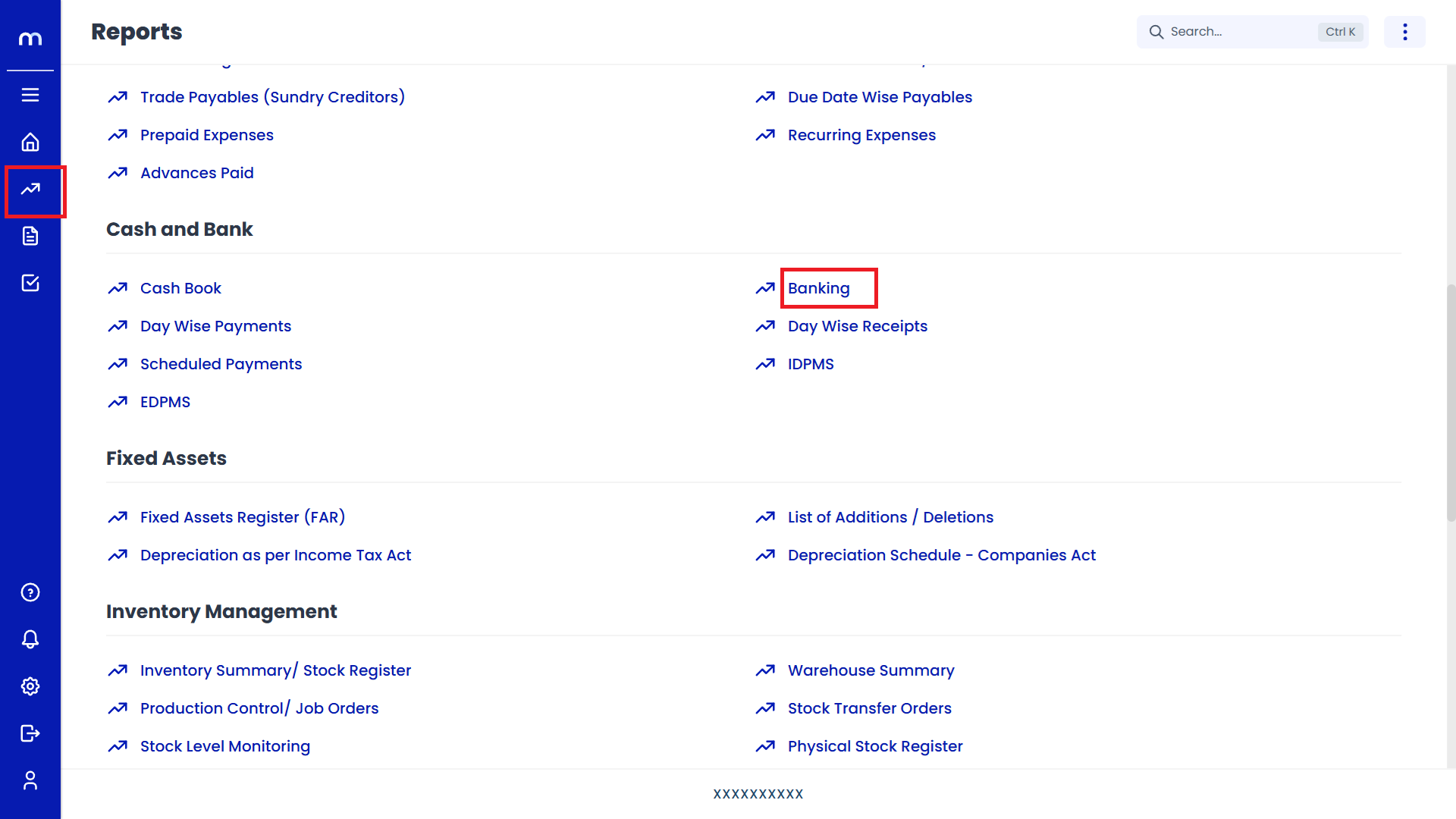
Select on Payment
Banking page will be displayed as fallows, Click on Add New button and Select on Payment.
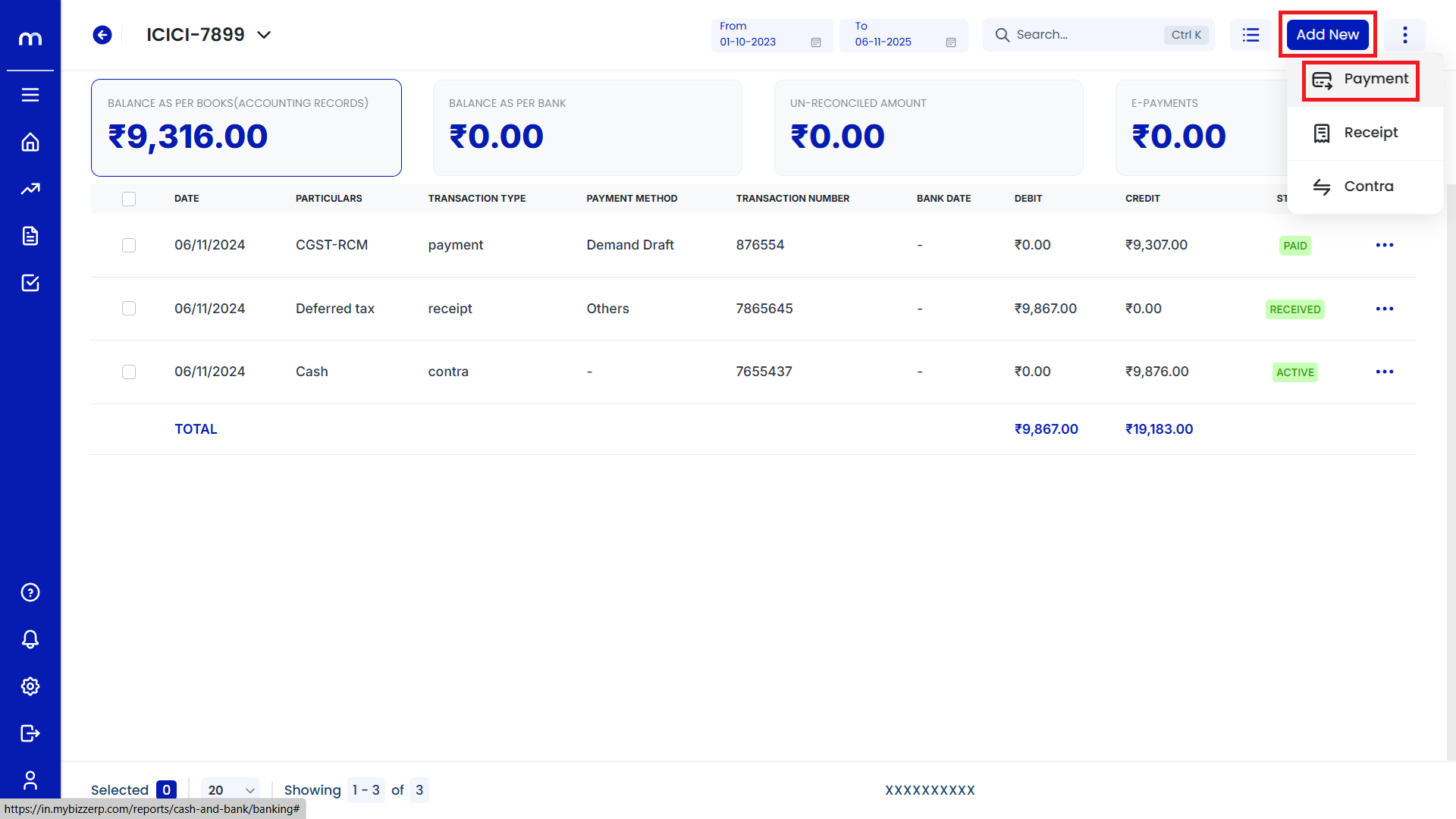
Click on Submit
Create Payment page will be displayed as fallows, Once all the necessary fields are filled and click on Submit to record the payment entry.
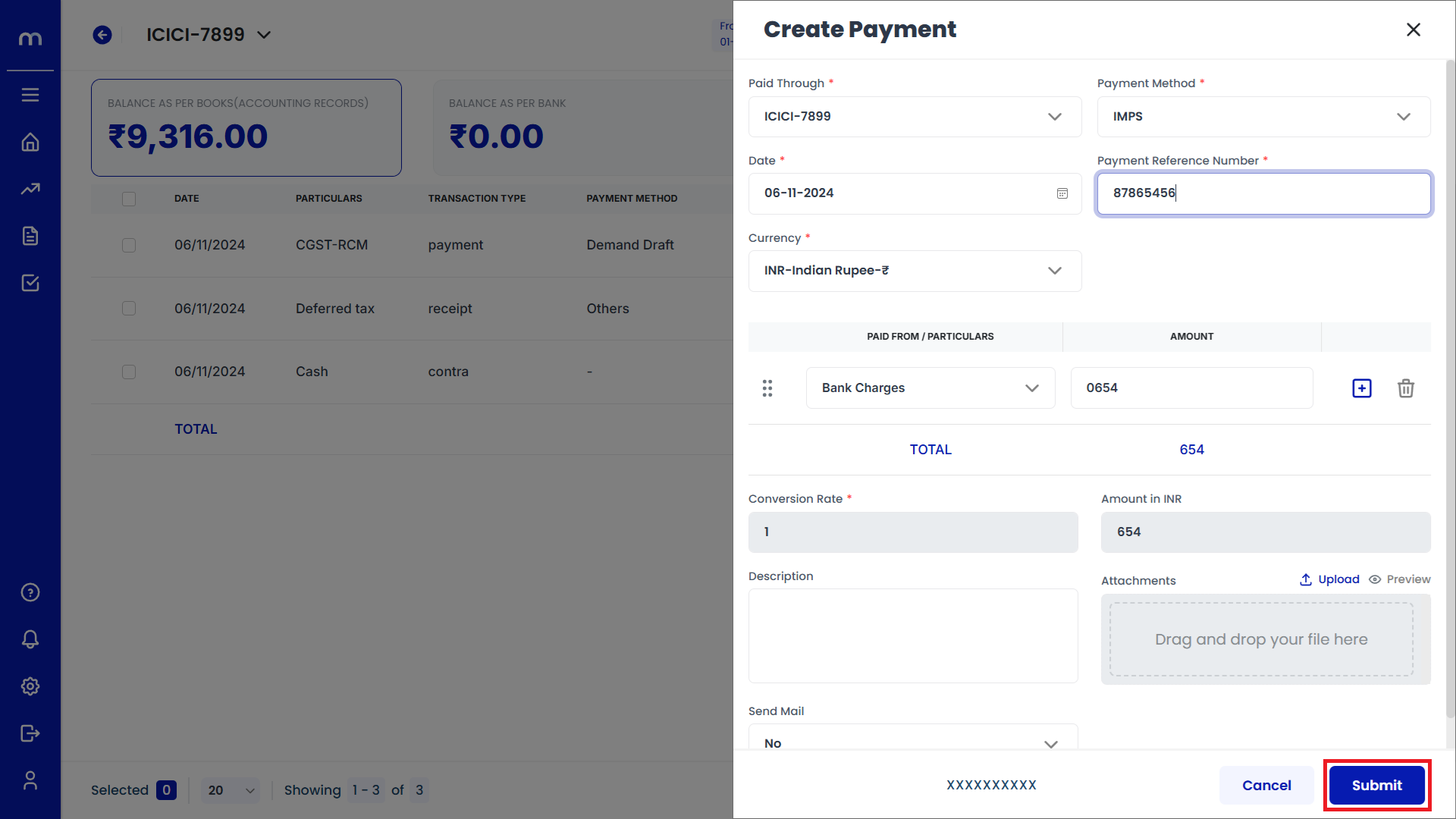
Verify the Payment Entry
After submitting, the new payment should appear in the list of transactions with details such as date, vendor, transaction type, and amount.
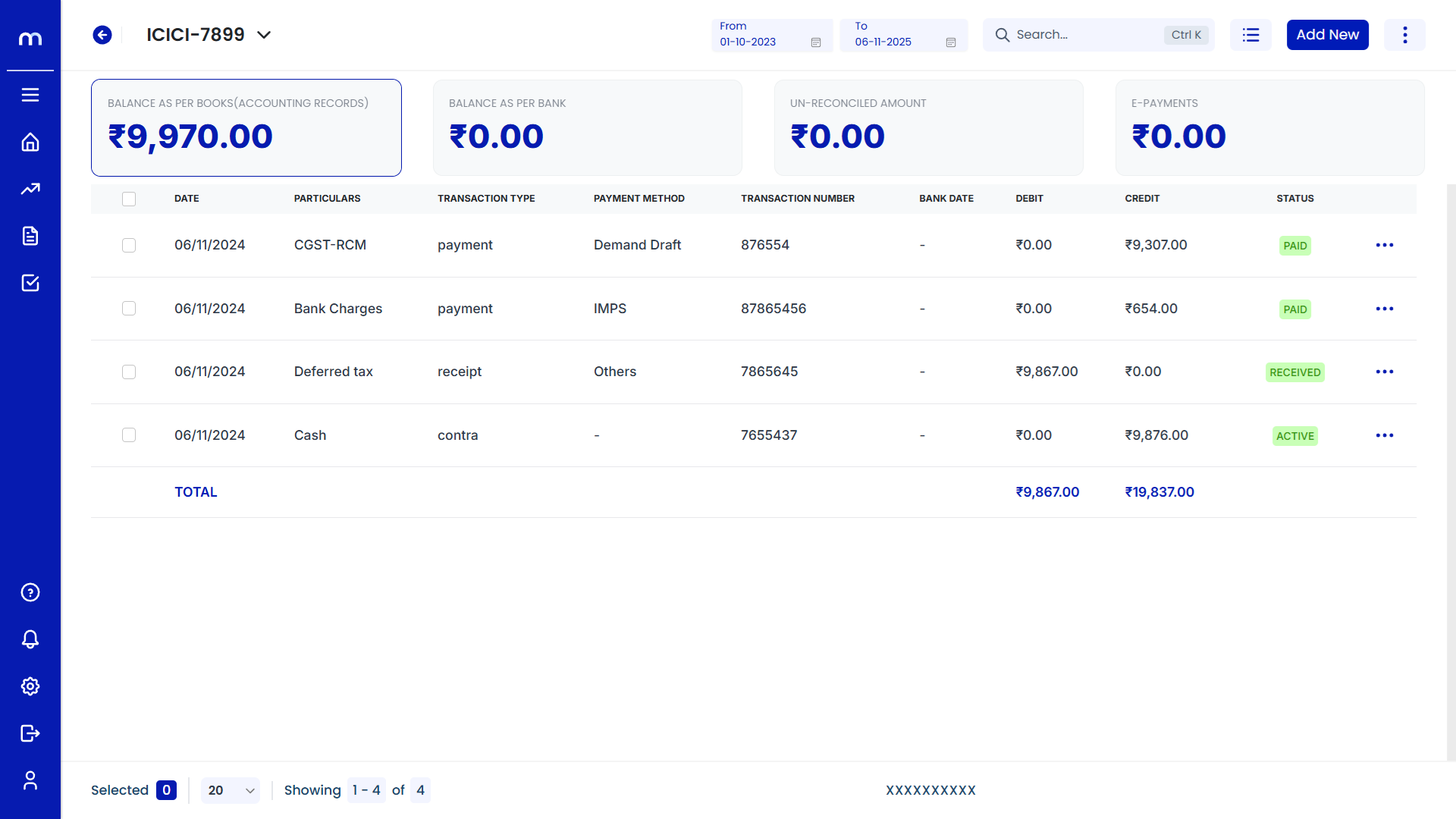
How to create Receipt Entry?
Navigation
Go to Home > Reports > Cash and Bank > Banking. Under Cash and Bank, click on Banking.
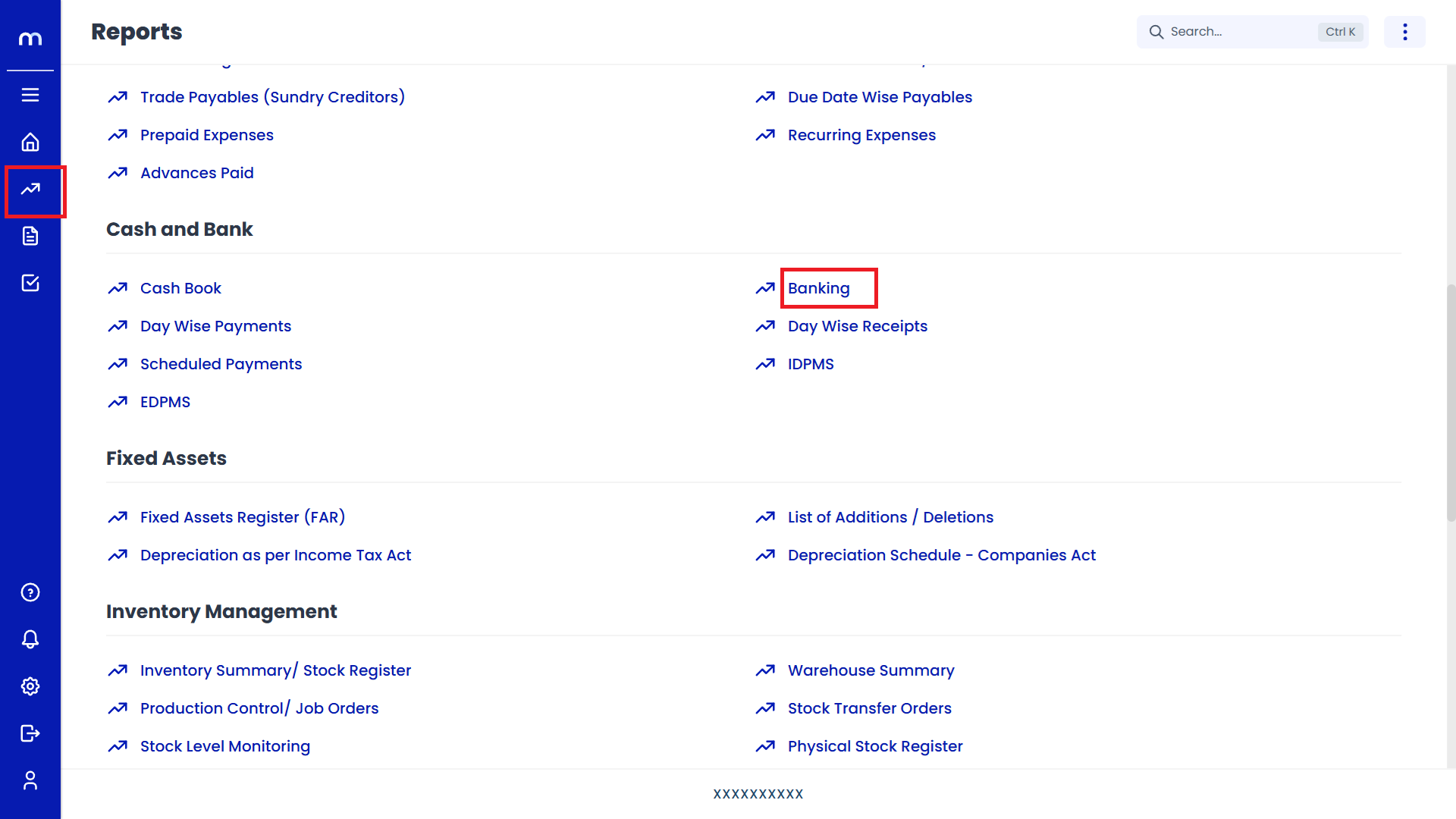
Select on Receipt
Banking page will be displayed as fallows, Click on Add New button and Select on Receipt.
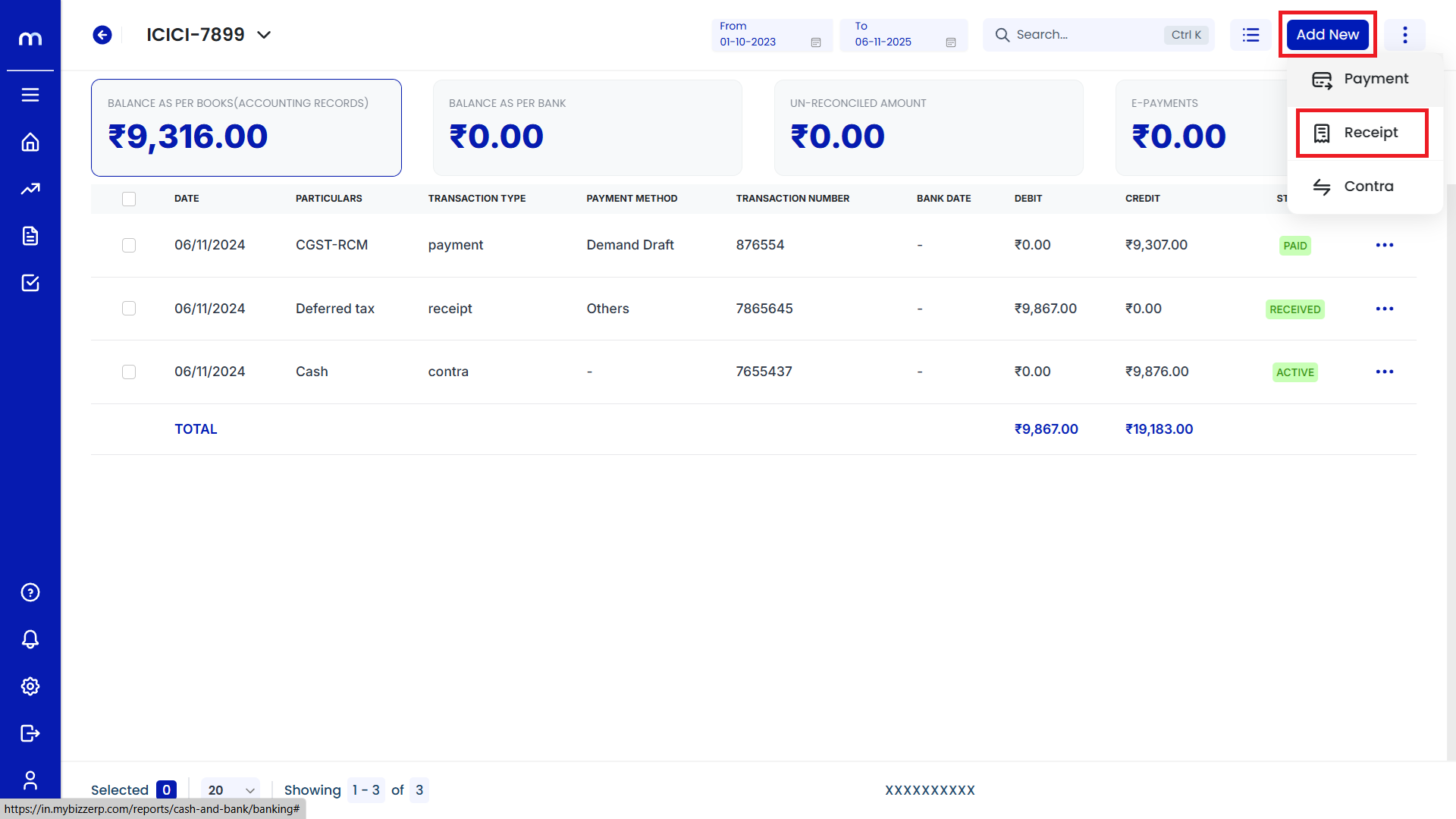
Click on Submit
Create Payment page will be displayed as fallows, Once all the necessary fields are filled and click Submit to record the payment entry.
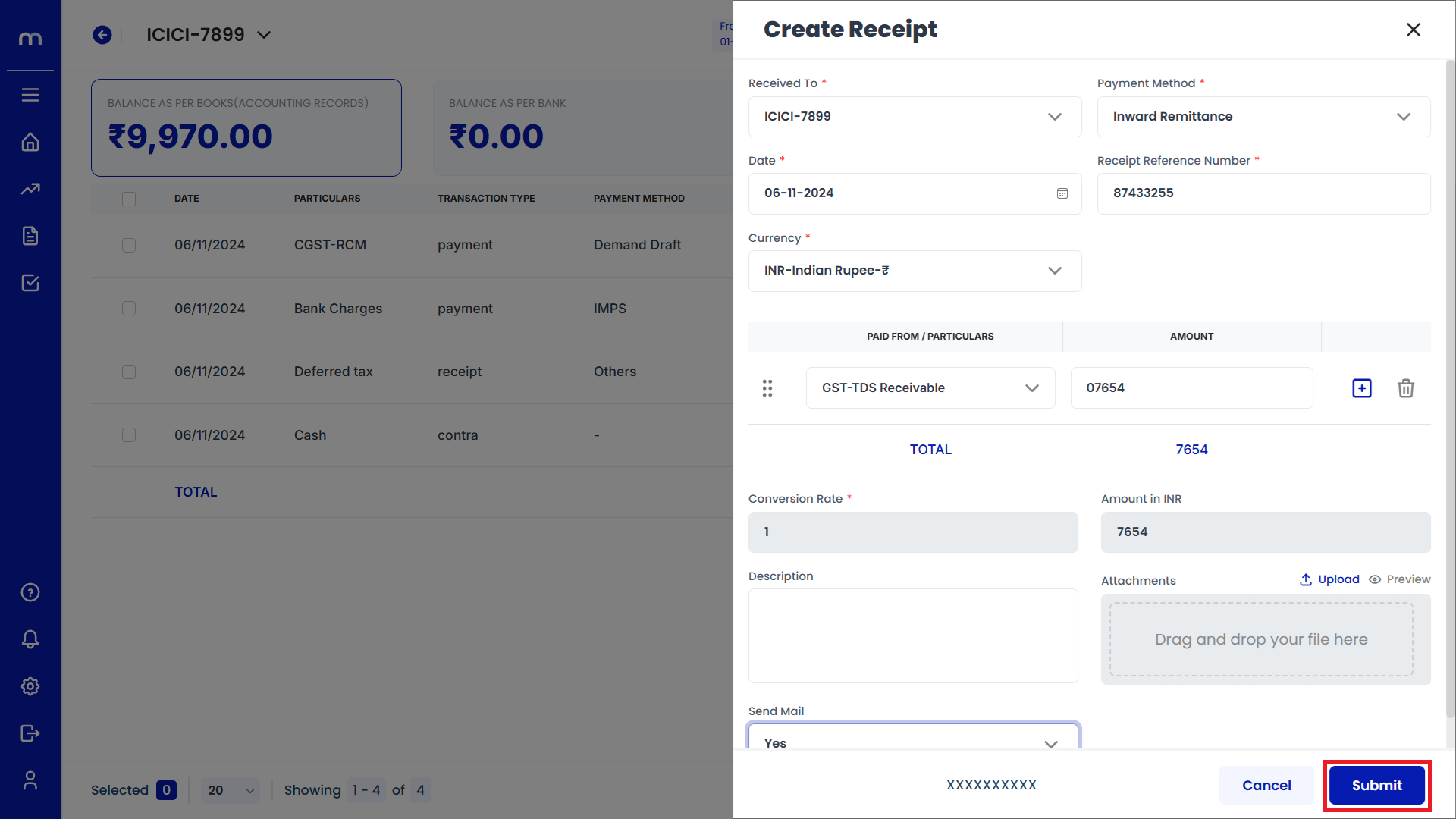
Verify the Receipt Entry
After submitting, the new payment should appear in the list of transactions with details such as date, vendor, transaction type, and amount.
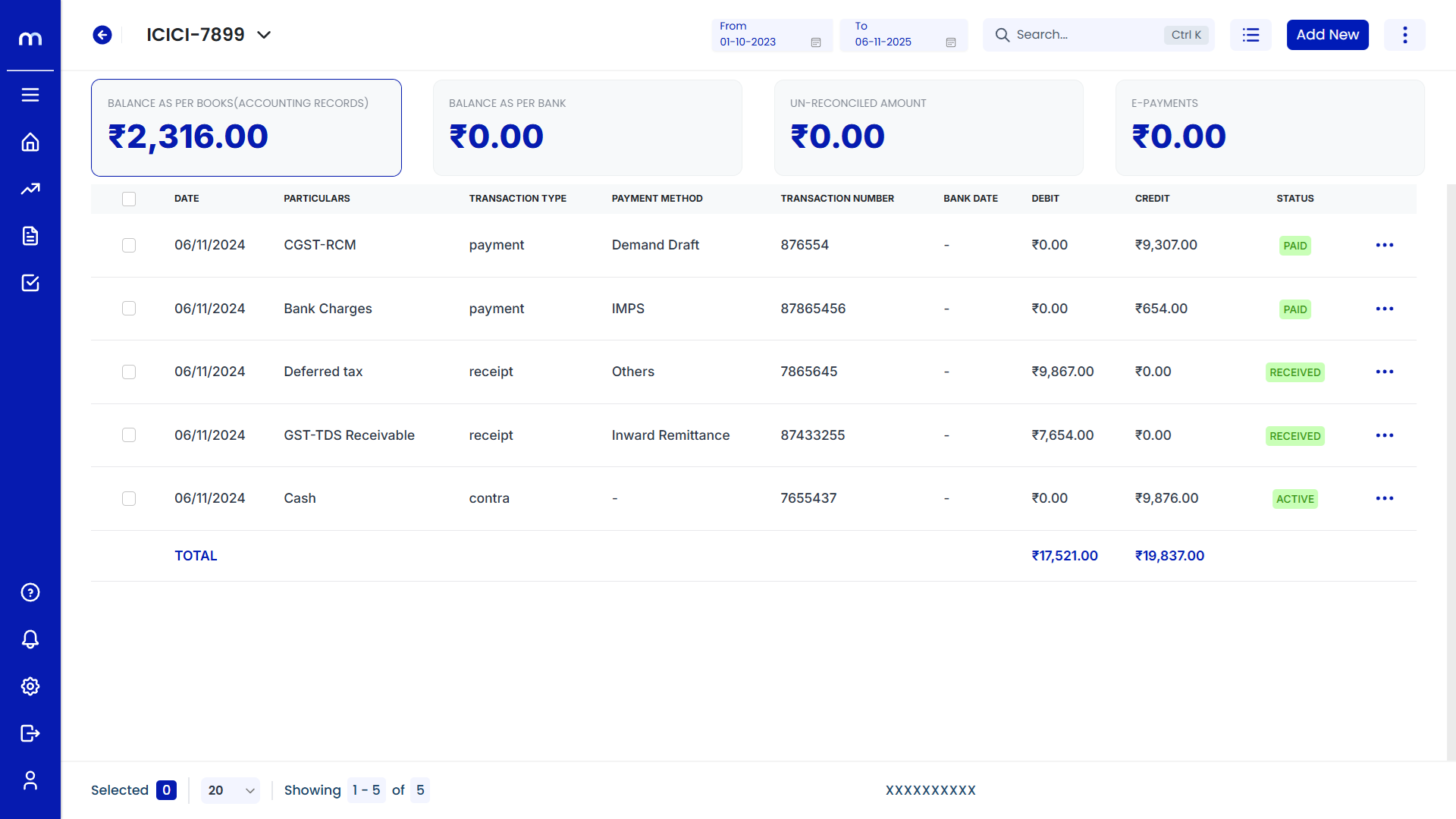
How to create Contra Entry?
Navigation
Go to Home > Reports > Cash and Bank > Banking. Under Cash and Bank, click on Banking.
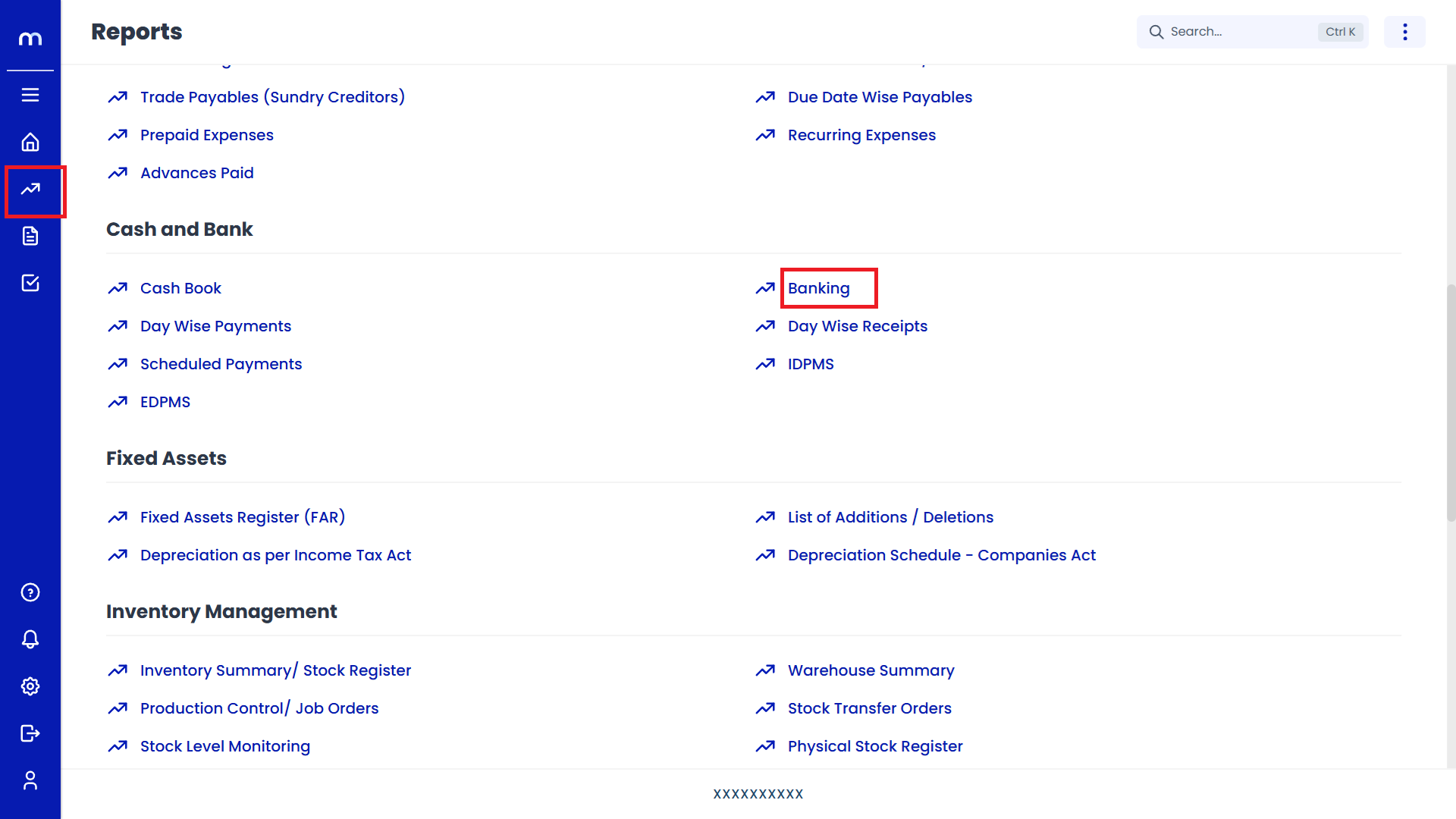
Select on Contra
Cash page will be displayed as fallows, Click on Add New button and Select on Contra.
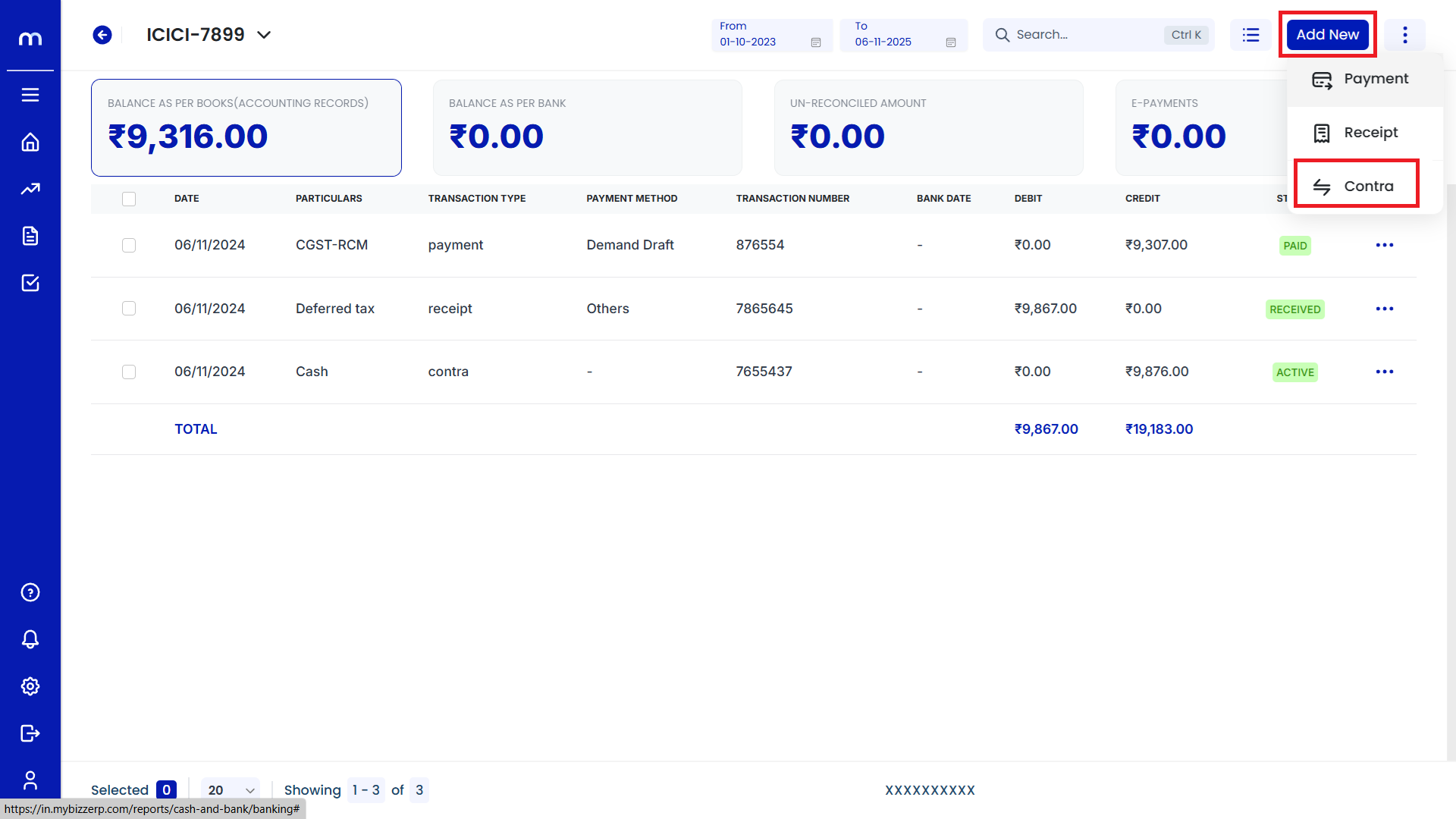
Click on Submit
Create Payment page will be displayed as fallows, Once all the necessary fields are filled and click Submit to record the payment entry.
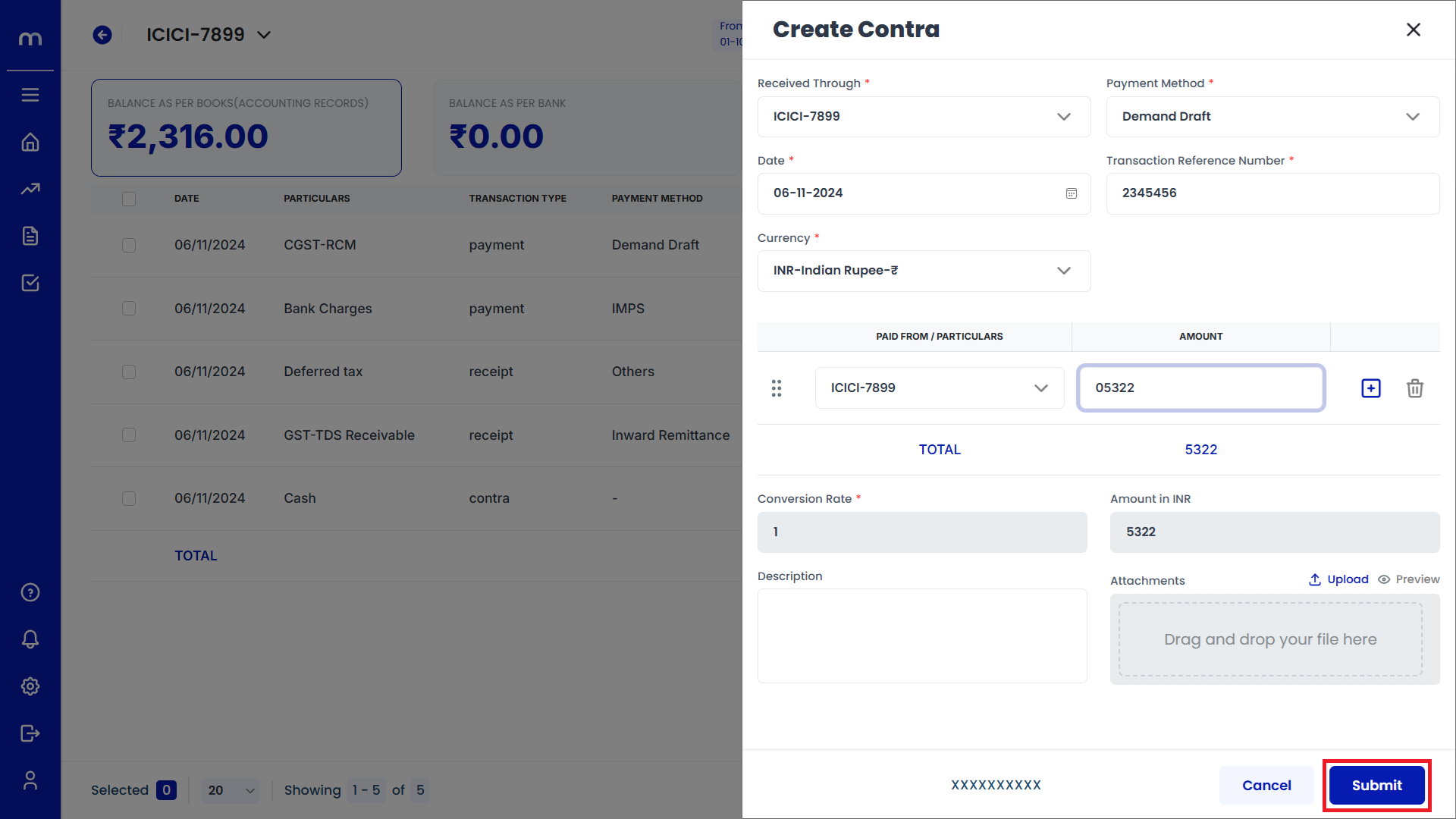
Verify the Contra Entry
After submitting, the new payment should appear in the list of transactions with details such as date, vendor, transaction type, and amount.
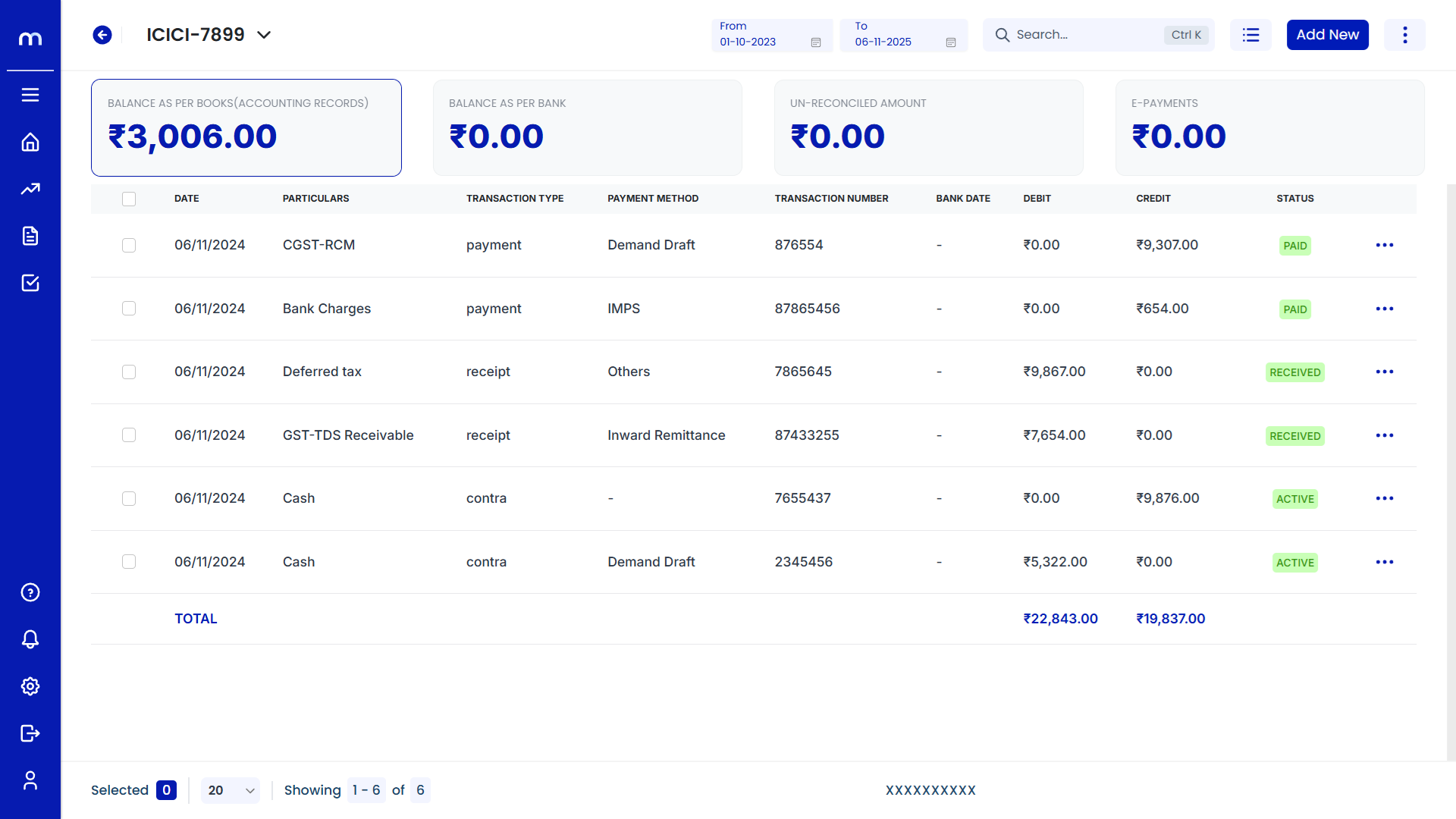
How to Navigate Standard View?
Navigation
Go to Home > Reports > Cash and Bank > Banking. Under Cash and Bank, click on Banking.
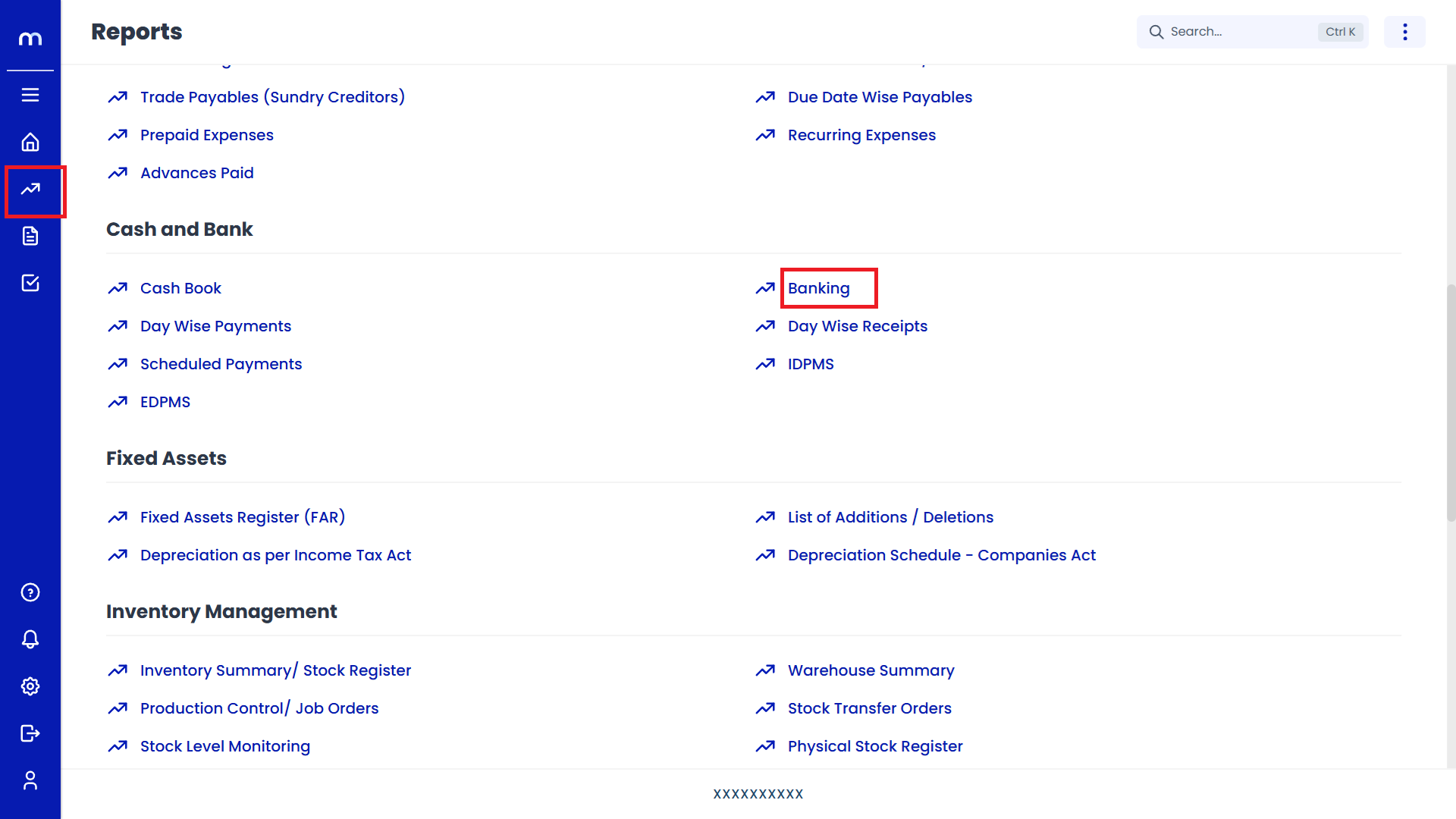
Select on Standard View
Banking page will be displayed as fallows, Click on Triple Bar (⋮≡) button and Select on Standard.
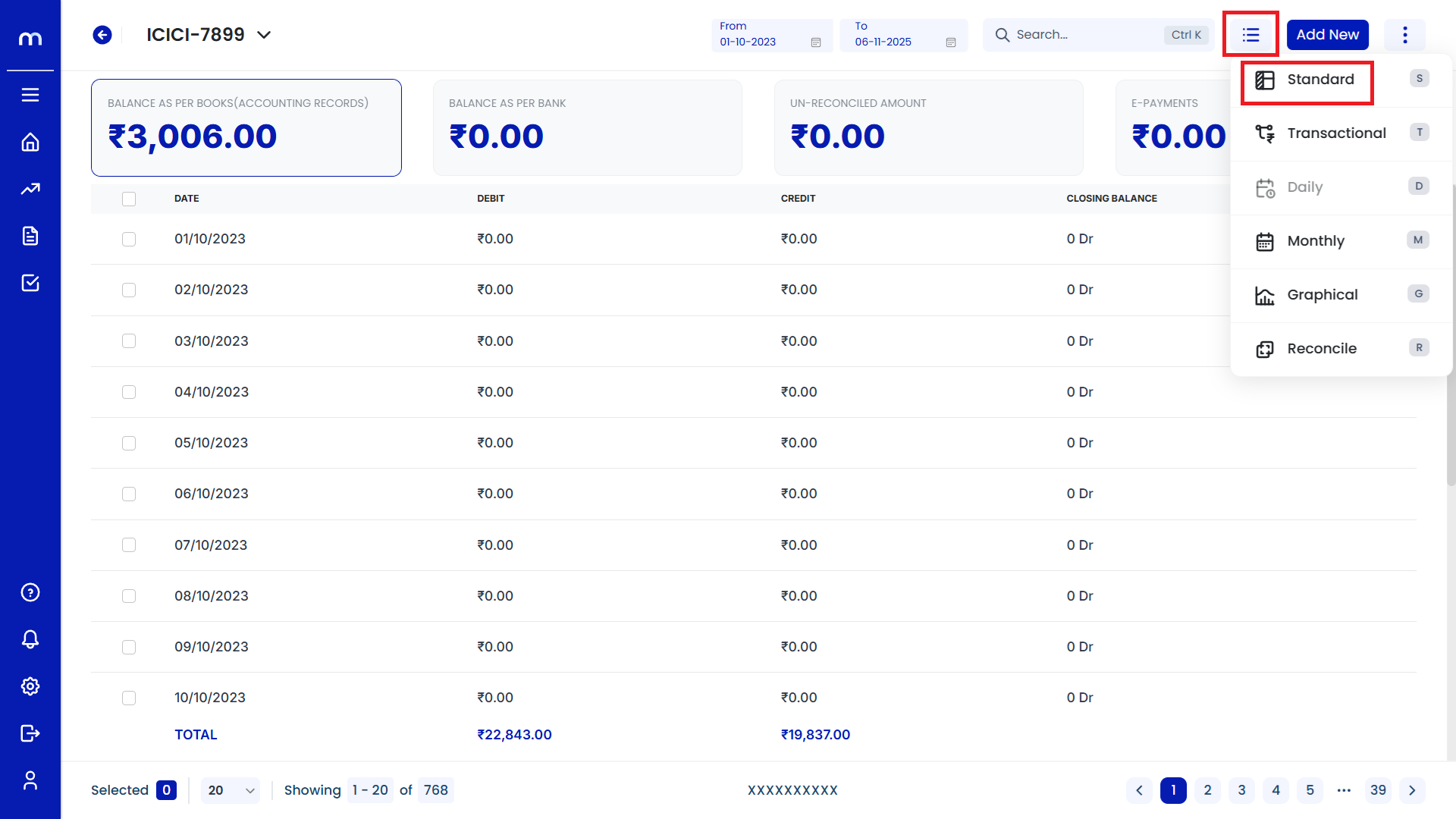
Displayed the Standard View
Standard View page will be displayed successfully.
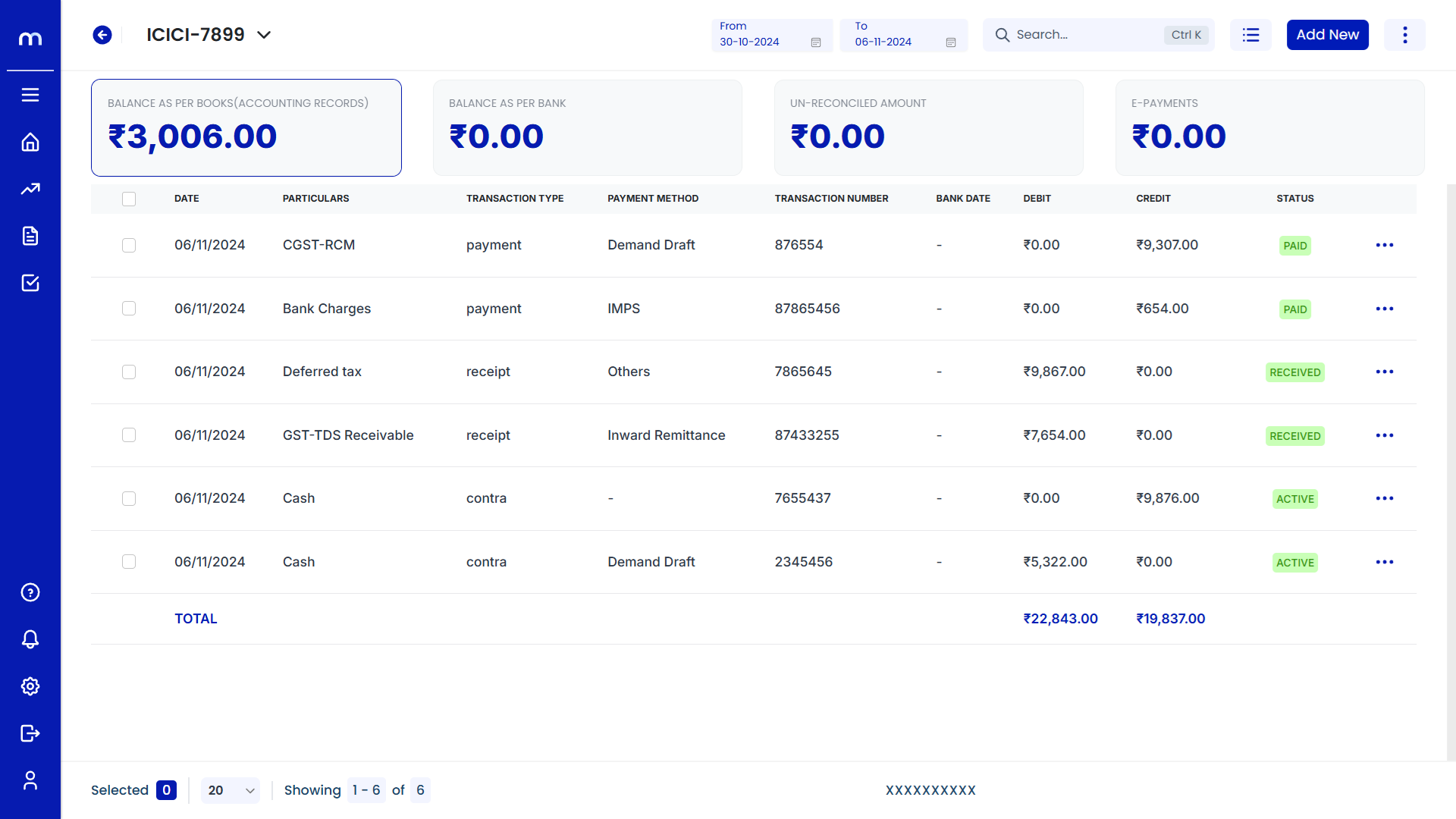
How to Navigate Transactional View?
Navigation
Go to Home > Reports > Cash and Bank > Banking. Under Cash and Bank, click on Banking.
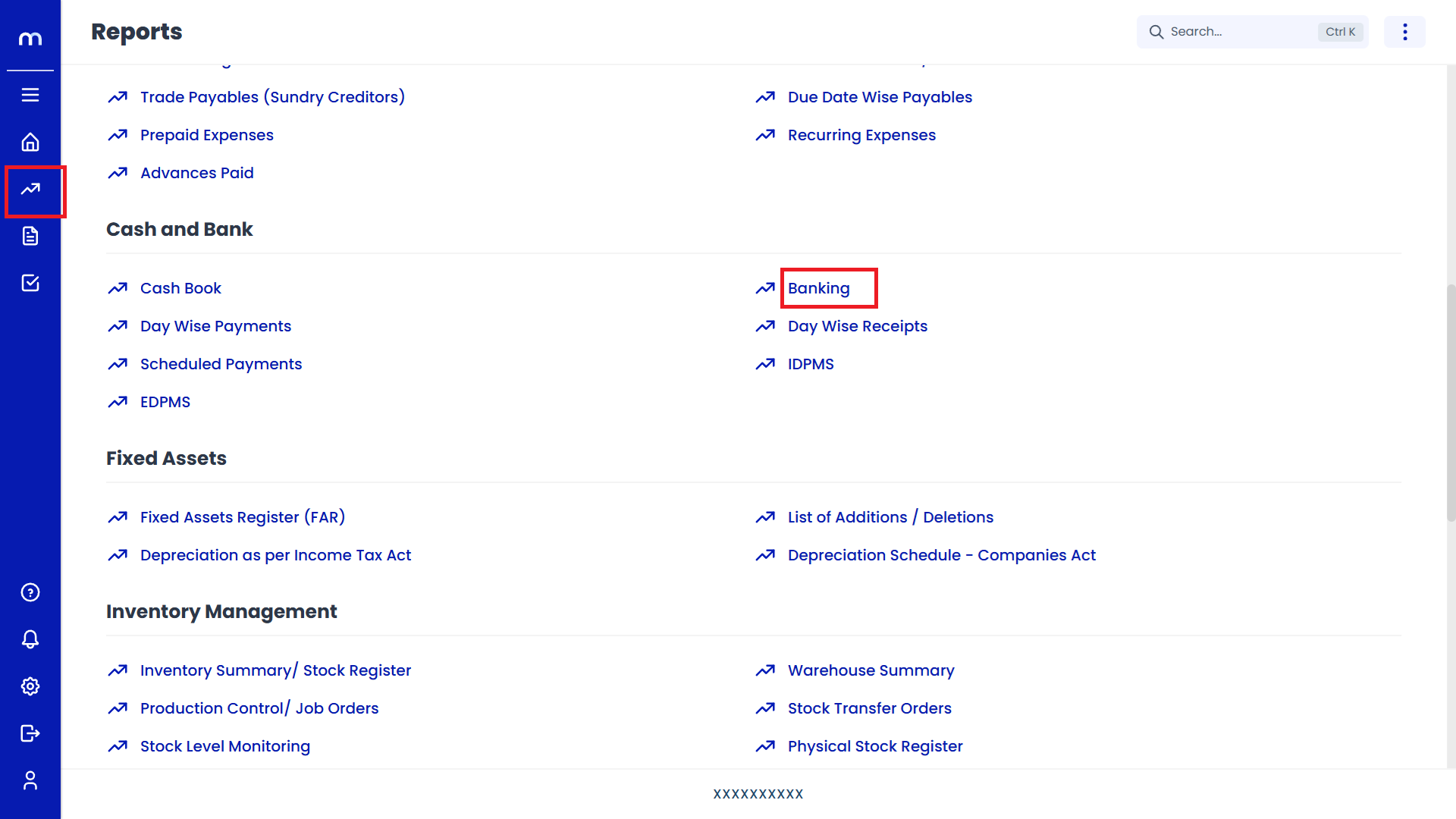
Select on Transactional View
Banking page will be displayed as fallows, Click on Triple Bar (⋮≡) button and Select on Transactional.
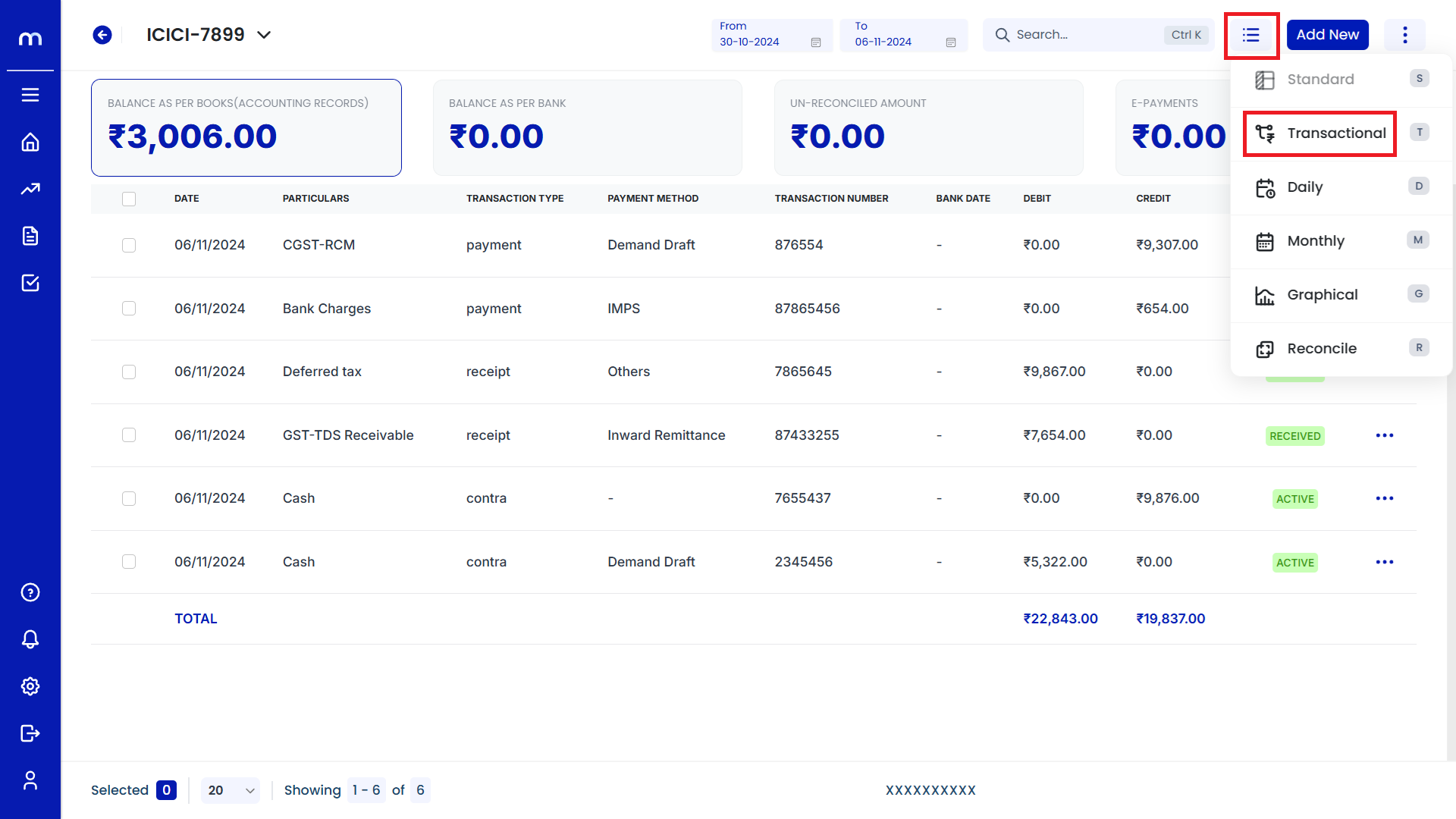
Displayed the Transactional View
Transactional View page will be displayed successfully.
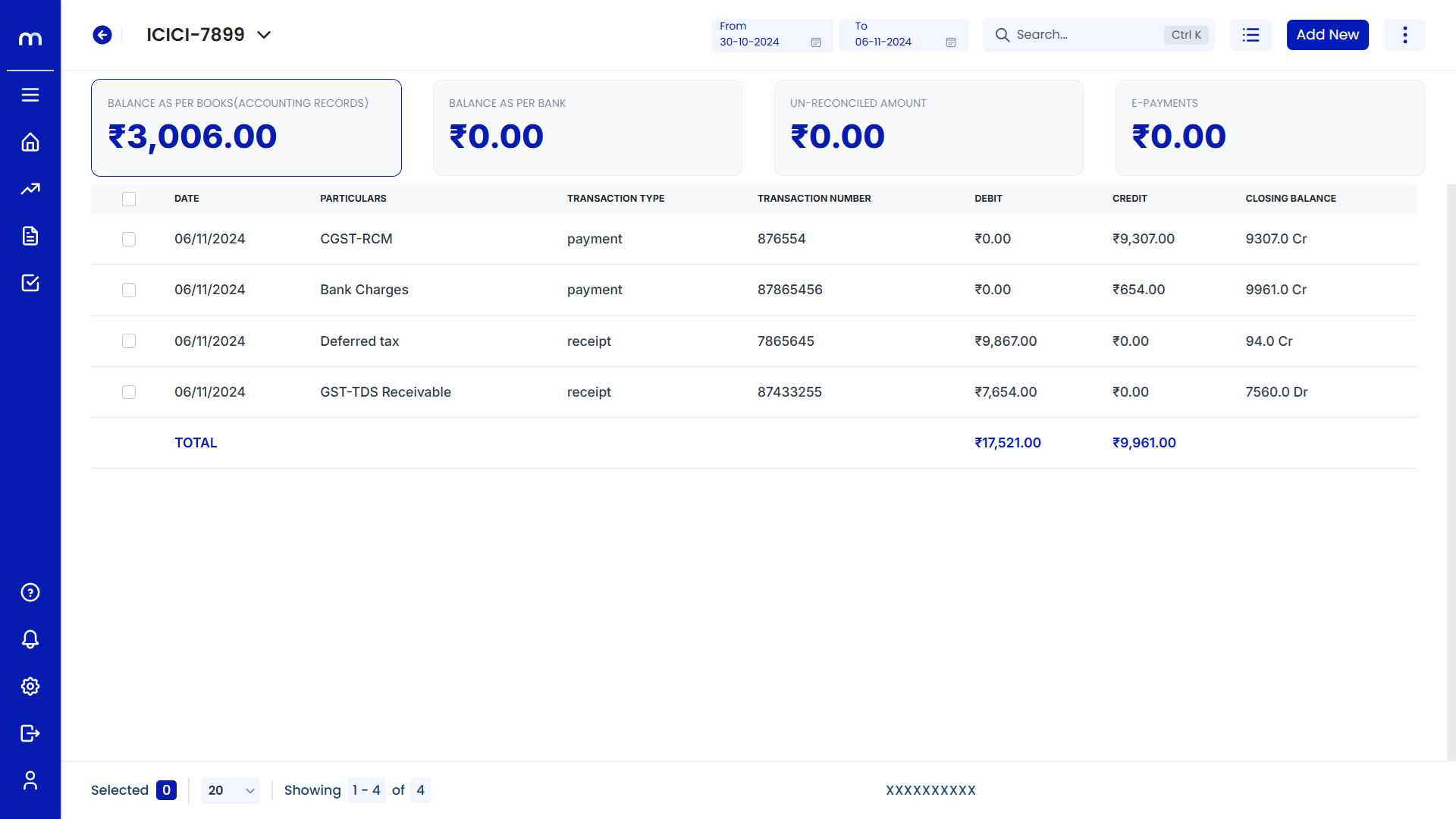
How to Navigate Daily View?
Navigation
Go to Home > Reports > Cash and Bank > Banking. Under Cash and Bank, click on Banking.
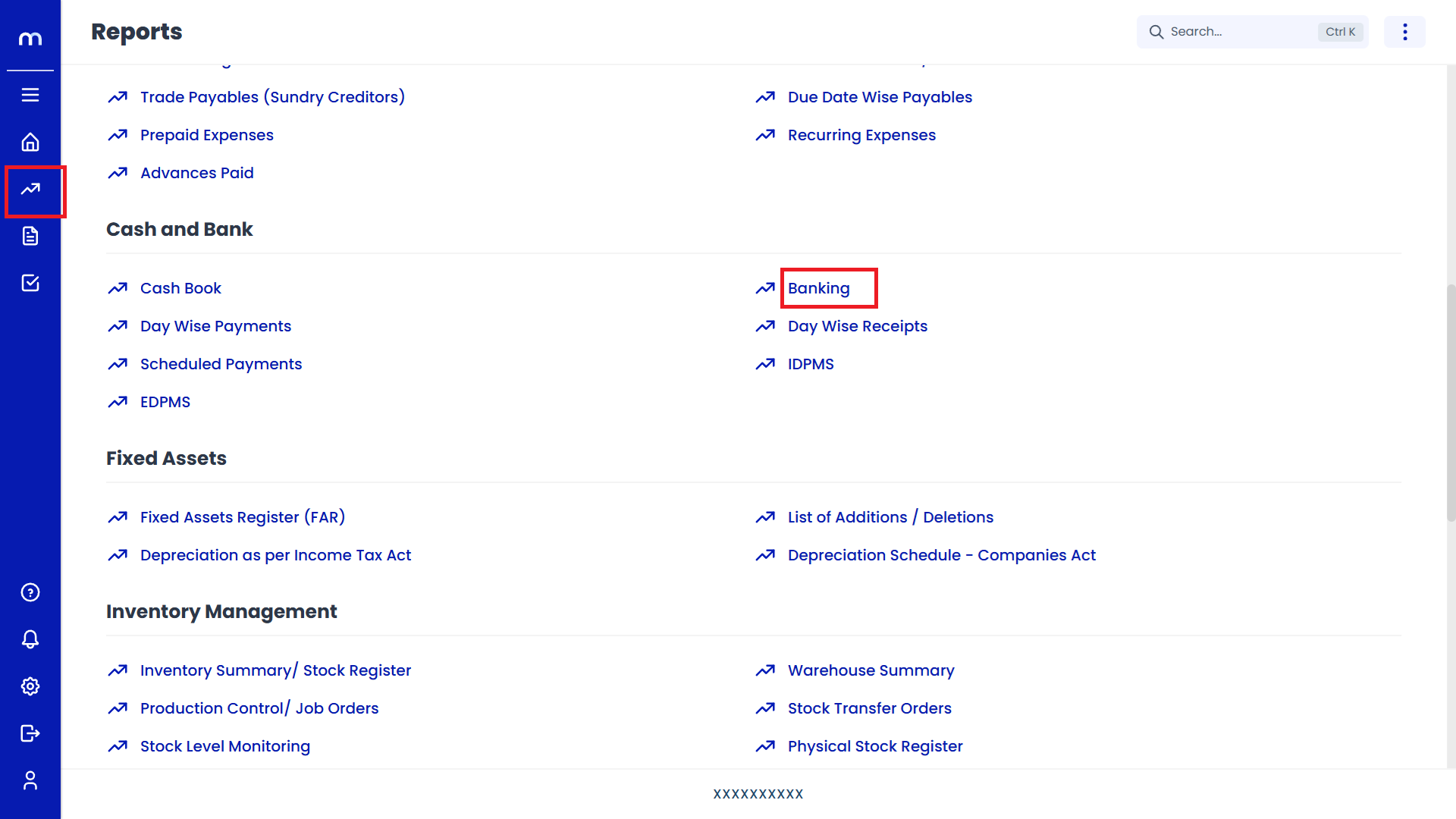
Select on Daily View
Banking page will be displayed as fallows, Click on Triple Bar (⋮≡) button and Select on Daily.
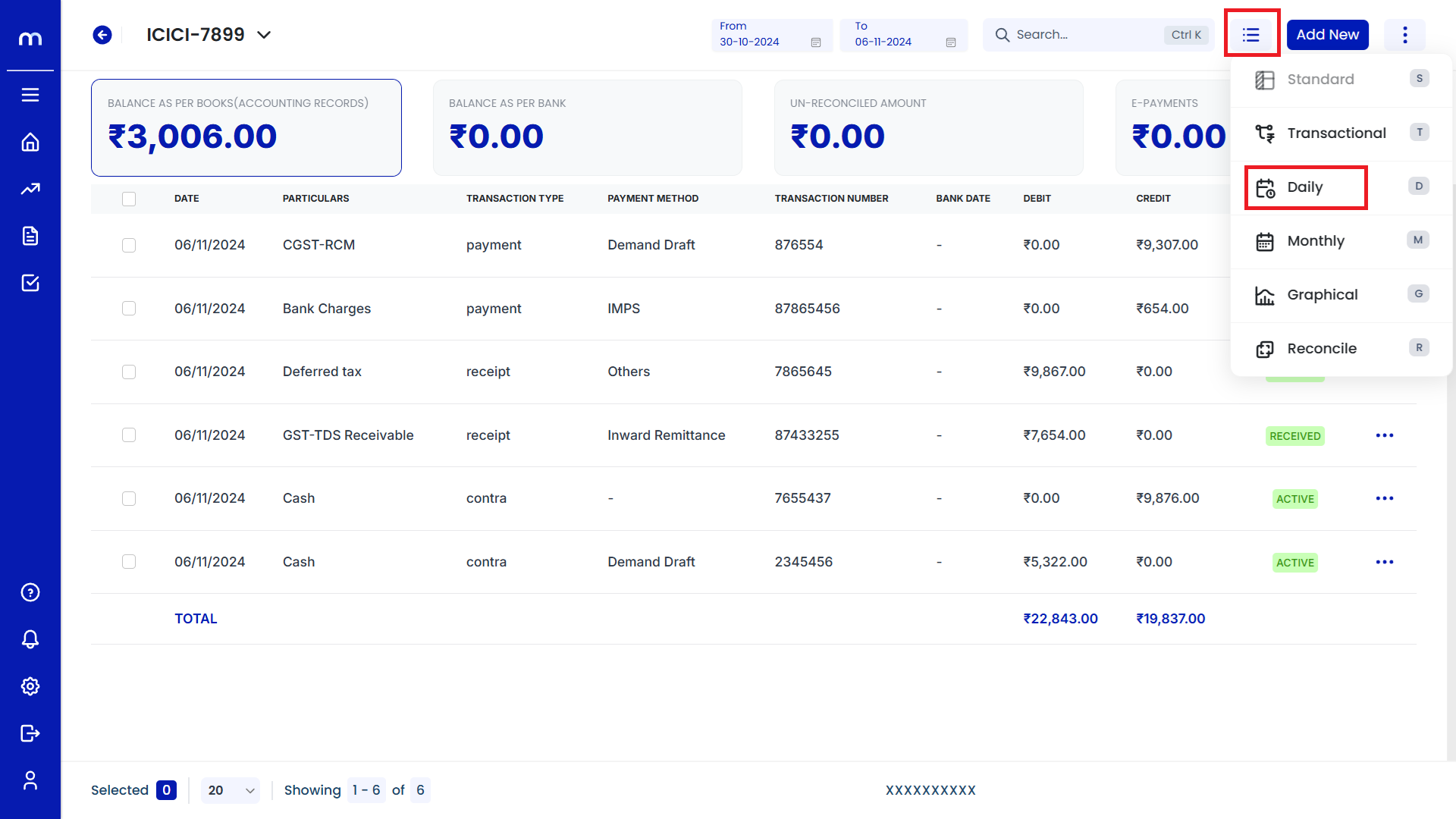
Displayed the Daily View
Daily View page will be displayed successfully.
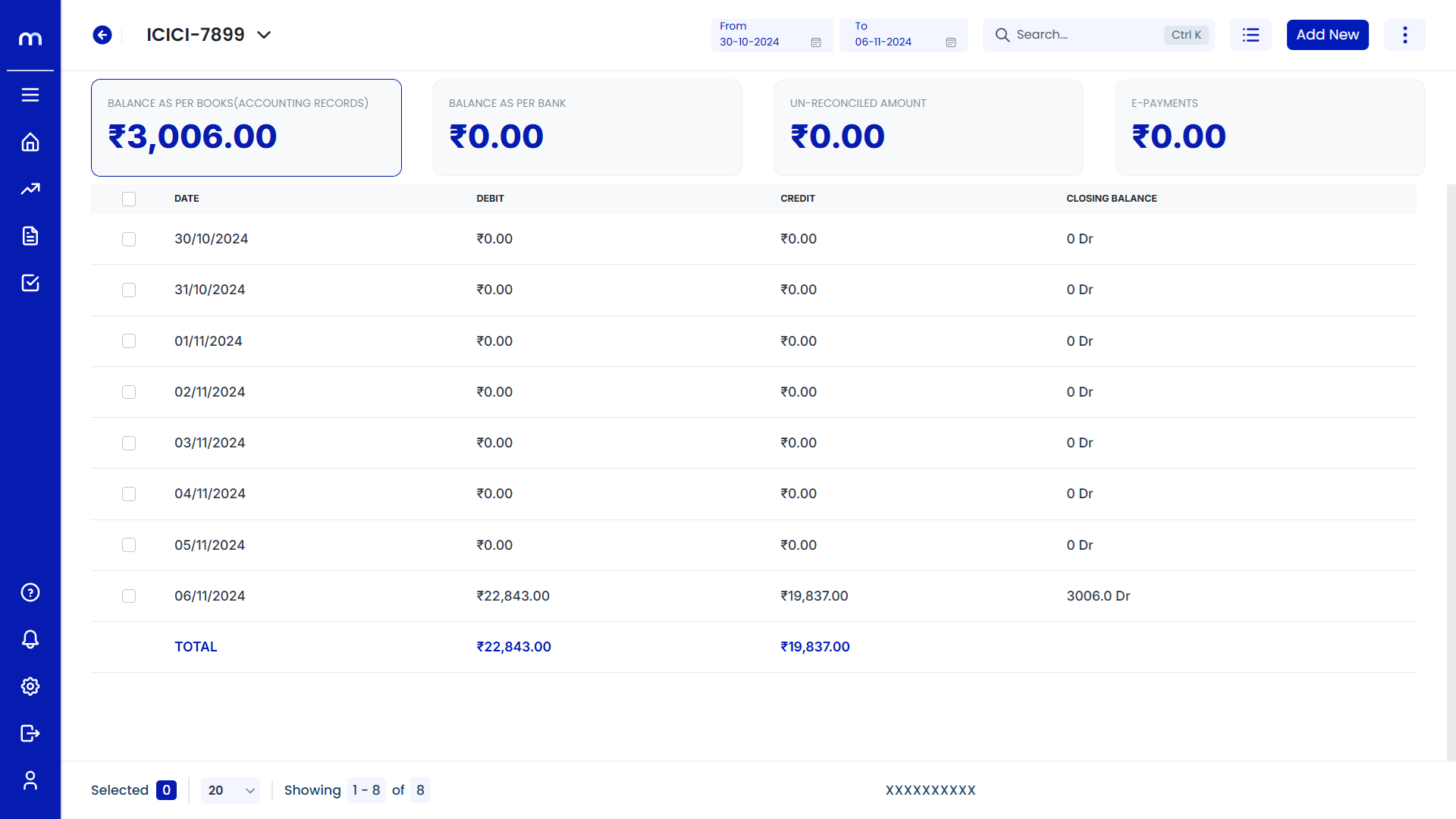
How to Navigate Monthly View?
Navigation
Go to Home > Reports > Cash and Bank > Banking. Under Cash and Bank, click on Banking.
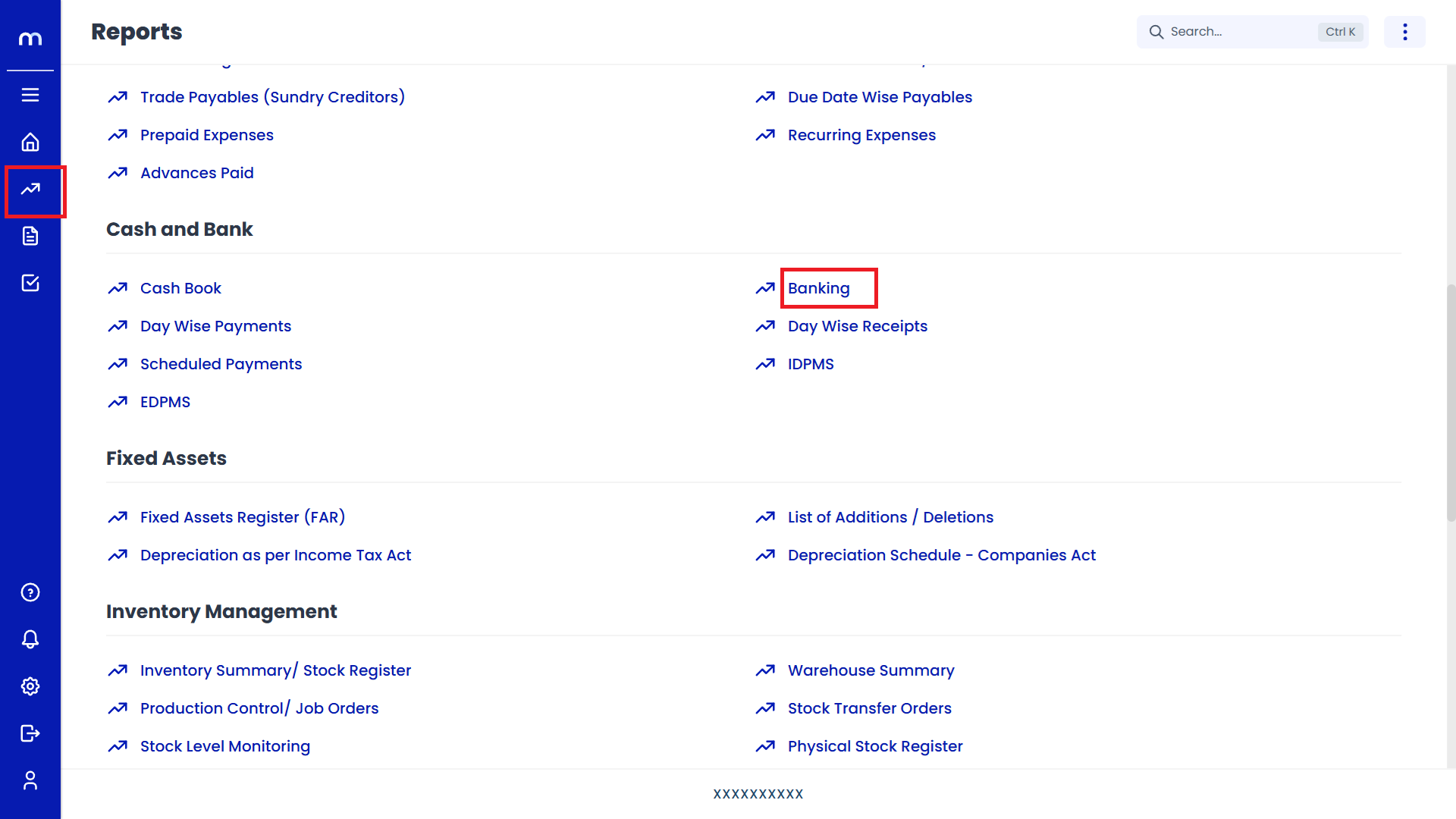
Select on Monthly View
Banking page will be displayed as fallows, Click on Triple Bar (⋮≡) button and Select on Monthly.
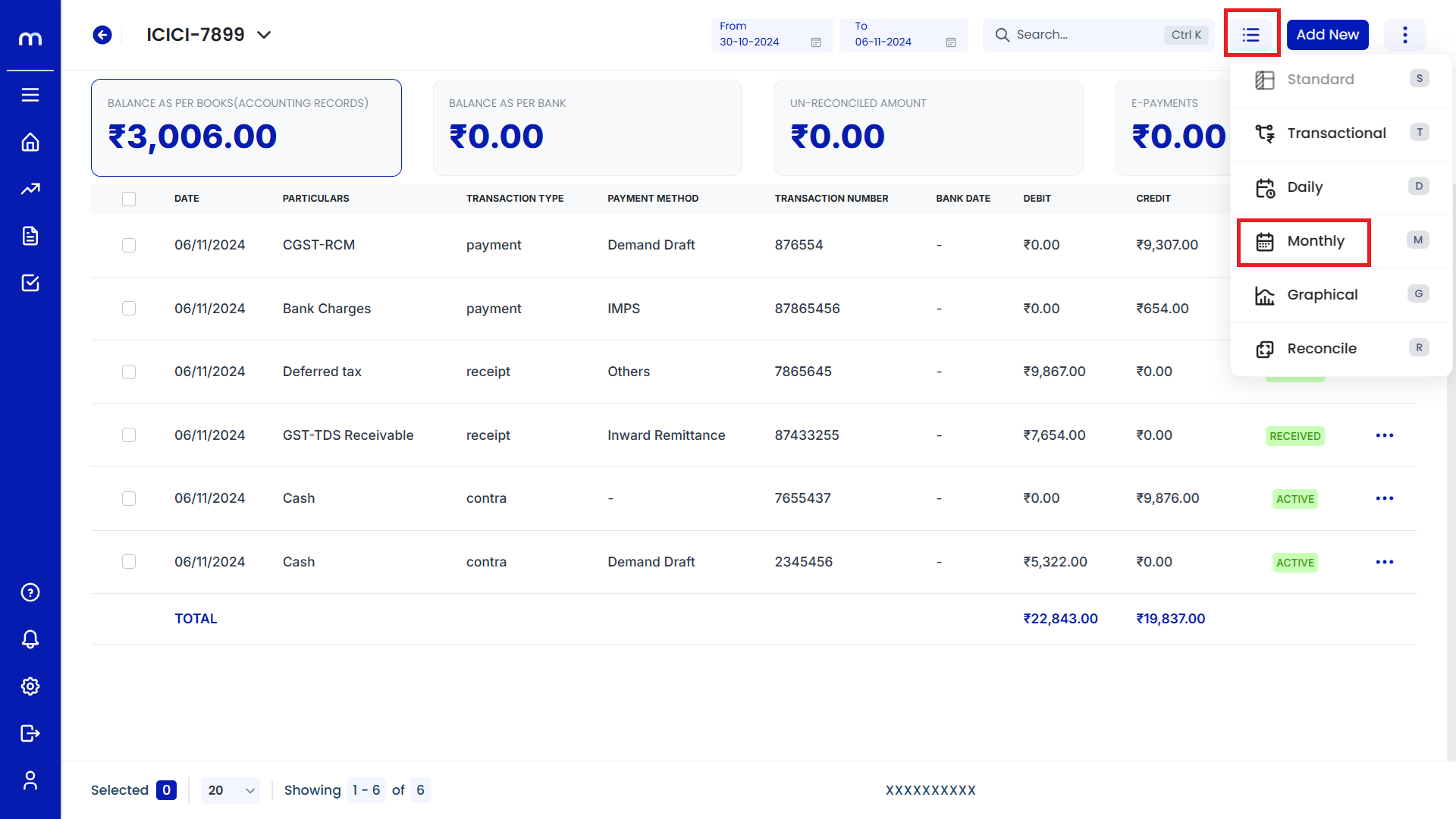
Displayed the Monthly View
Monthly View page will be displayed successfully.
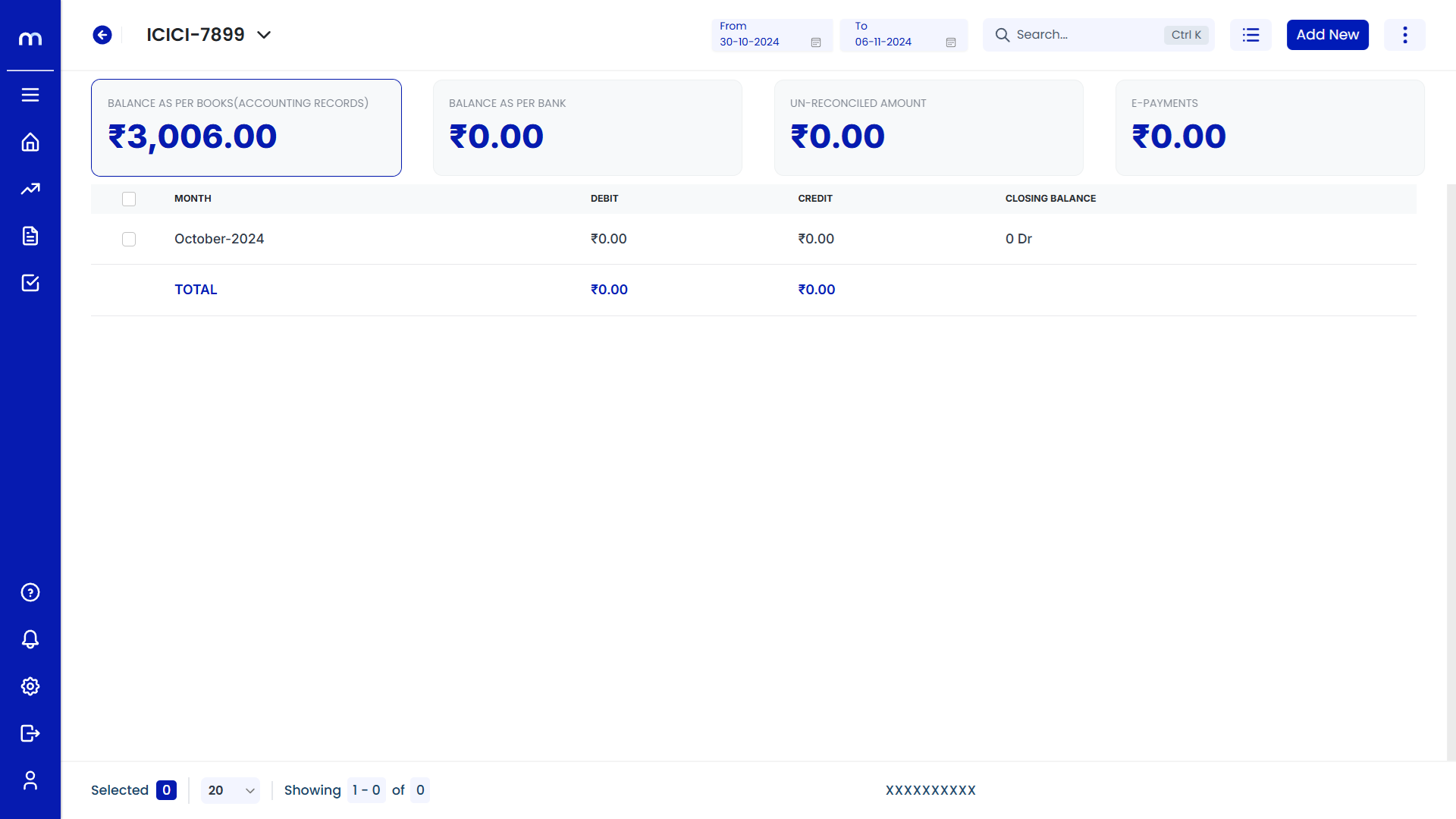
How to Navigate Graphical View?
Navigation
Go to Home > Reports > Cash and Bank > Banking. Under Cash and Bank, click on Banking.
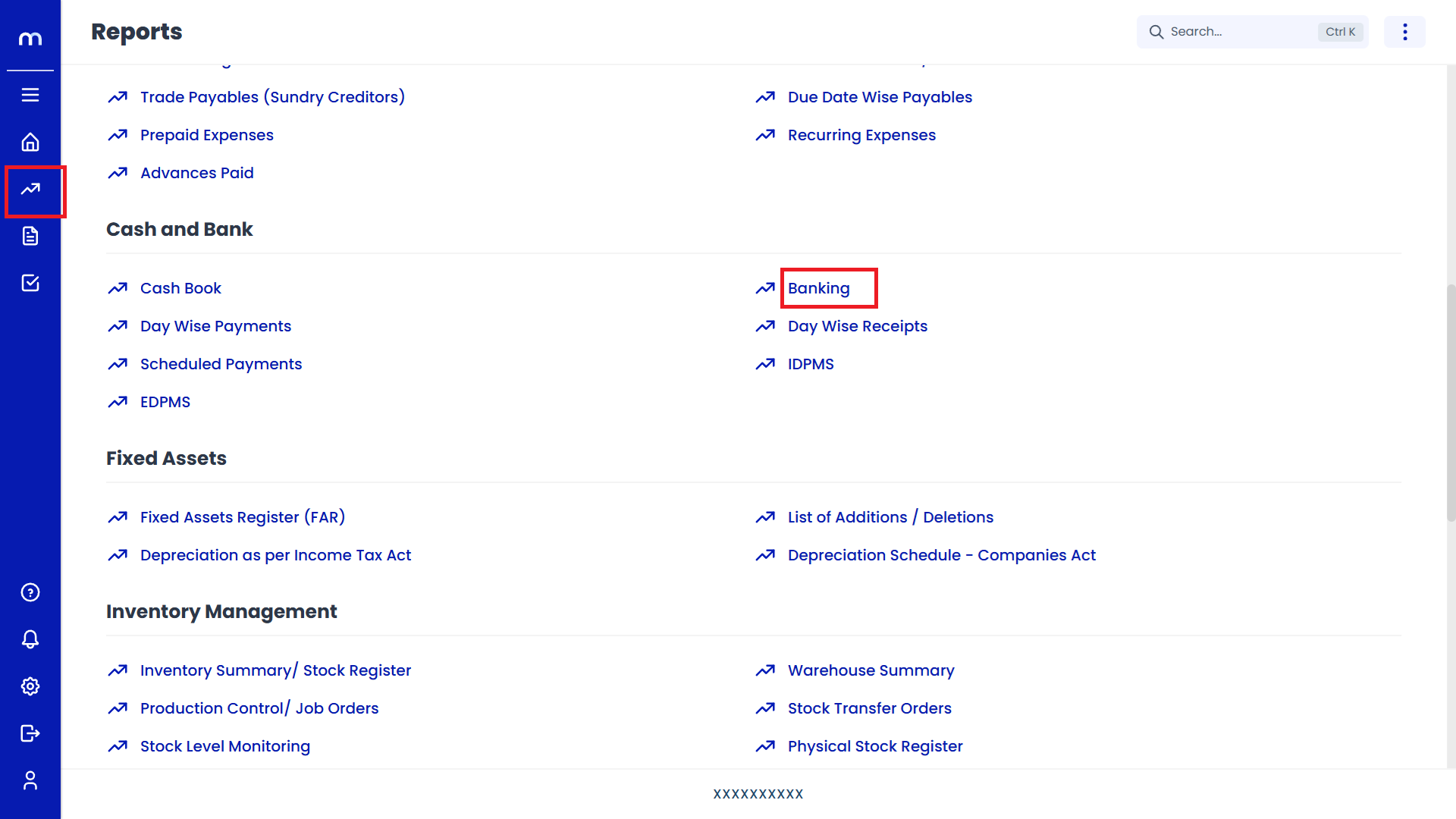
Select on Graphical View
Banking page will be displayed as fallows, Click on Triple Bar (⋮≡) button and Select on Graphical.
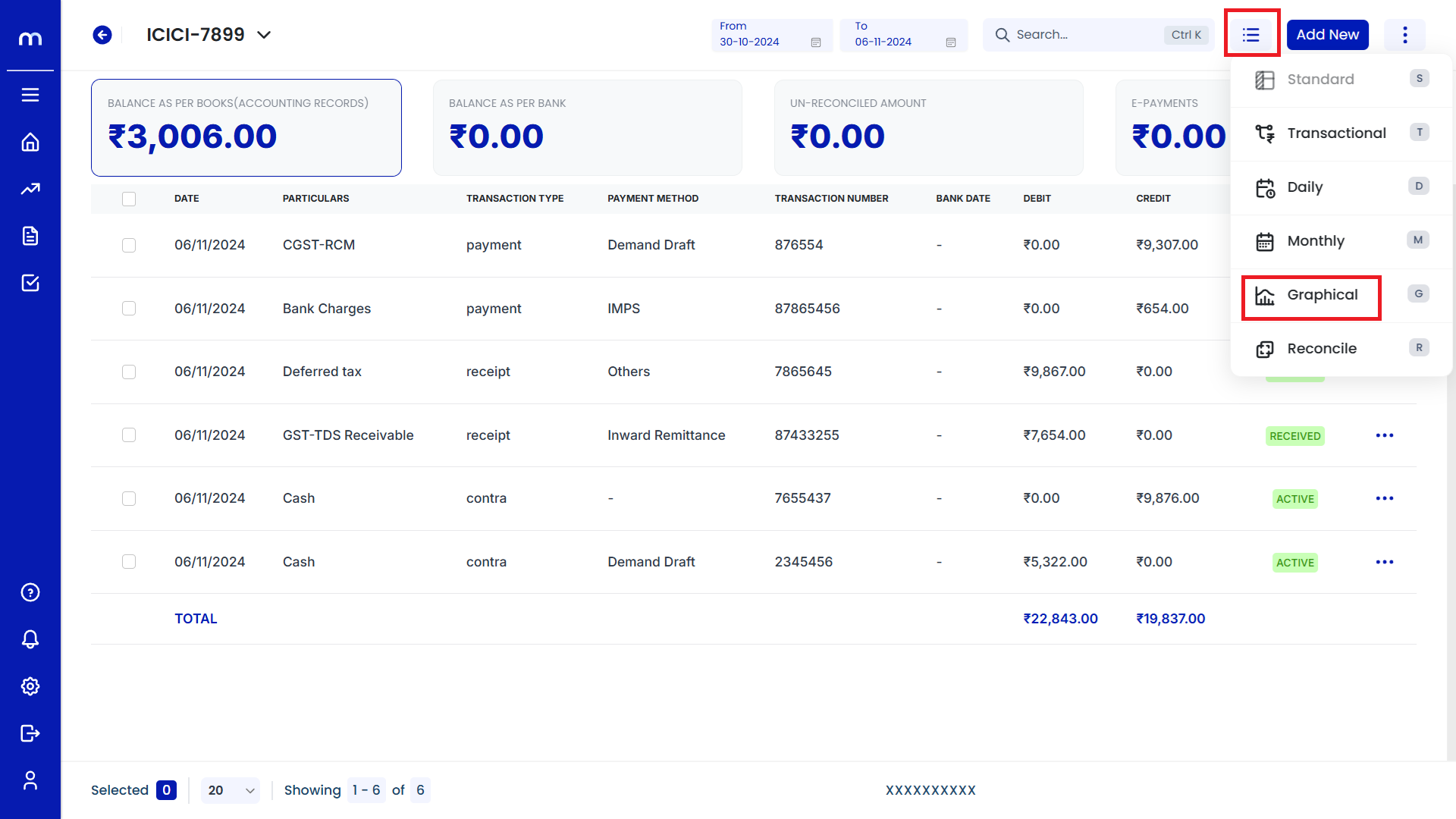
Displayed the Graphical View
Graphical View page will be displayed successfully.