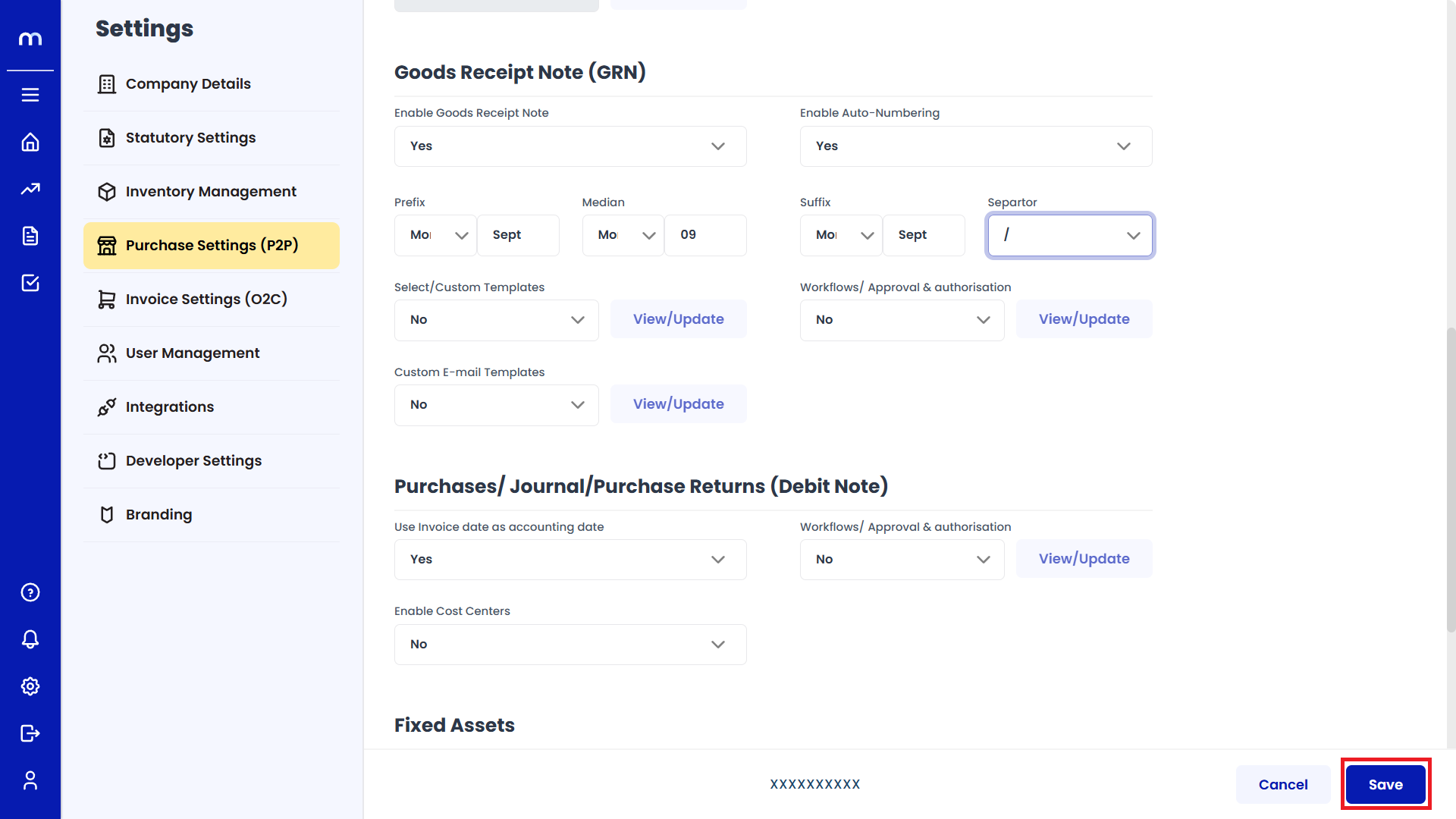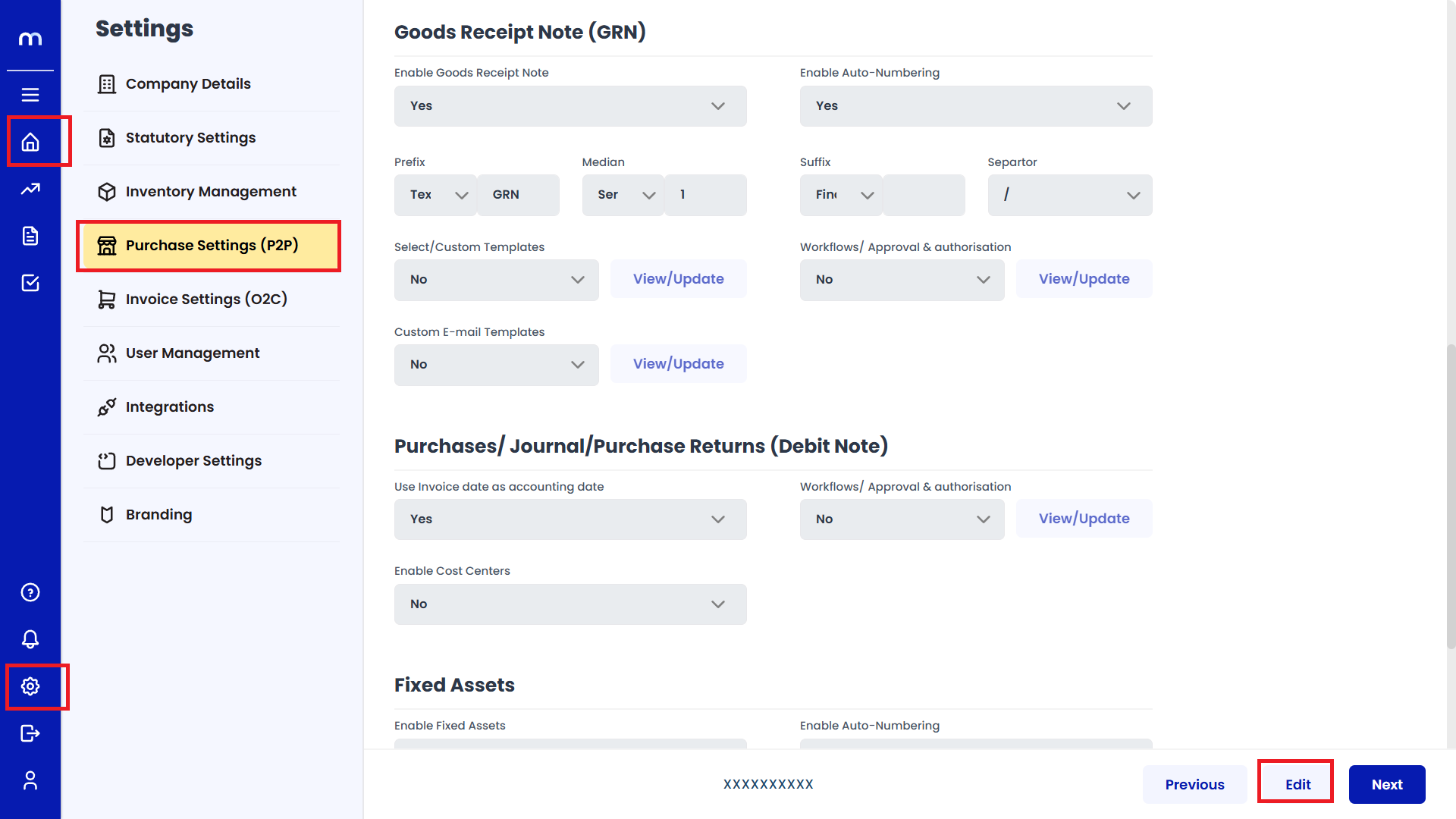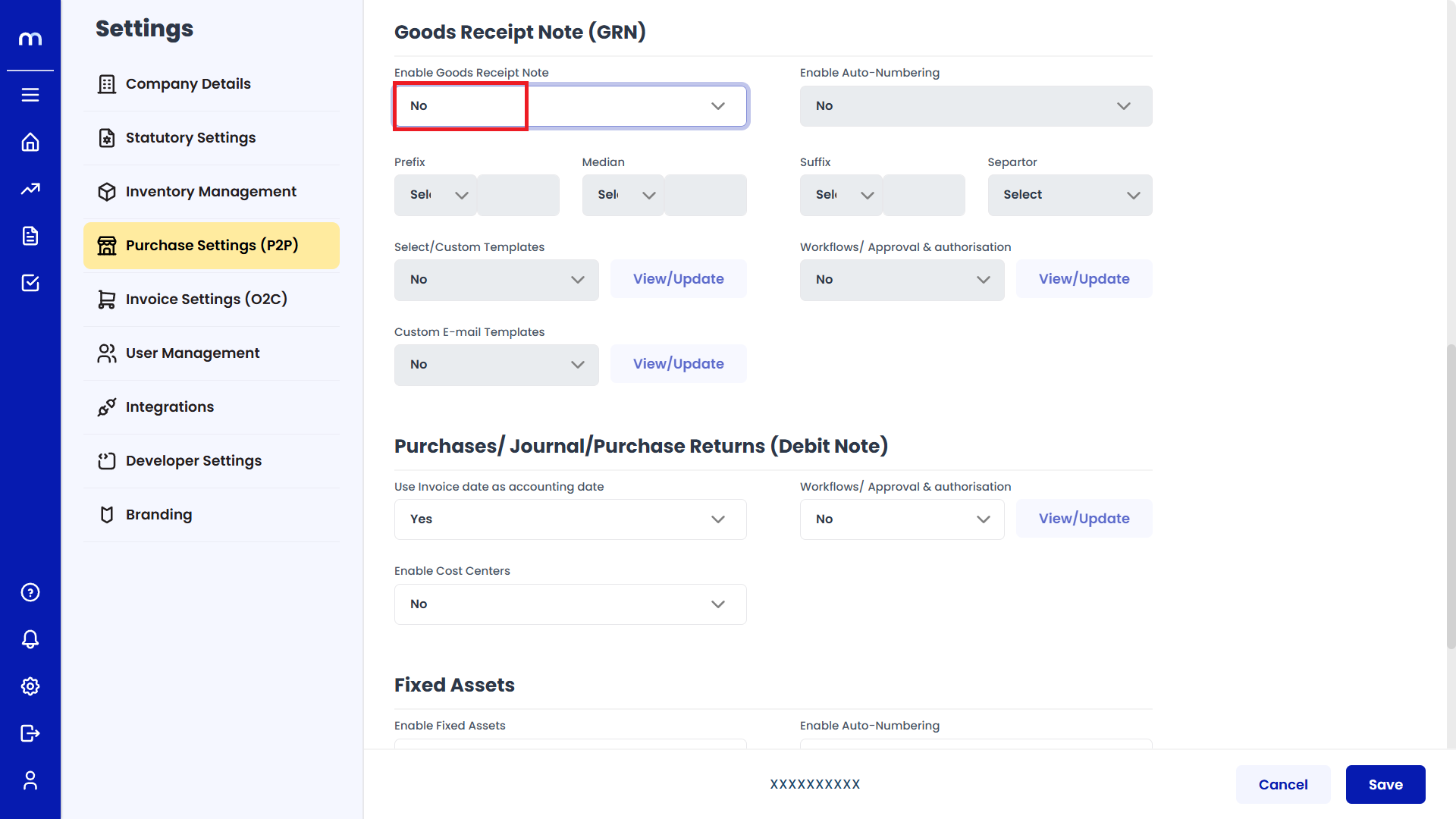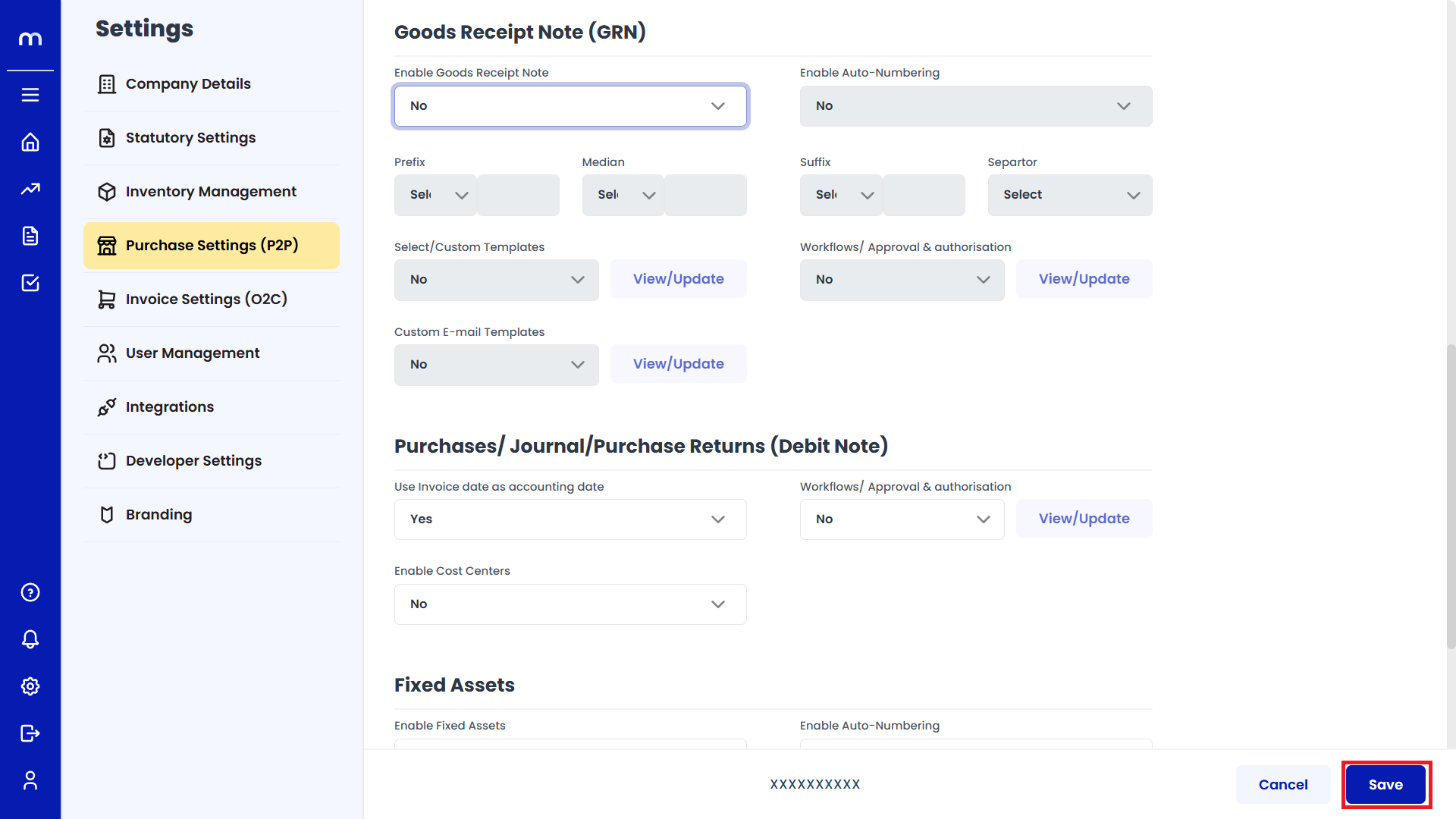How to Enable Goods Receipt Note (GRN)
Navigation
Go to Home > Settings > Purchase Settings > Edit.
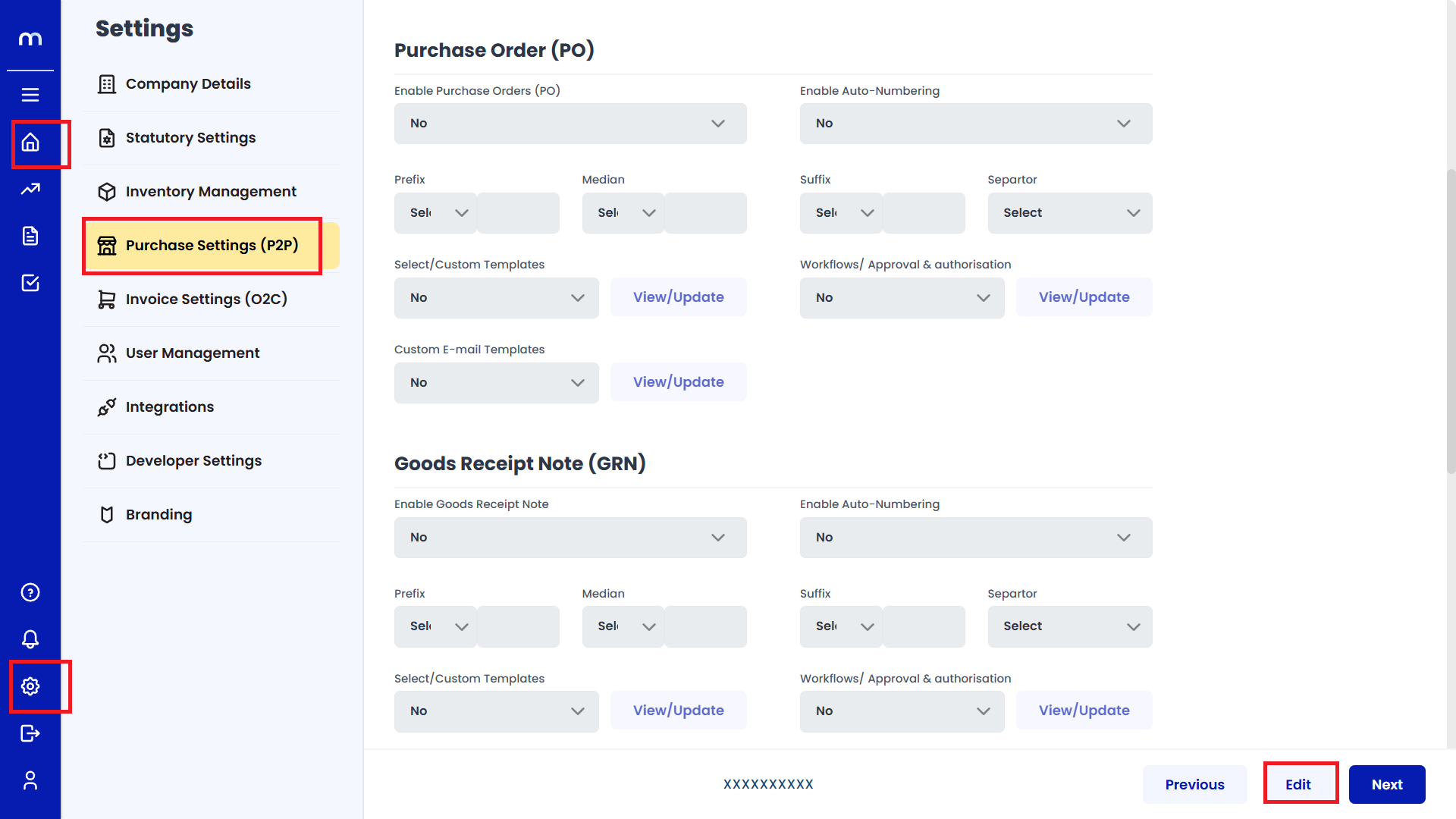
Enable Goods Receipt Note (GRN)
Click on the dropdown next to Enable Goods Receipt Note (GRN) and select Yes.
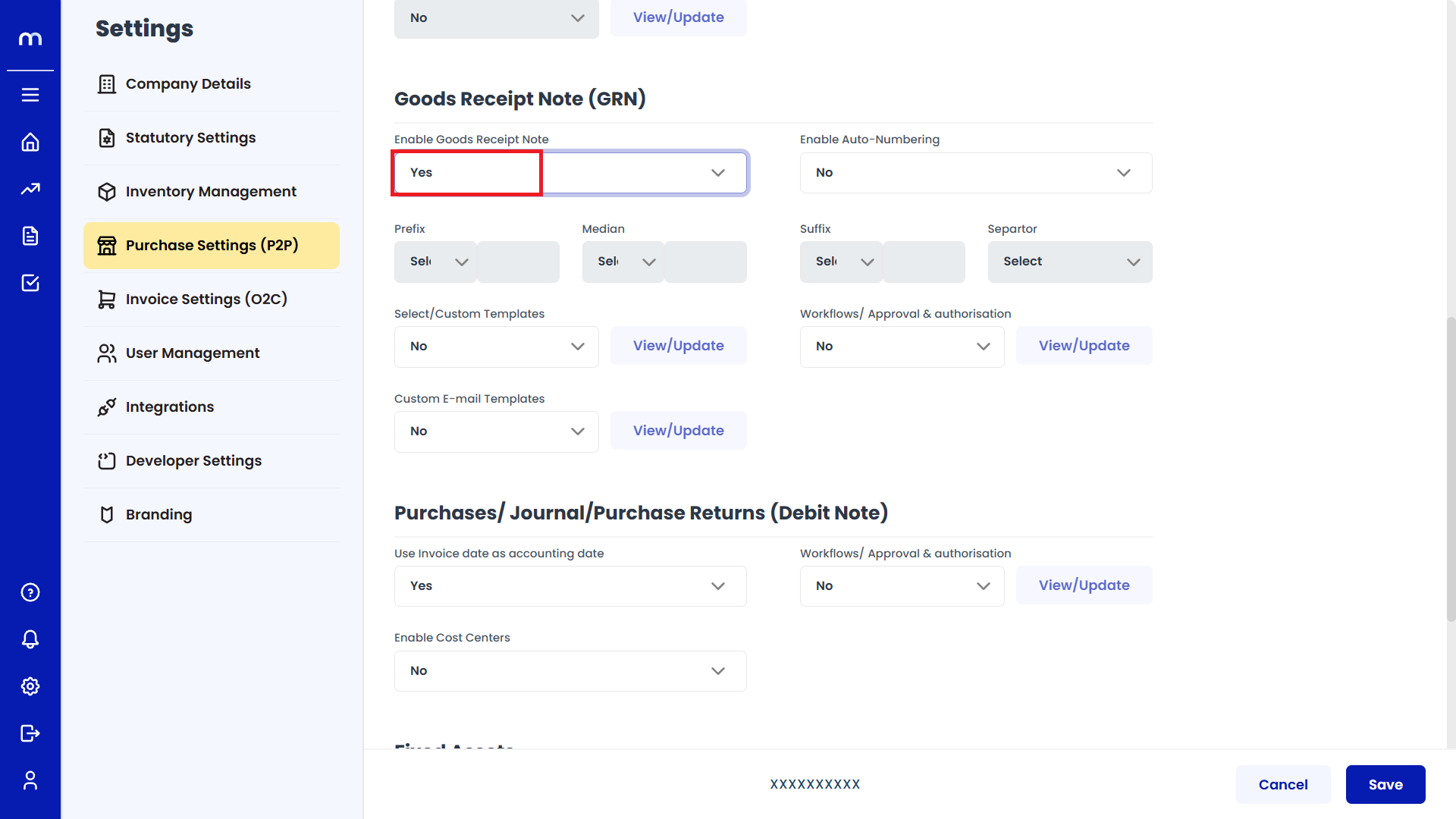
Enable Auto-Numbering
Next, click the dropdown next to Enable Auto-Numbering and select Yes.
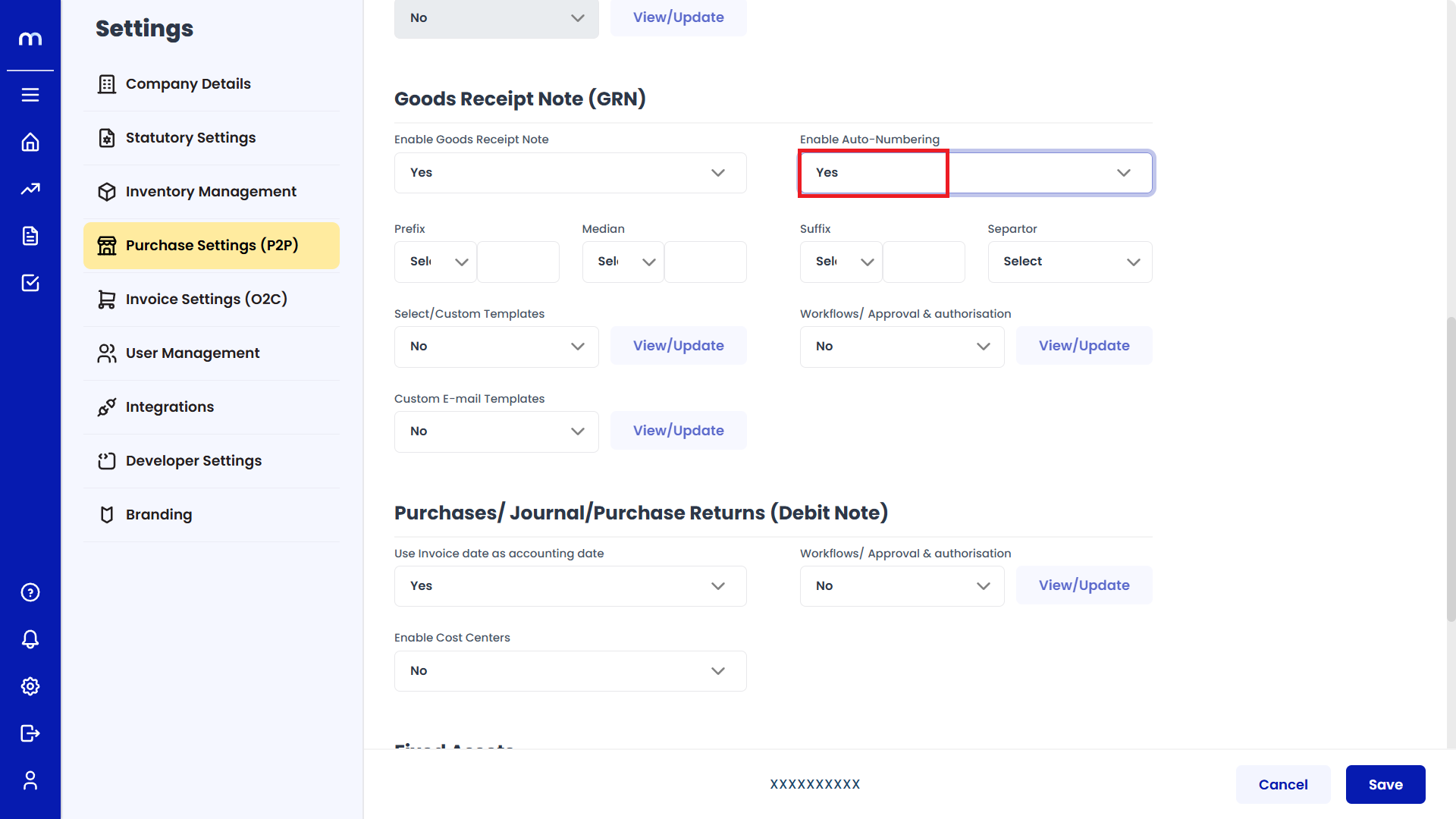
Fill Required Fields
Fill in the required fields such as Prefix, Median, Suffix, Separator, and other related options.
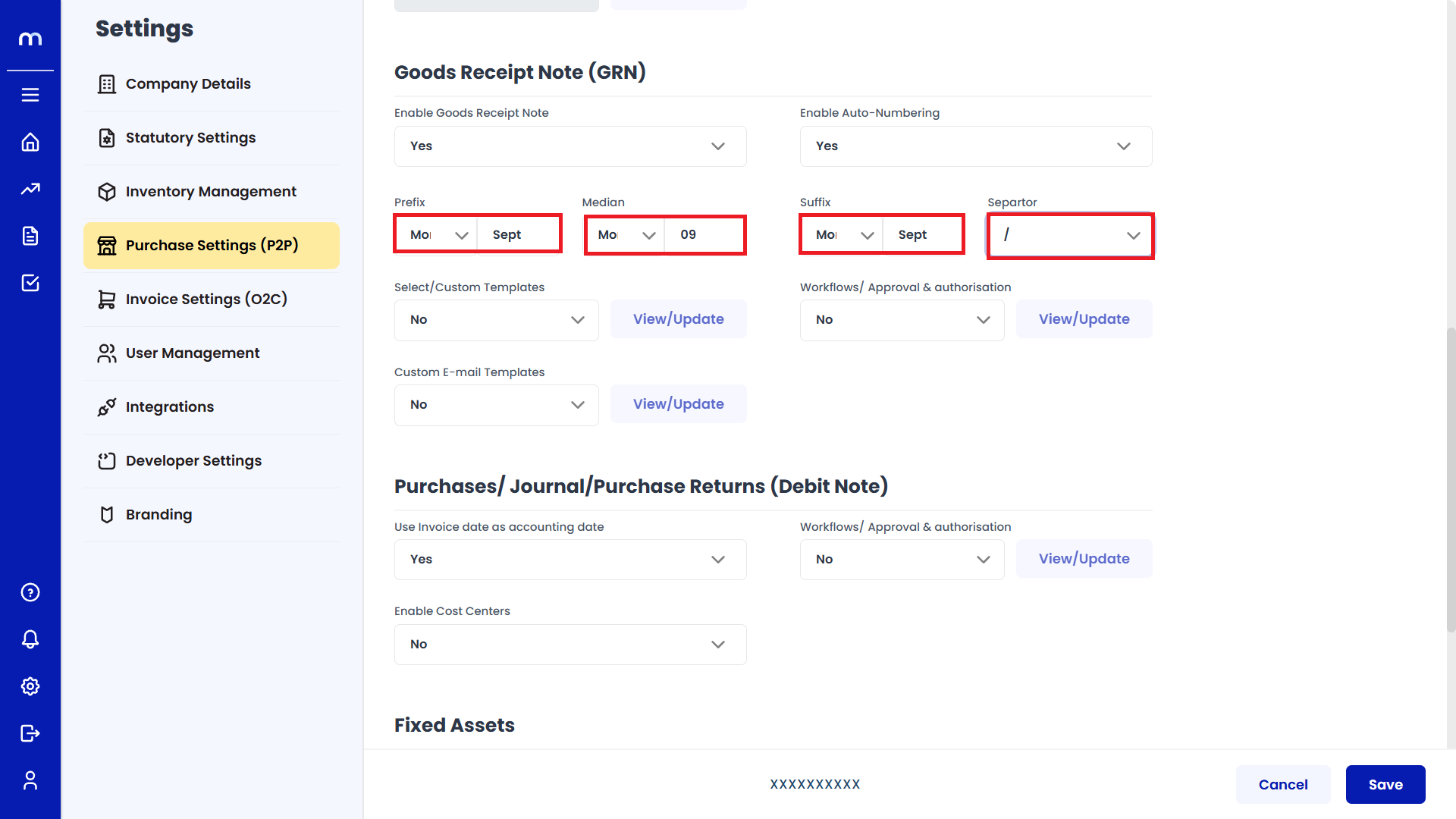
Save Changes
Once you've completed the configuration, click Save to confirm the changes.