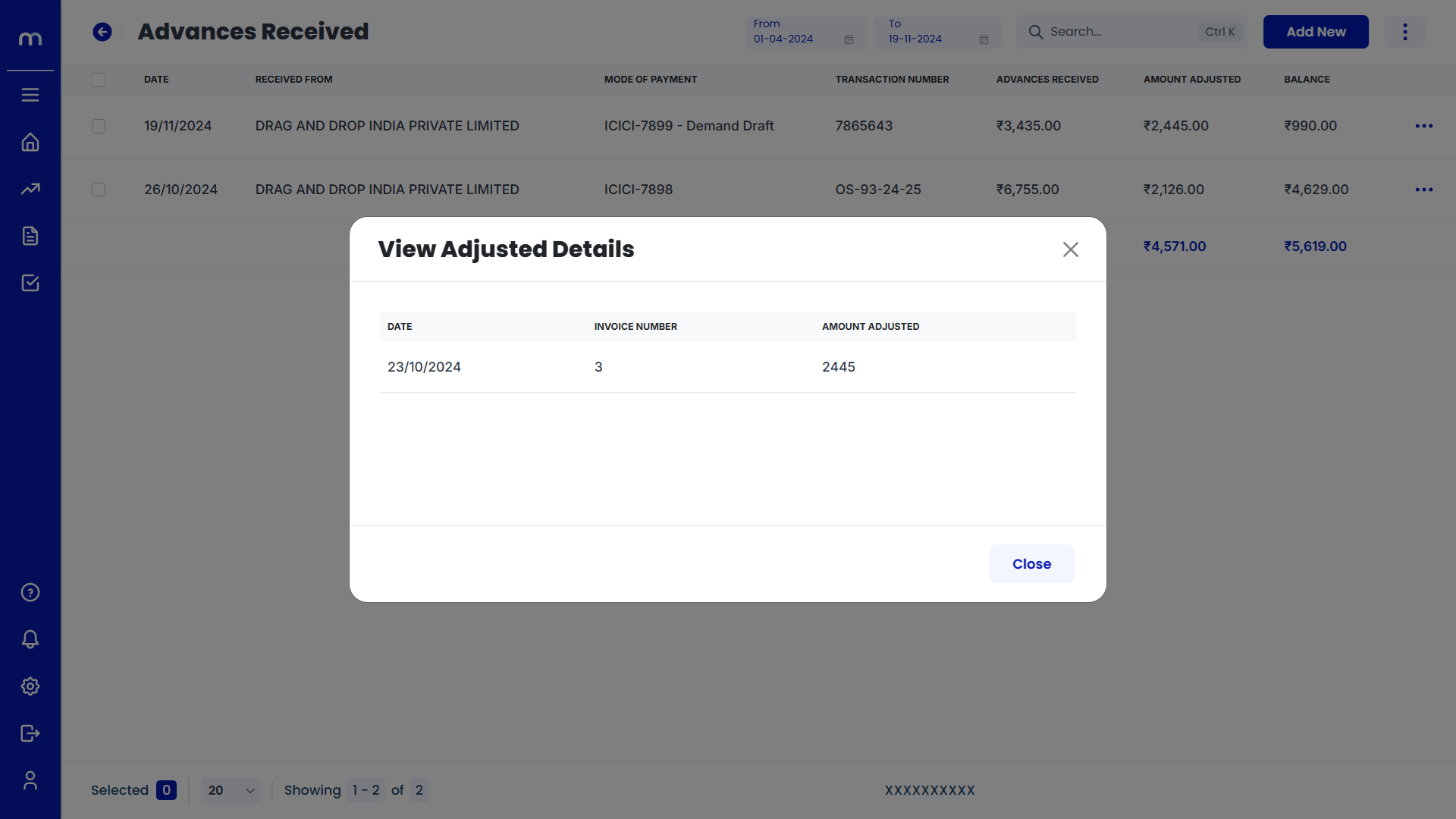How to create Advances Received?
Navigation
Go to Home > Reports > Sales (Order to Cash) > Advances Received. Under Sales (Order to Cash), click on Advances Received.
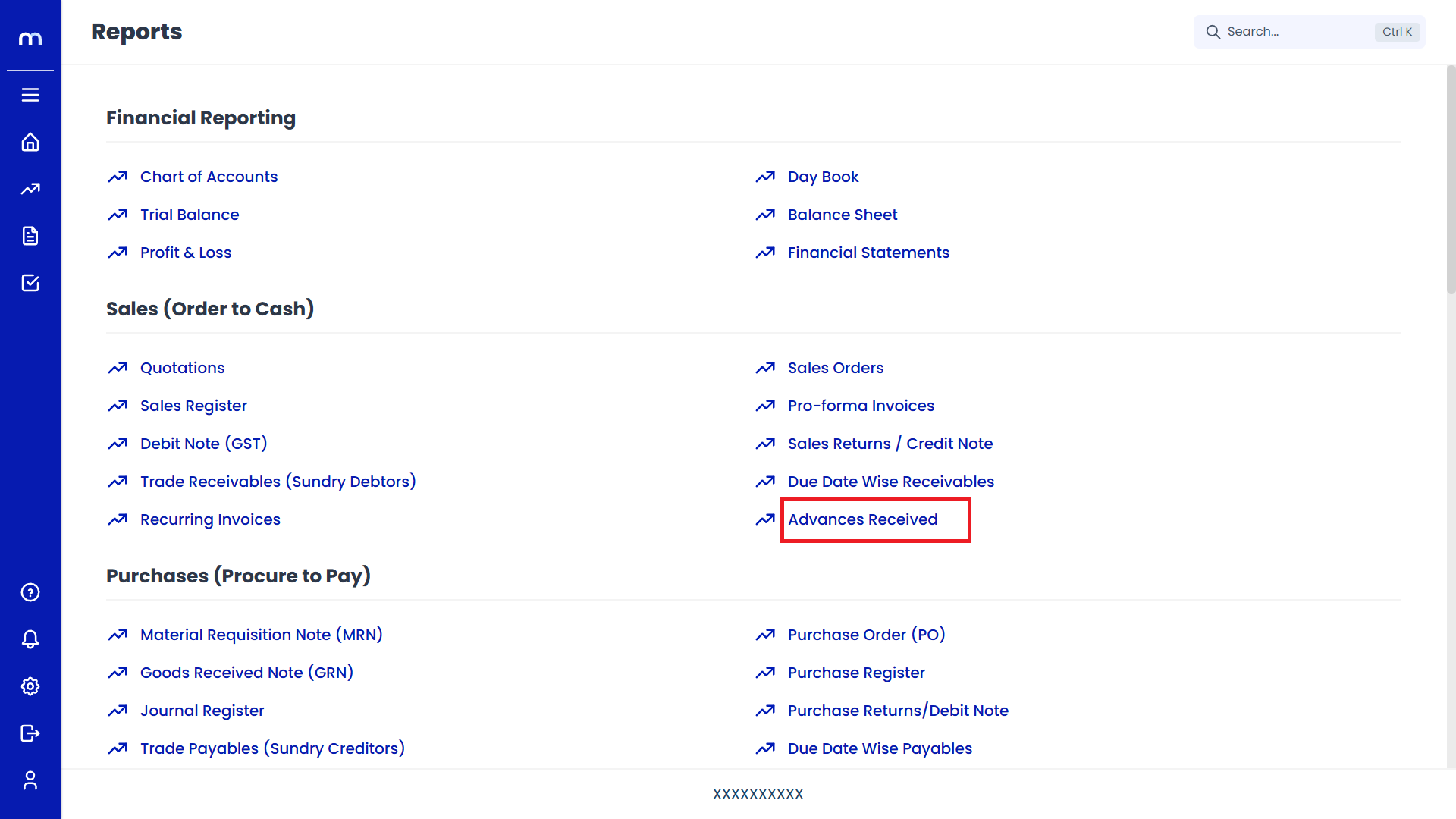
Click on Add New.
Advances Received Page will be displayed as follows and Click on Add New Button.
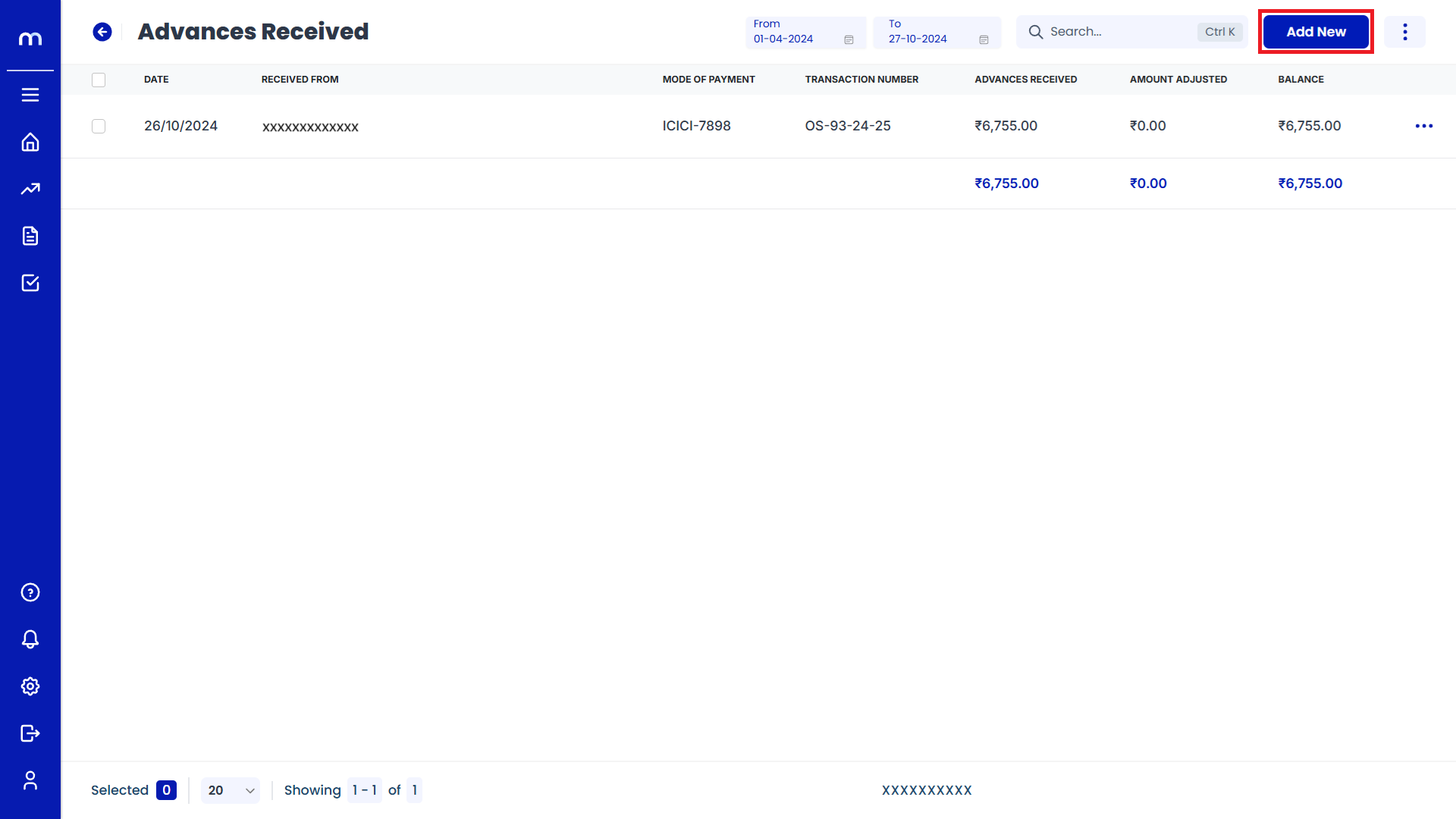
Click on Pop up Symble
Create Receipt page will be displayed as Follows, Select on Paid from and click on Pop up Symble.
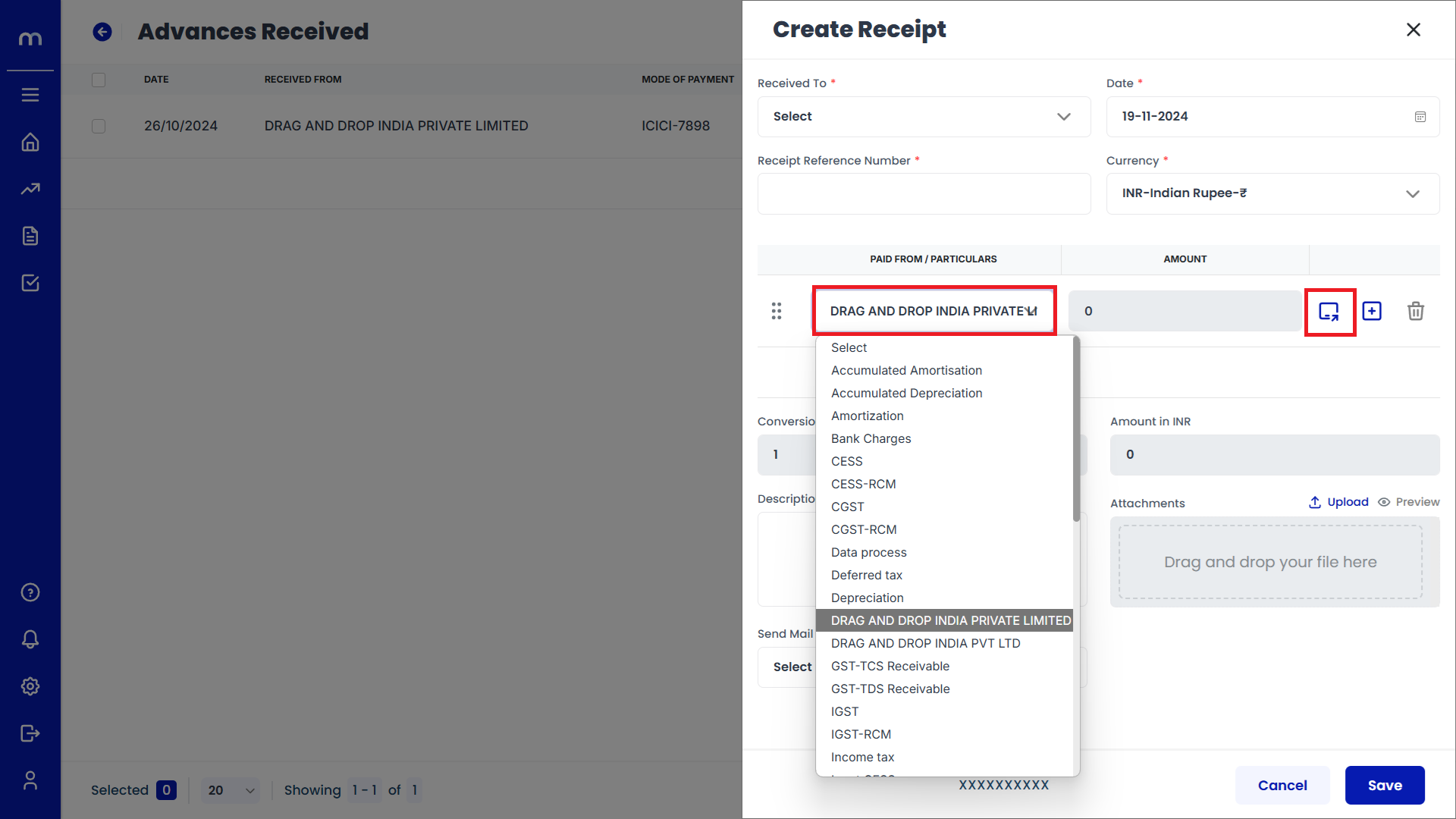
Click on Submit
Outstanding Bills page will be displayed as Follows, Select on one Transaction Number and Enter the some Amount. Then click on Submit.
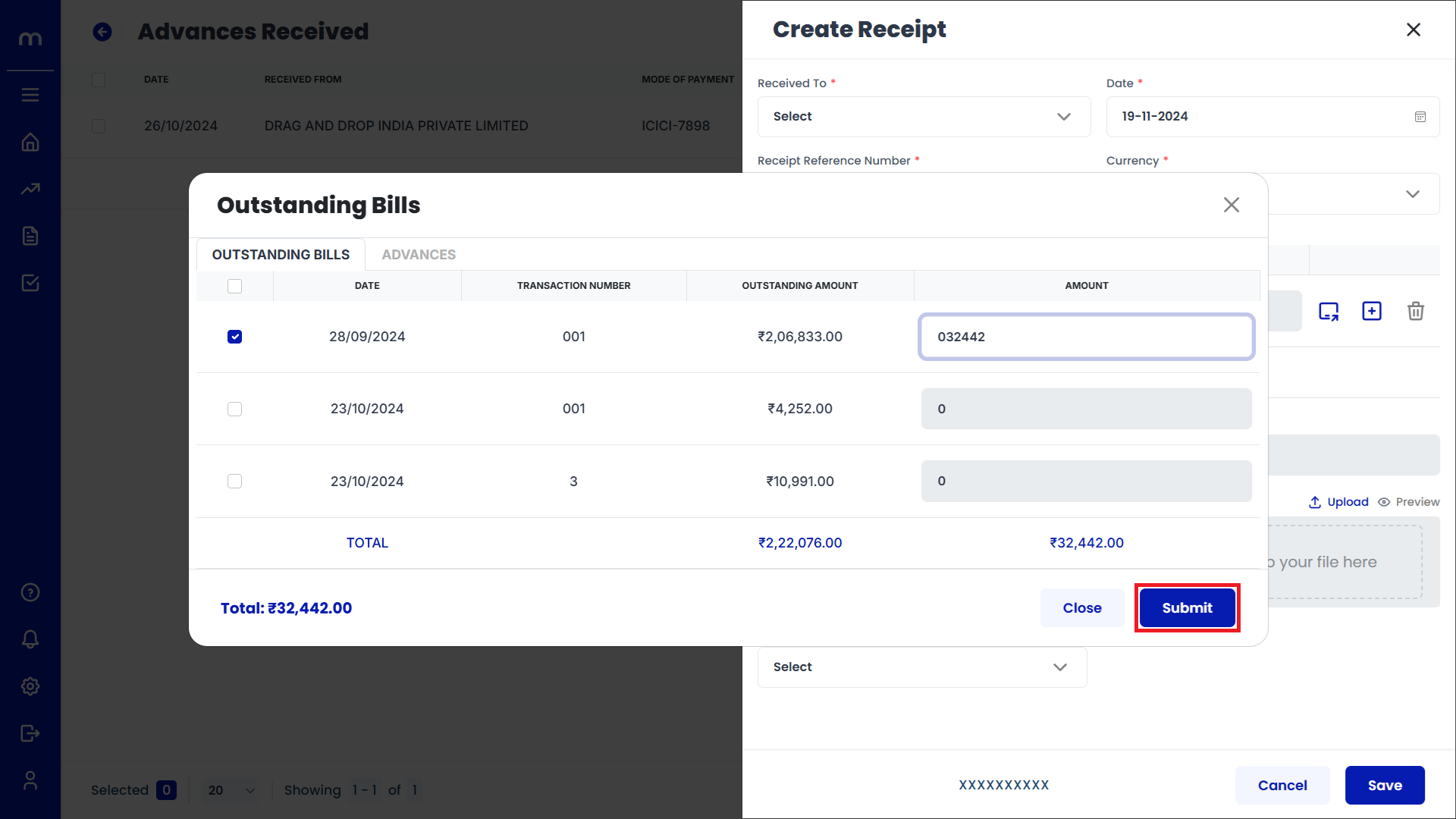
Click on Pop up Symble
Create Receipt page will be displayed as Follows, Once again select on Paid from and click on Pop up Symble.
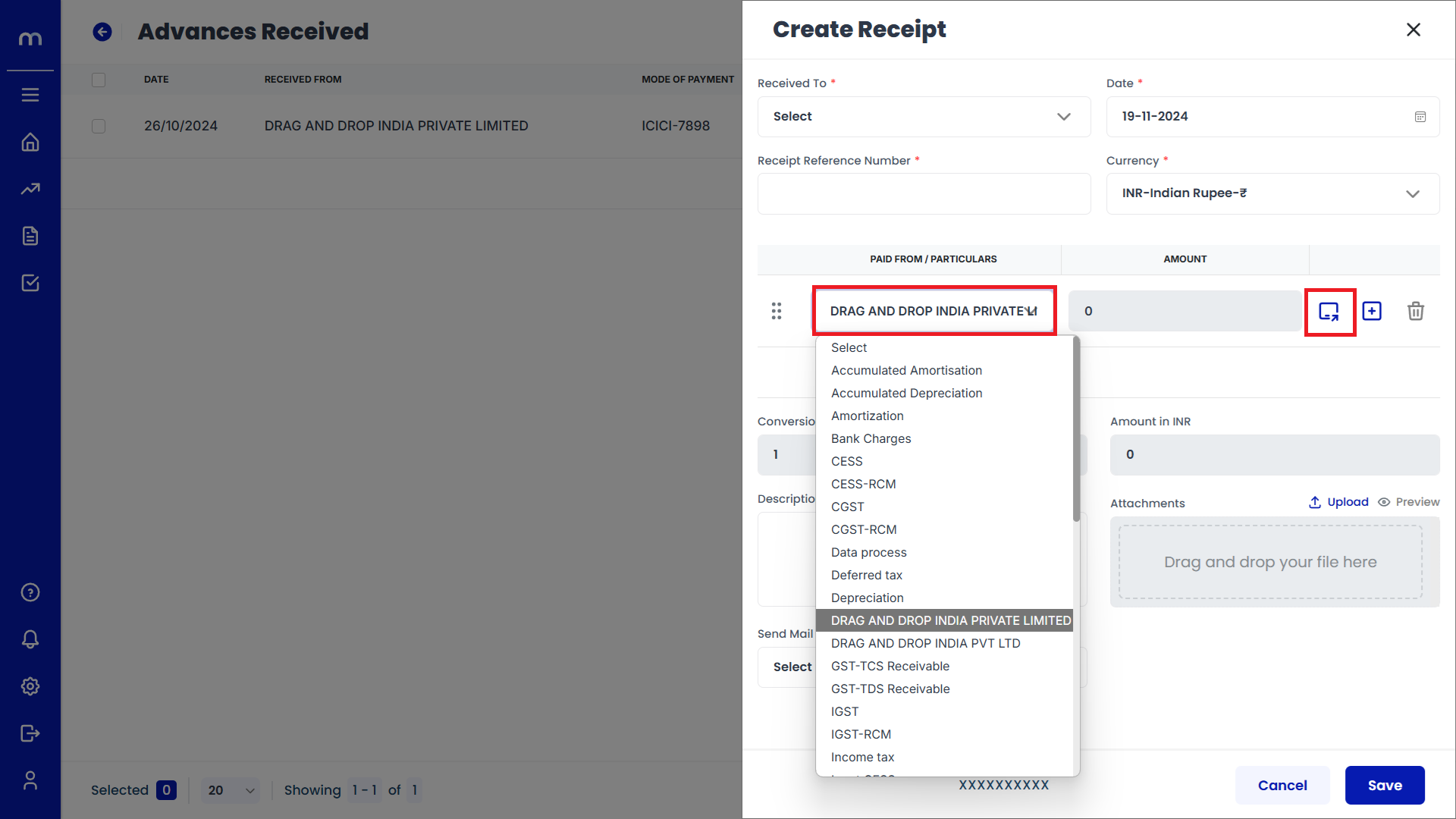
Select on Advances
Outstanding Bills page will be displayed as Follows, Select on Advances and Enter the Transaction Number and Amount. Then click on Submit.
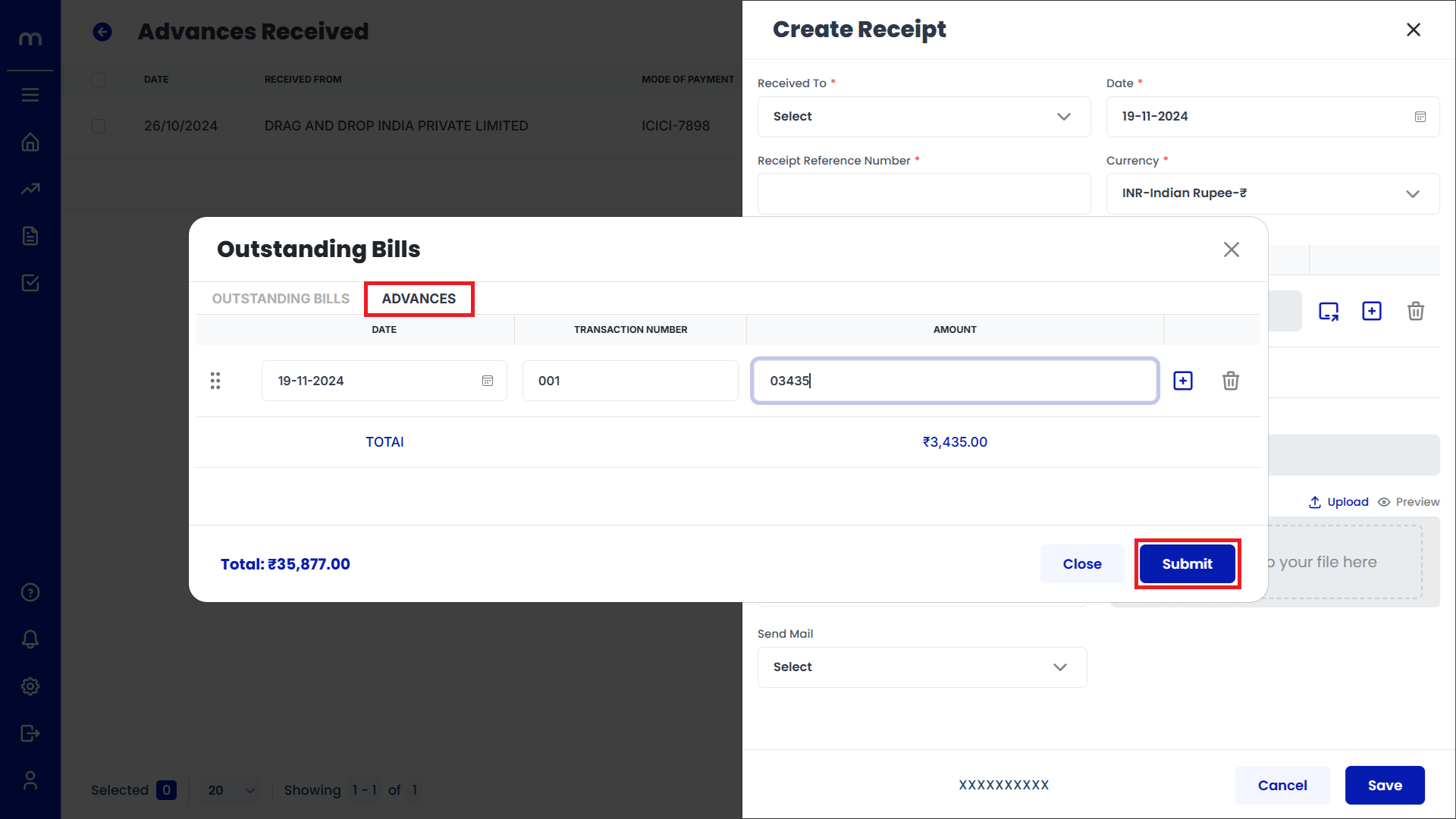
Click on Submit
Create Receipt page will be displayed as Follows, Fill in required details and click on Submit button.
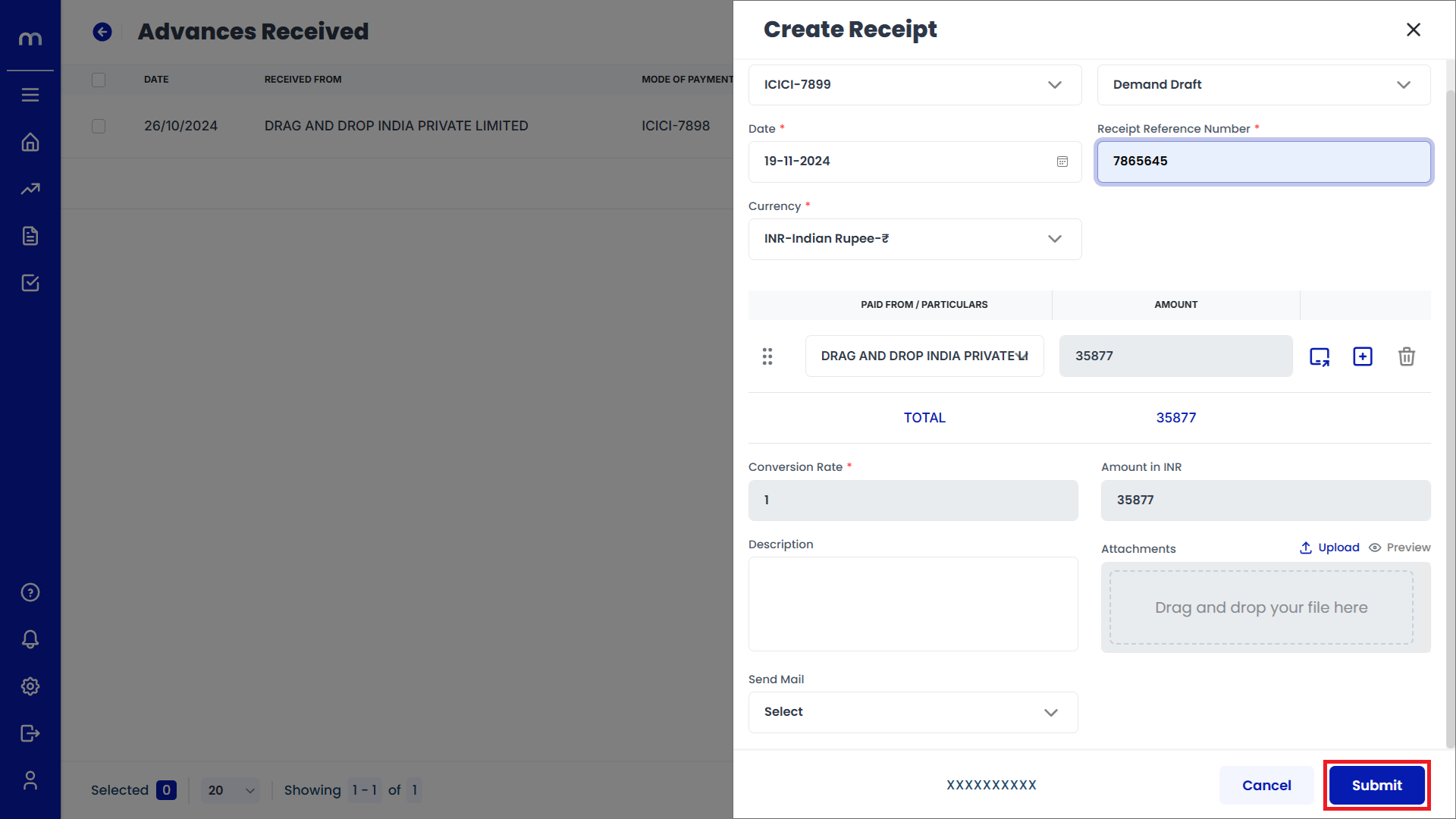
Select on Advances Received
Advances Received page will be displayed as fallows and Select on Advances Received
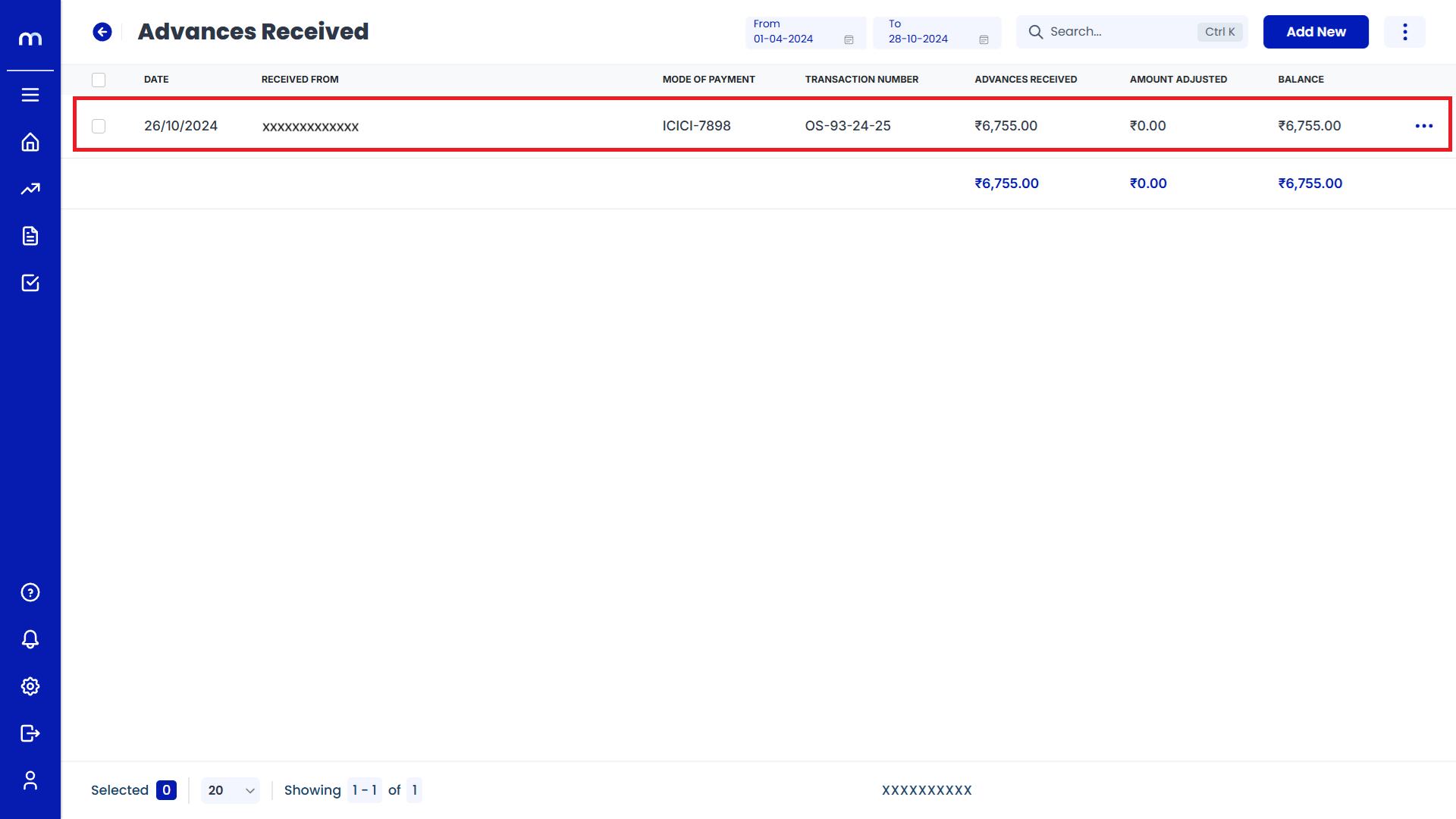
Click on Download
Advances Received Template page will be displayed as fallows and Click on Download button. Download the provided Template file.
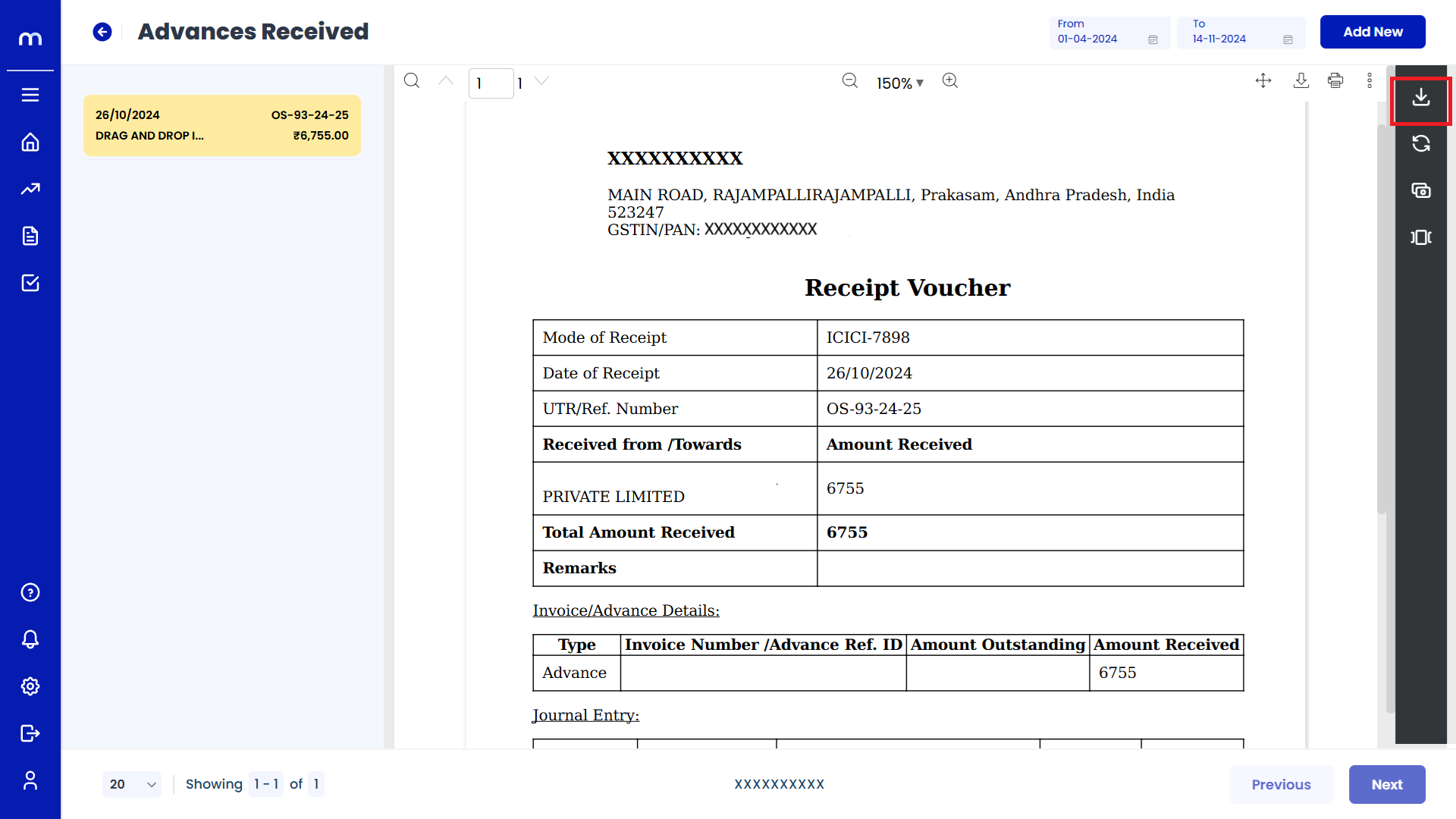
Click on Transaction Flow
Advances Received Template page will be displayed as fallows and Click on Transaction Flow button.
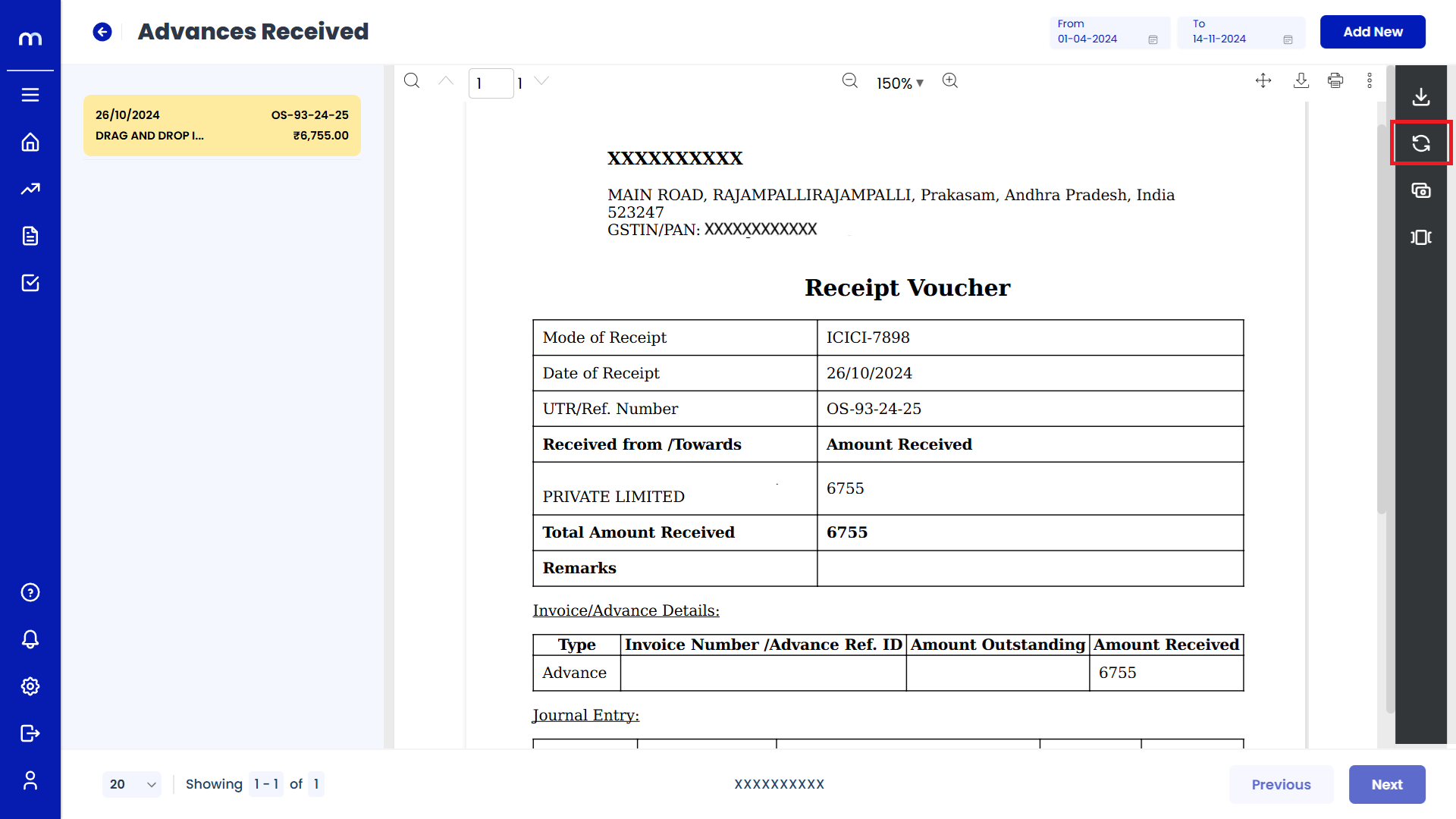
Click on Adjust Outstanding
Advances Received Template page will be displayed as Follows and Click on Adjust Outstanding button.
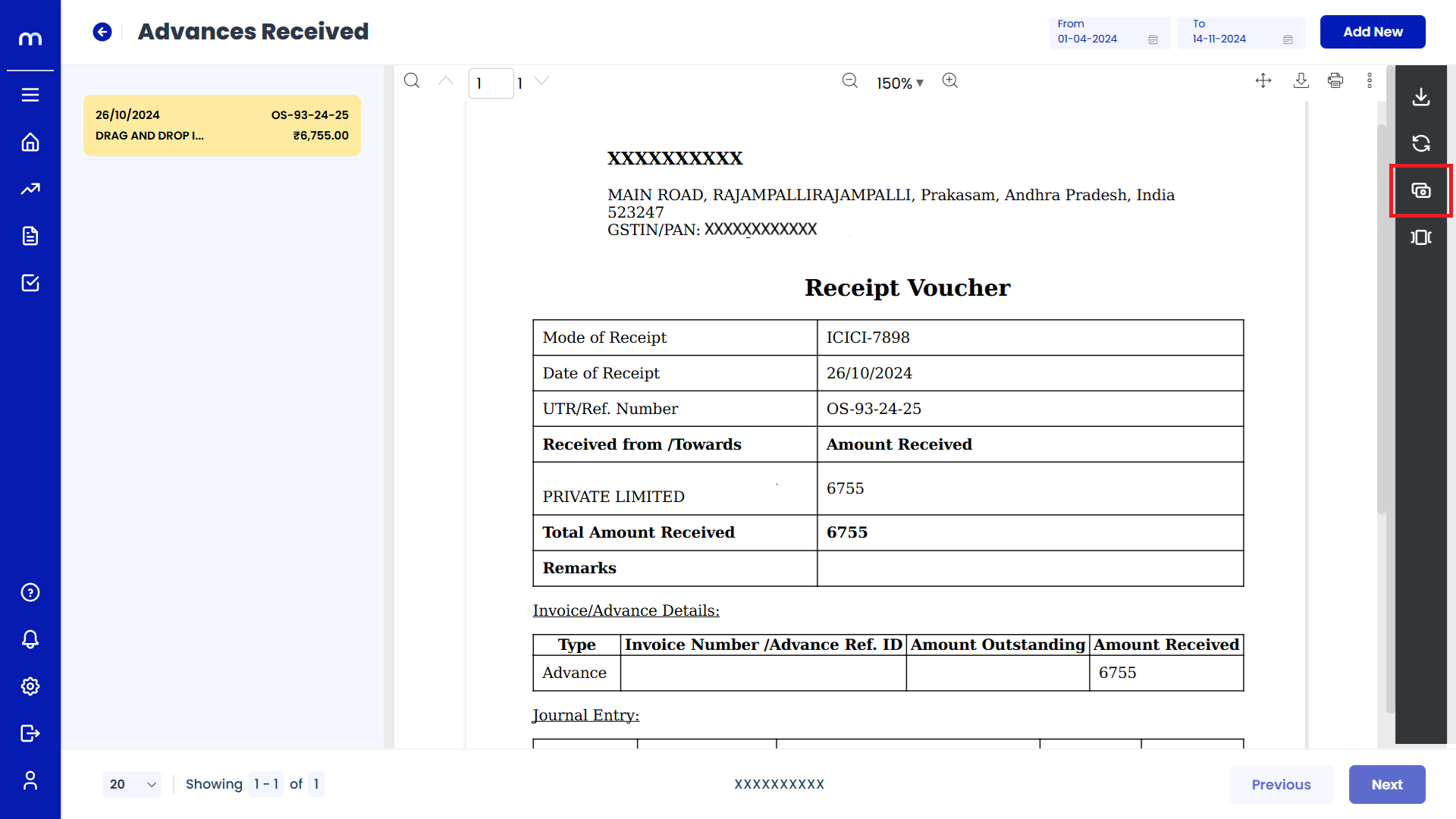
Click on Submit
Adjust Outstanding page will be displayed as fallows, Enter advance adjusted and Click on Submit button. Then amount adjusted successfully.
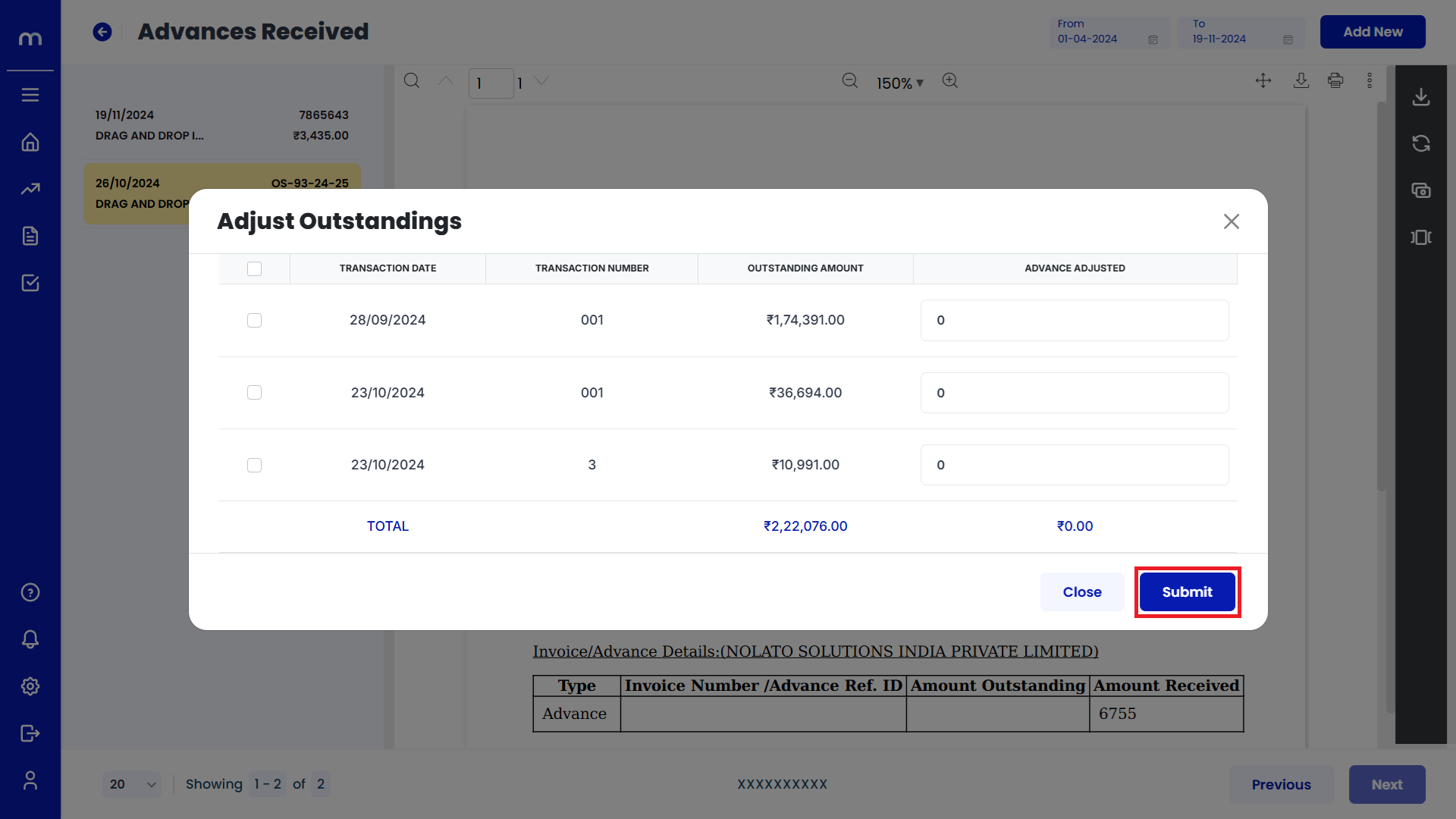
Click on View Adjusted Details
Advances Received Template page will be displayed as fallows and Click on View Adjusted Details button. Then Show The advance adjusted details.
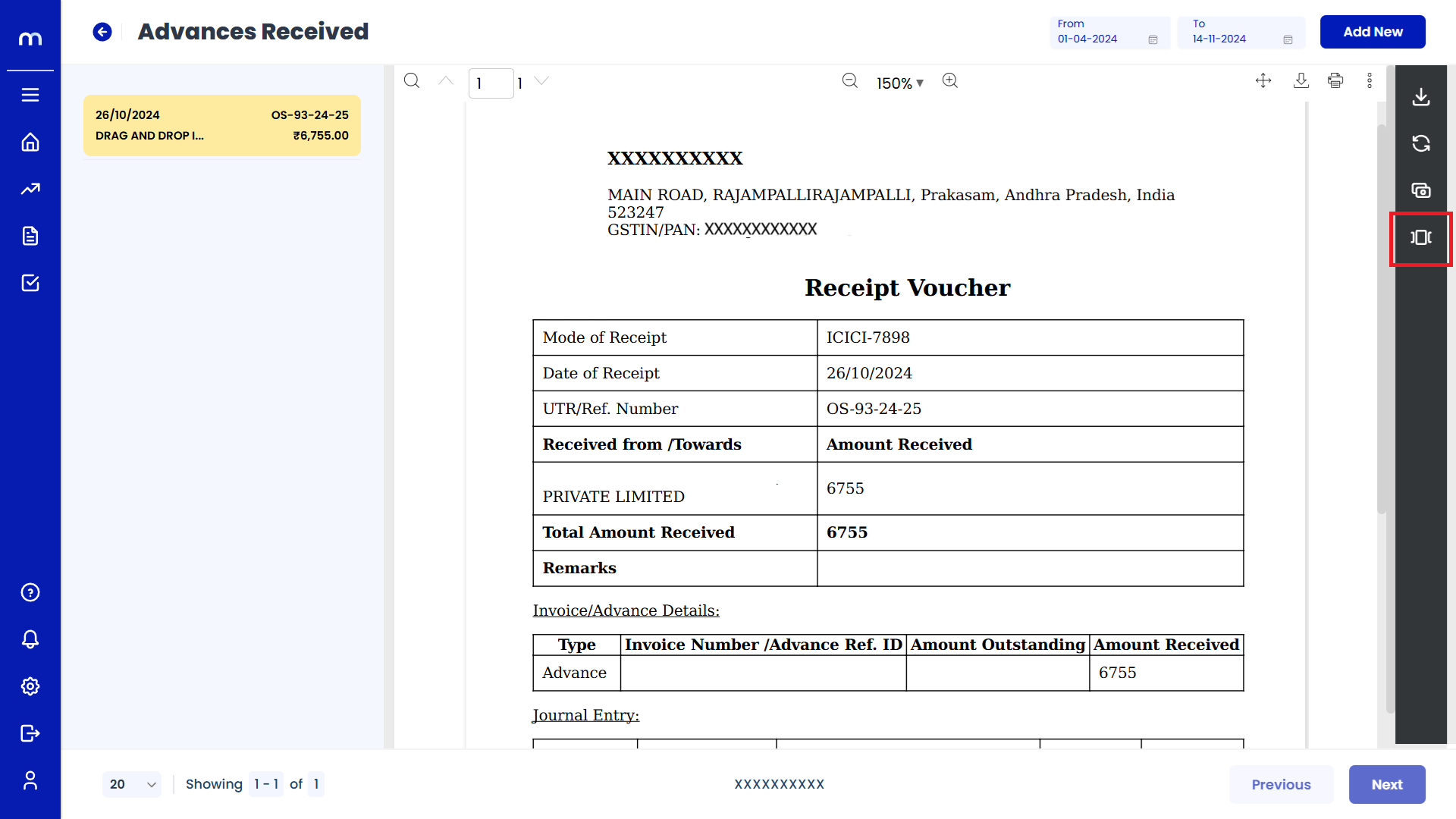
How to Adjust Outstanding bills with advances?
Navigation
Go to Home > Reports > Sales (Order to Cash) > Advances Received. Under Sales (Order to Cash), click on Advances Received.
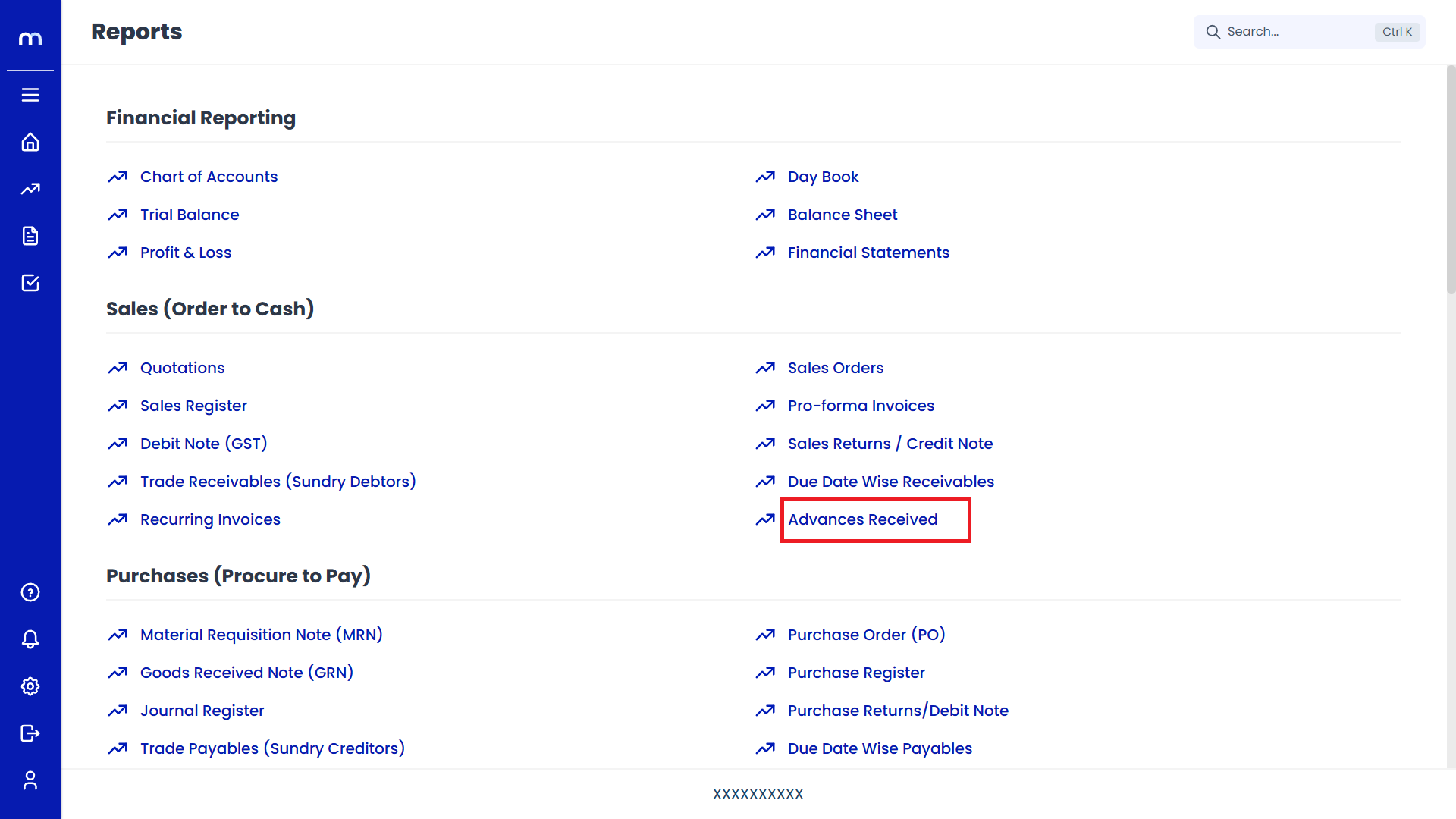
Click on Adjust Outstandings.
Advances Received Page will be displayed as follows, Click on Three vertical Dots (...) and Select on Adjust Outstanding.
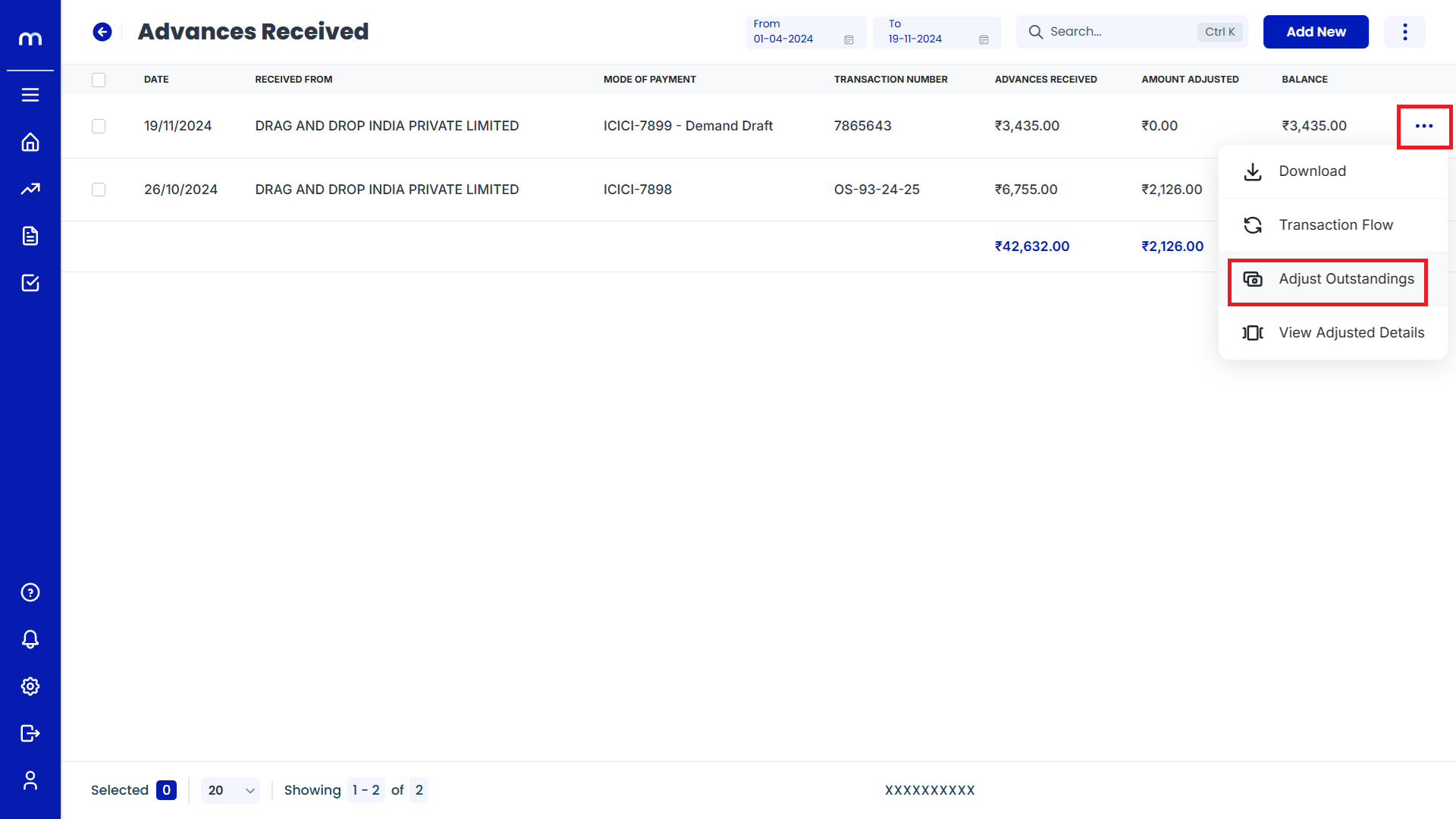
Click on Submit
Adjust Outstanding page will be displayed as Follows, Select on Transaction Number and Enter the some Advance Adjusted. Then click on Submit.
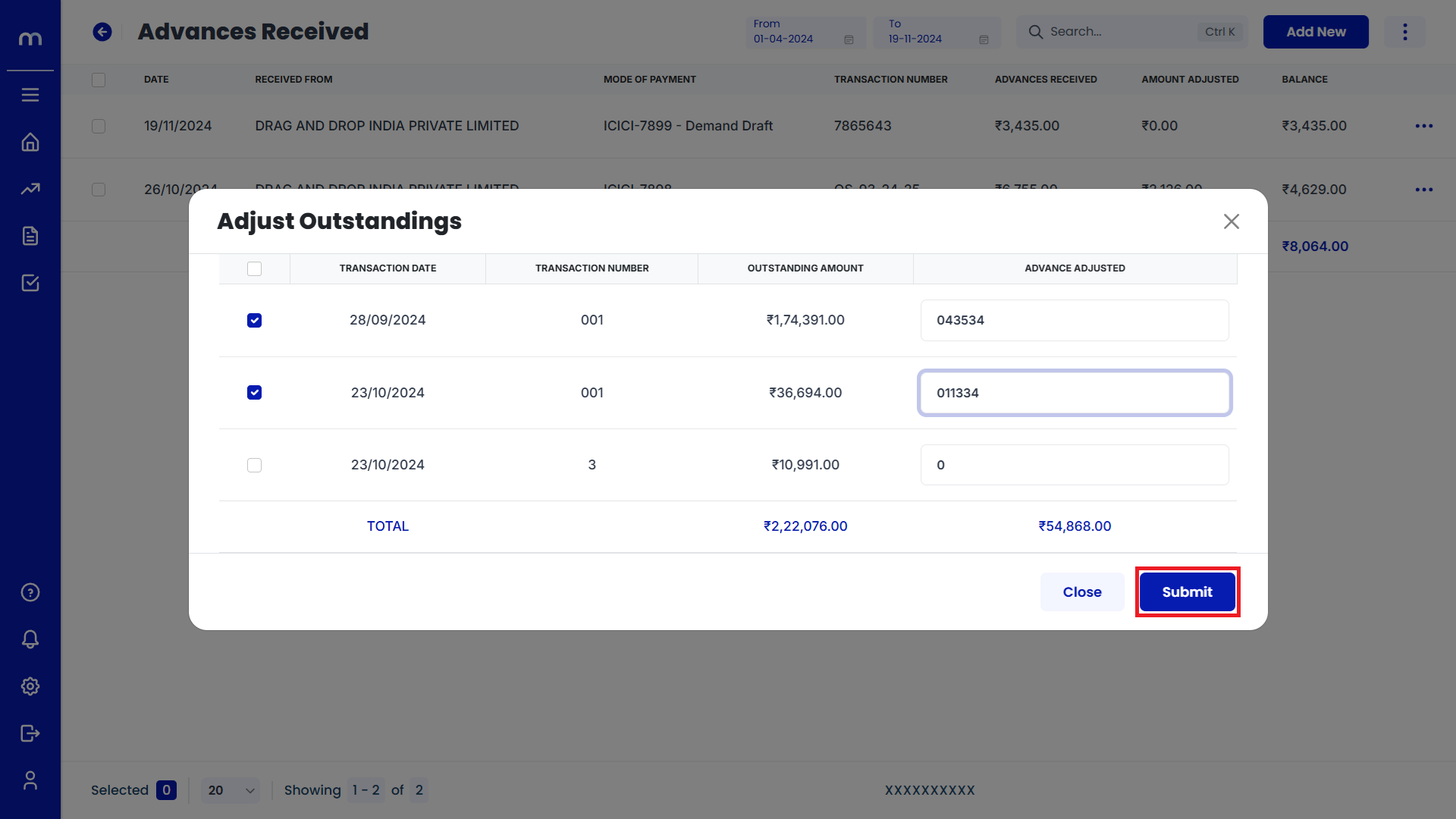
Amount Adjusted
Advances Received page will be displayed as Follows, Amount was Adjusted Successfully.
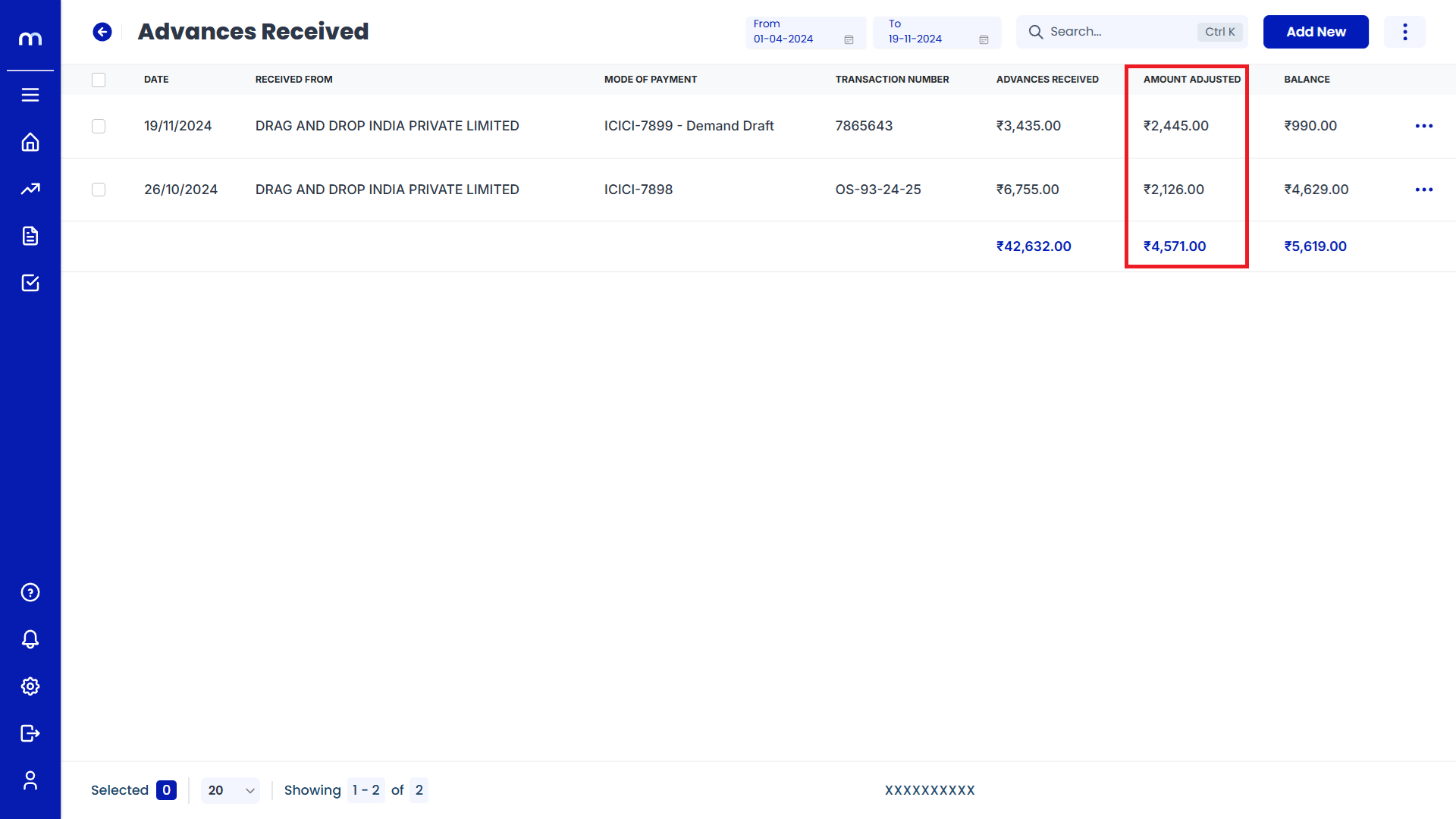
How to View Advances Adjusted Against Bills?
Navigation
Go to Home > Reports > Sales (Order to Cash) > Advances Received. Under Sales (Order to Cash), click on Advances Received.
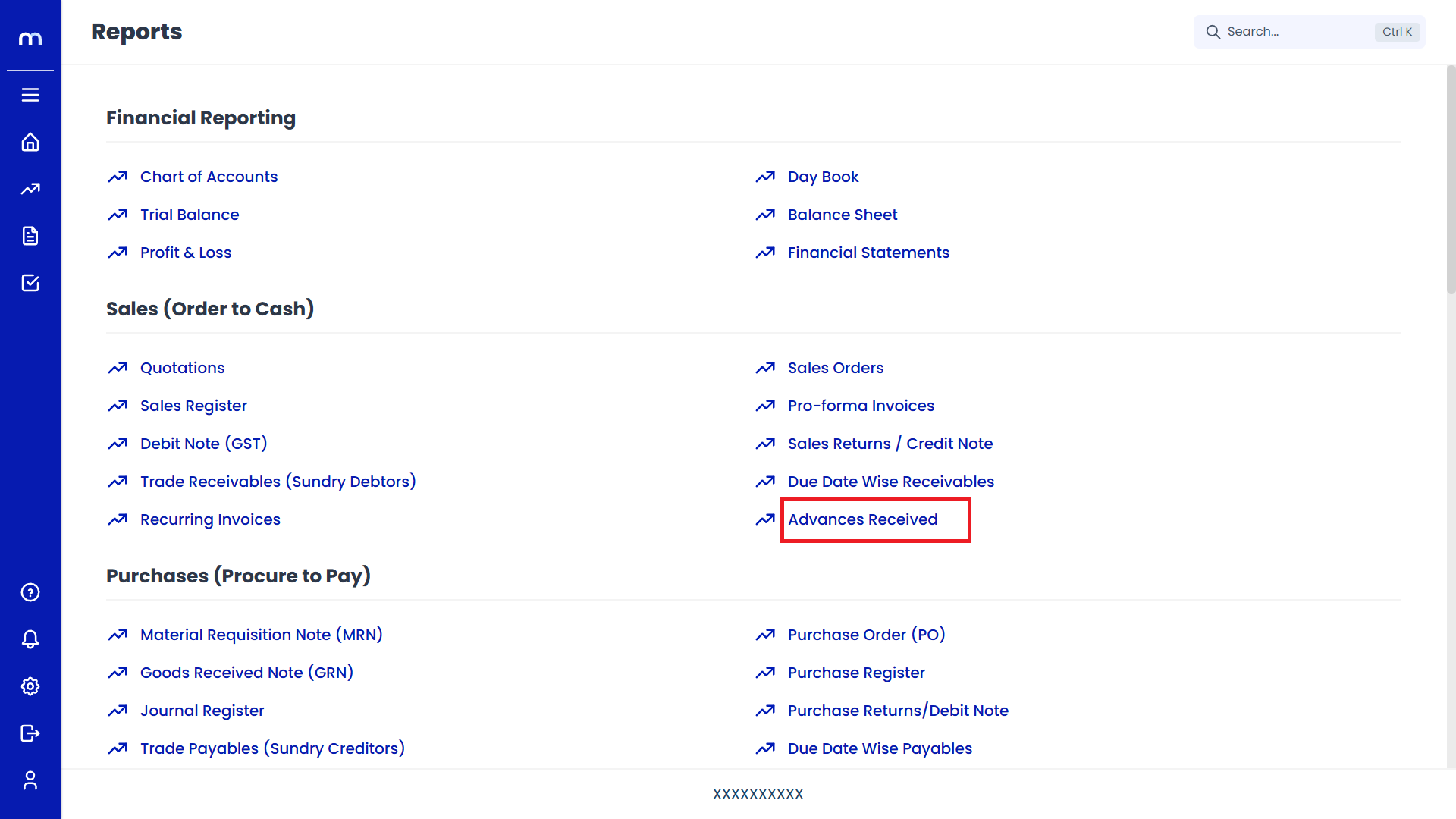
Click on View Adjusted Details.
Advances Received Page will be displayed as follows, Click on Three vertical Dots (...) and Select on View Adjusted Details.
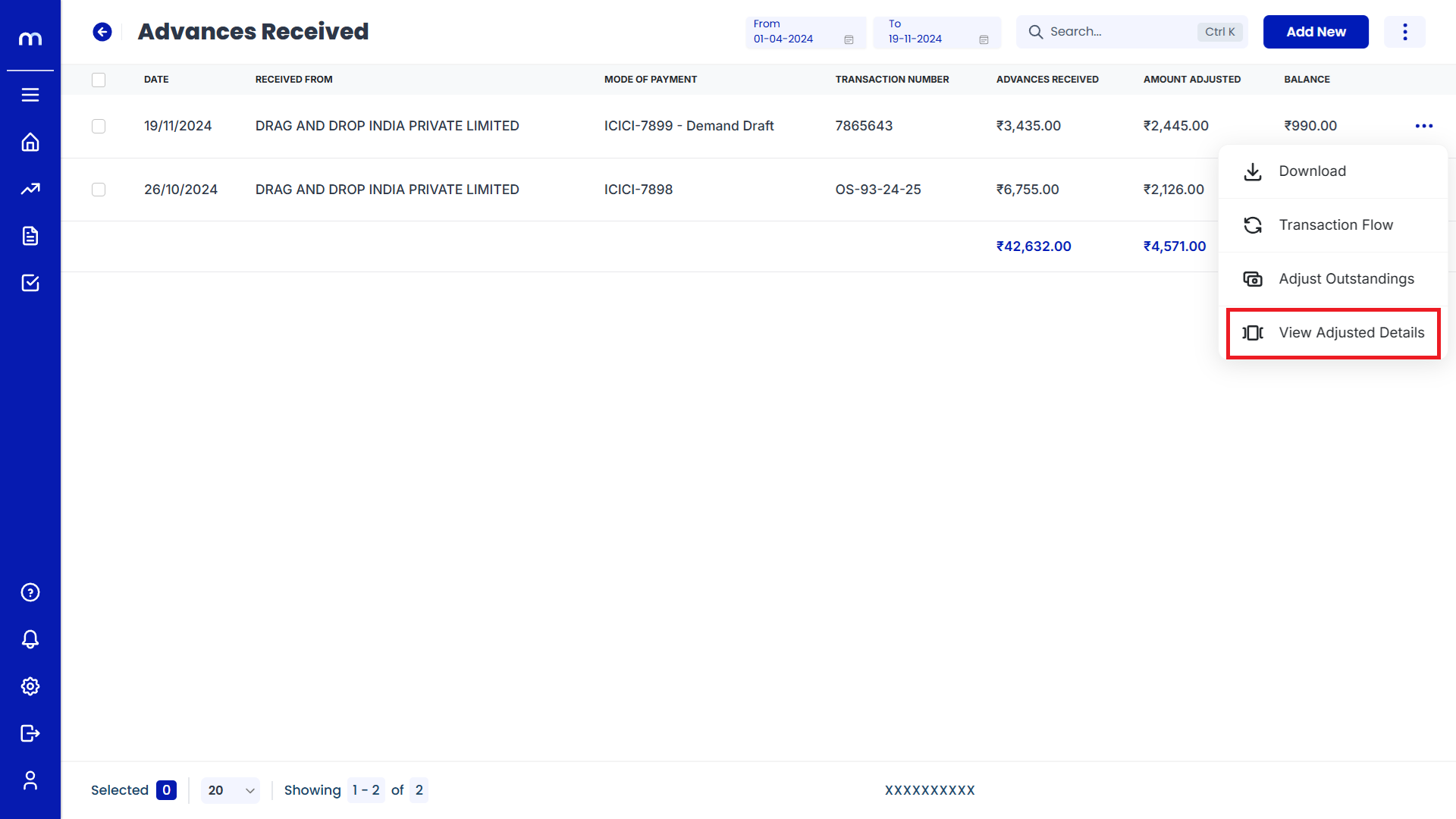
View Adjusted Details
View Adjusted Details page will be displayed successfully.