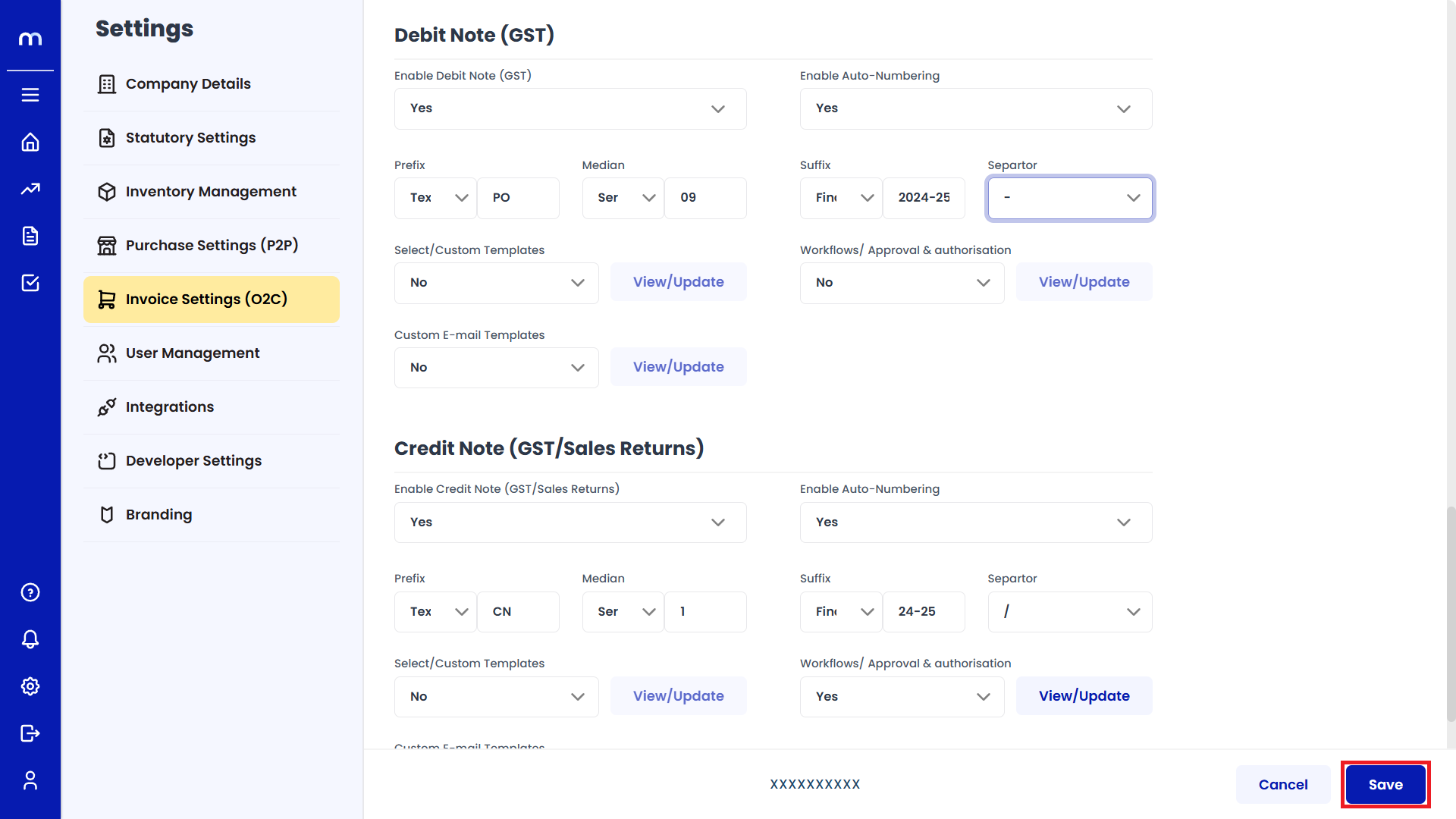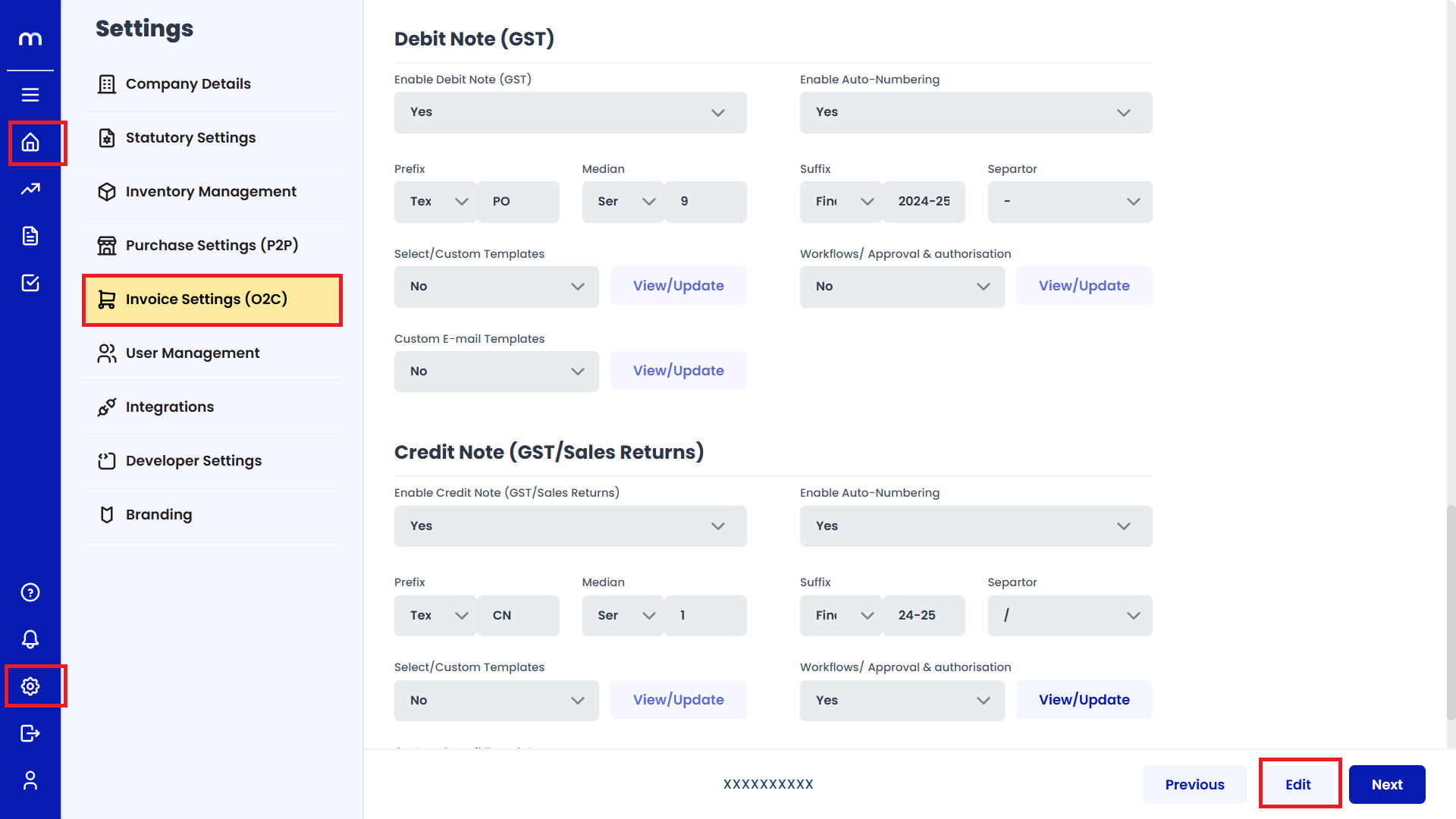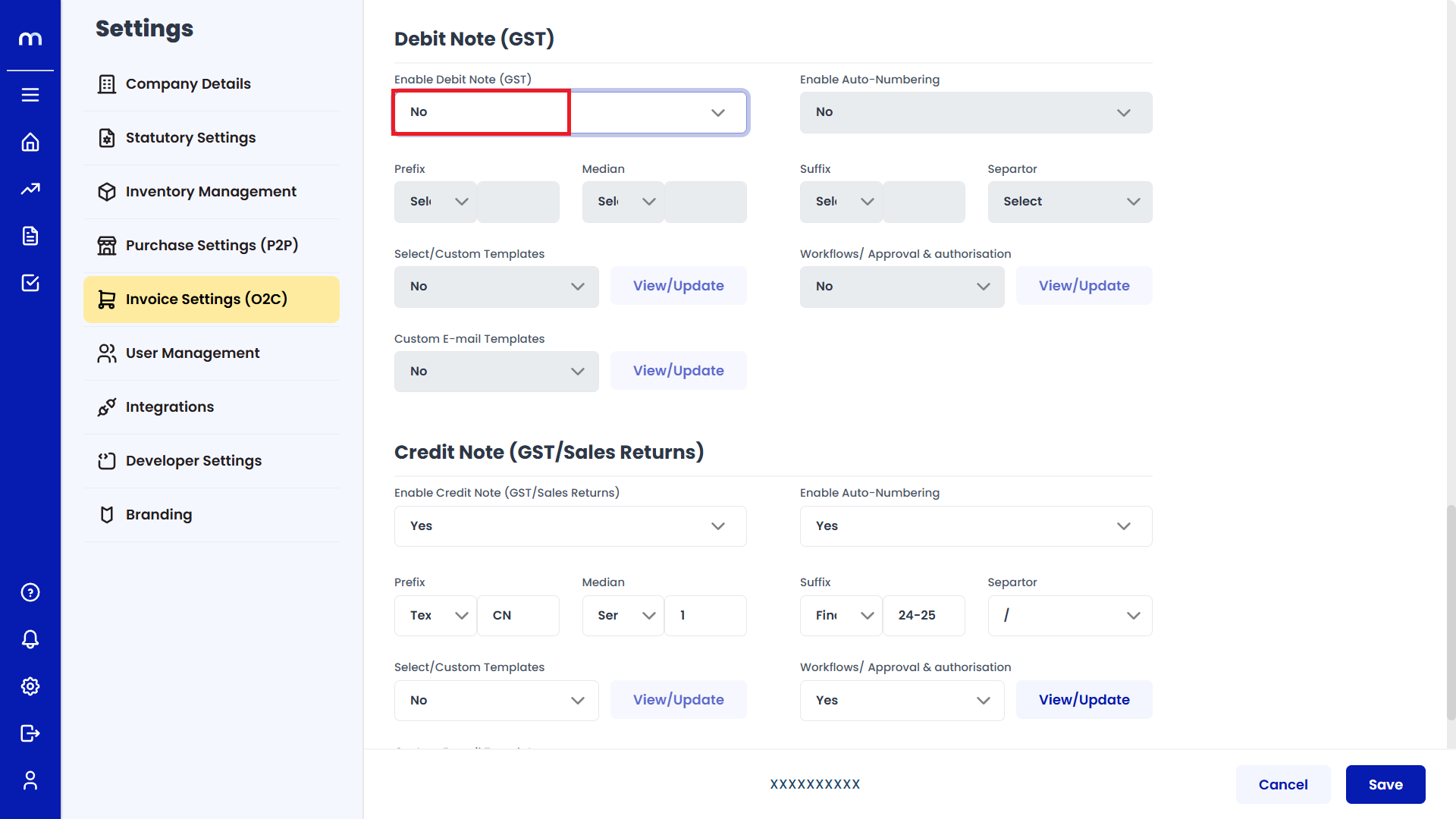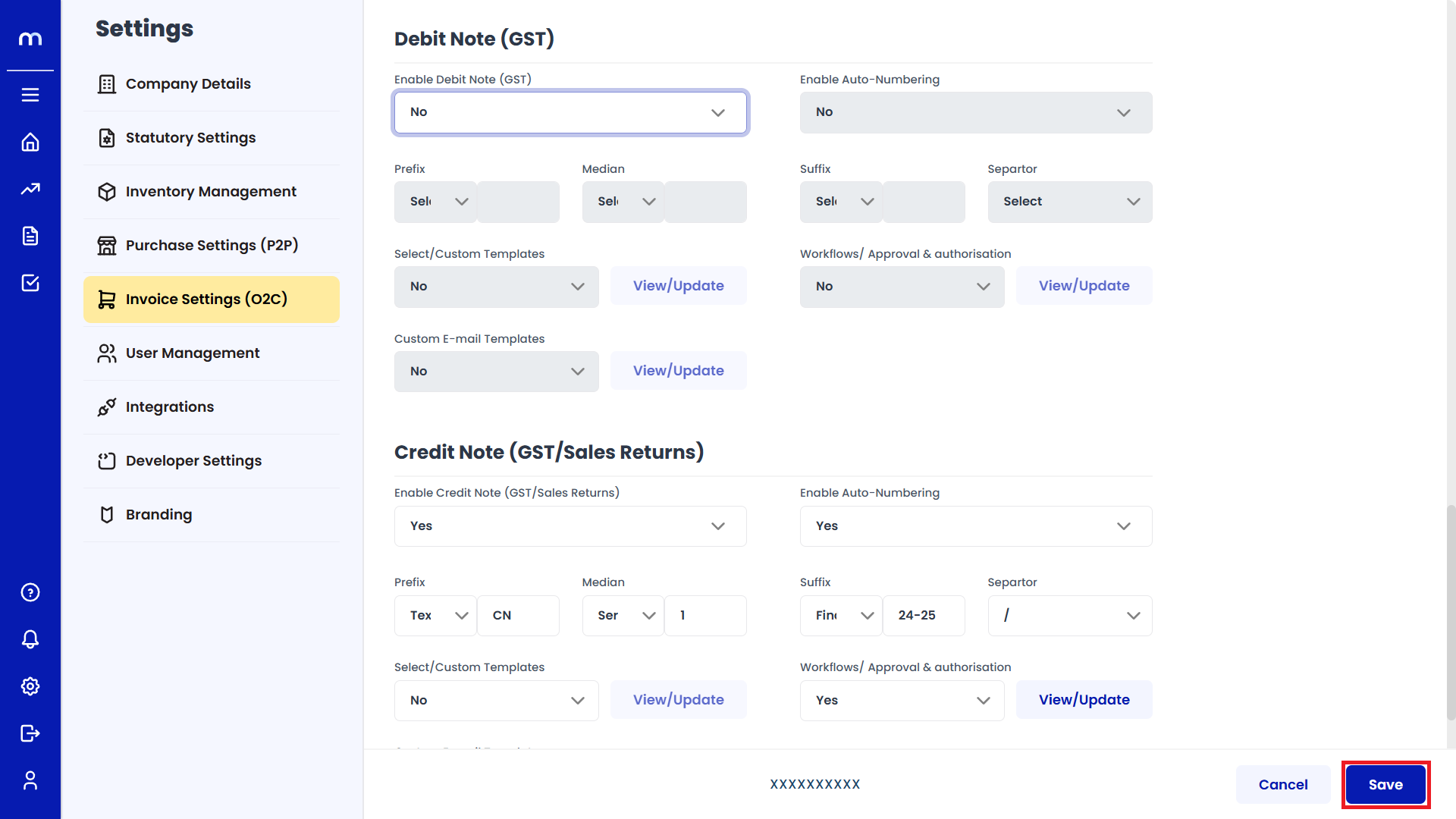How to Enable Debit Note (GST) in Invoice Settings (O2C)
Navigation
Go to Home > Settings > Invoice Settings > Edit.
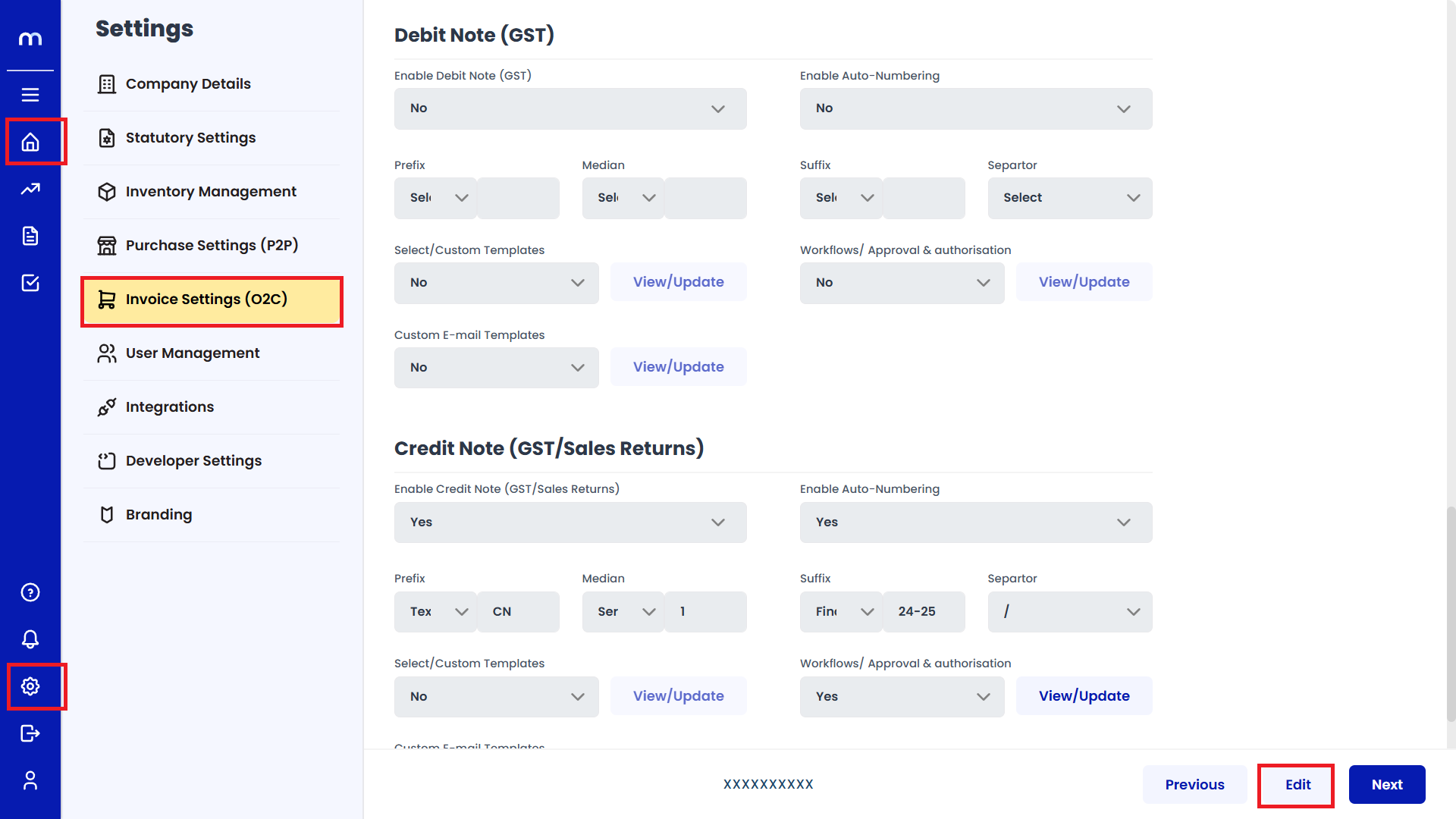
Enable Debit Note
Click on the dropdown next to Enable Debit Note (GST) and select Yes. Select on Yes.
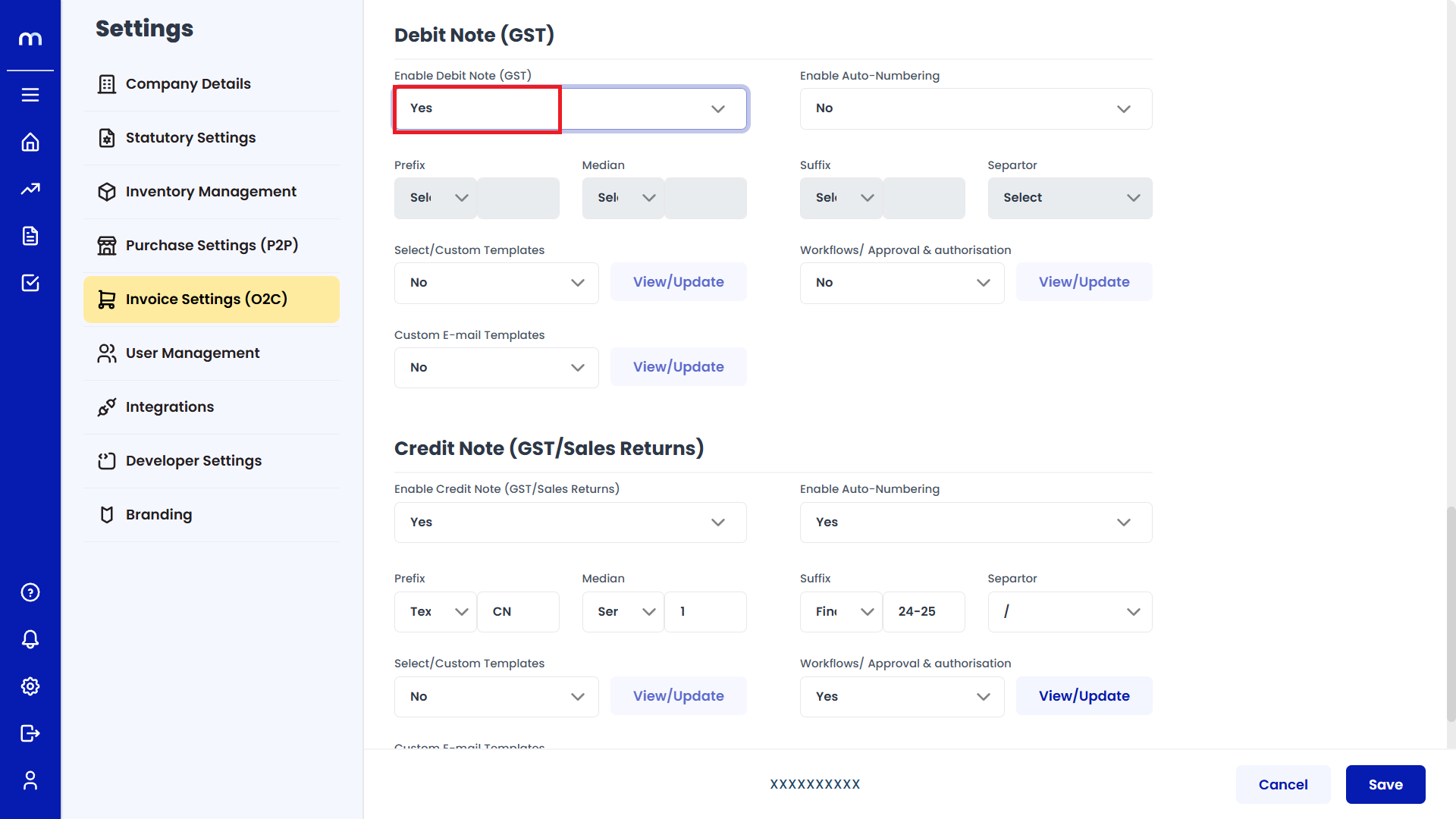
Enable Auto-Numbering
After enabling, then next to Enable Auto-Numbering and select Yes. Select on Yes.
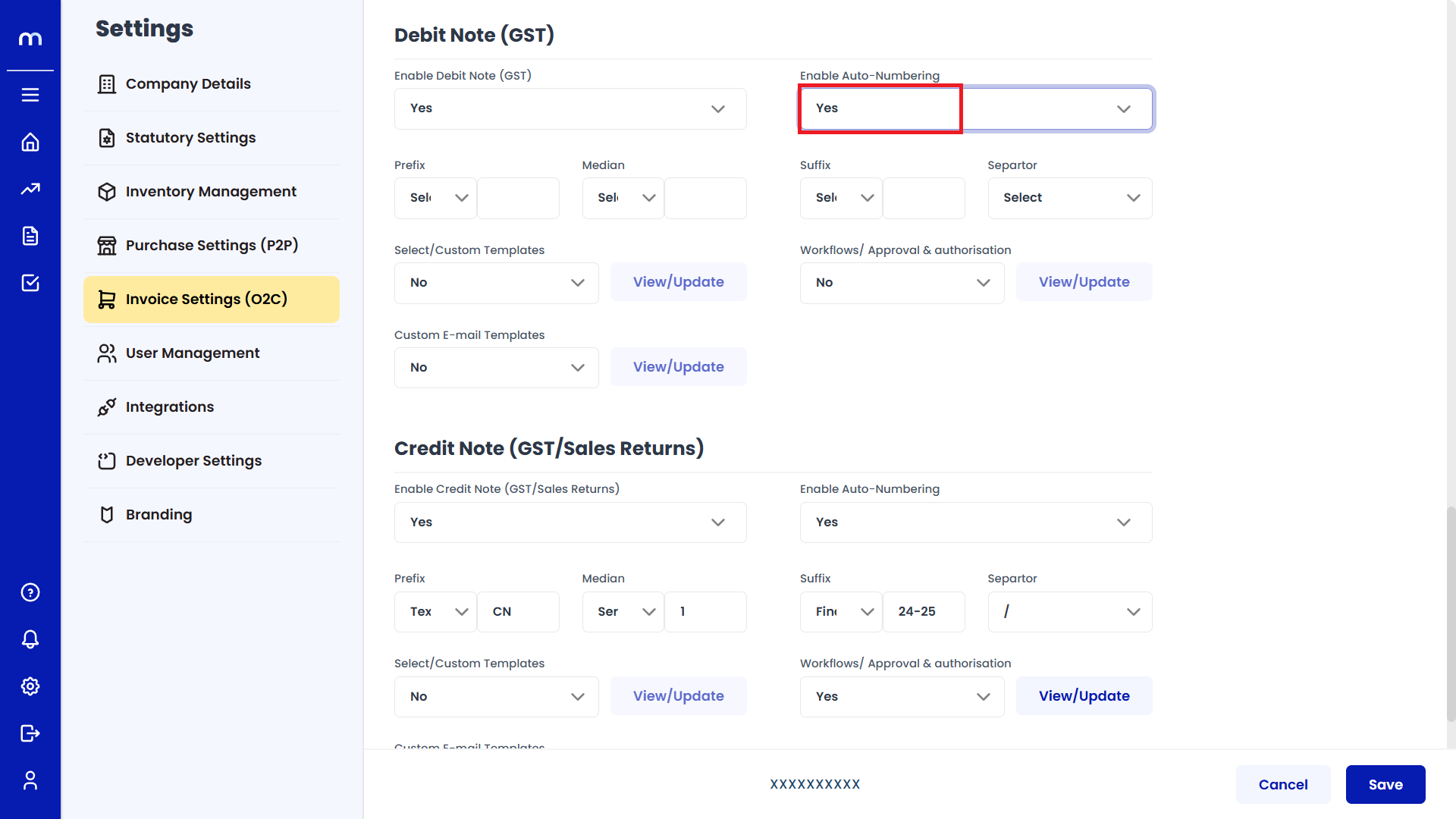
Fill Required Fields
After enabling, fill in the required fields such as Prefix, Median, Suffix, separator, and other related options. Enter the Required Fields
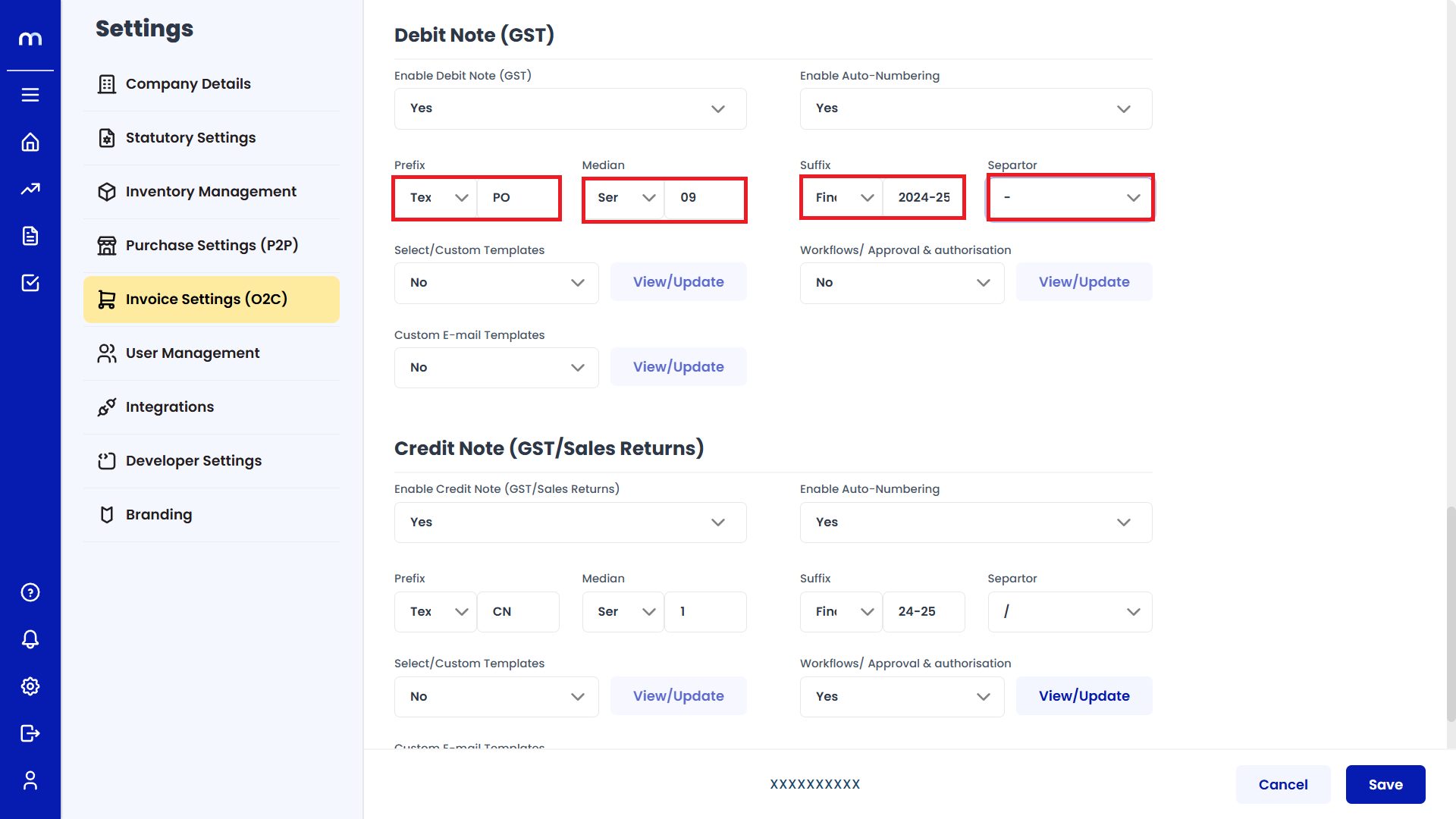
Save Changes
Once you've completed the configuration, click Save to confirm the changes. Click on Save.