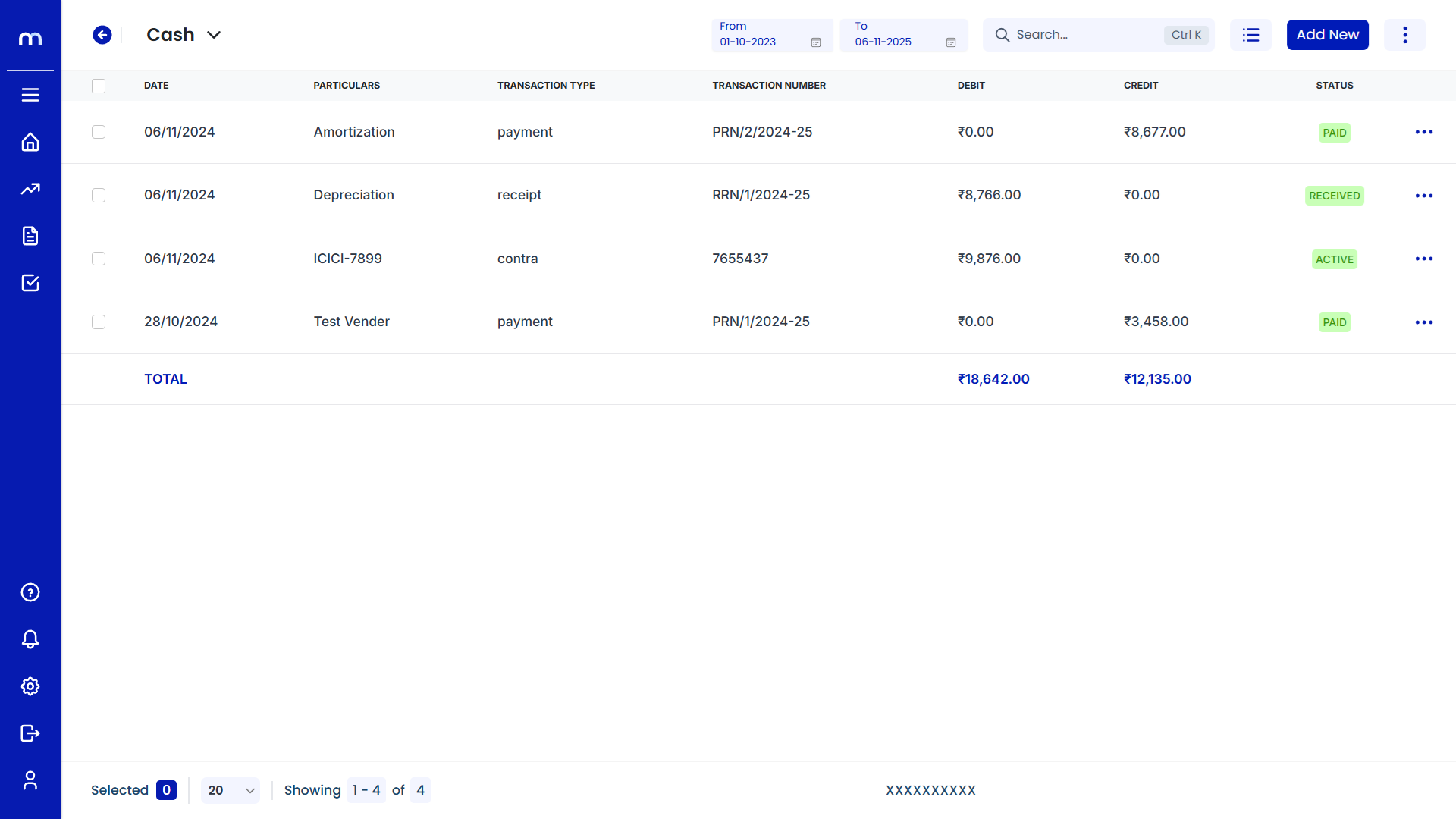How to create Payment Entry?
Navigation
Go to Home > Reports > Cash and Bank > Cash Book. Under Cash and Bank, click on Cash Book.
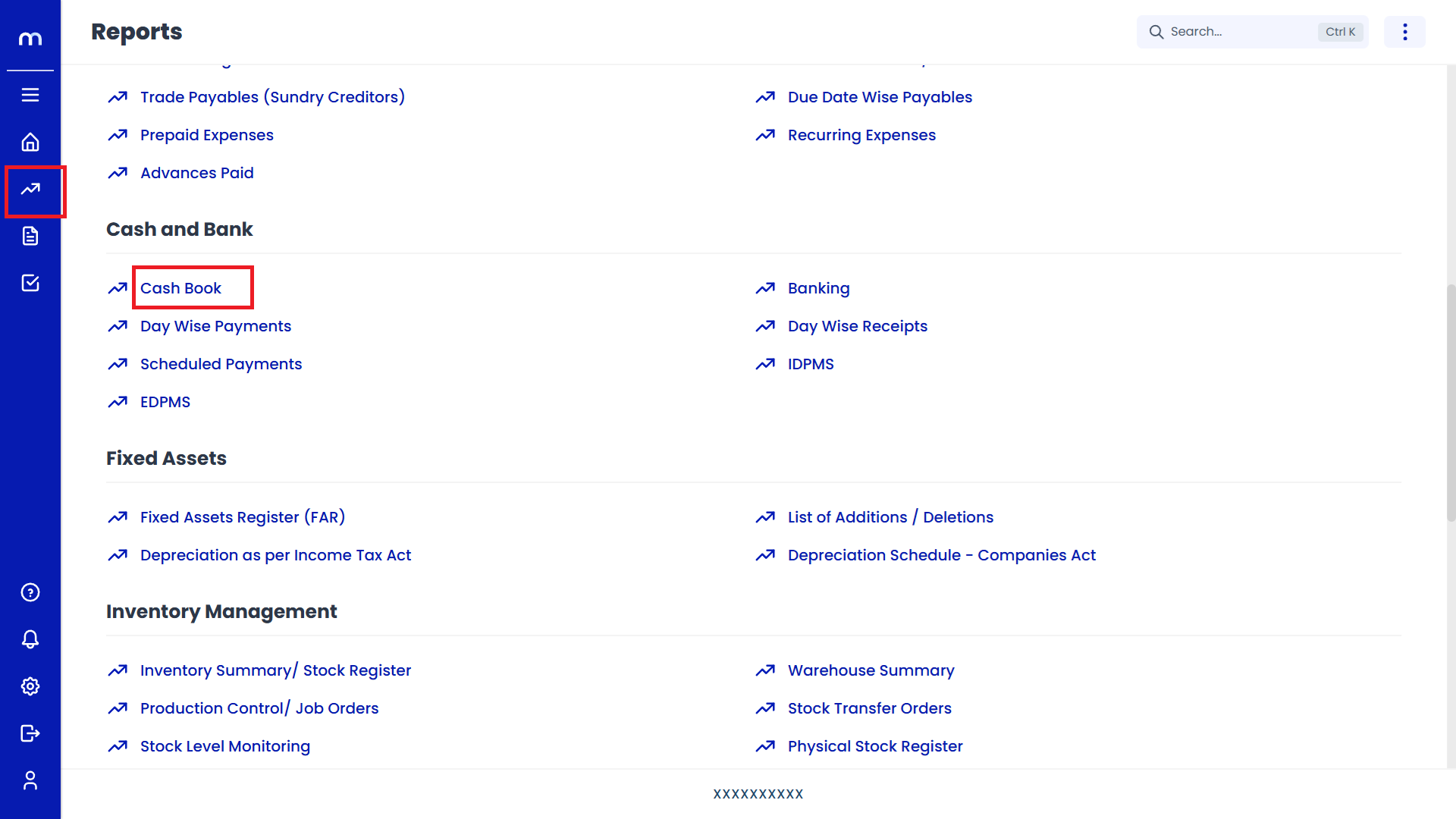
Select on Payment
Cash page will be displayed as fallows, Click on Add New button and Select on Payment.
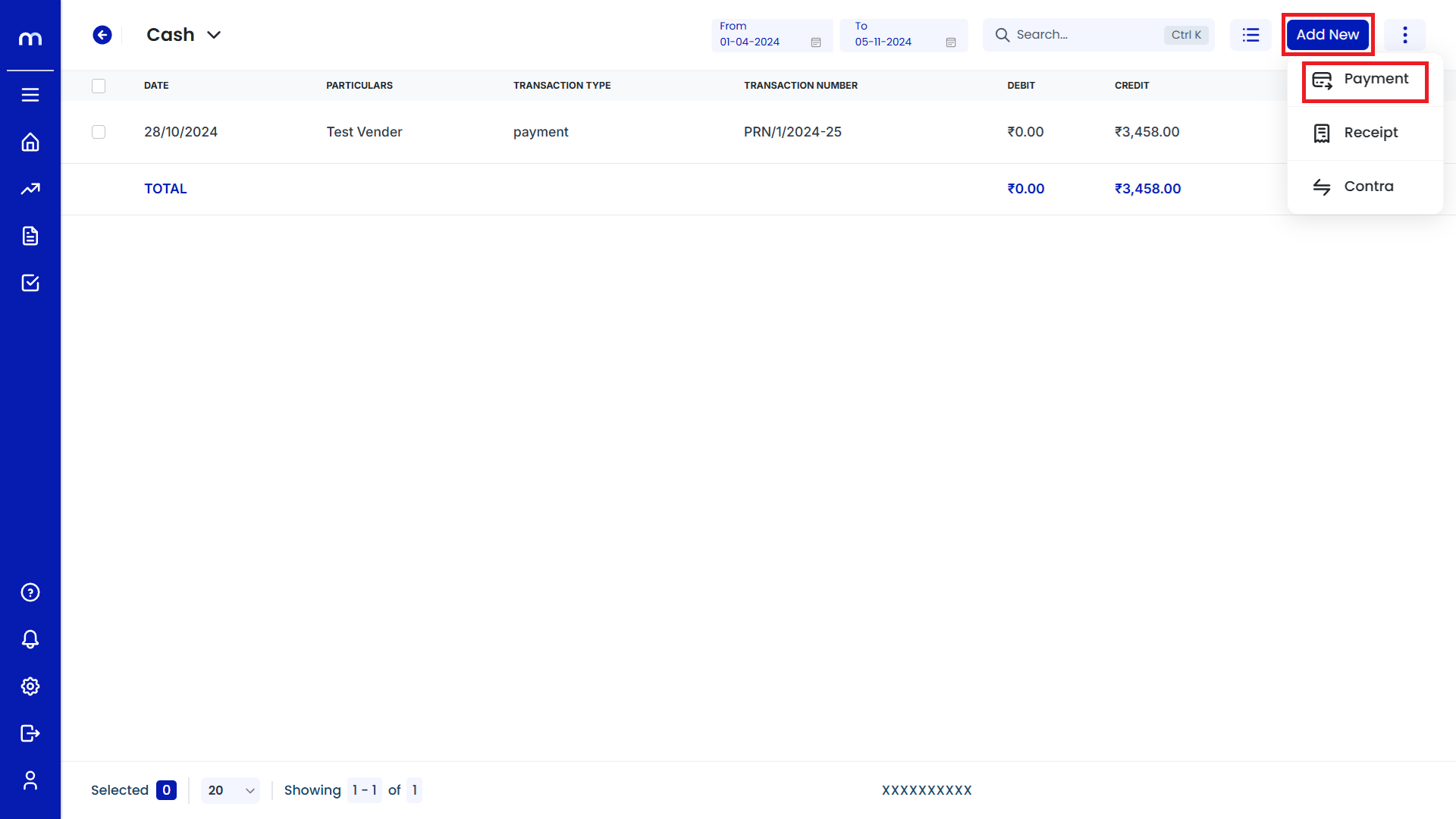
Click on Save
Create Payment page will be displayed as fallows, Once all the necessary fields are filled and click Save to record the payment entry.
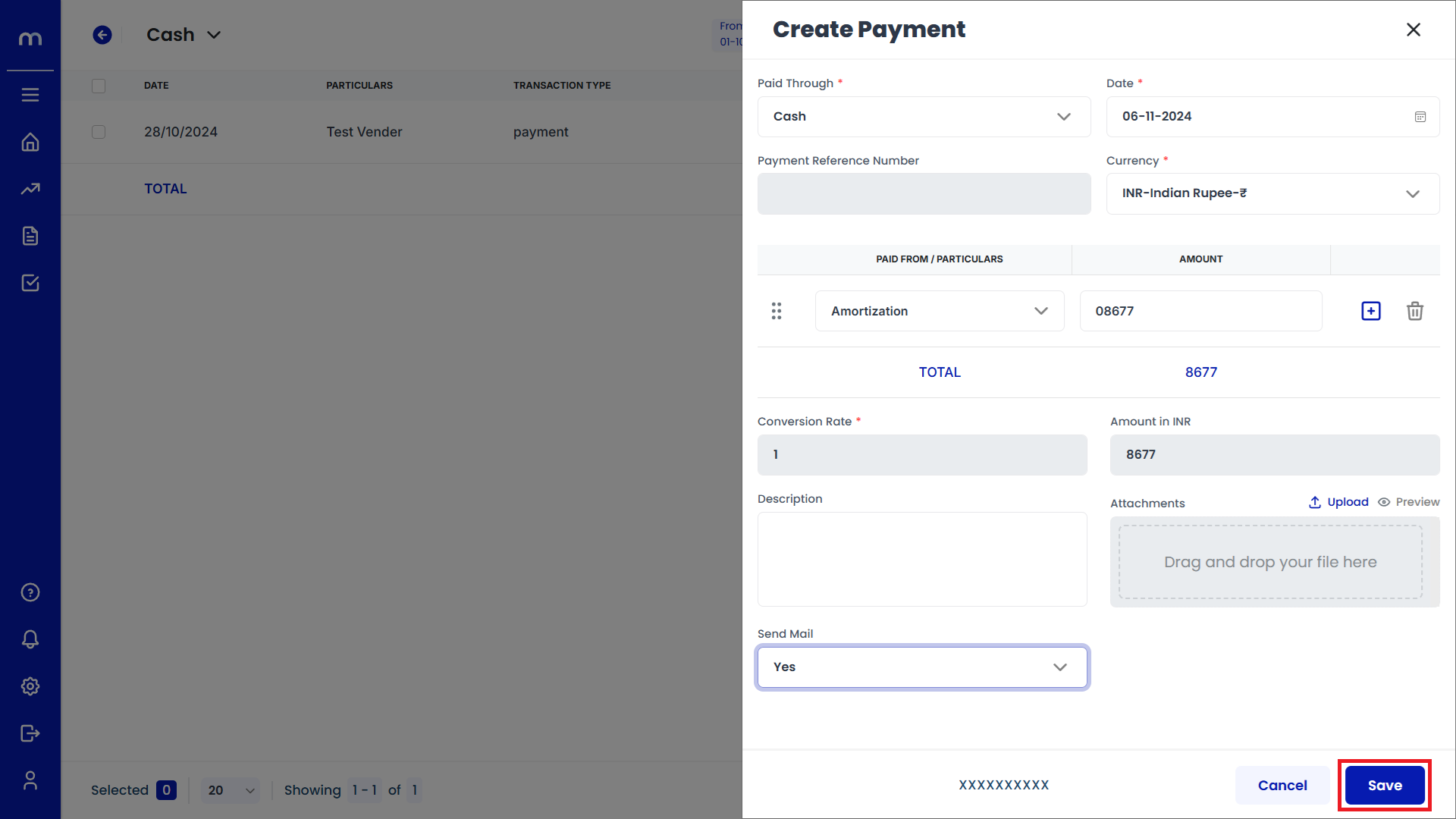
Verify the Payment Entry
After saving, the new payment should appear in the list of transactions with details such as date, vendor, transaction type, and amount.
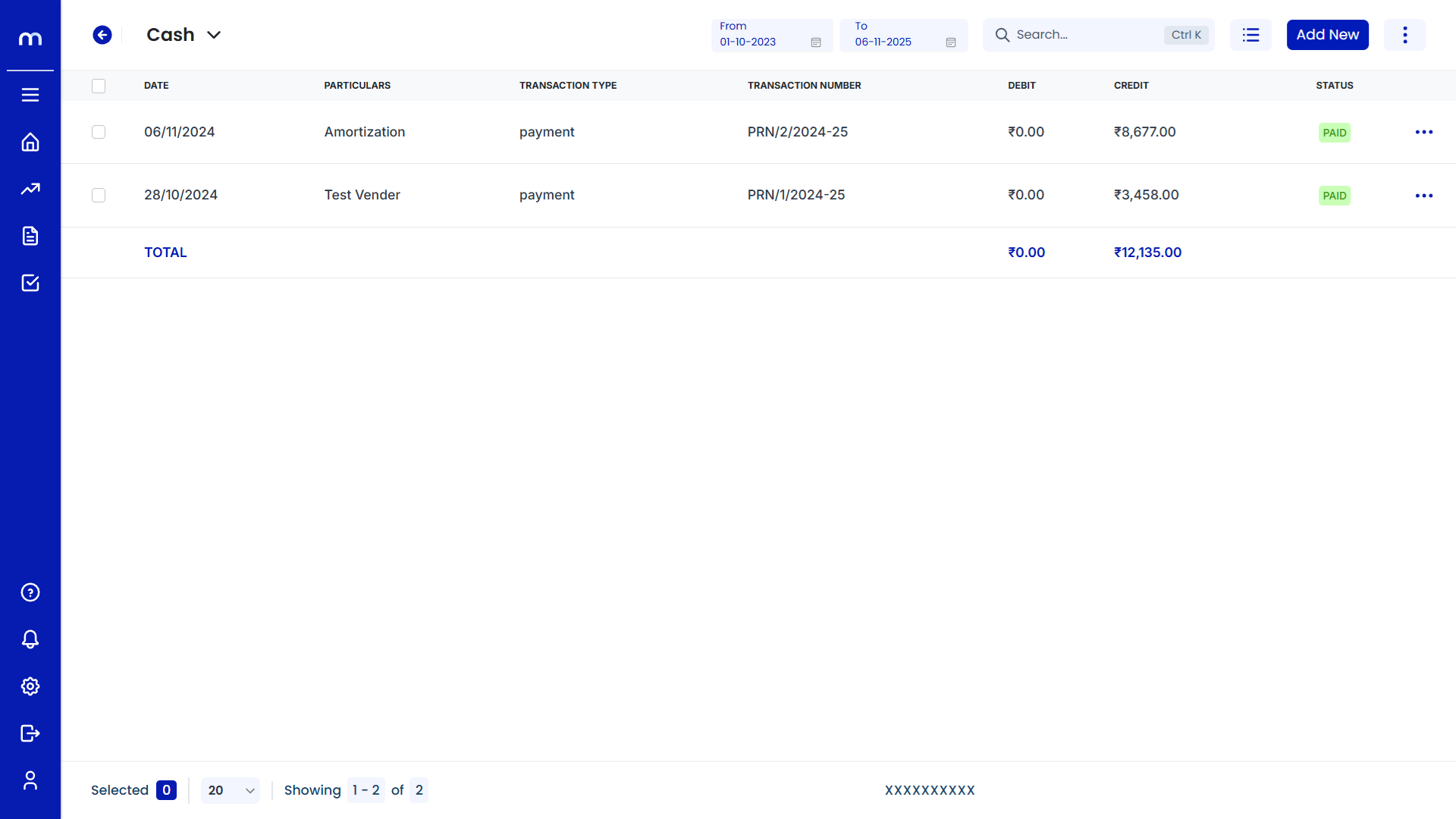
How to create Receipt Entry?
Navigation
Go to Home > Reports > Cash and Bank > Cash Book. Under Cash and Bank, click on Cash Book.
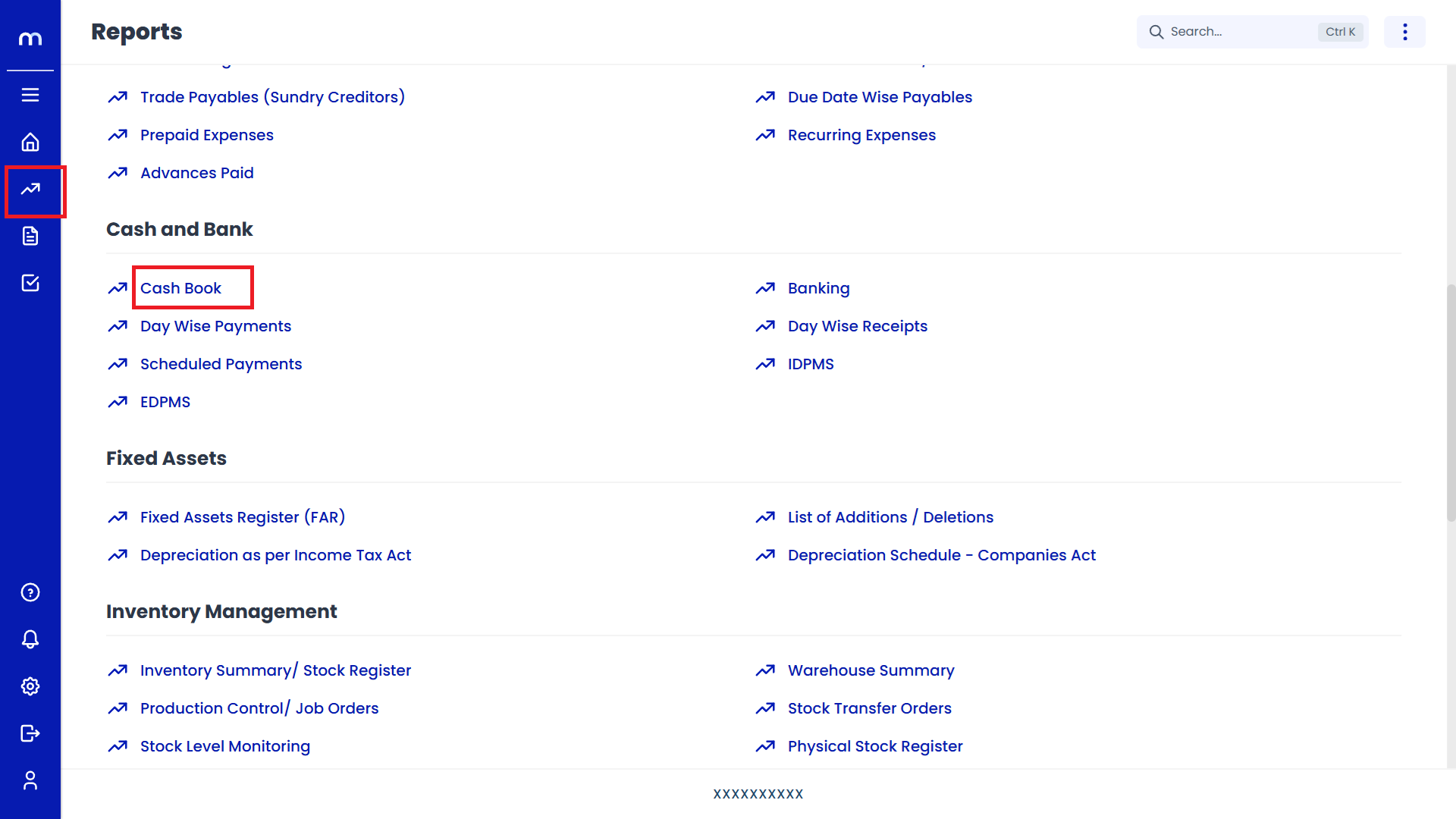
Select on Receipt
Cash page will be displayed as fallows, Click on Add New button and Select on Receipt.
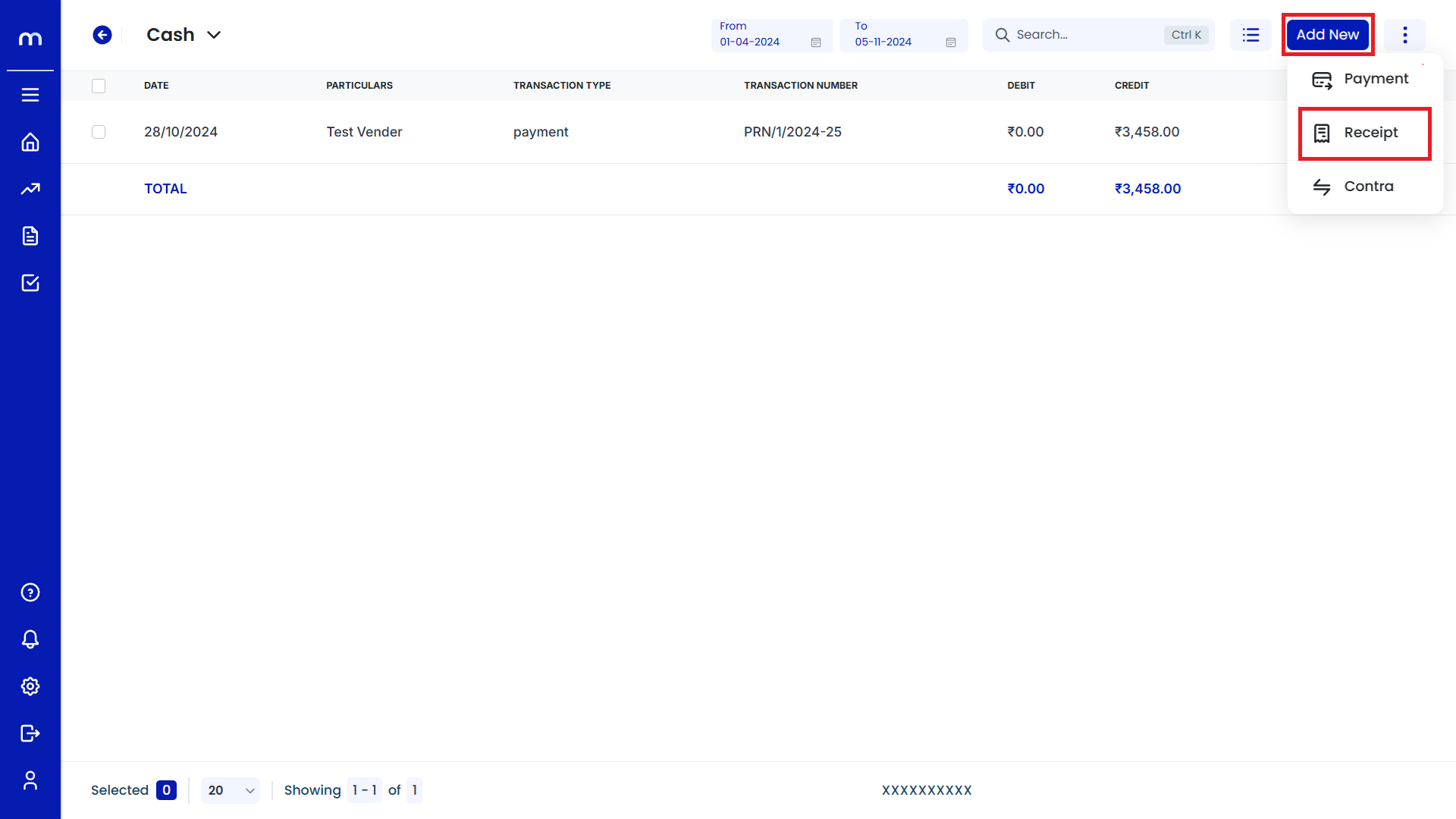
Click on Save
Create Payment page will be displayed as fallows, Once all the necessary fields are filled and click Save to record the payment entry.
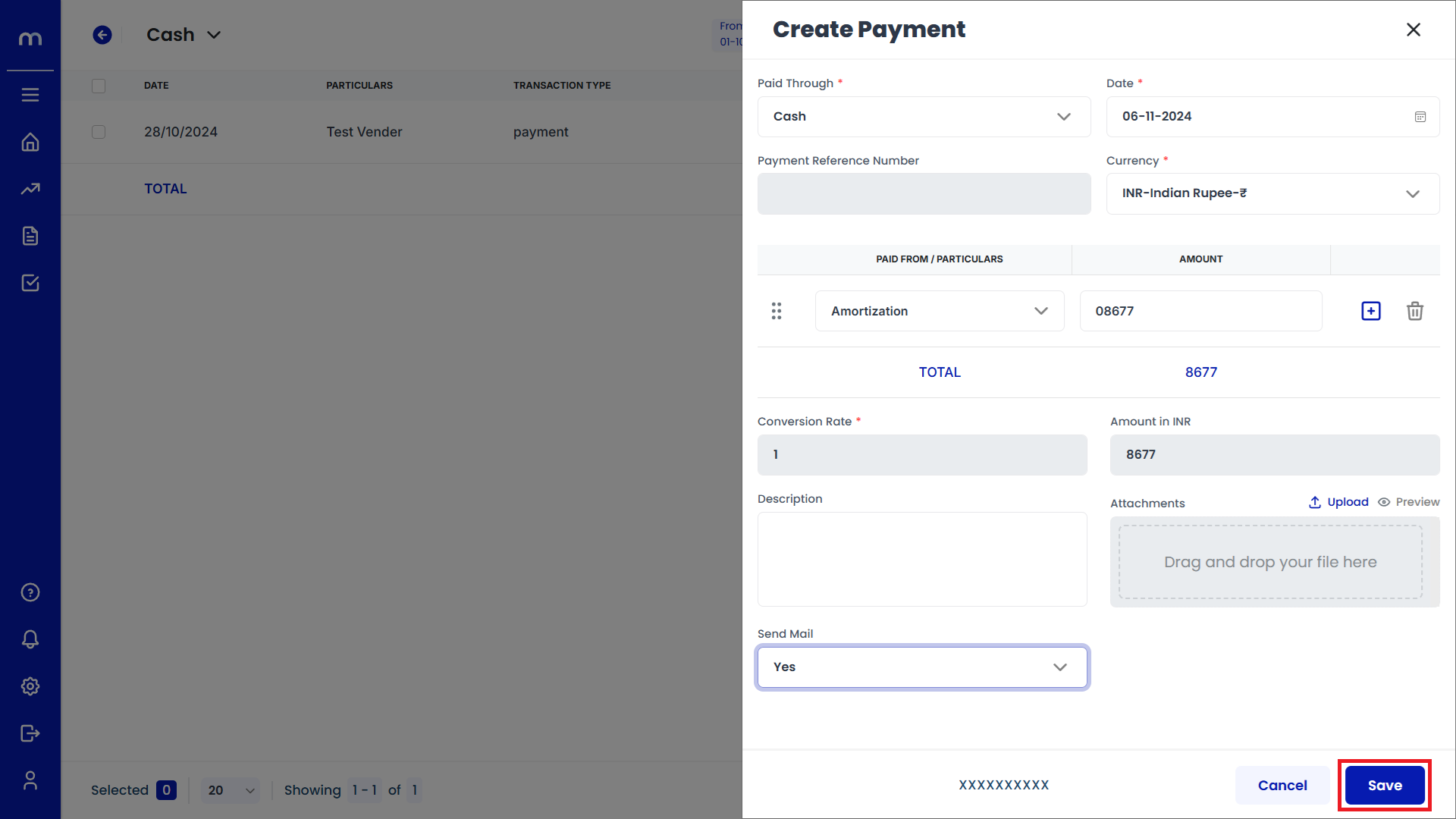
Verify the Receipt Entry
After saving, the new payment should appear in the list of transactions with details such as date, vendor, transaction type, and amount.
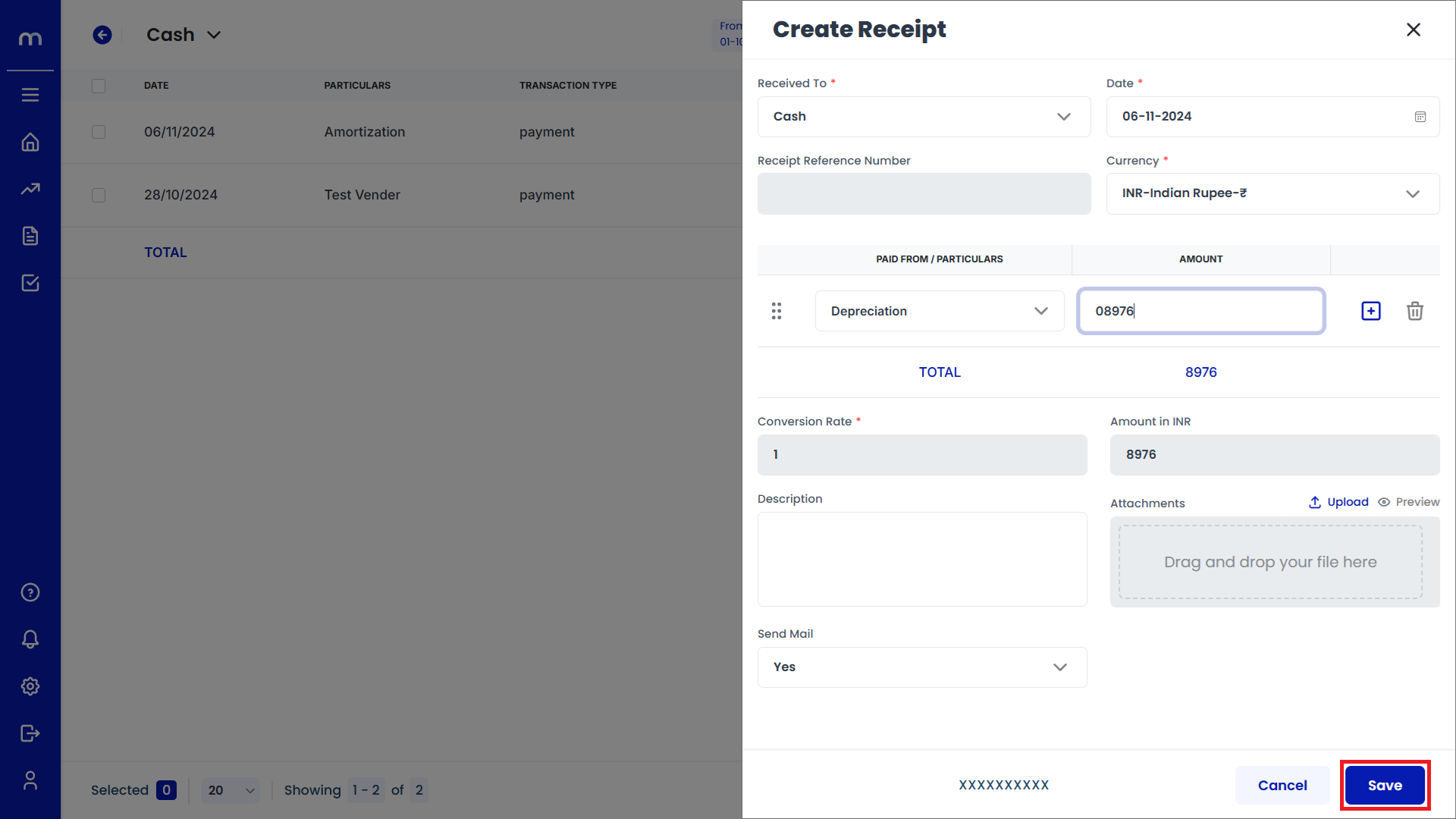
How to create Contra Entry?
Navigation
Go to Home > Reports > Cash and Bank > Cash Book. Under Cash and Bank, click on Cash Book.
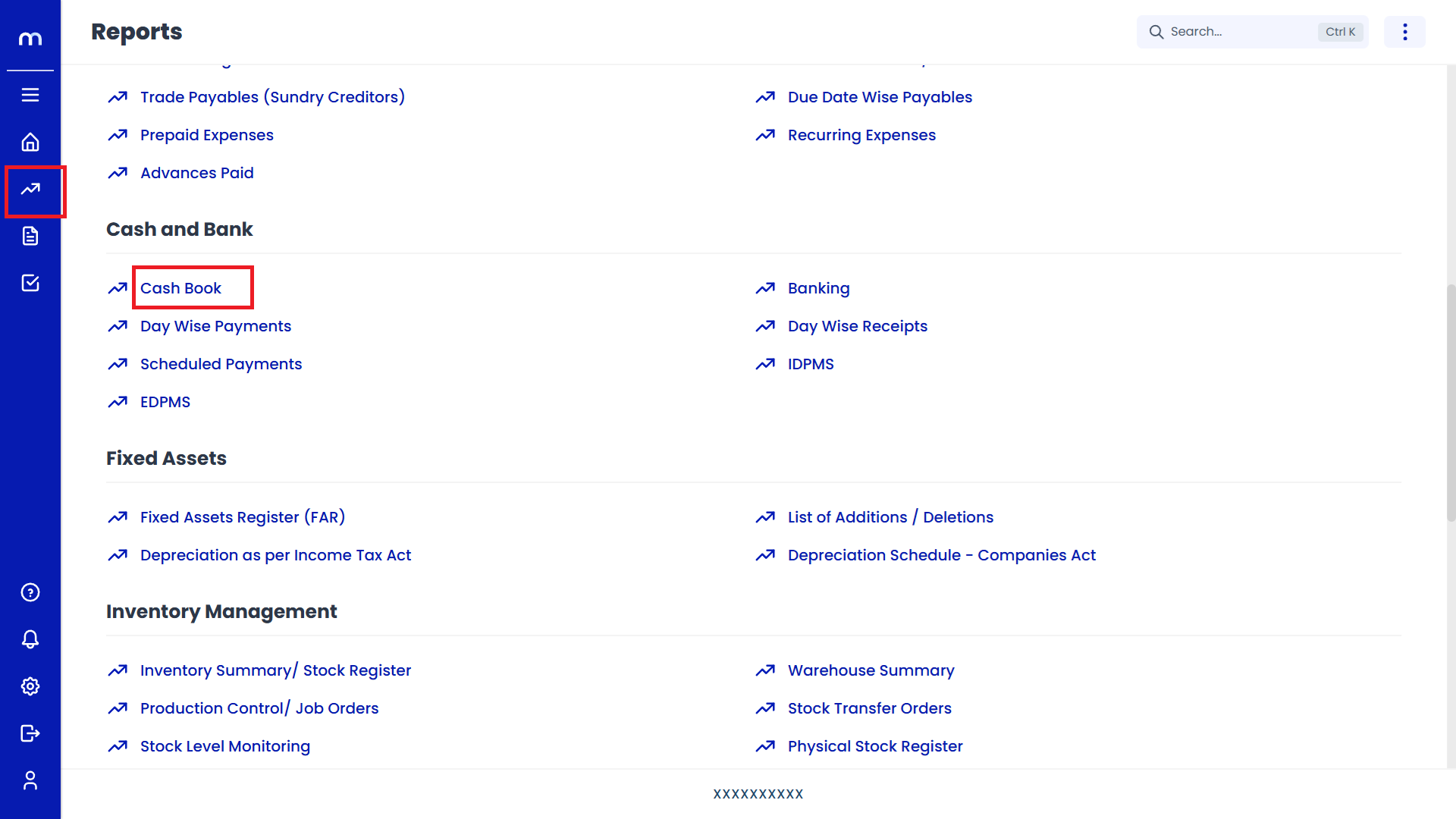
Select on Contra
Cash page will be displayed as fallows, Click on Add New button and Select on Contra.
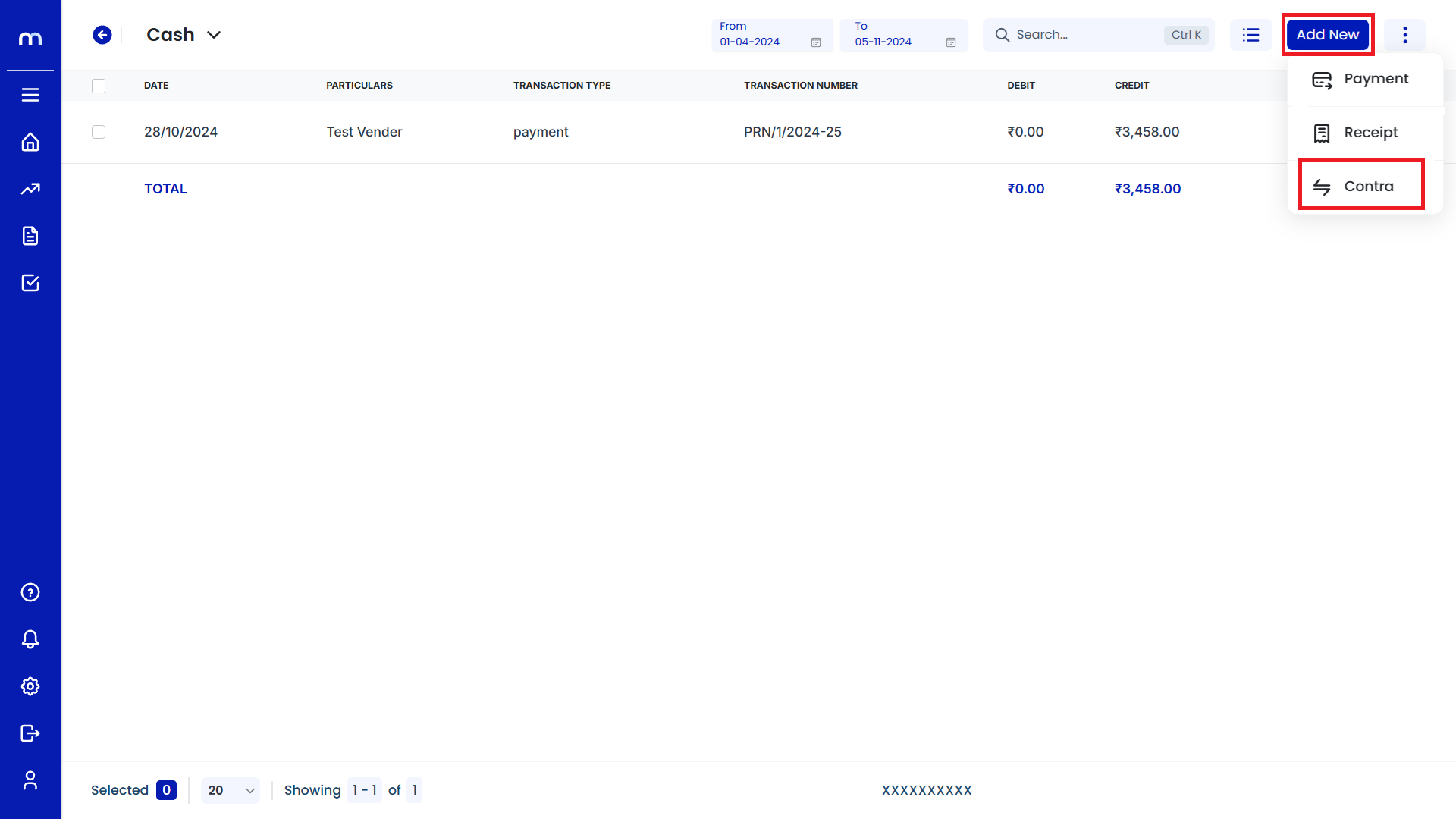
Click on Save
Create Payment page will be displayed as fallows, Once all the necessary fields are filled and click Save to record the payment entry.
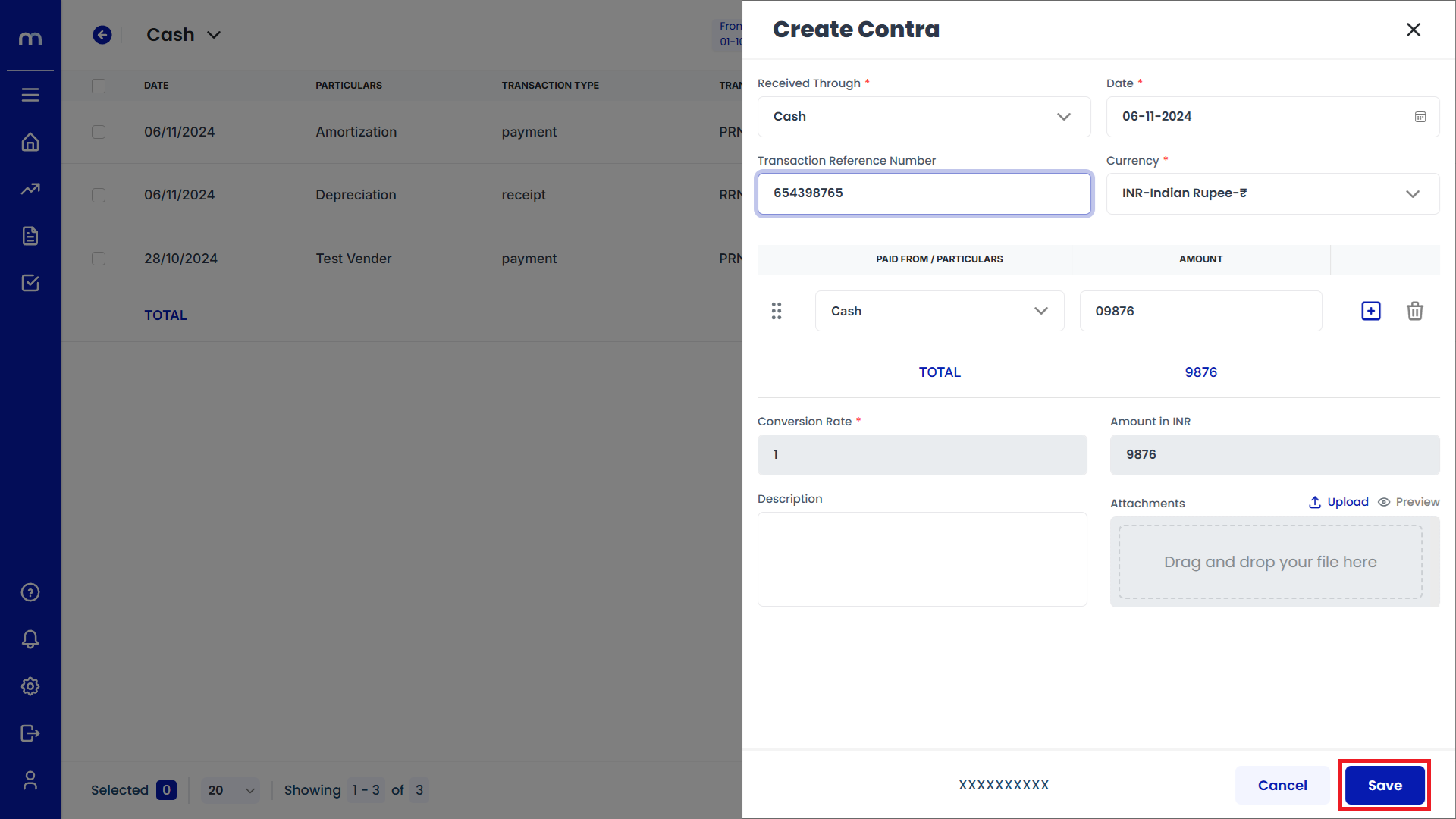
Verify the Contra Entry
After saving, the new payment should appear in the list of transactions with details such as date, vendor, transaction type, and amount.