How to create Advances Paid?
Navigation
Go to Home > Reports > Purchases (Procure to Pay) > Advances Paid. Under Purchases (Procure to Pay), click on Advances Paid.
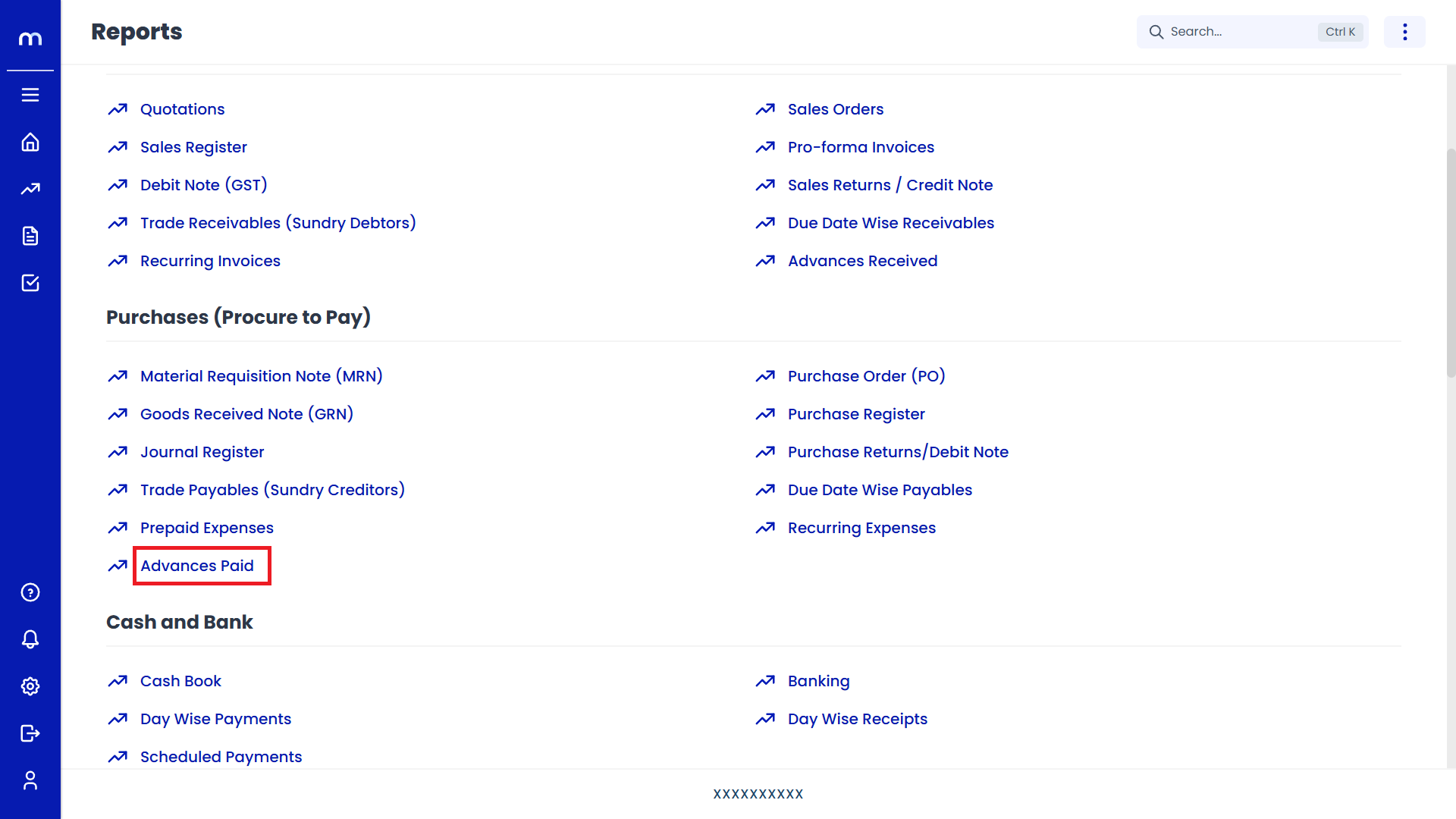
Click on Add New.
Advances Paid Page will be displayed as follows and Click on Add New Button.
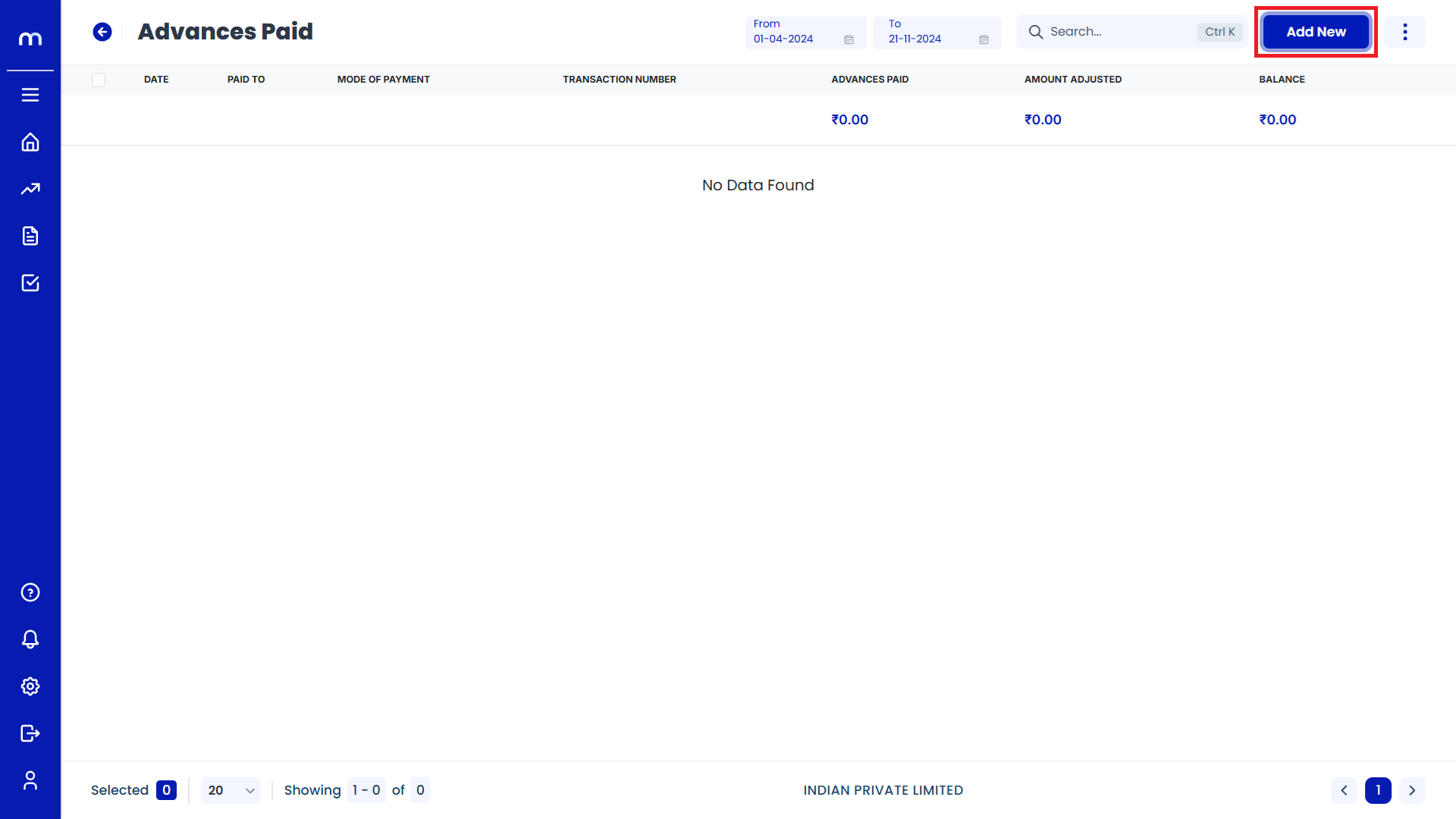
Click on Pop up Symble
Create Payment page will be displayed as Follows, Select on Paid from and click on Pop up Symble.
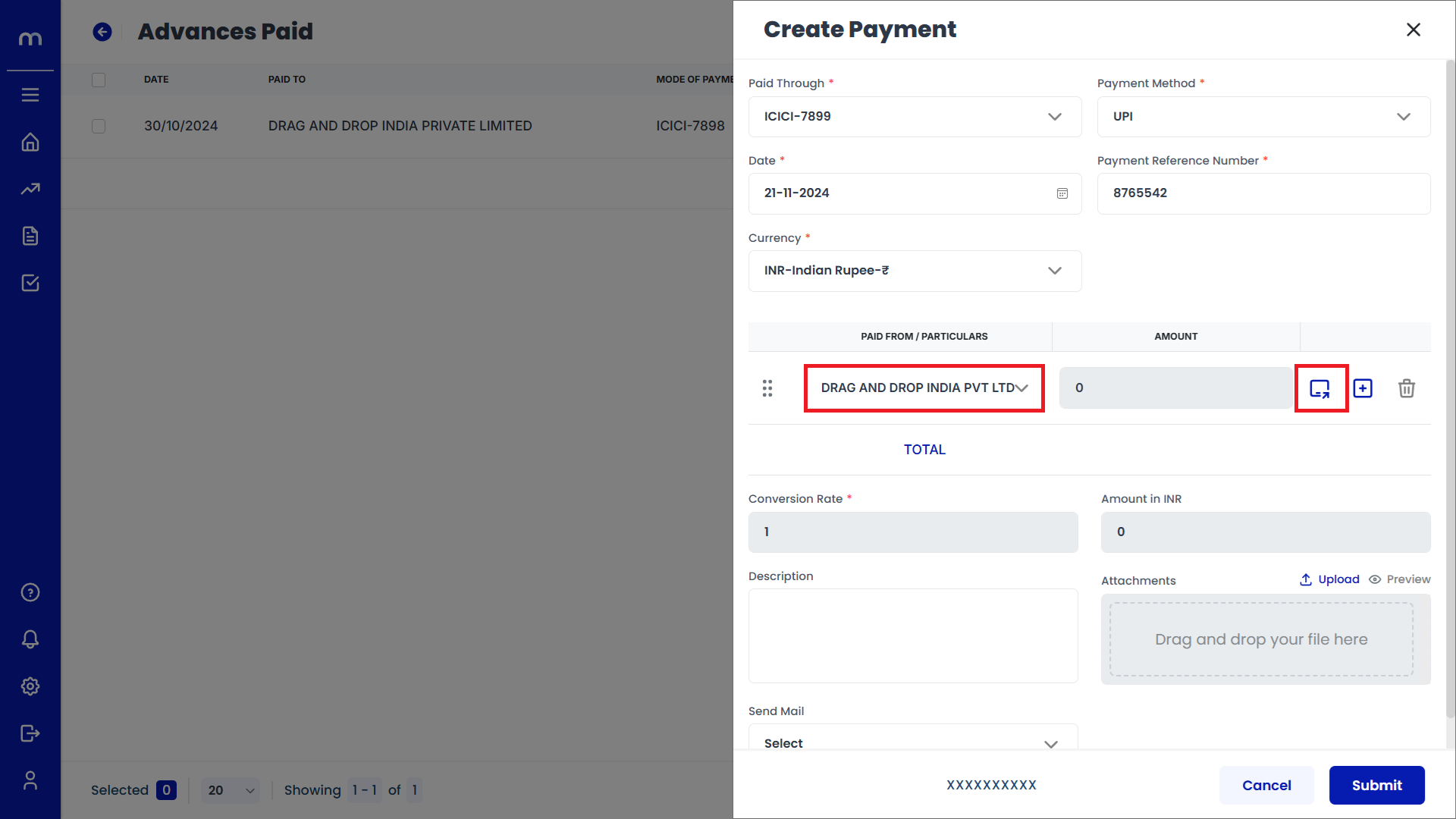
Click on Submit
Outstanding Bills page will be displayed as Follows, Select on one Transaction Number and Enter the some Amount. Then click on Submit.
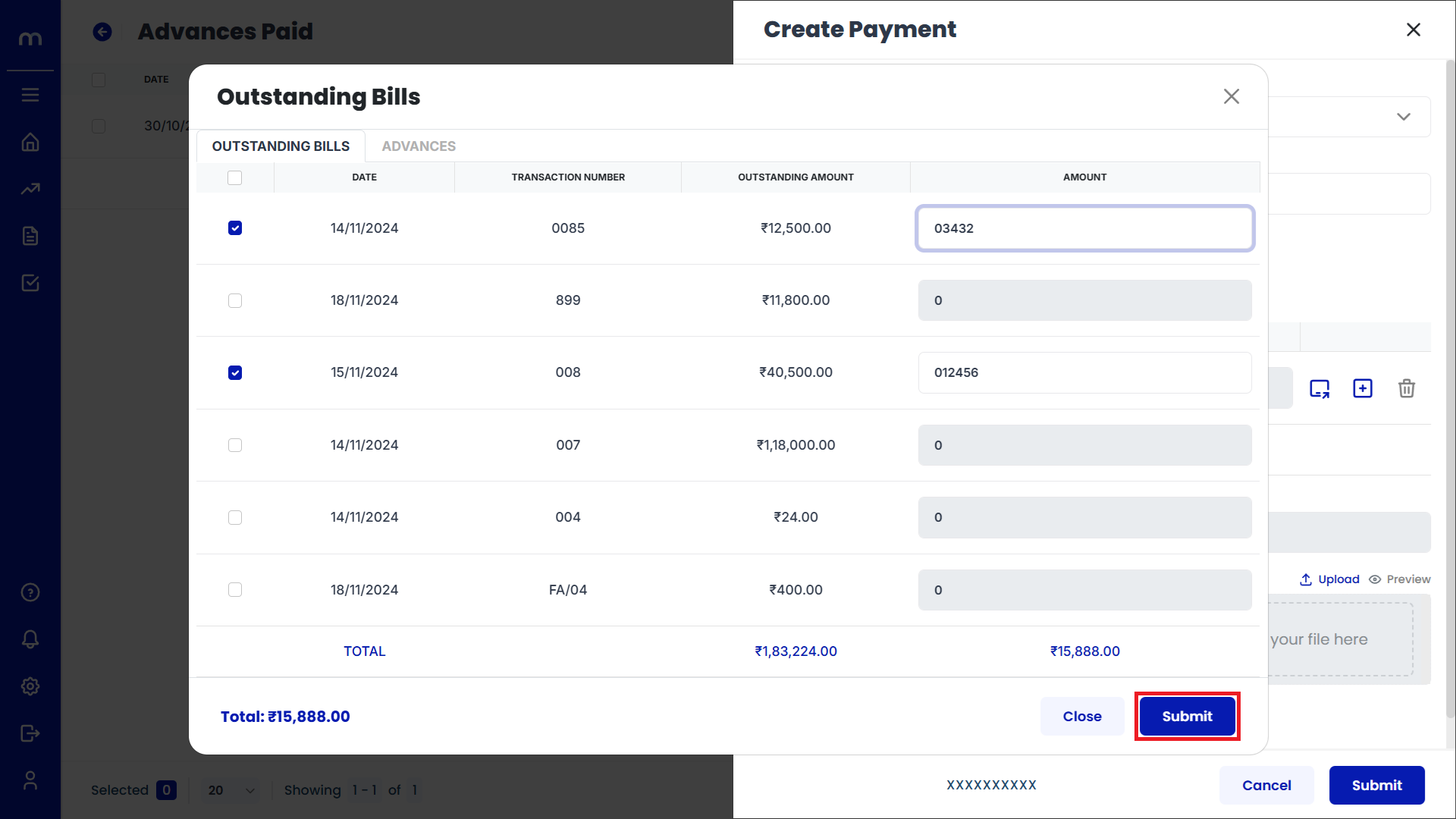
Click on Pop up Symble
Create Receipt page will be displayed as Follows, Once again select on Paid from and click on Pop up Symble.
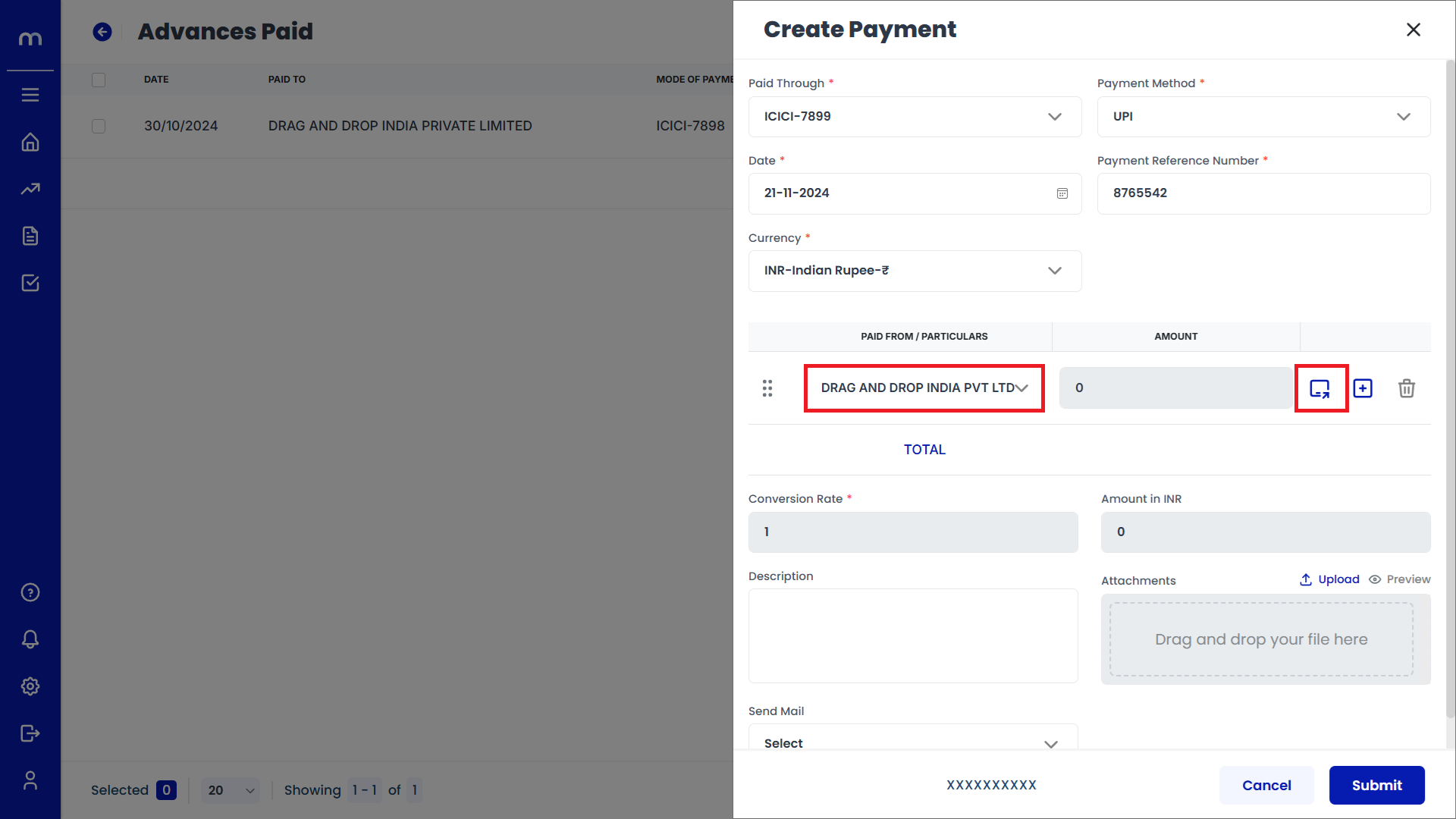
Select on Advances
Outstanding Bills page will be displayed as Follows, Select on Advances and Enter the Transaction Number and Amount. Then click on Submit.
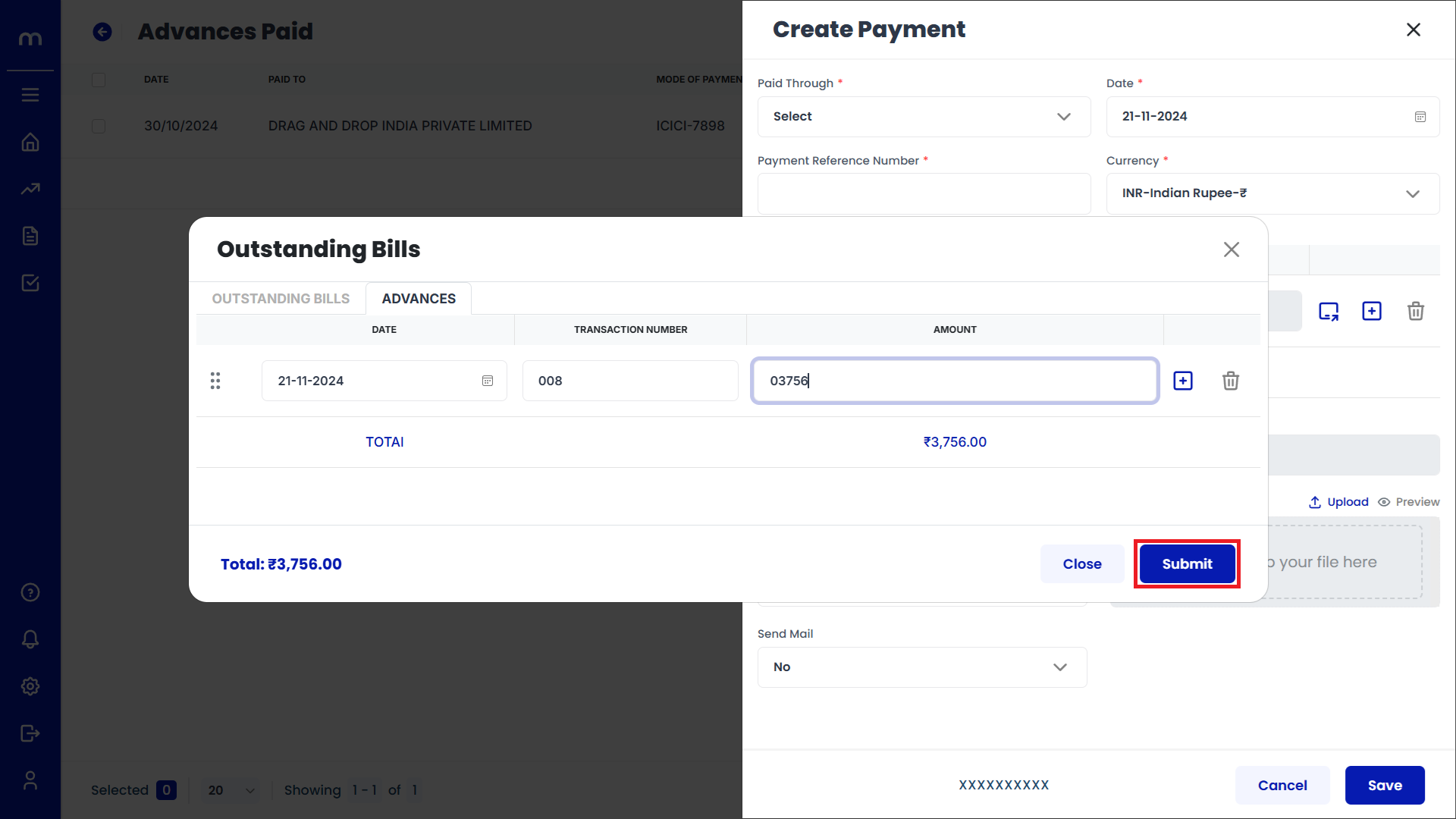
Click on Submit
Create payment page will be displayed as Follows, Fill in required details and click on Submit button.
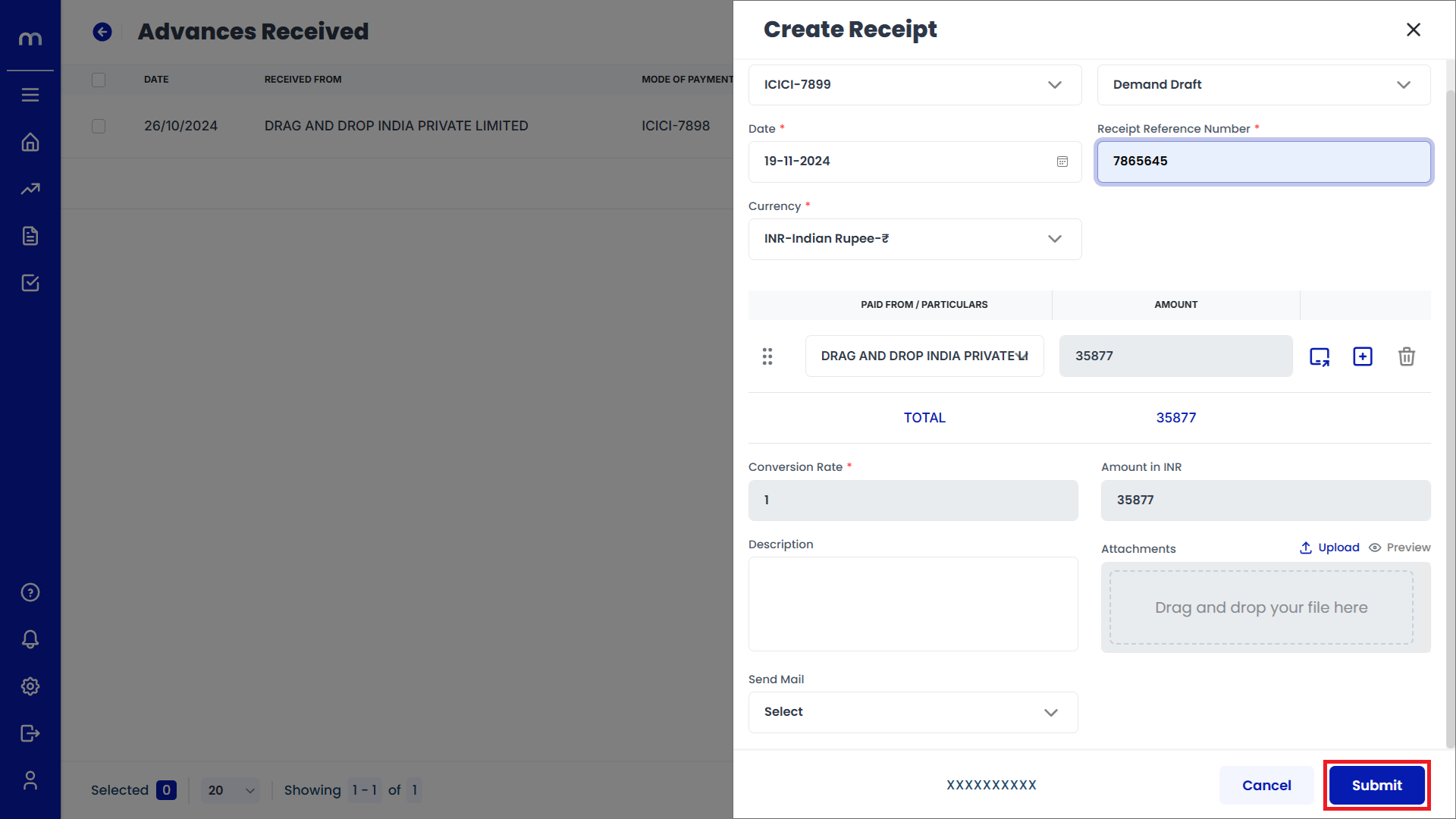
Select on Advances Paid
Advances Paid page will be displayed as fallows and Select on Advances Paid
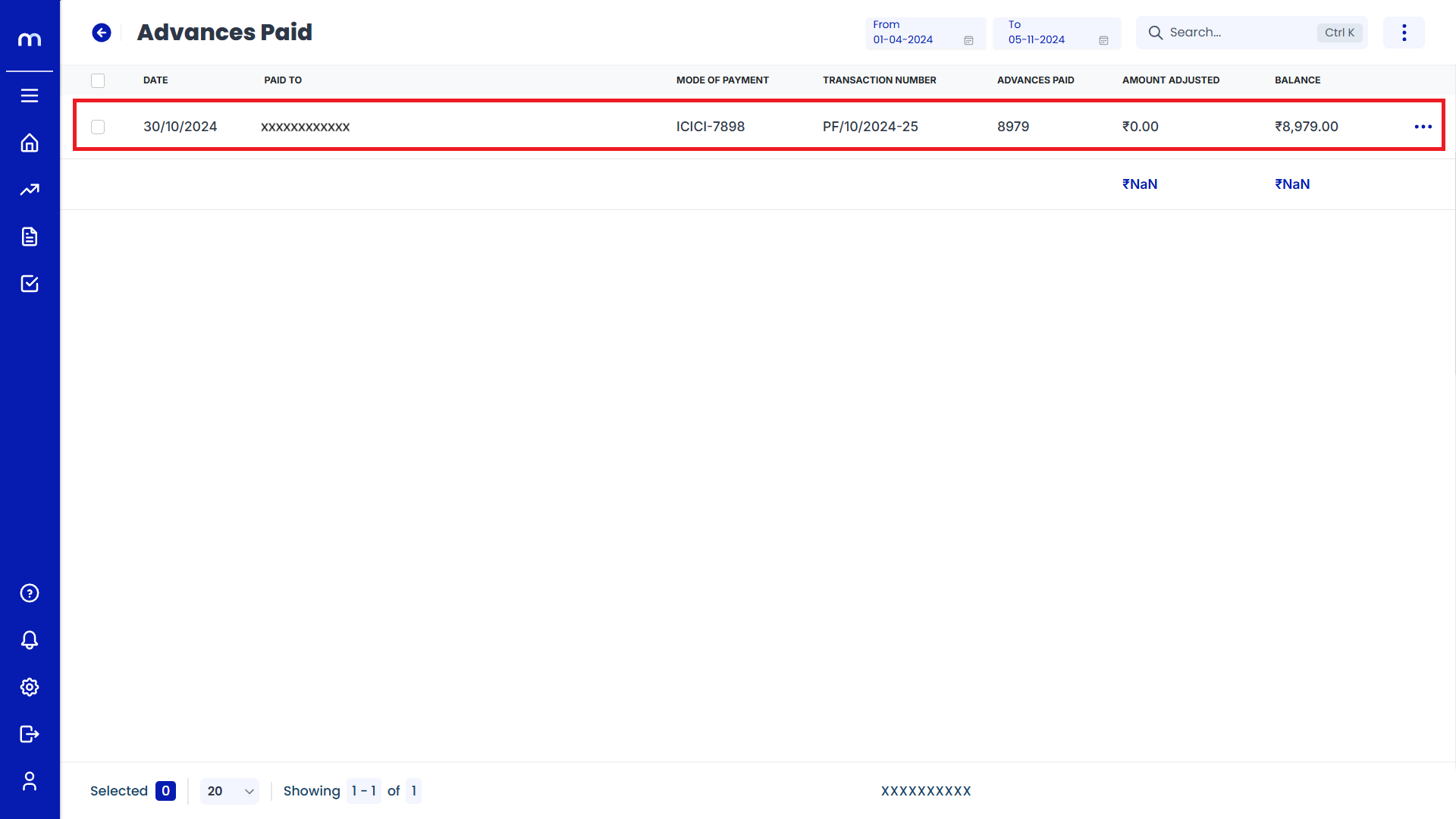
Click on Transaction Flow
Advances Paid template page will be displayed as fallows and Click on Transaction Flow.
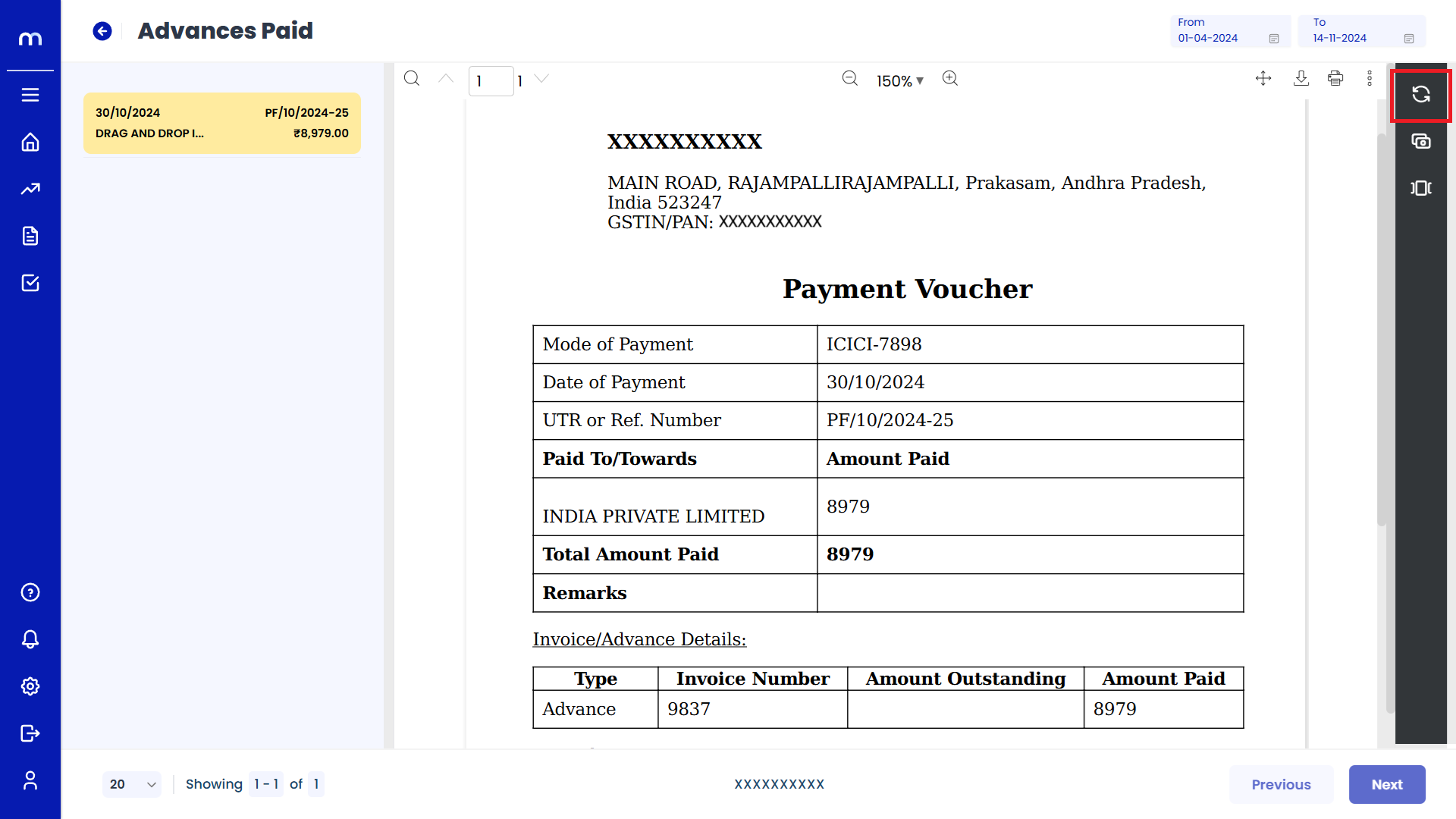
Click on Adjust Outstandings
Advances Paid template page will be displayed as fallows and Click on Adjust Outstandings button.
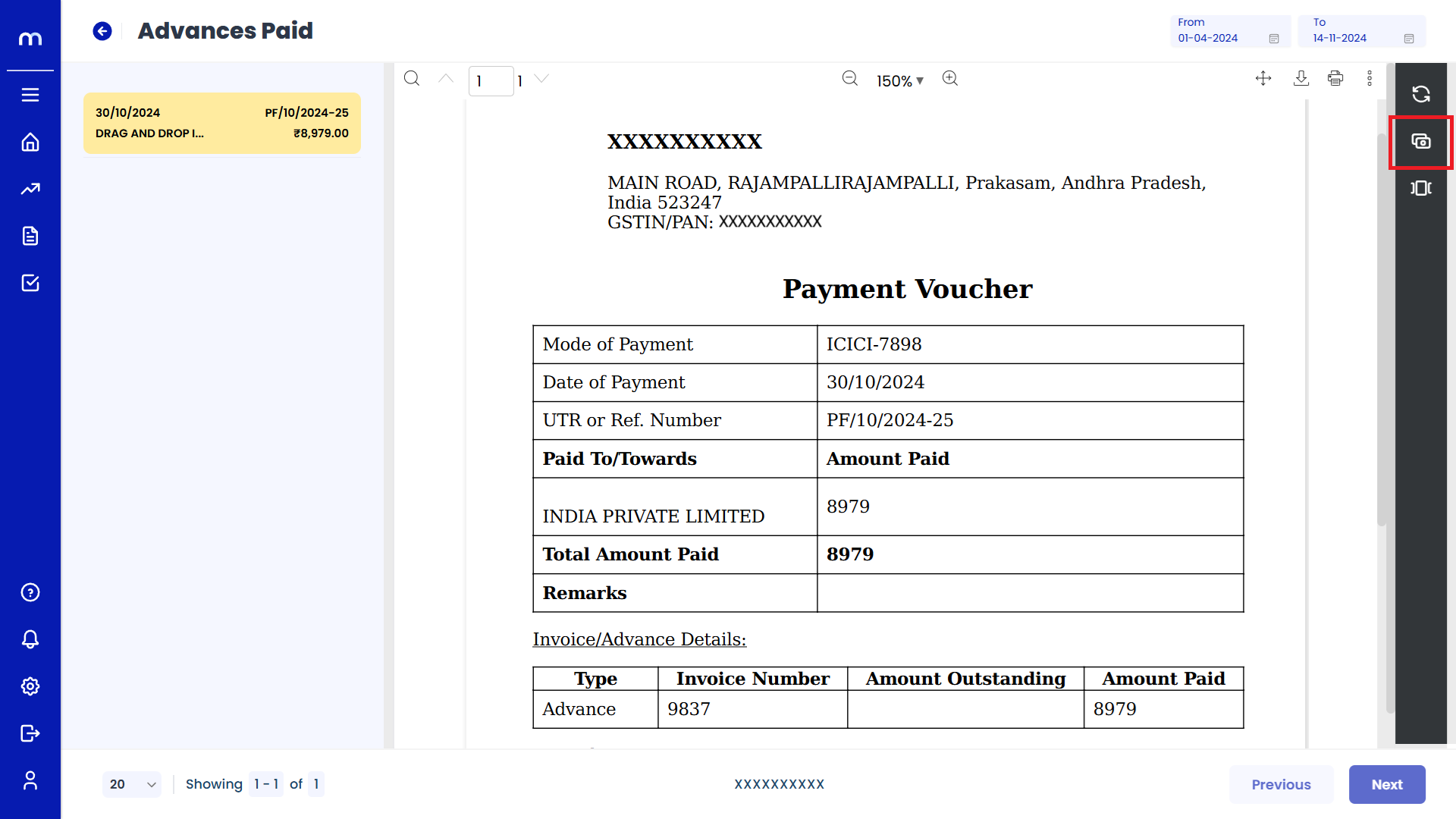
Click on Submit
Adjust Outstandings page will be displayed as fallows, Enter outstanding amount adjusted and Click on Submit button.
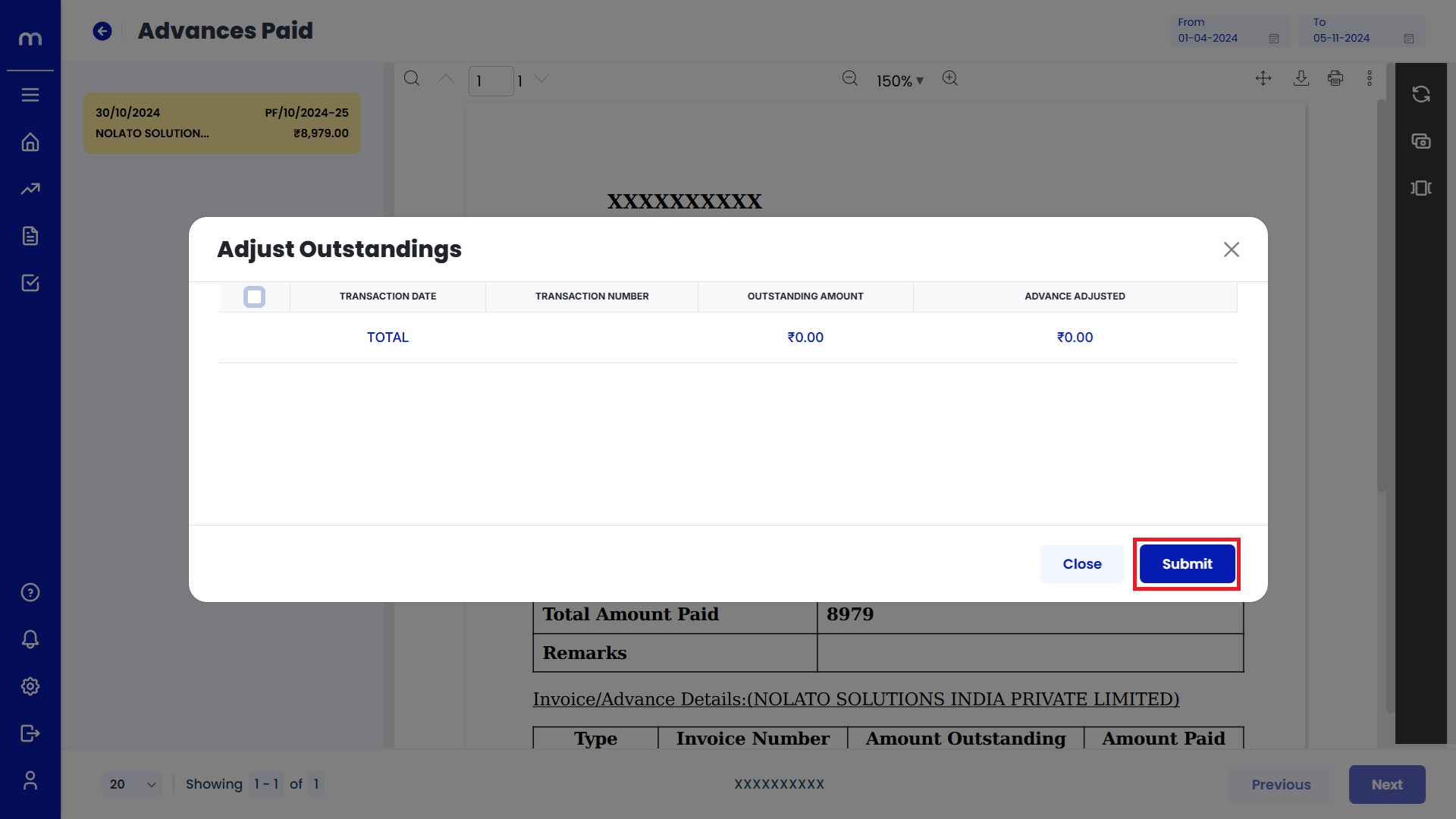
Click on View Adjusted Details
Advances Paid template page will be displayed as Follows and Click on View Adjusted Details button.
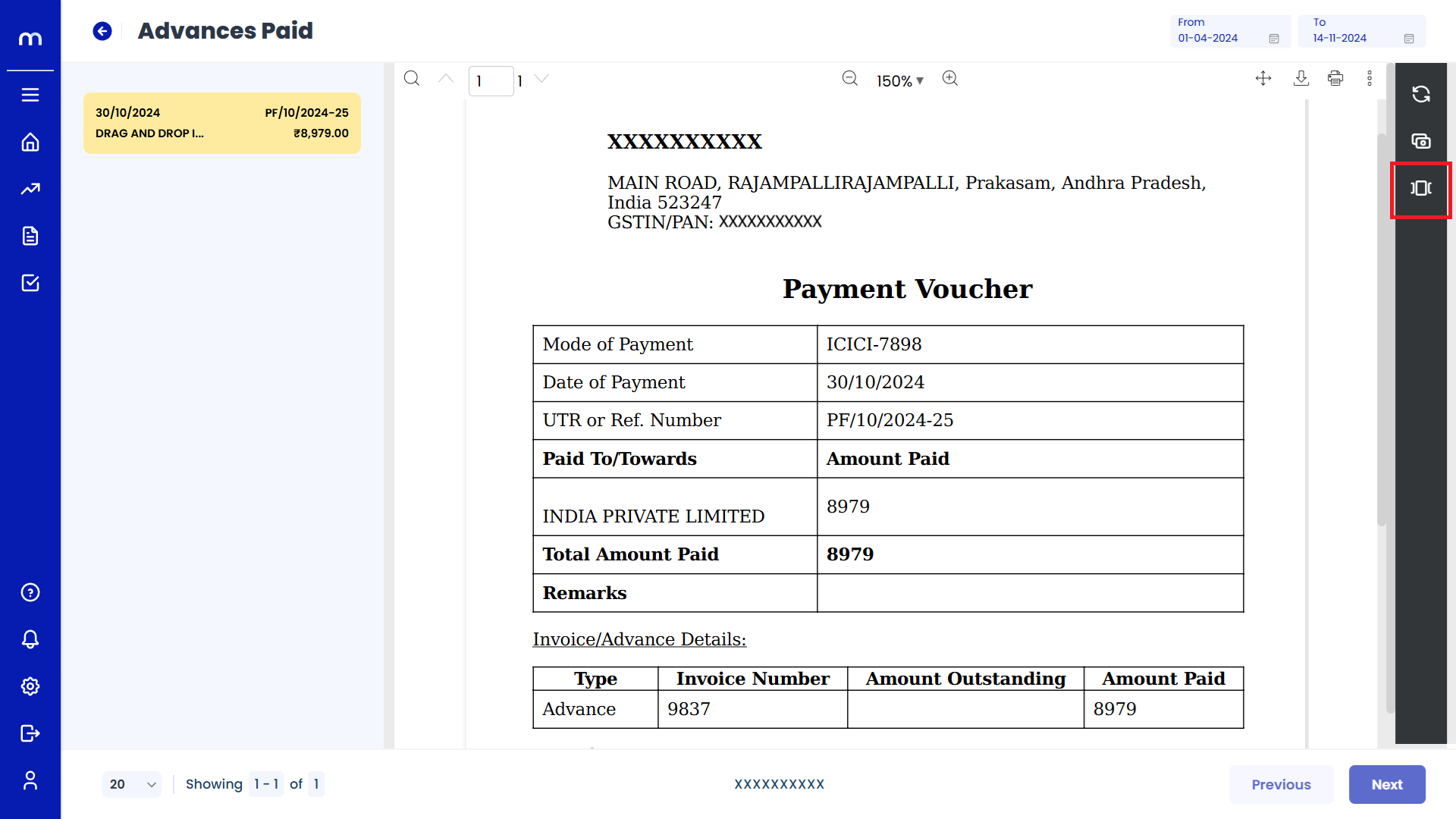
How to Adjust Outstanding bills with advances?
Navigation
Go to Home > Reports > Purchases (Procure to Pay) > Advances Paid. Under Purchases (Procure to Pay), click on Advances Paid.
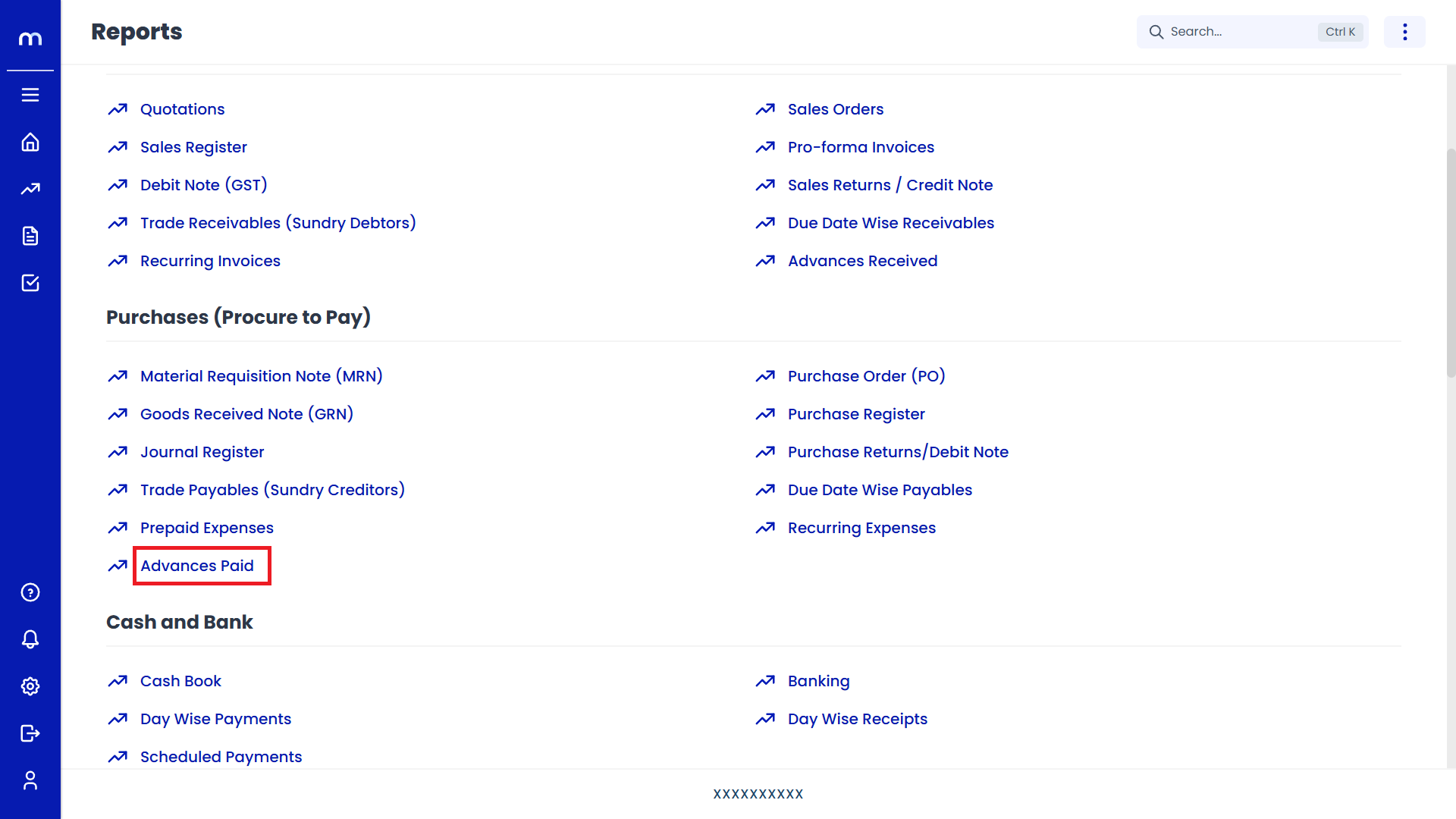
Click on Adjust Outstandings.
Advances Paid Page will be displayed as follows, Click on Three vertical Dots (...) and Select on Adjust Outstanding.
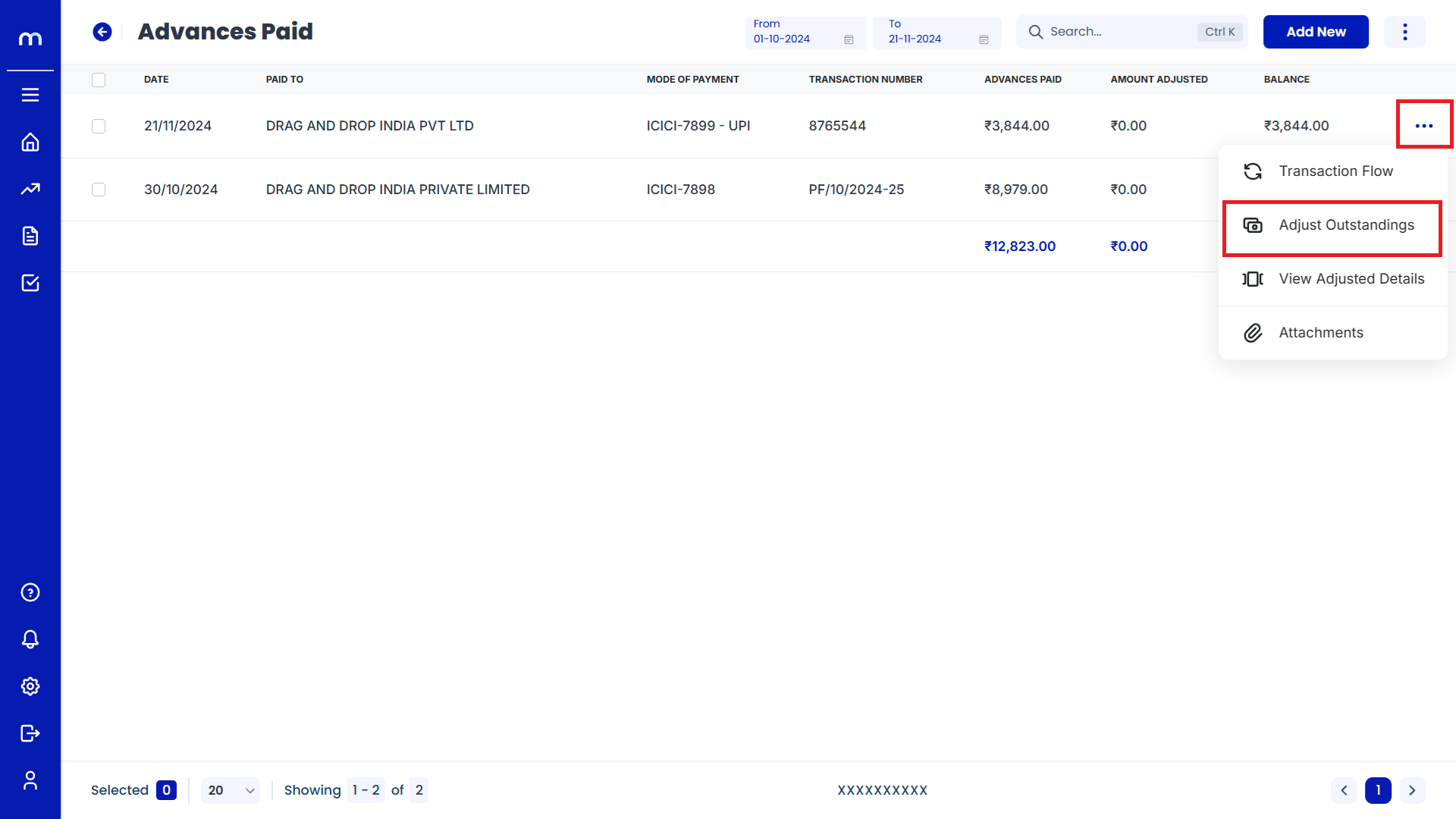
Click on Submit
Adjust Outstanding page will be displayed as Follows, Select on Transaction Number and Enter the some Advance Adjusted. Then click on Submit.
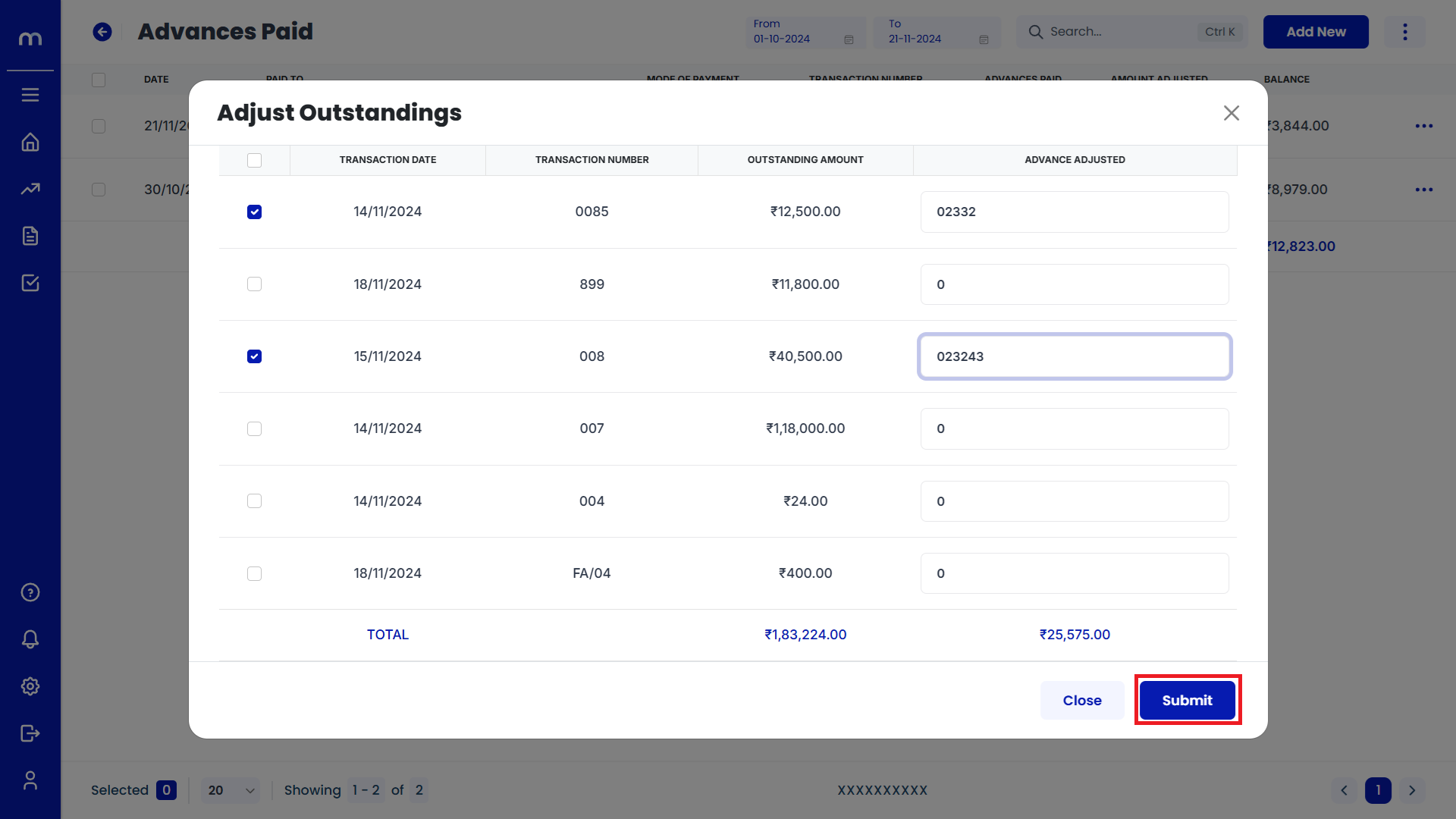
Amount Adjusted
Advances Paid page will be displayed as Follows, Amount was Adjusted Successfully.
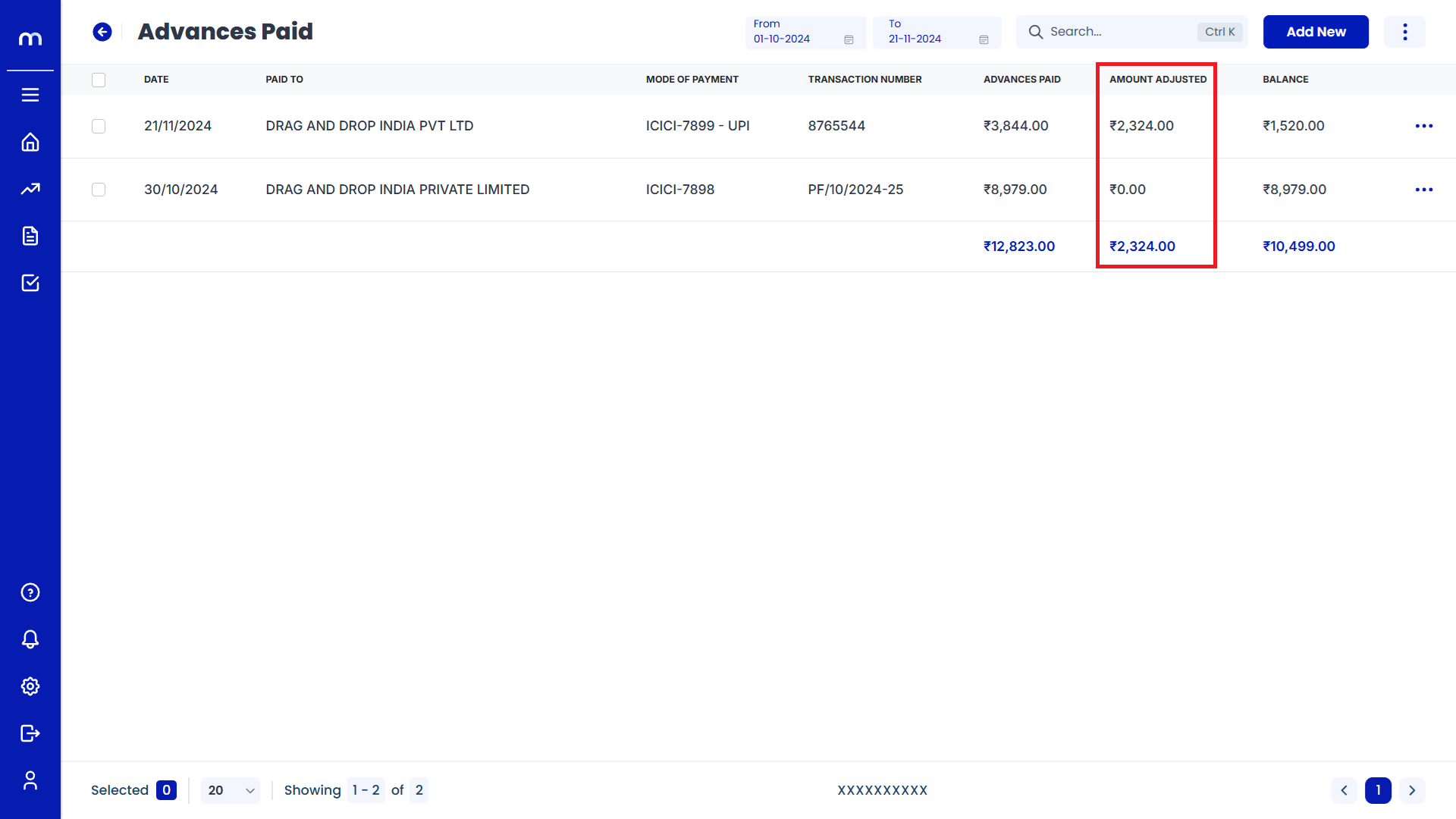
How to View Advances Adjusted Against Bills?
Navigation
Go to Home > Reports > Purchases (Procure to Pay) > Advances Paid. Under Purchases (Procure to Pay), click on Advances Paid.
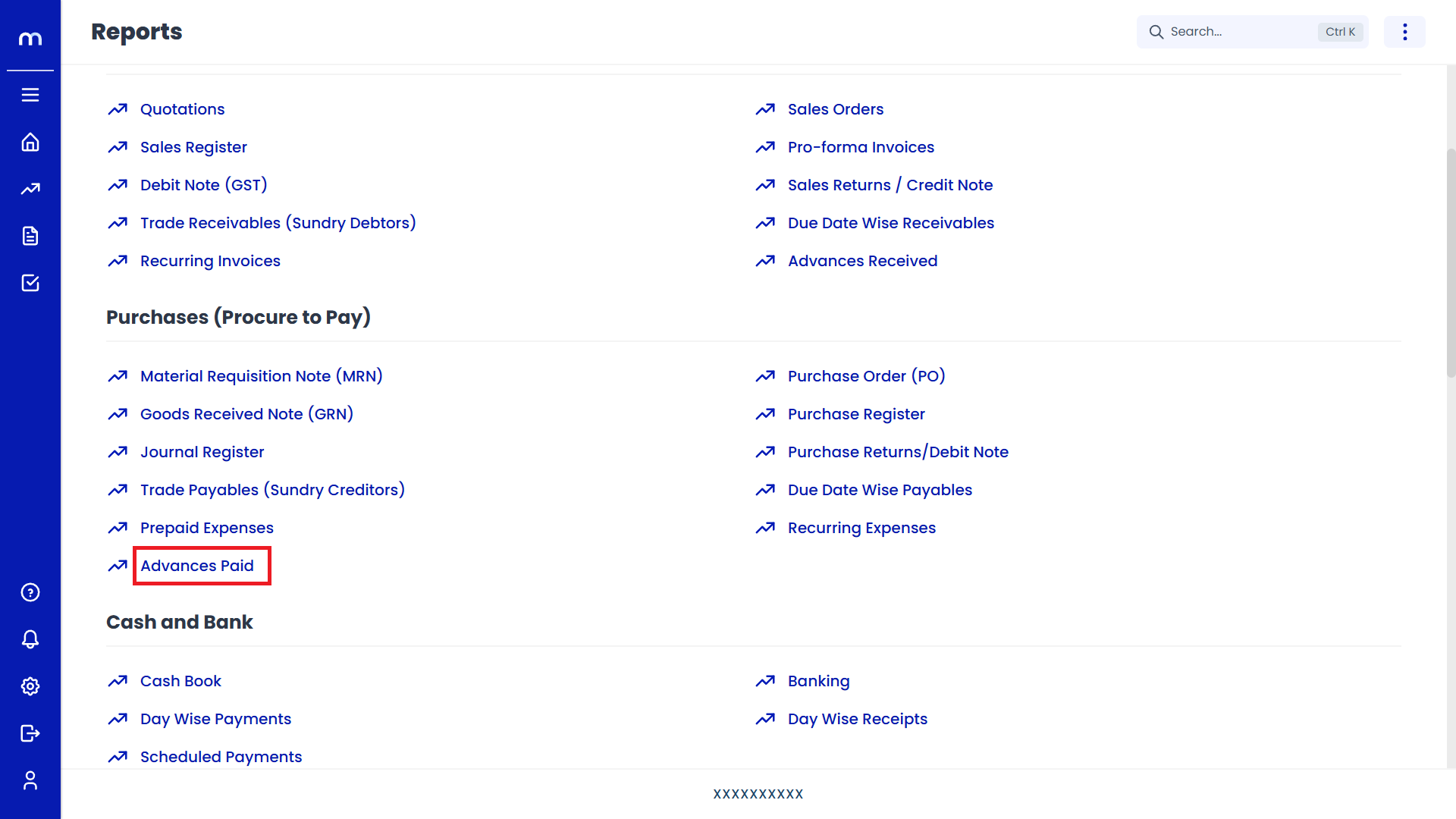
Click on View Adjusted Details.
Advances Received Page will be displayed as follows, Click on Three vertical Dots (...) and Select on View Adjusted Details.
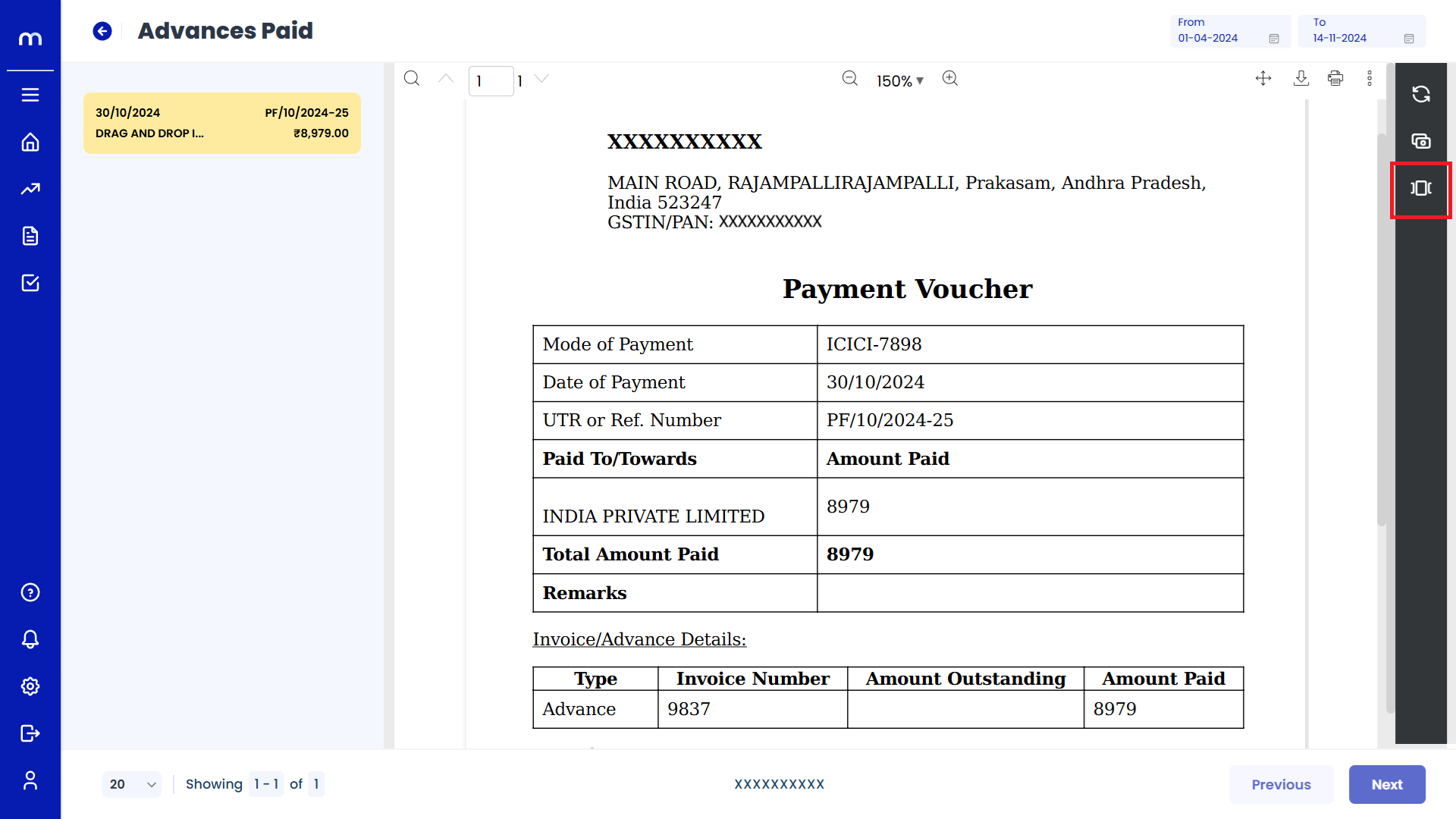
View Adjusted Details
View Adjusted Details page will be displayed successfully.
