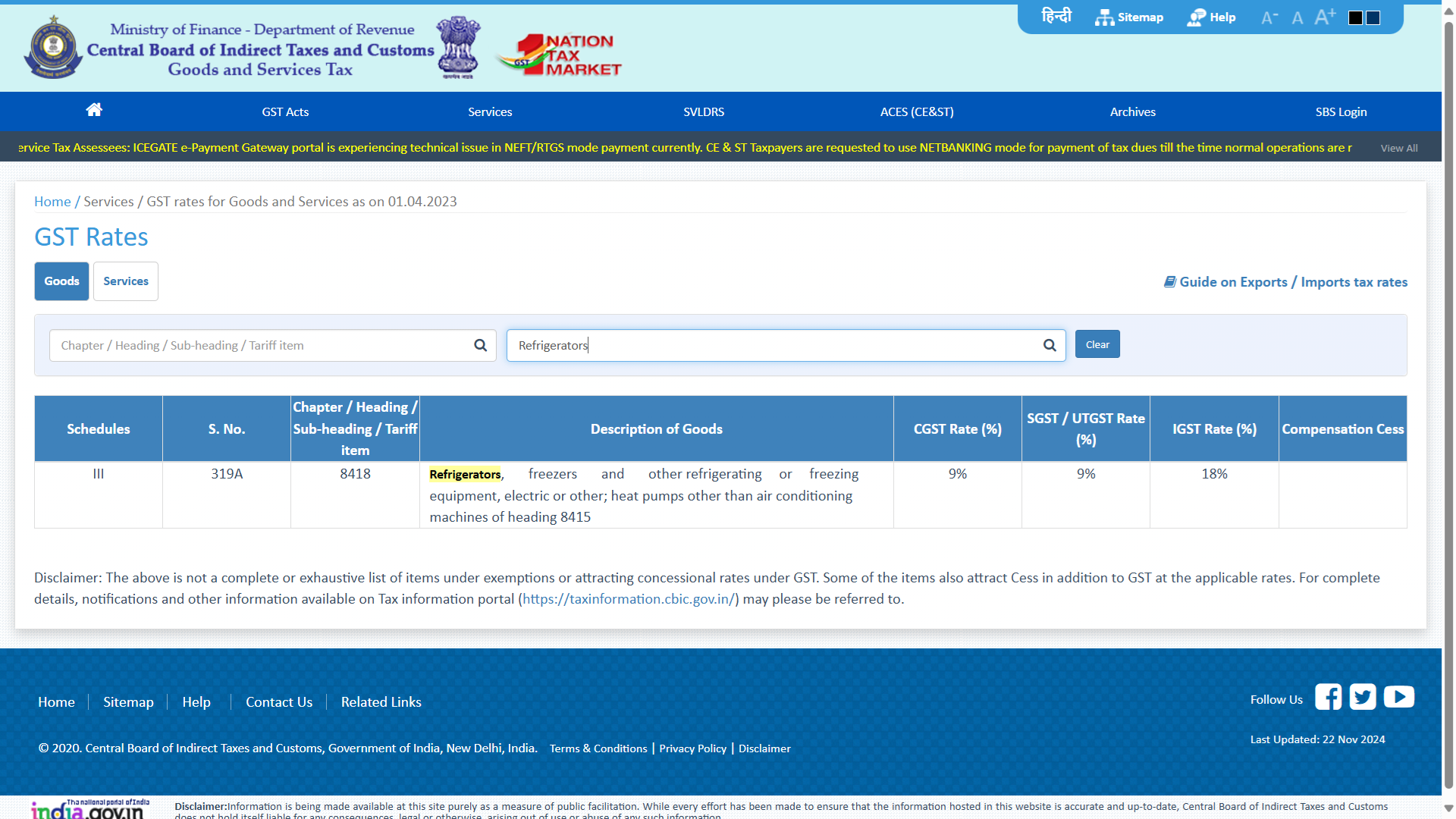How to Add Additional names?
Navigation
Go to Dashboard > Menu > Inventory > Items.
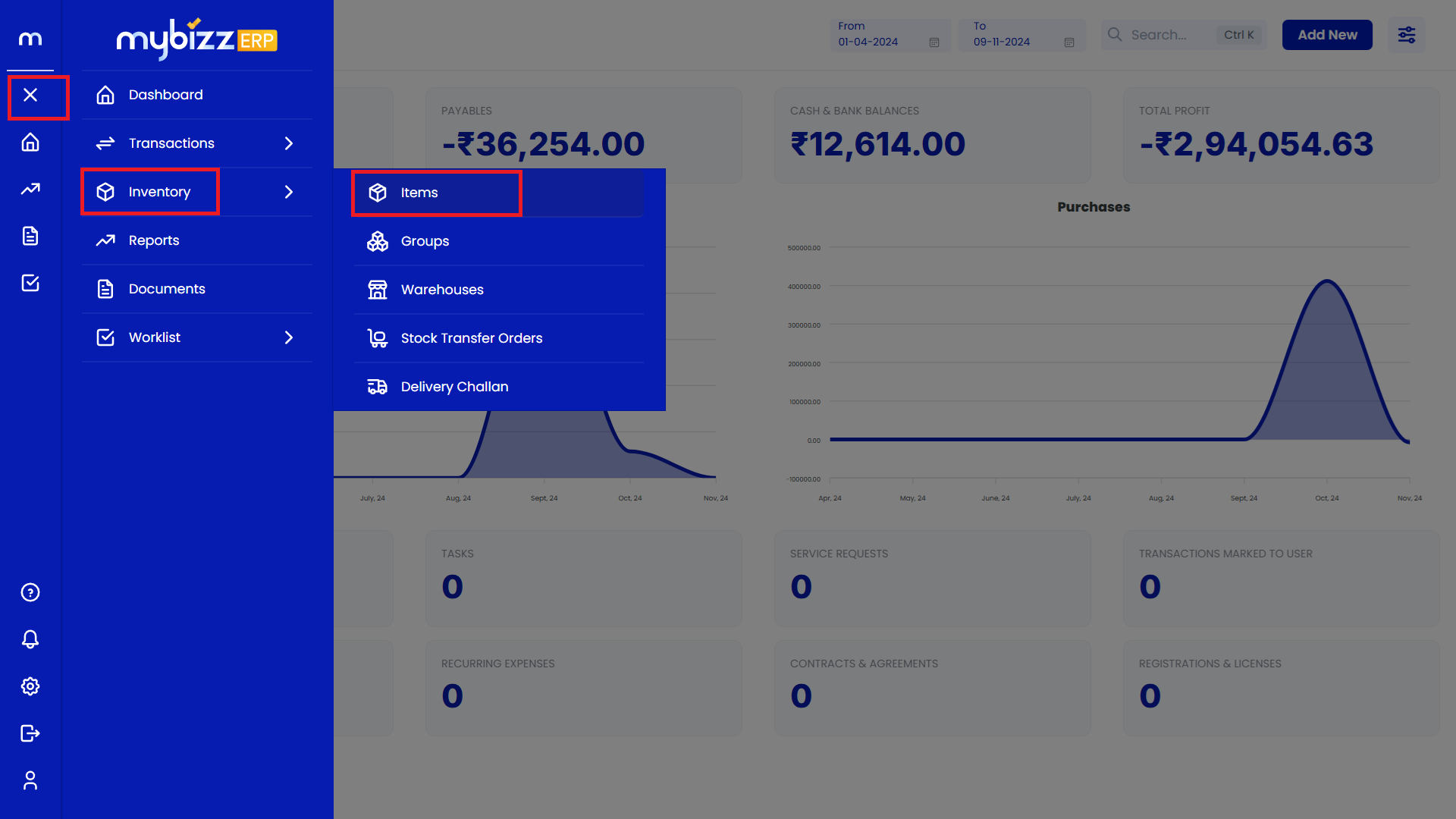
Select on Inventory Item.
Inventory Items Page will be displayed as follows and Select on one Inventory Item.
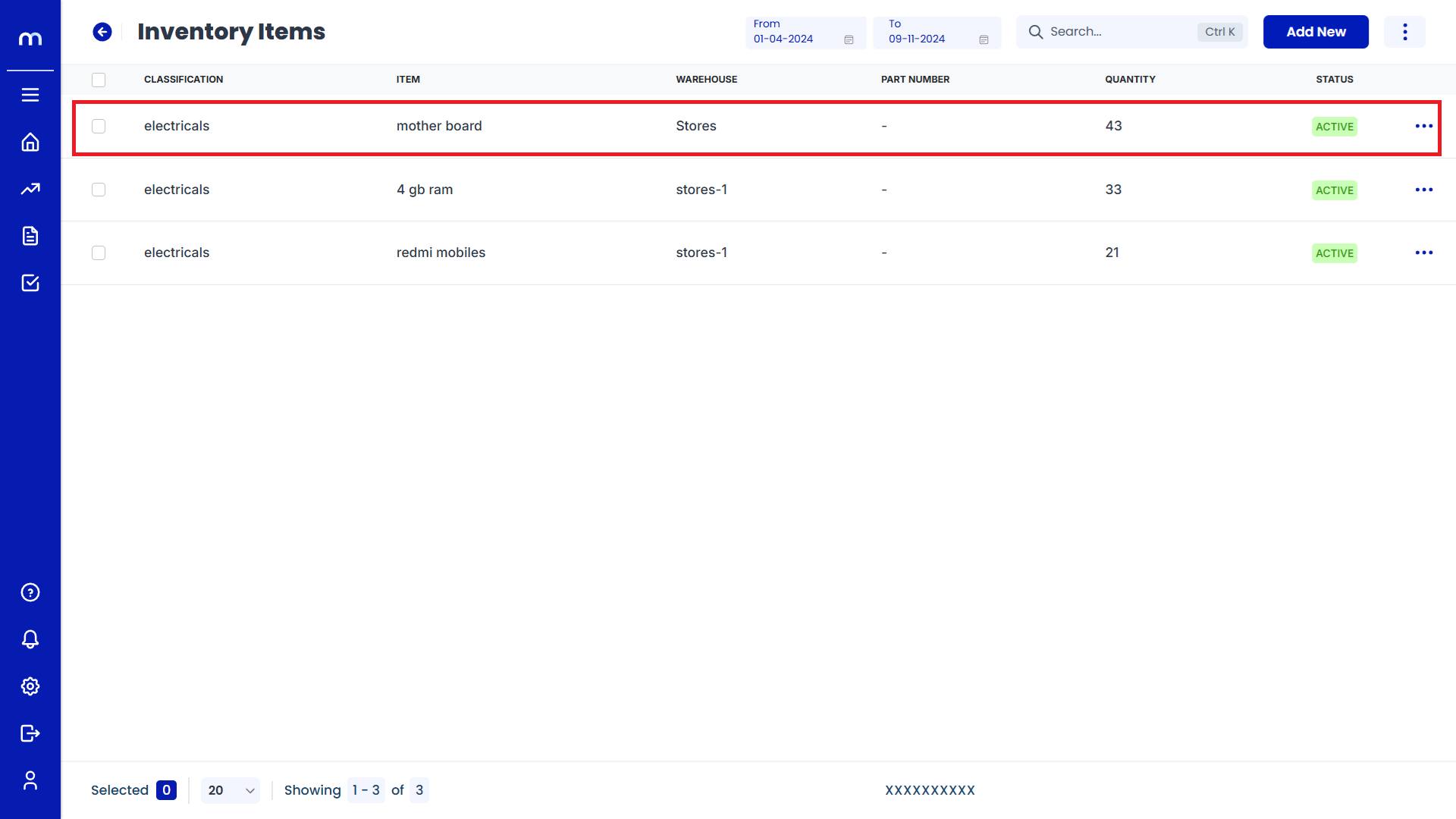
Click on Edit
Stock Info page will be displayed as Follows and Click on Edit button.
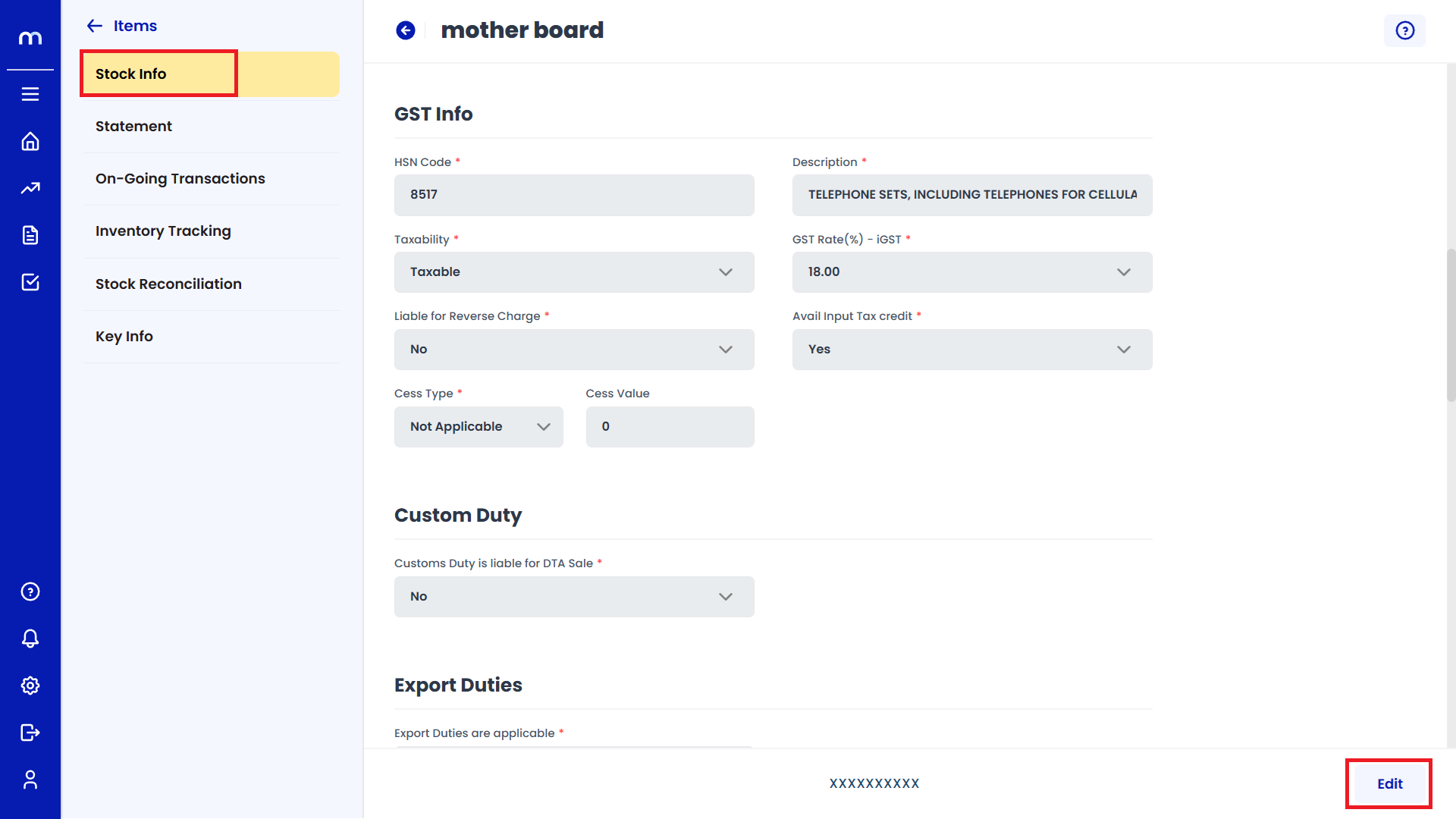
Add on Additional Names
Click on the dropdown menu next to Add on Additional Item Names.
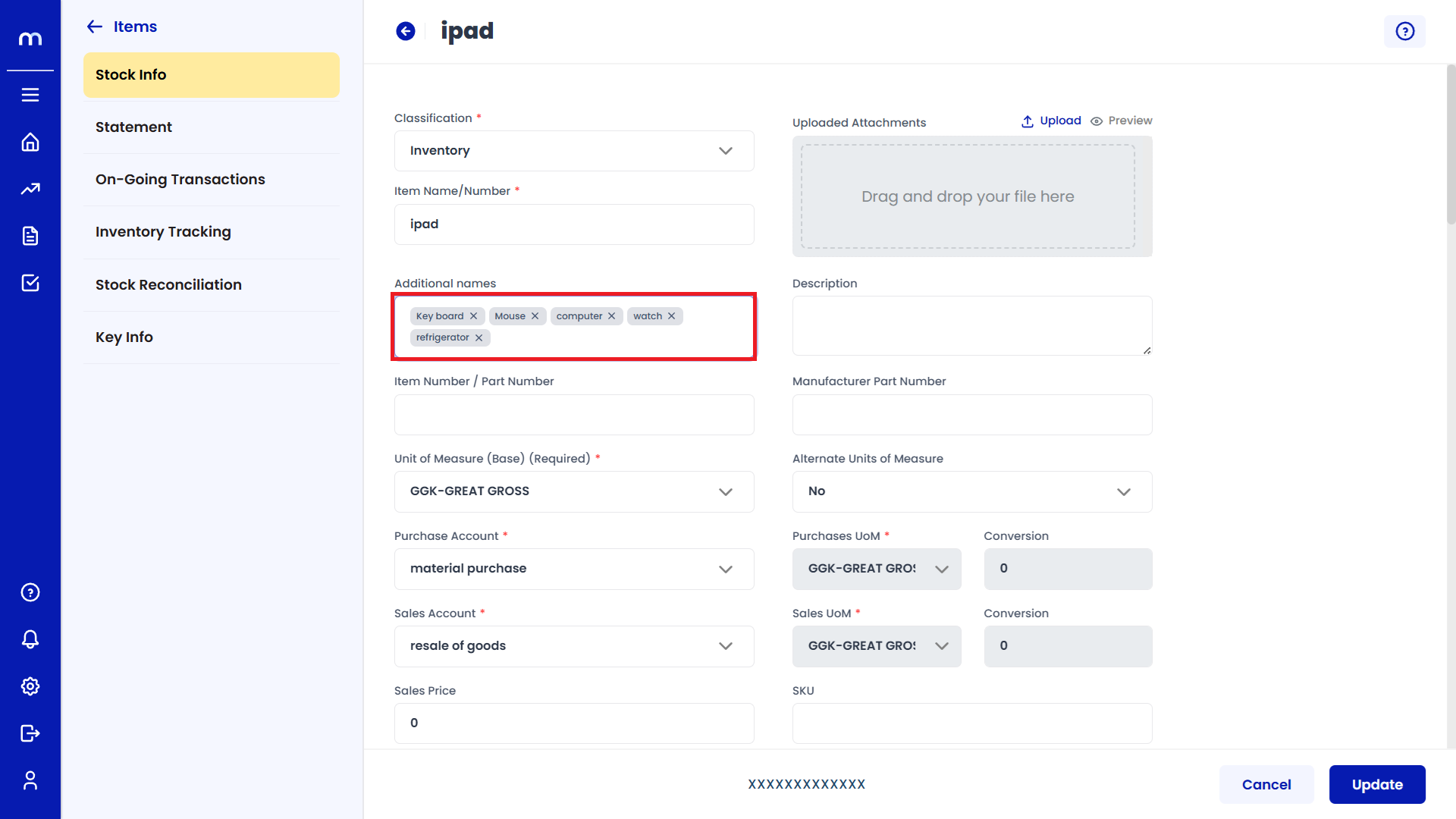
Click on Update
Stock Info page will be displayed as Follows, After adding Additional Names and click on Update button to change an Inventory Item successfully.
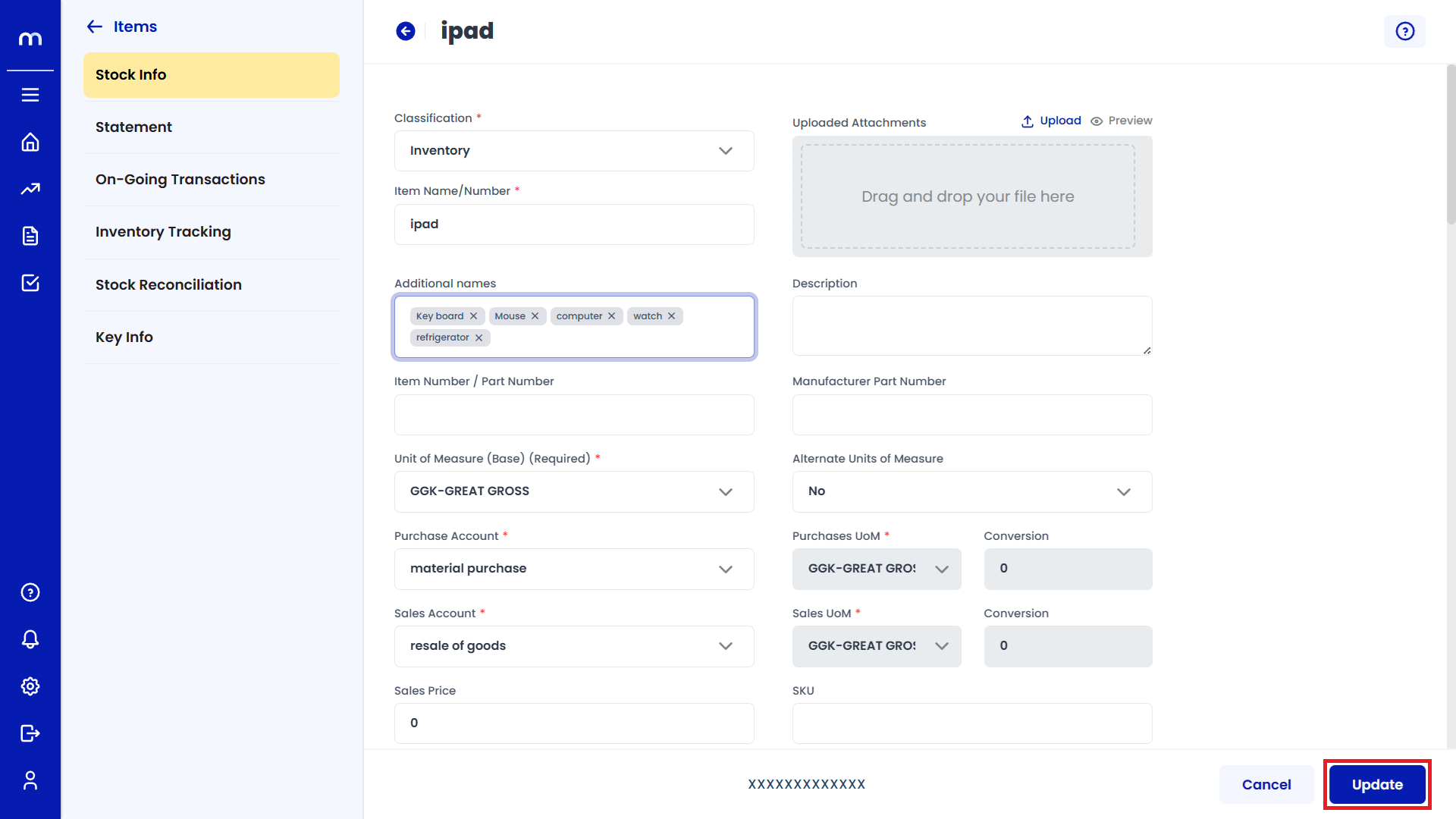
How to Find HSN/SAC?
Navigation
Go to Dashboard > Menu > Inventory > Items.
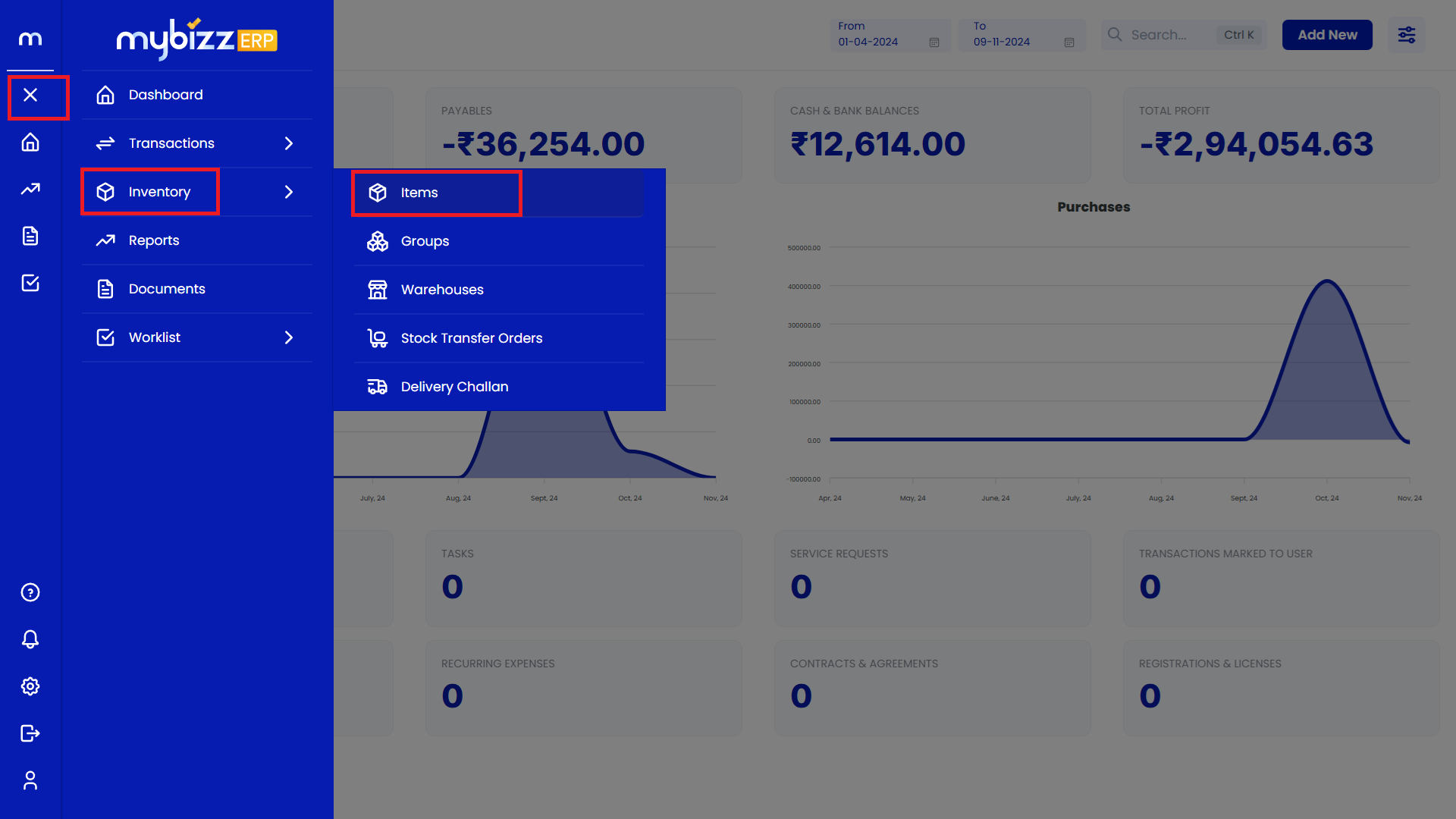
Click on Add New.
Inventory Items Page will be displayed as follows and Click on Add-New.
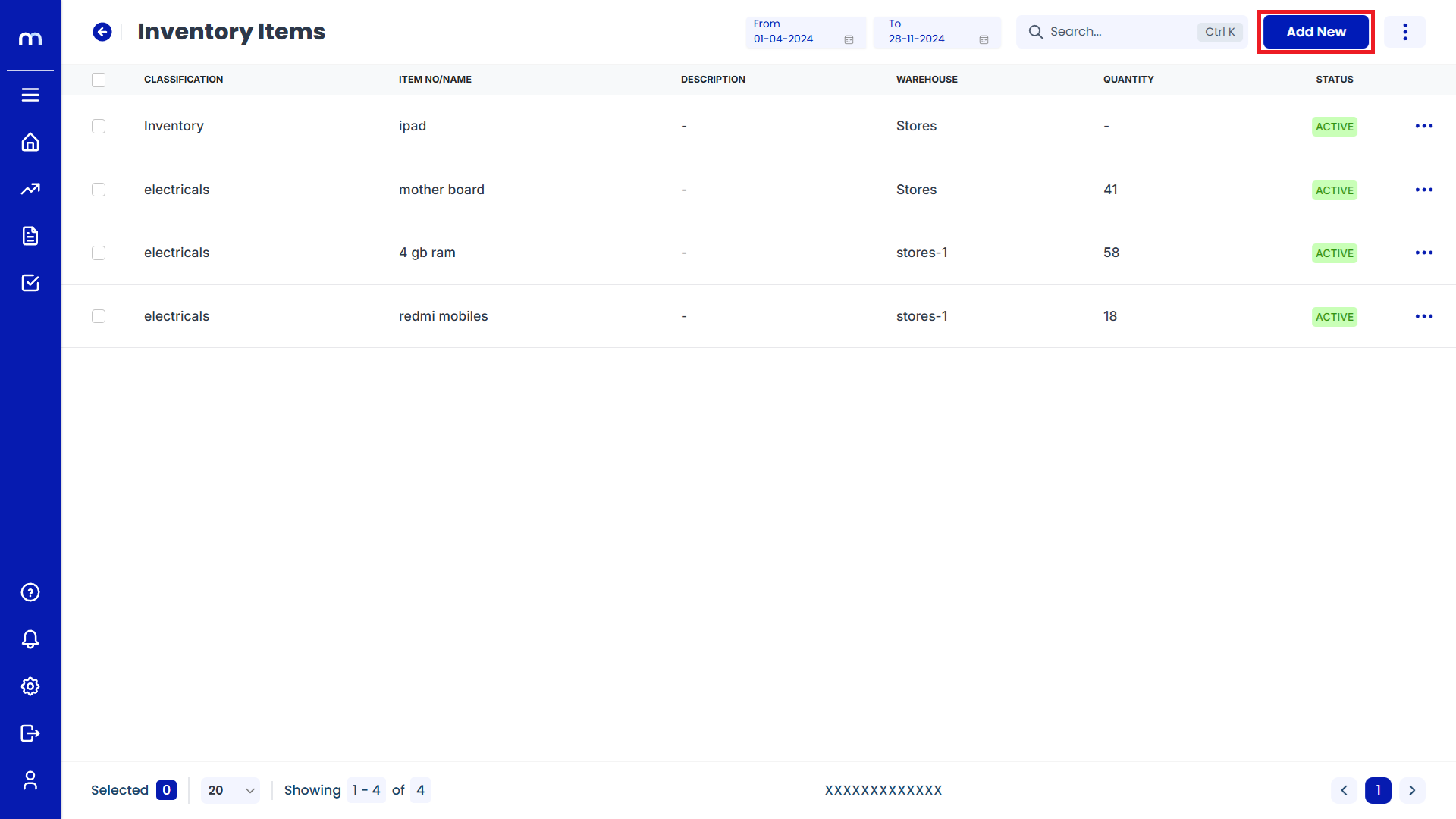
Select Find HSN/SAC
Add New Item page will be displayed as Follows, Click on Question Mark Symbol (?) button located in the top right corner and Select on HSN/SAC.
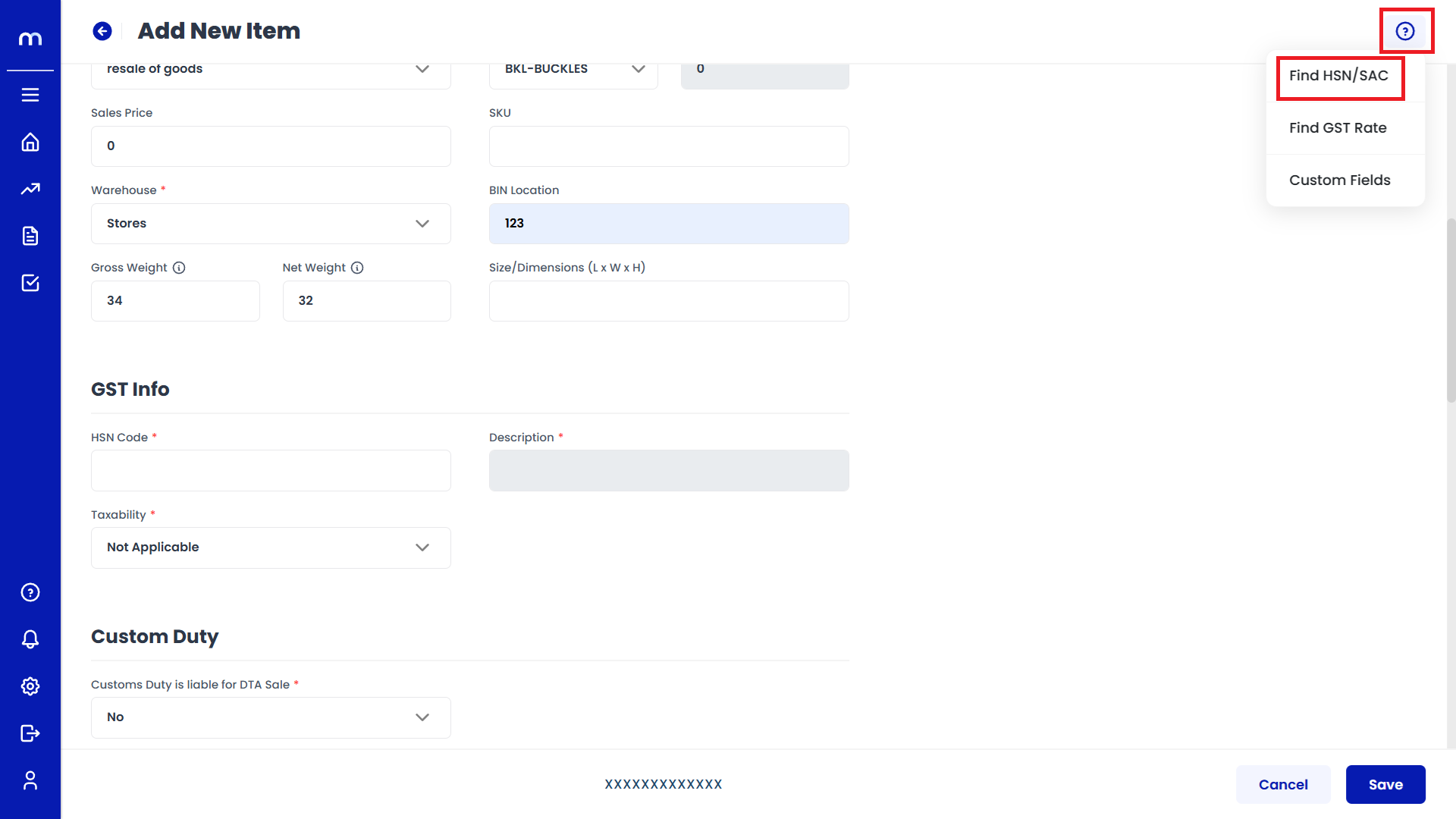
Select the Correct HSN Code
Enter the Description of the Item or Keywords (e.g., "electronic devices," "laptop," etc.), the system will display the relevant HSN codes based on the provided details and choose the HSN code that matches your item.
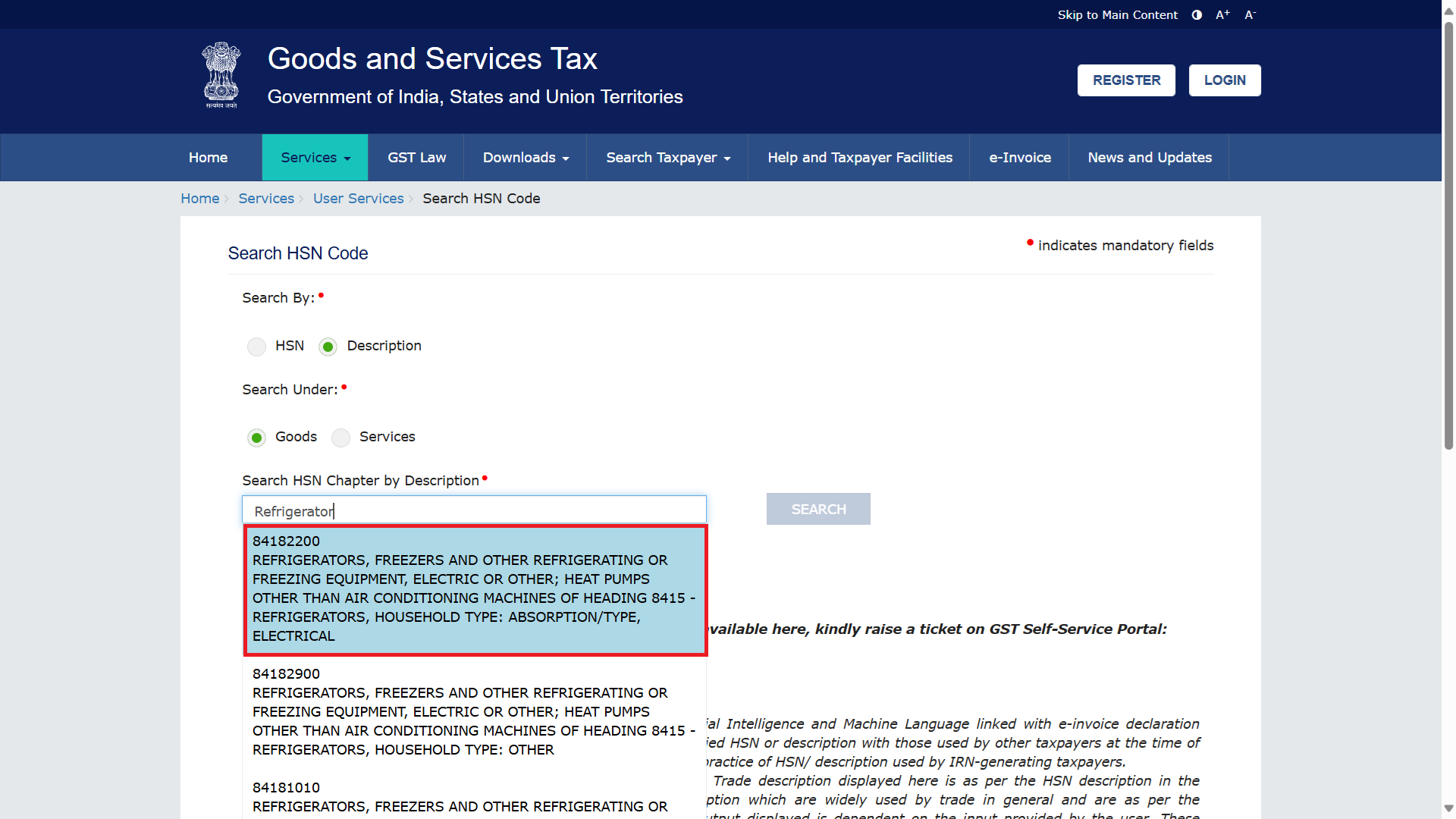
Click on Search
Once selected,Type the characters you see in the image below and Click on Search button. The HSN number will likely auto-fill into the relevant field on the item form.
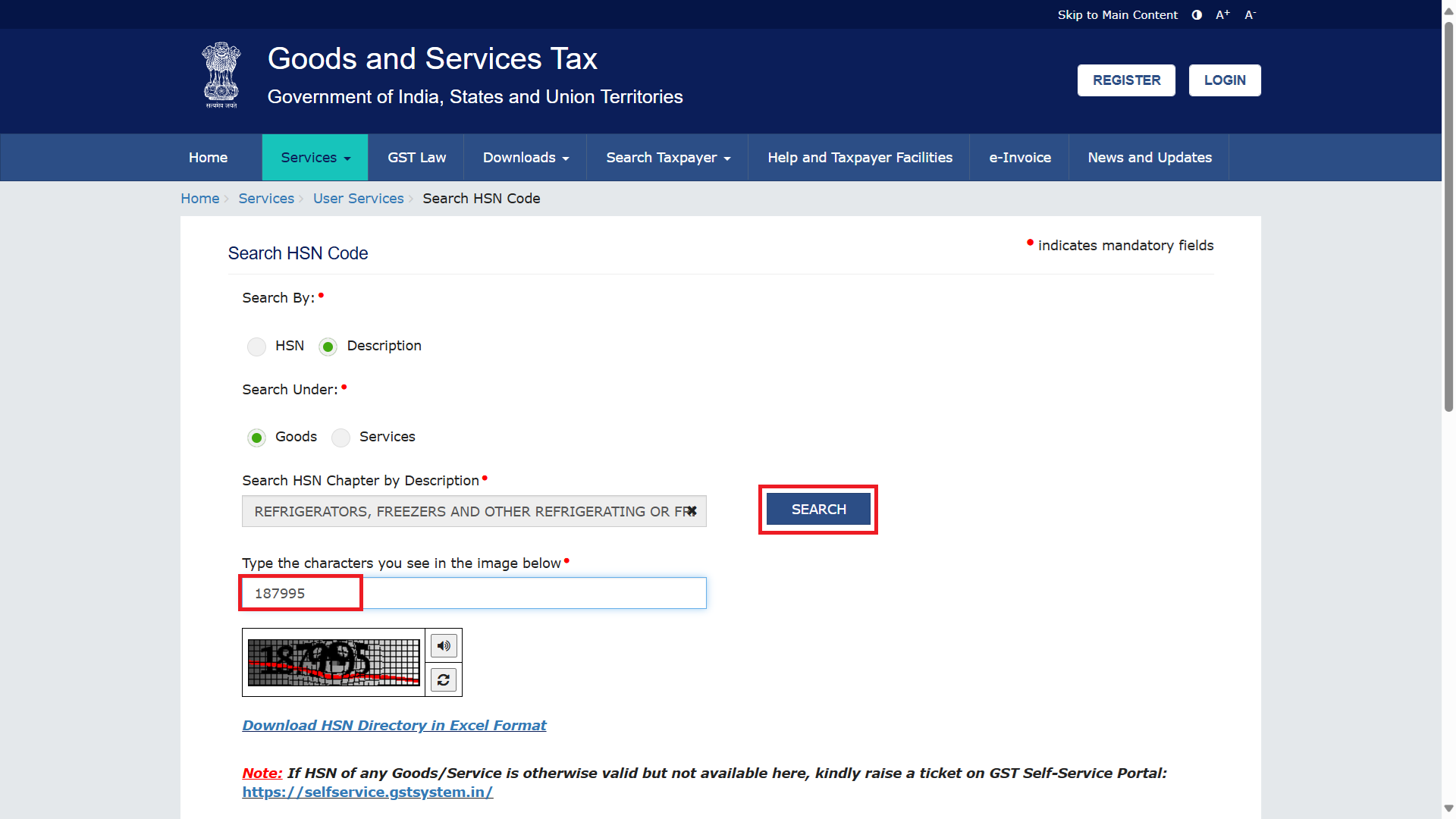
Click on Save
After finding and adding the HSN number will likely auto-fill into the relevant field on the item form. Ensure you save the item by clicking the Save button.
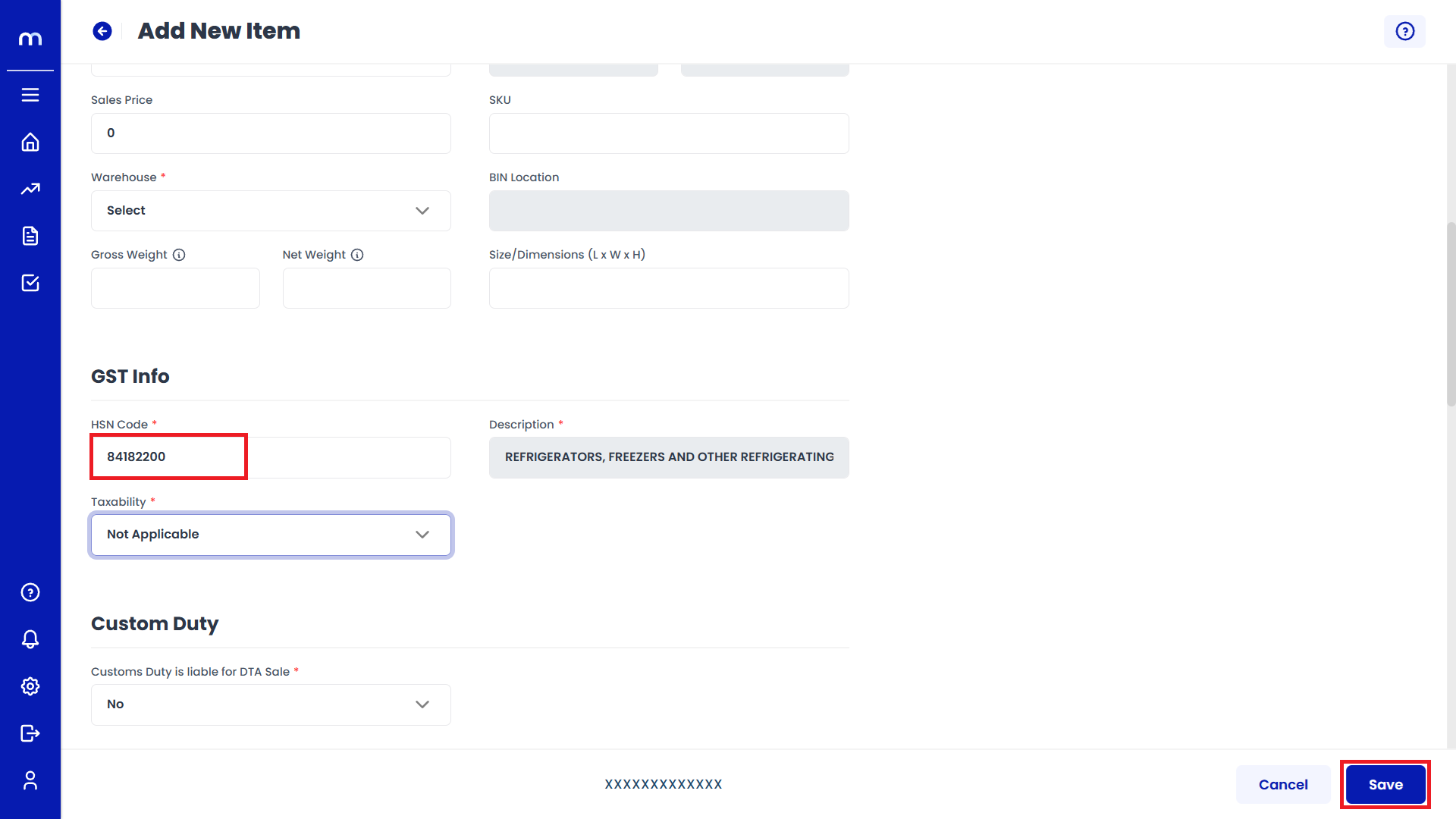
How to Find GST Rate?
Navigation
Go to Dashboard > Menu > Inventory > Items.
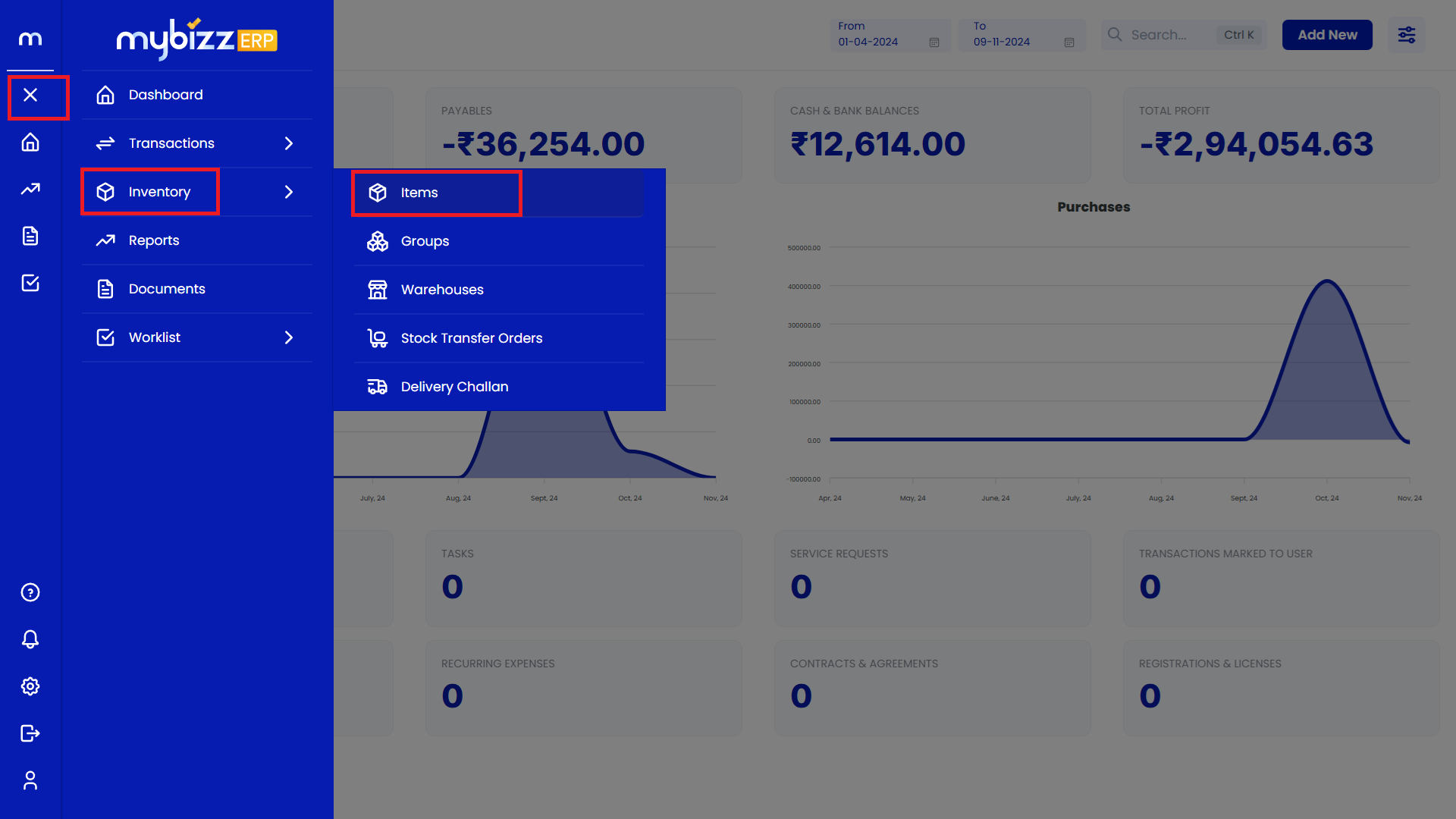
Click on Add New.
Inventory Items Page will be displayed as follows and Click on Add-New.
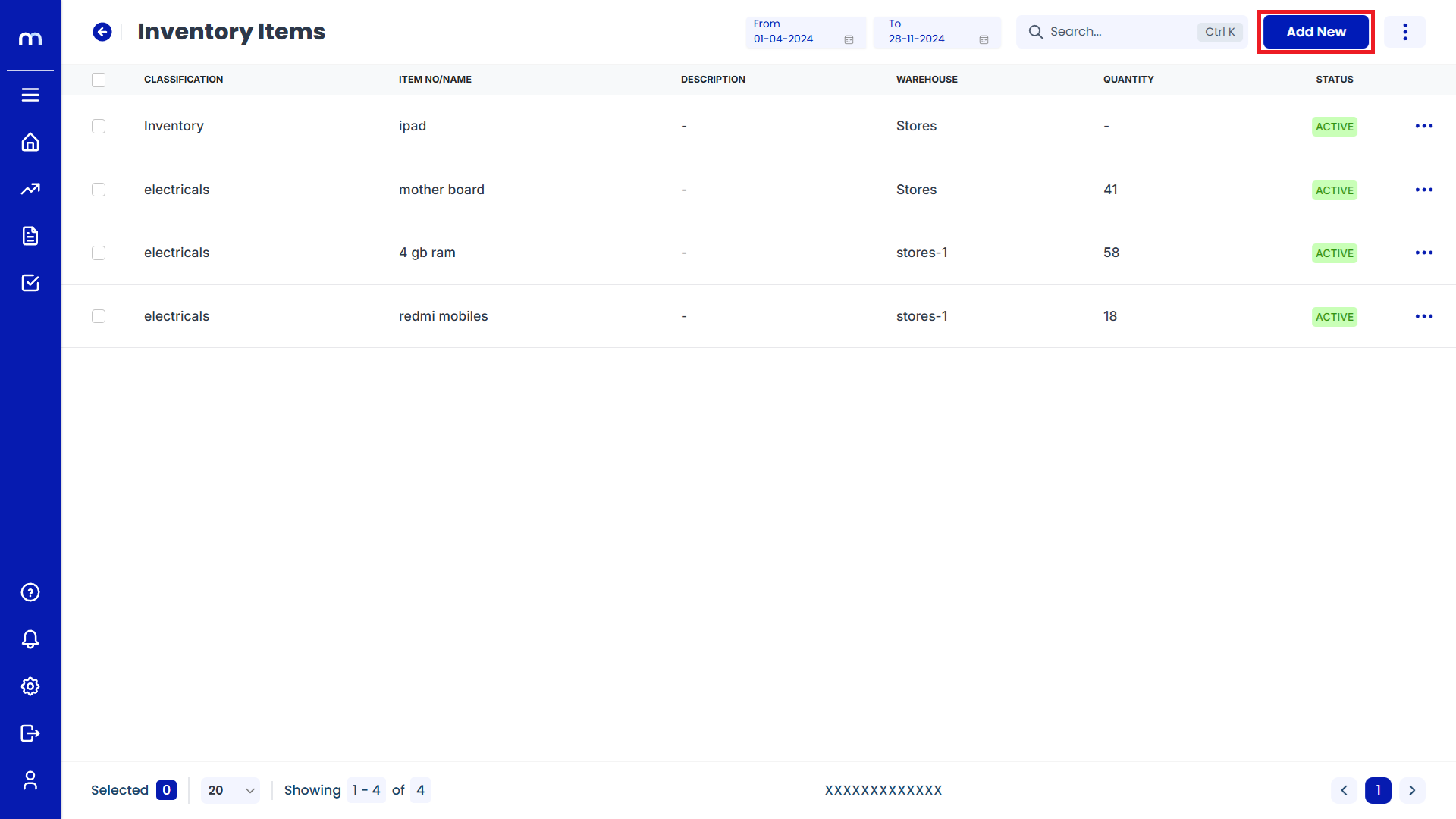
Select Find GST Rate
Add New Item page will be displayed as Follows, Click on Question Mark Symbol (?) button located in the top right corner and Select on GST Rate.
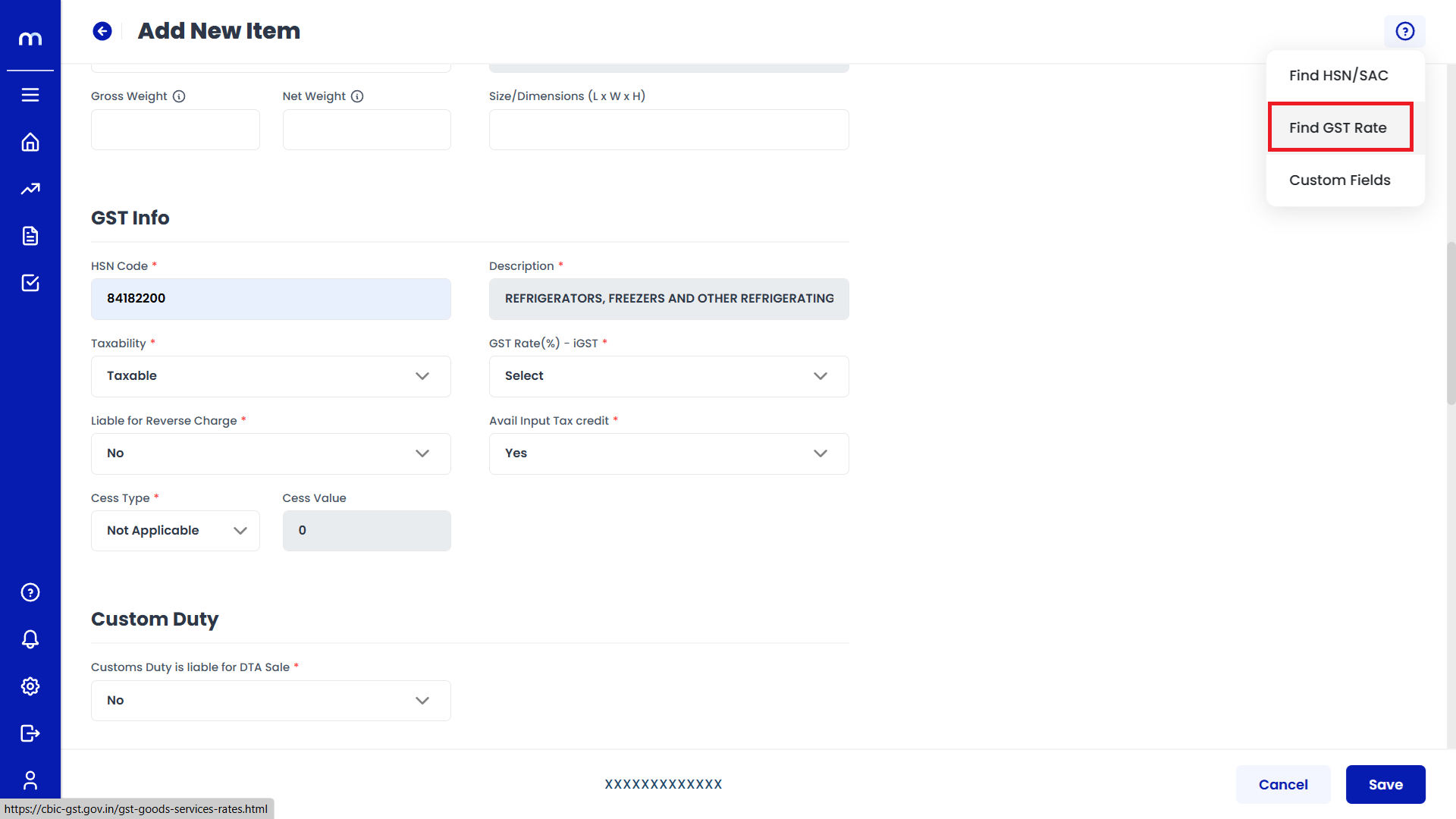
Click on Enter
GST Rates page will be displayed as Follows, Enter the item Description or HSN code in the pop-up window that appears. Then click on Enter.
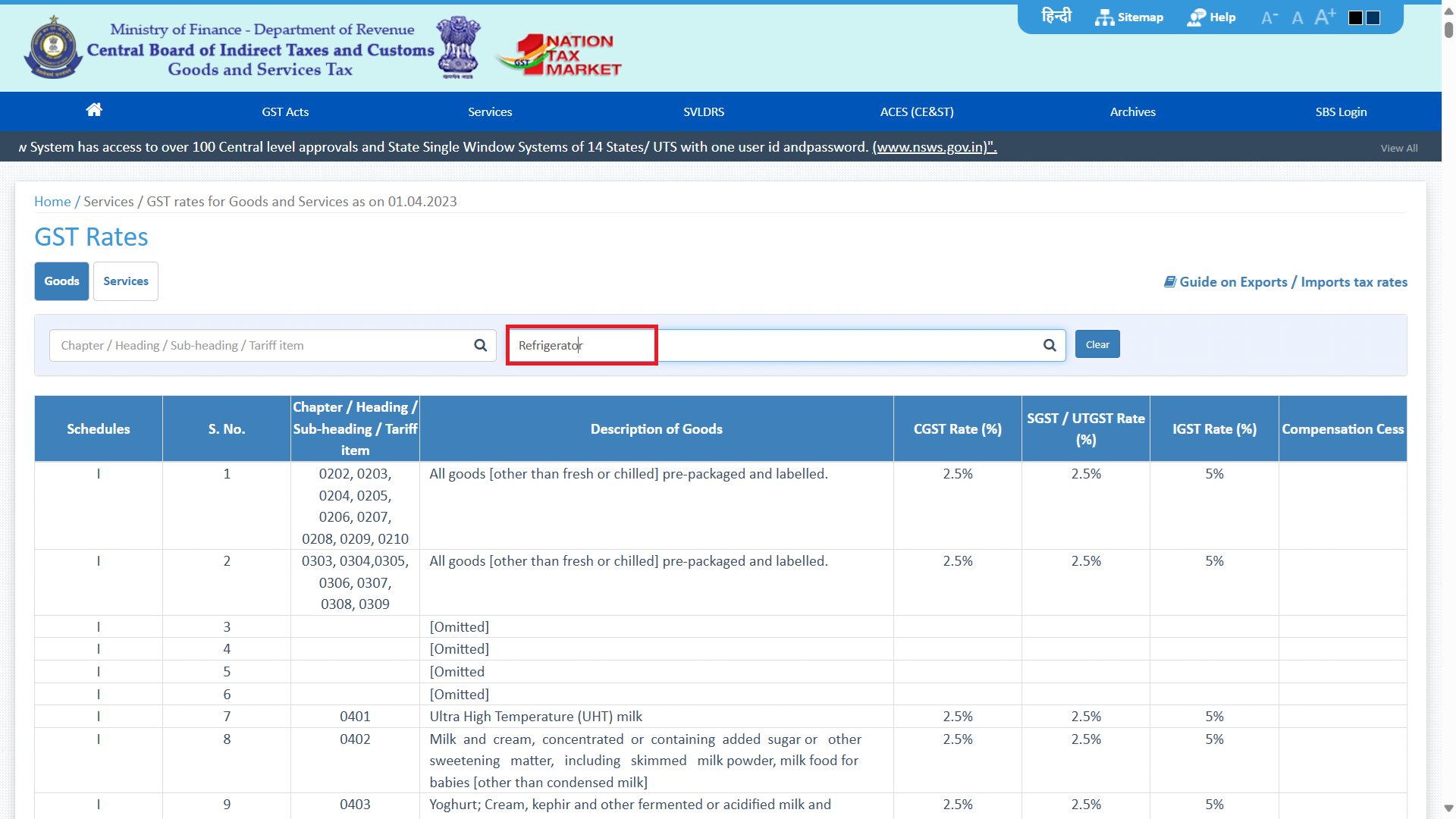
Displayed GST Rates
The system will display the GST Rates associated with the item.
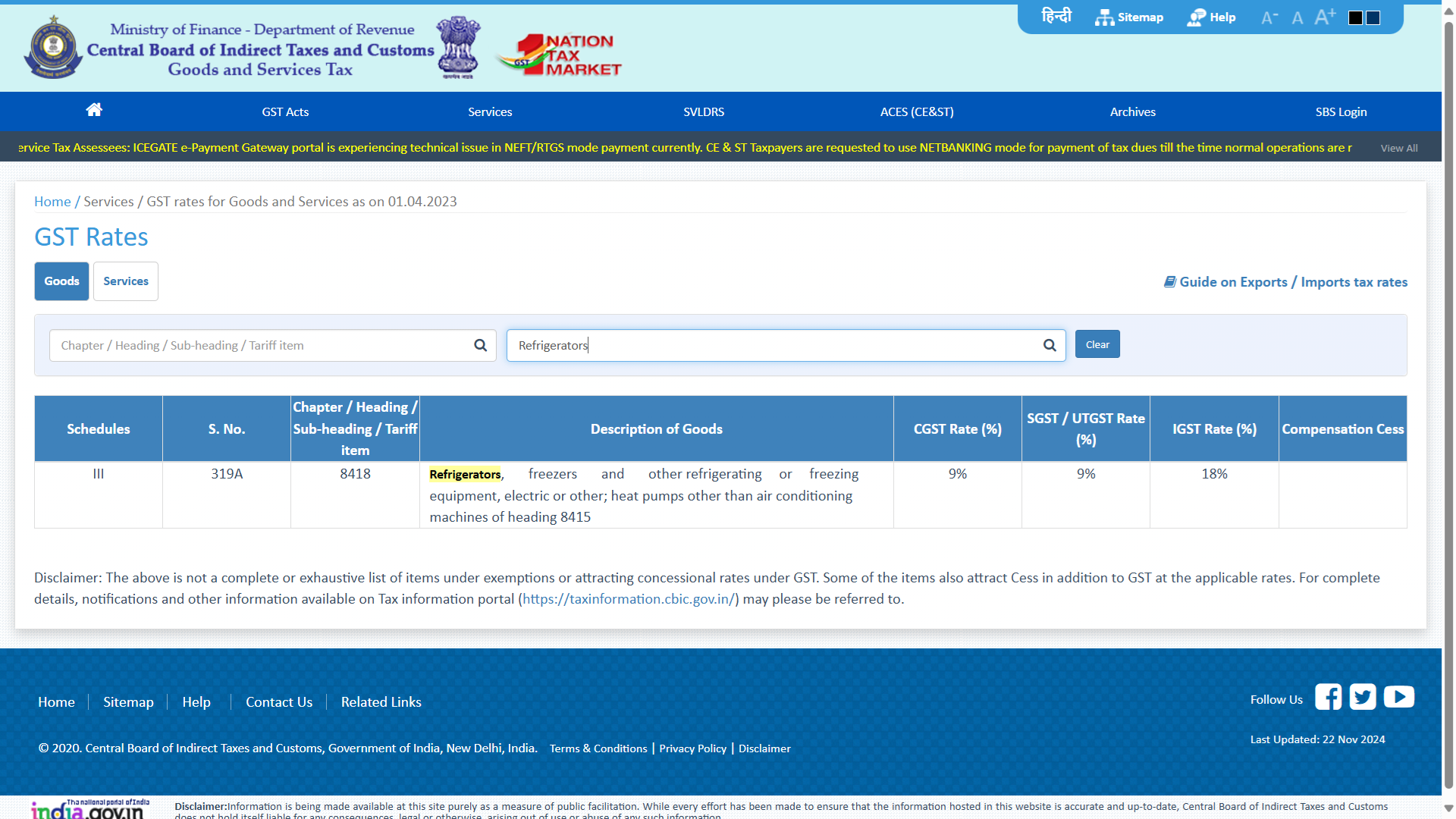
How to Find Custom Fields?
Navigation
Go to Dashboard > Menu > Inventory > Items.
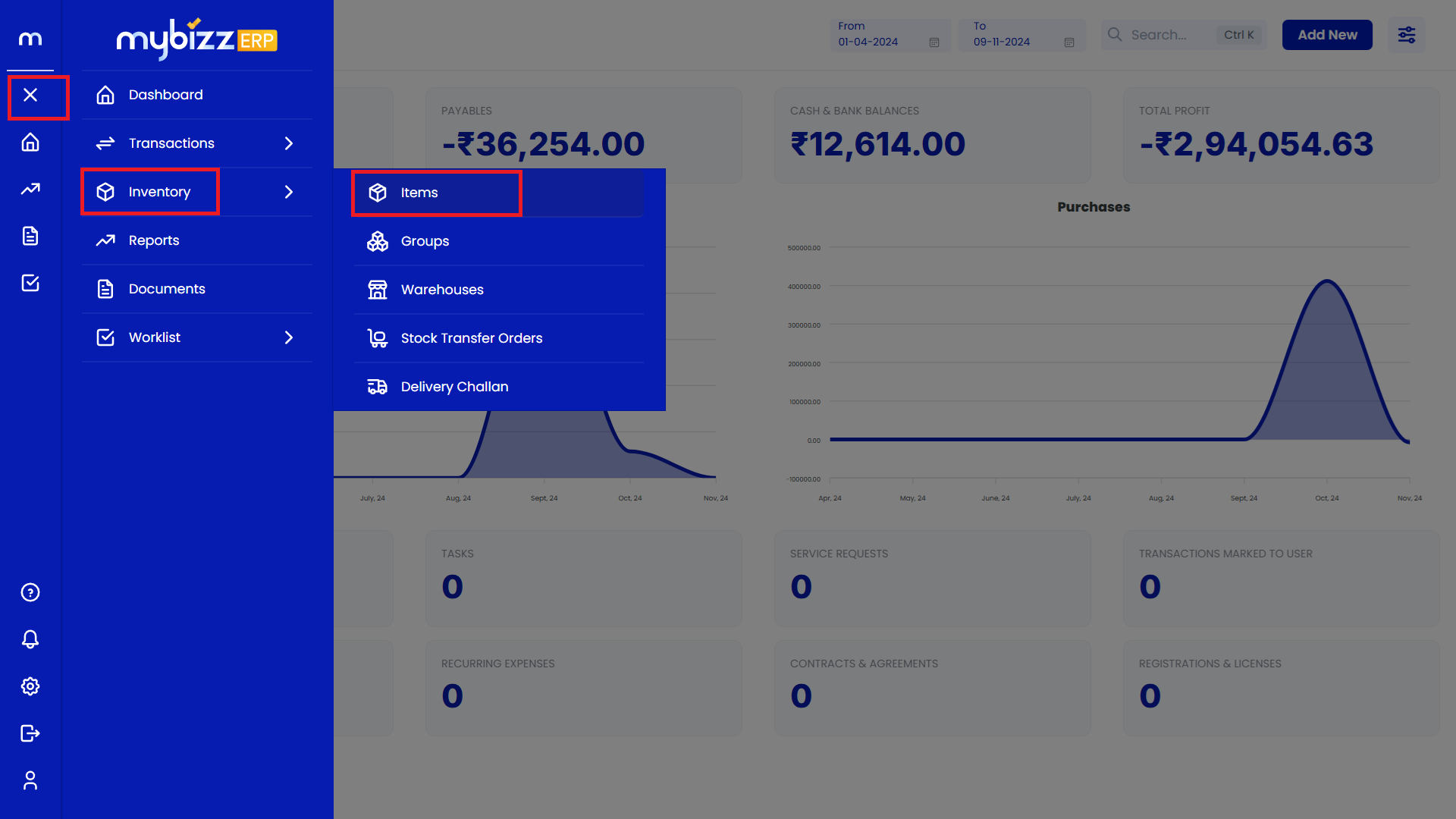
Click on Add New.
Inventory Items Page will be displayed as follows and Click on Add-New.
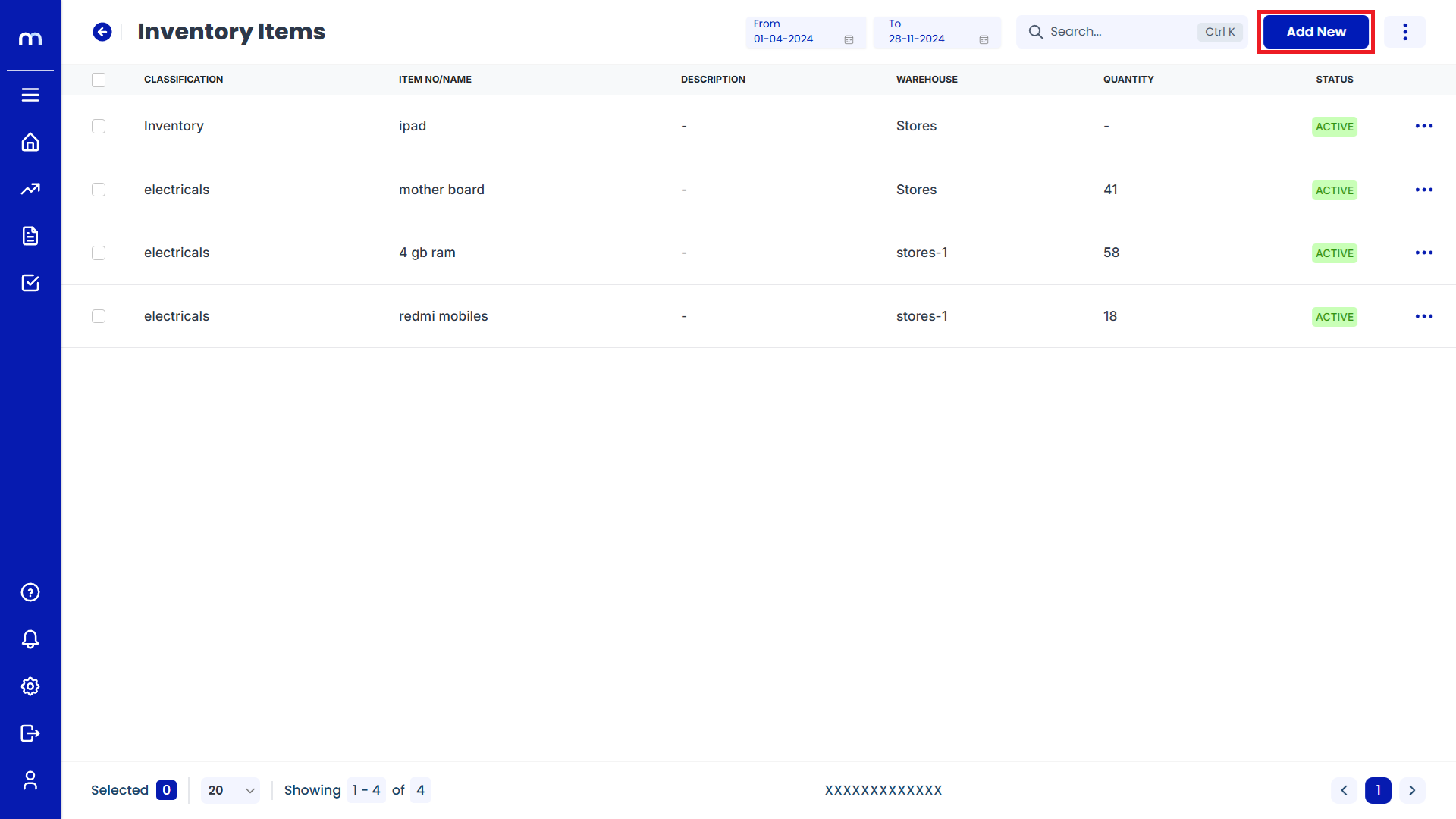
Select Find Custom Fields
Add New Item page will be displayed as Follows, Click on Question Mark Symbol (?) button located in the top right corner and Select on Custom Fields.
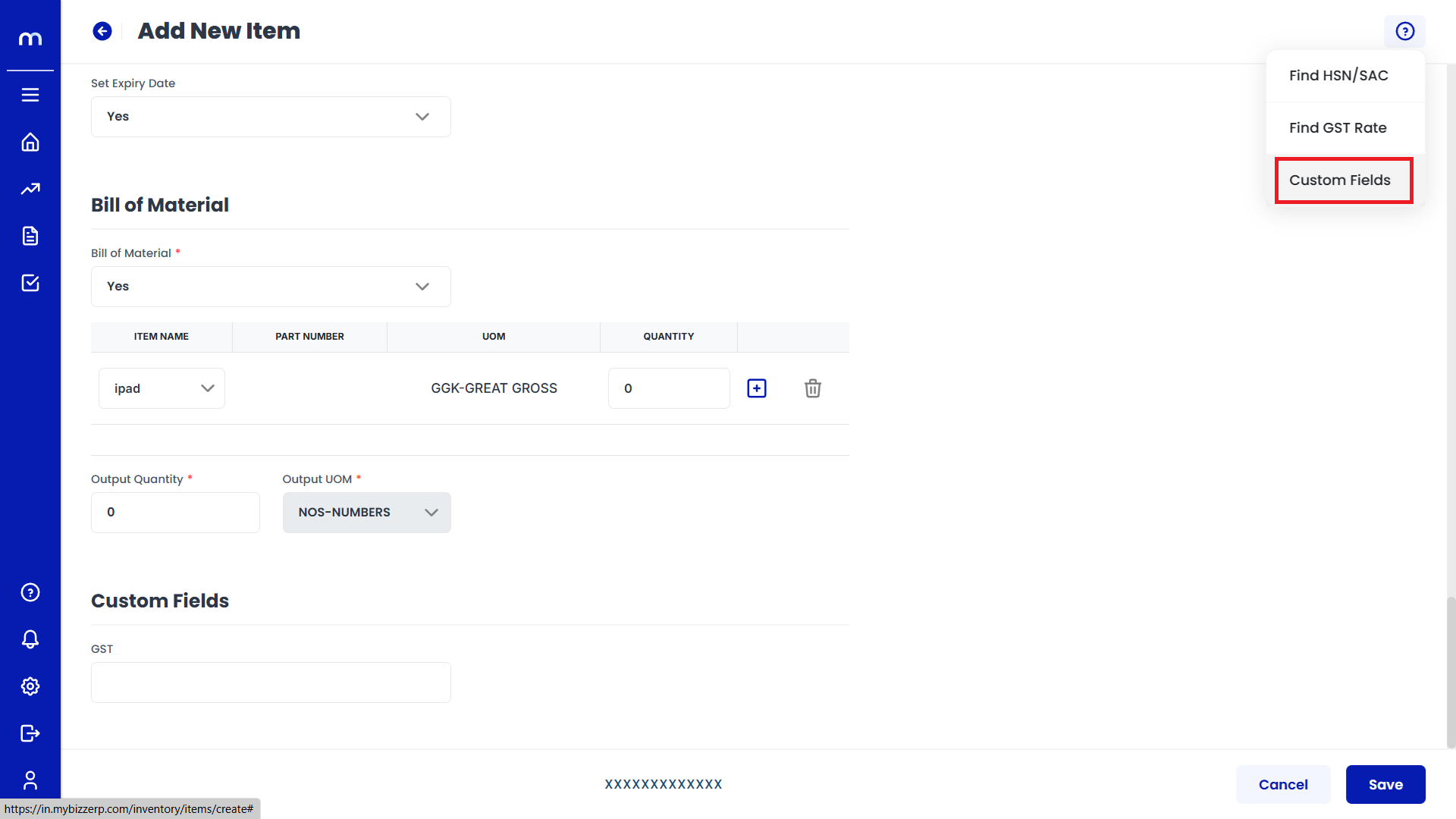
Click on Add New
Custom Fields page will be displayed as Follows and Click on Add New button.
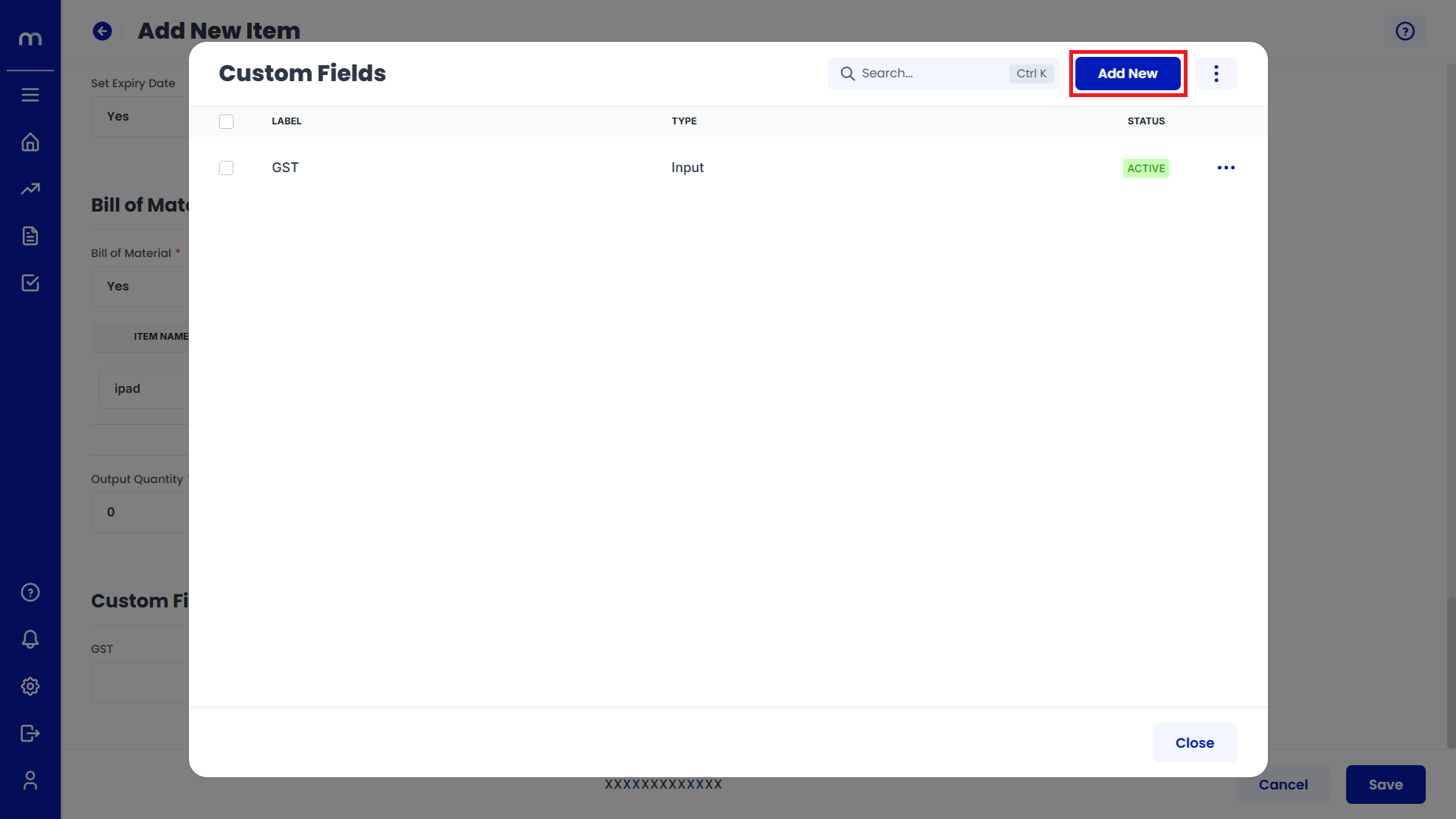
Click on Submit
Add New page will be displayed as Follows, Select Label and Type and Then Click on Submit button.