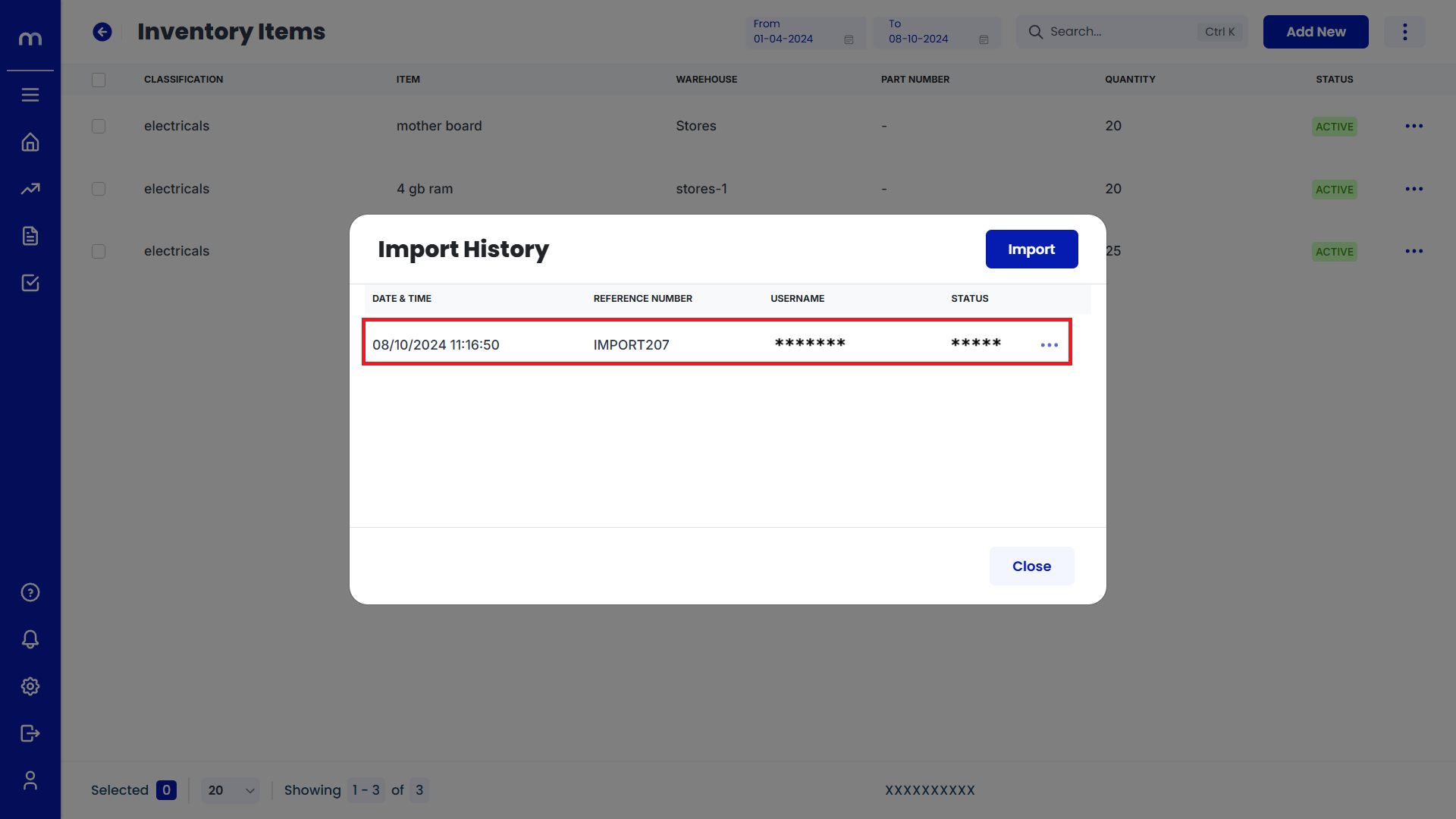How to Import Inventory Items?
Navigation
Go to Dashboard > Menu > Inventory > Items.
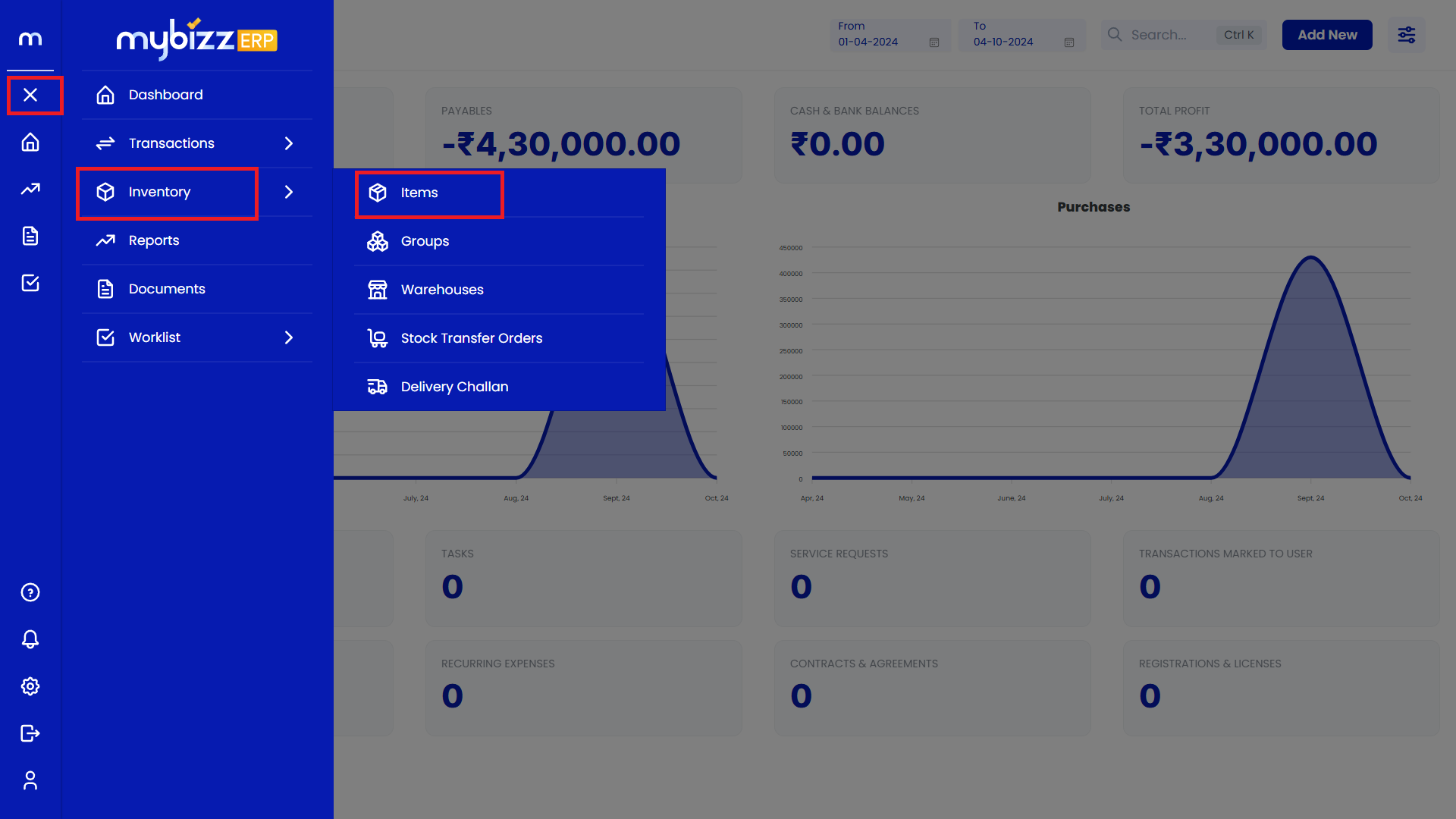
Click on Import
The Inventory Items page will be displayed. Click on the Three Dots (⋮) button in the top right corner, and then click on the Import button.
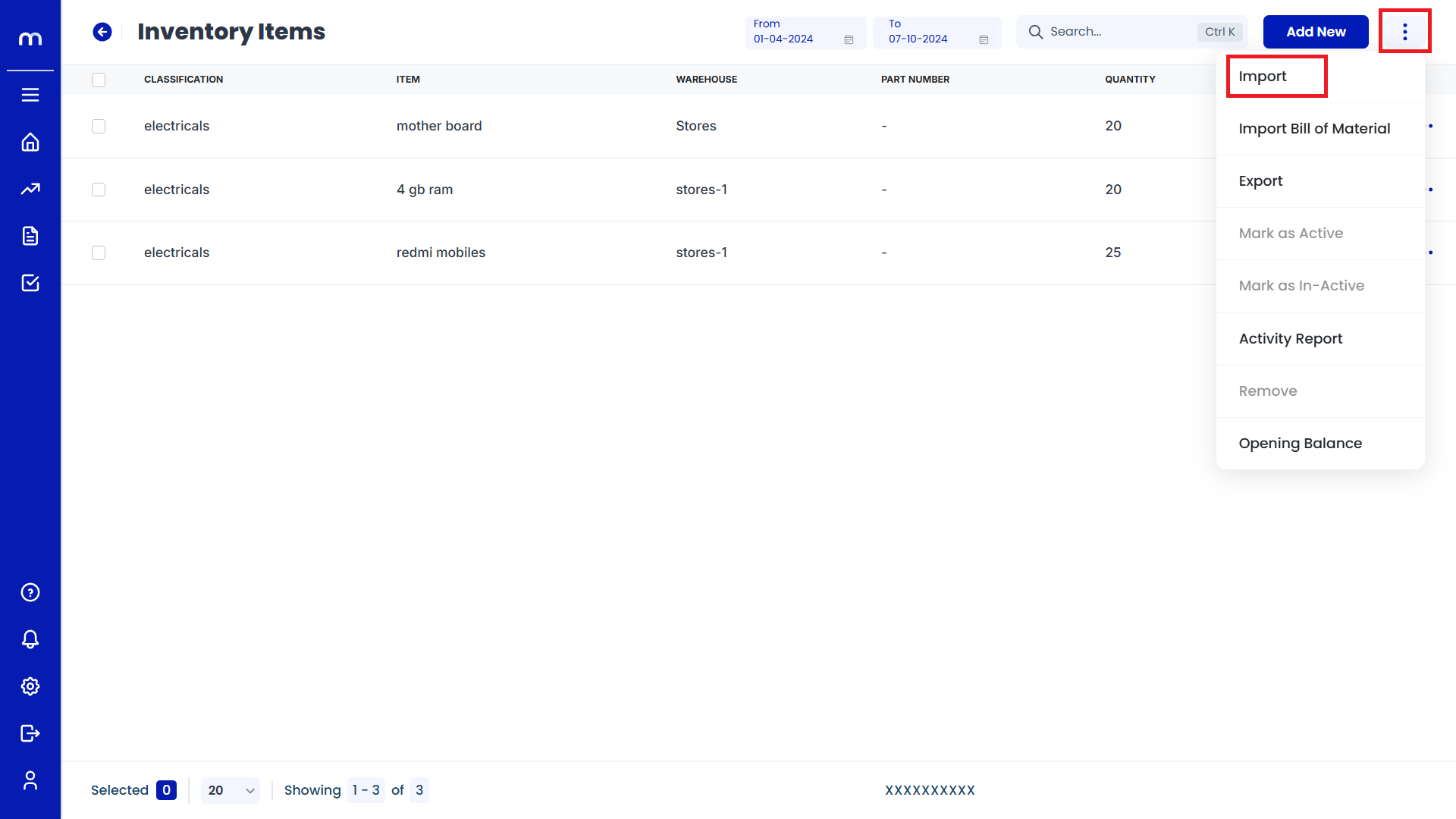
Import History
The Import History page will be displayed. Click on the Import button in the top right corner to proceed with importing.
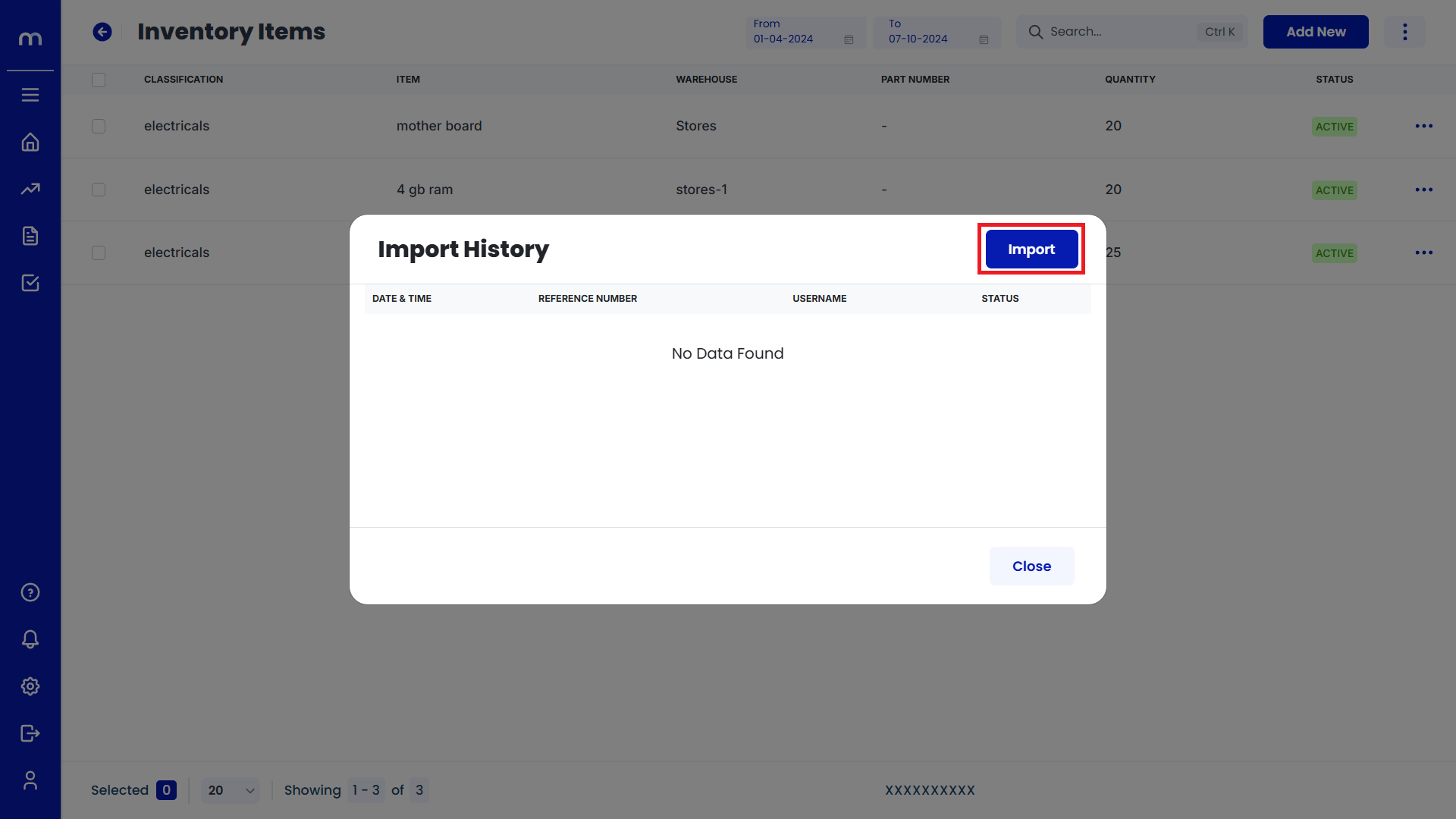
Download Template
The Import page will open. Download the provided Template file. This file is usually in CSV or Excel format and contains the necessary fields for uploading the inventory data.
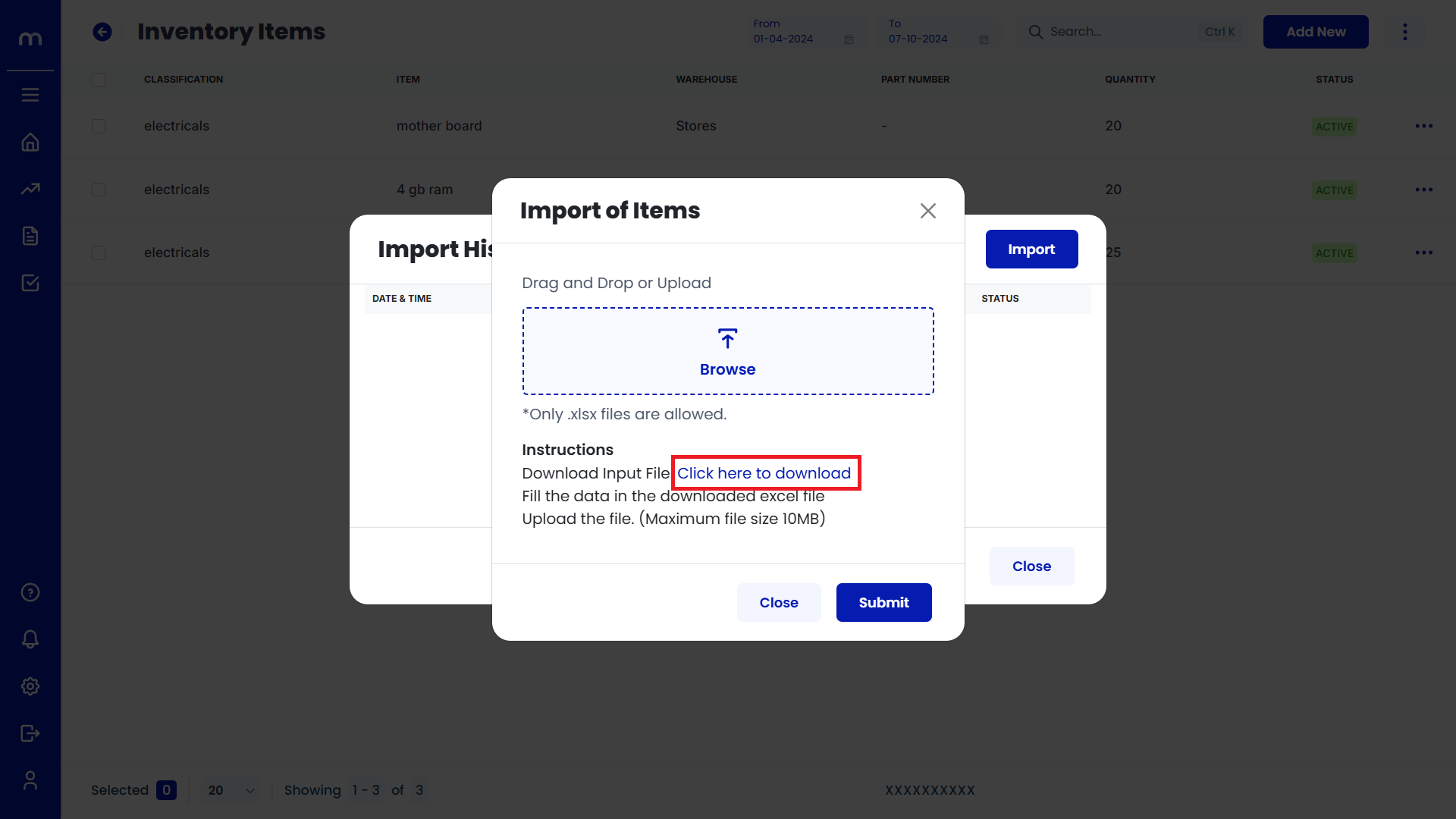
Fill the Template
Fill out the Downloaded Template with your inventory items, including opening stock details. Once done, save the file in CSV or Excel format.
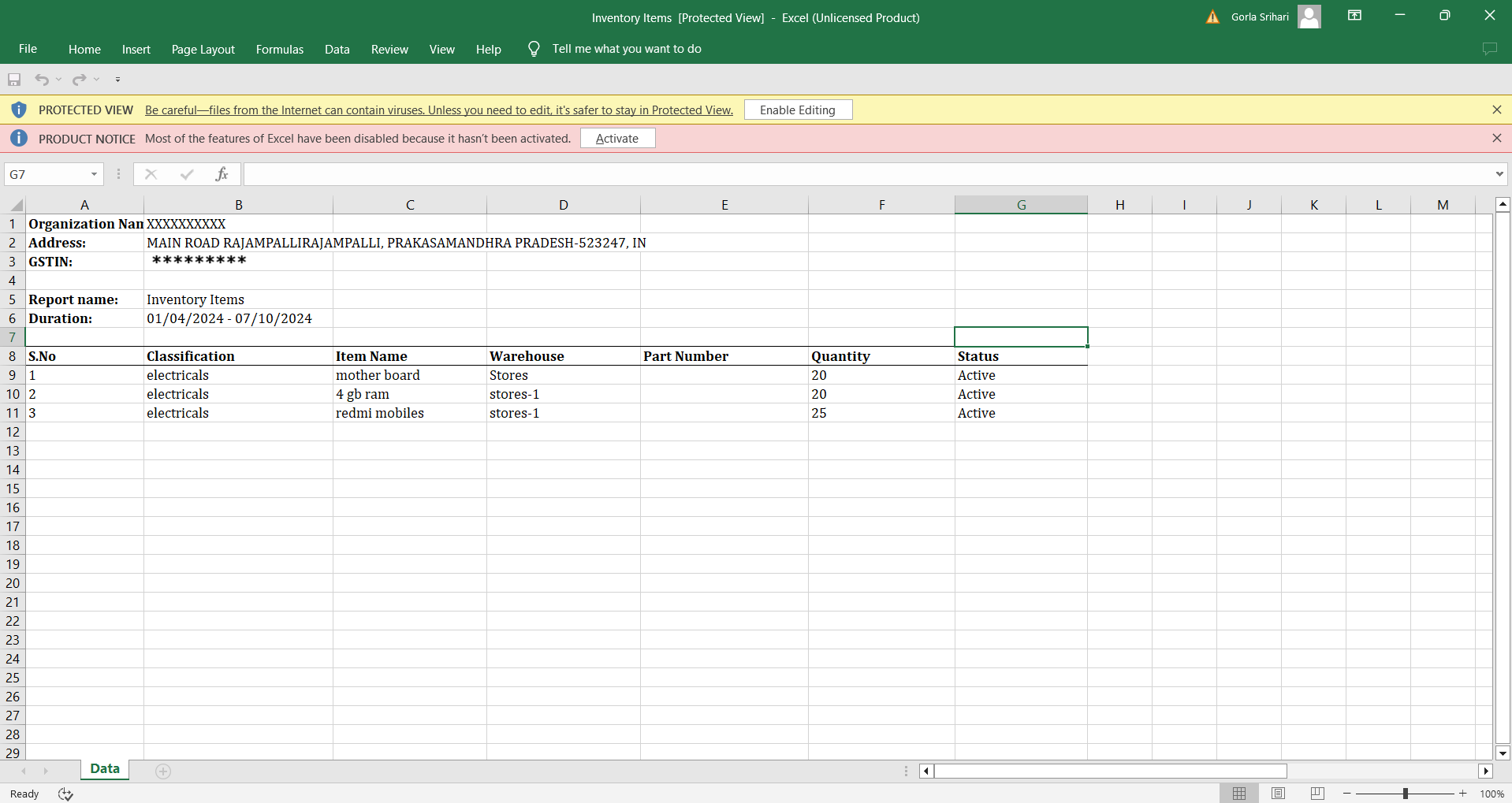
Submit the File
Return to the Import Of Items window, and click on Upload File or Browse to select the prepared file. Then, click the Submit button to complete the import.
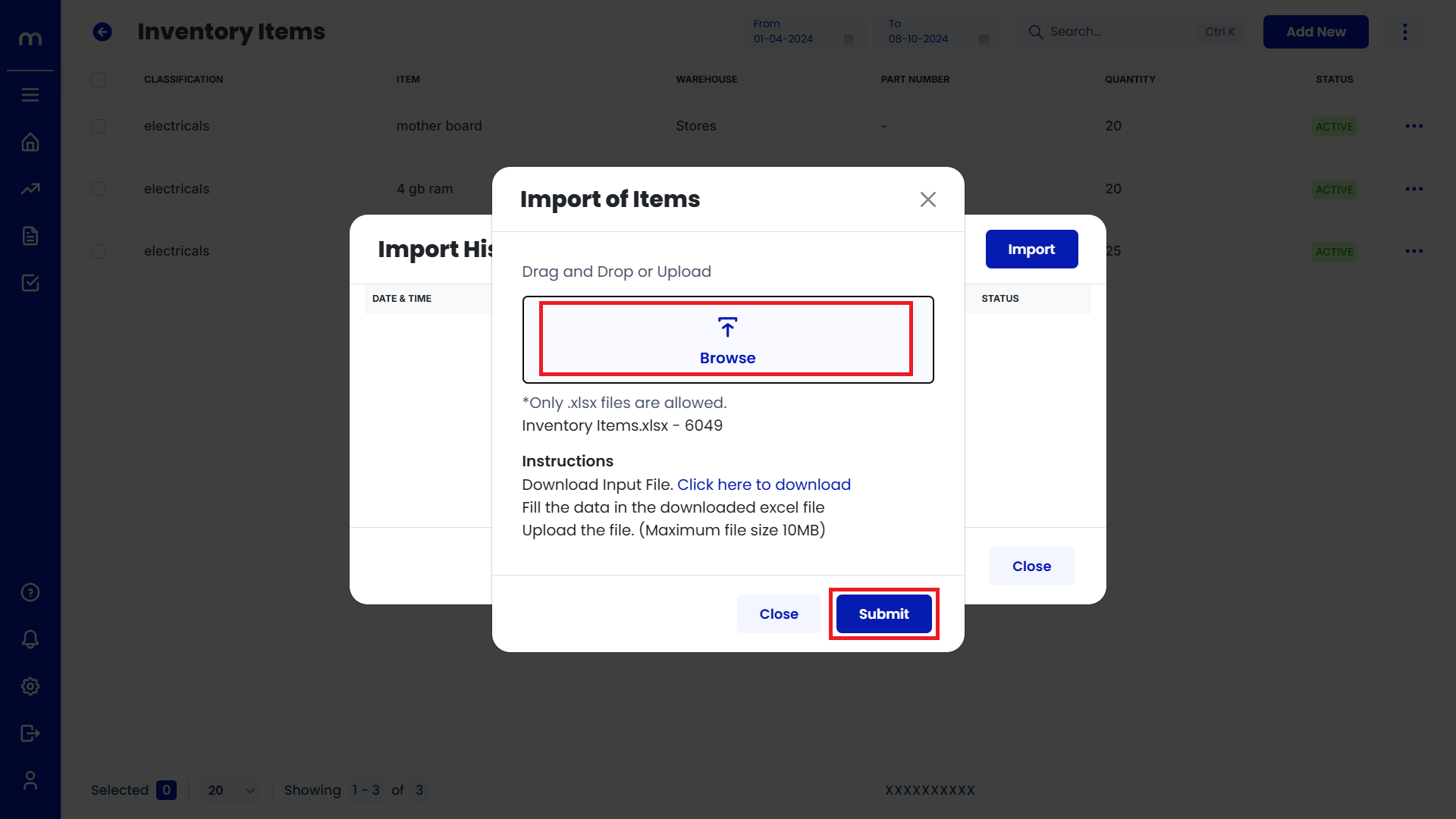
Verify Import
Once the import is complete, check your Import History to ensure the inventory item details have been successfully updated.