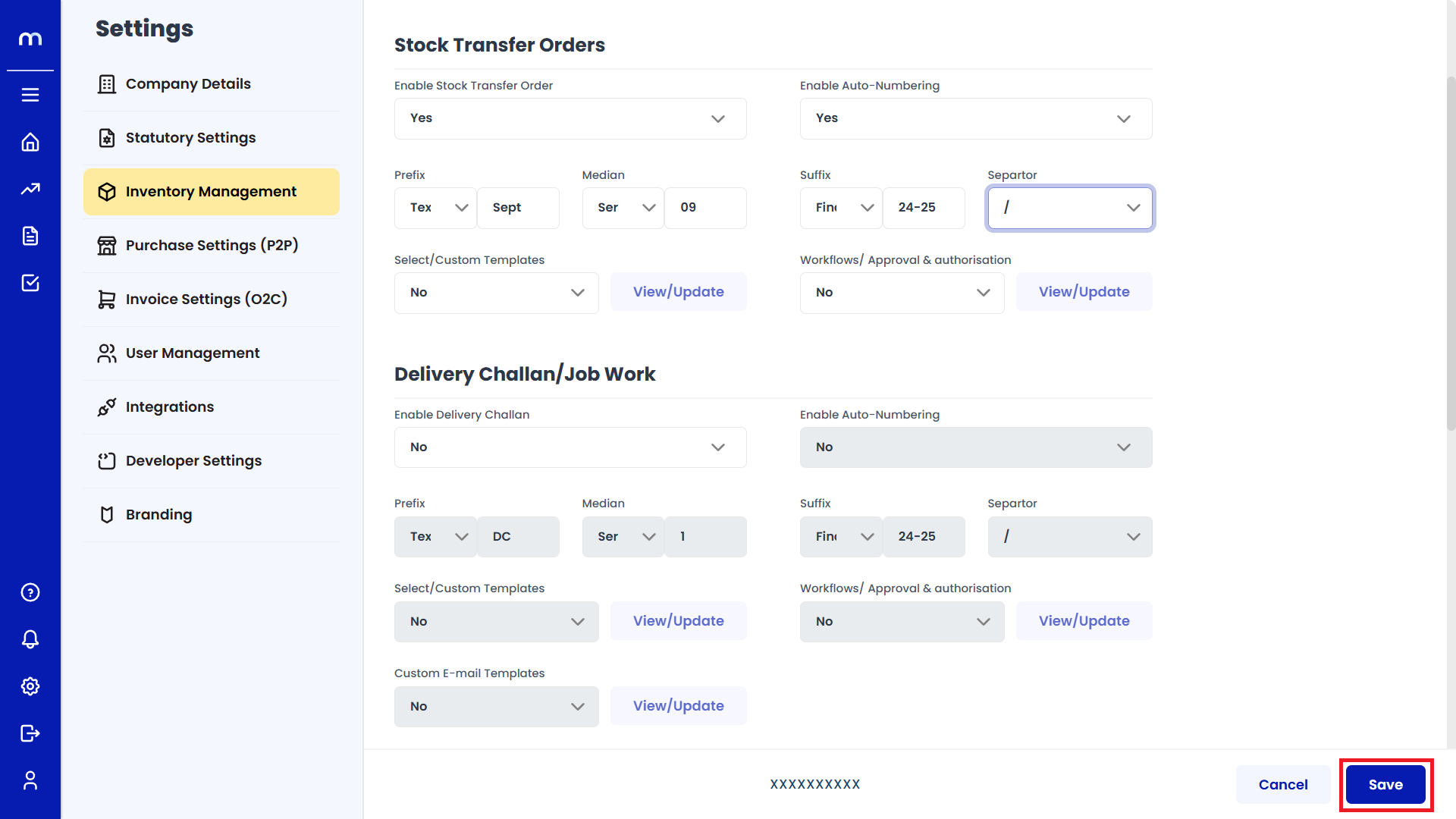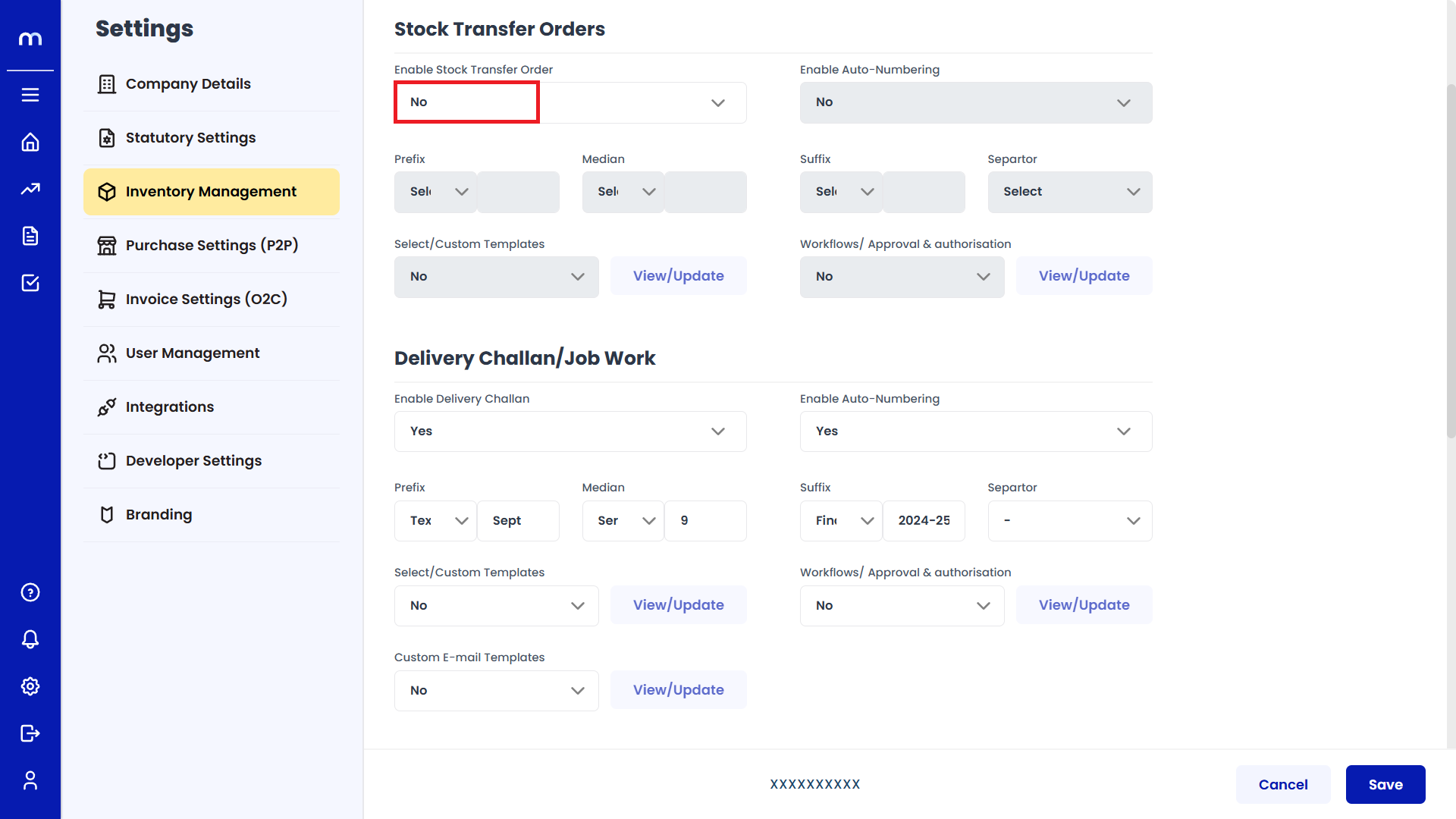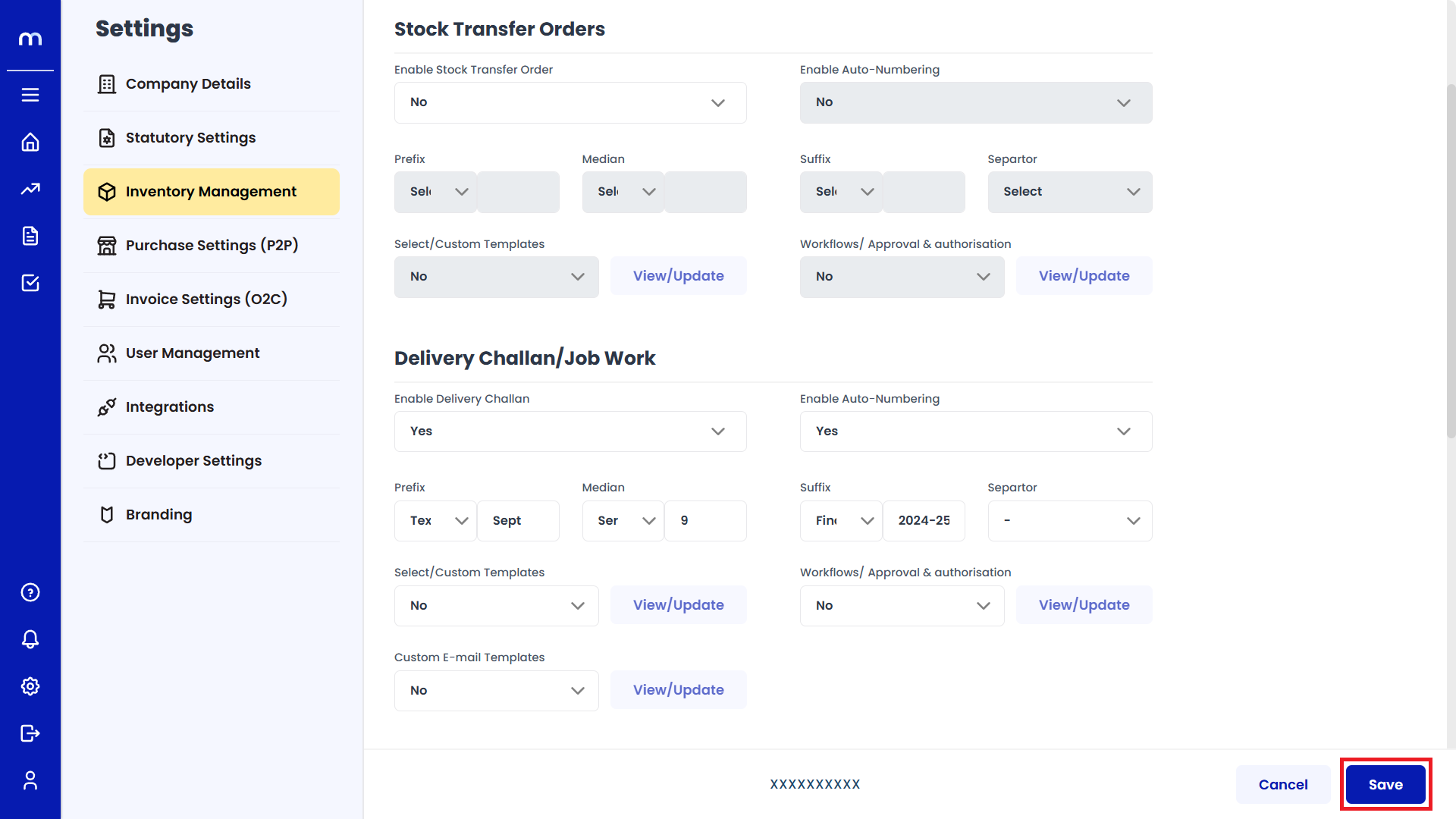How to Create Stock Transfer Orders?
Navigation
Go to Dashboard > Menu > Inventory > Stock Transfer Orders.
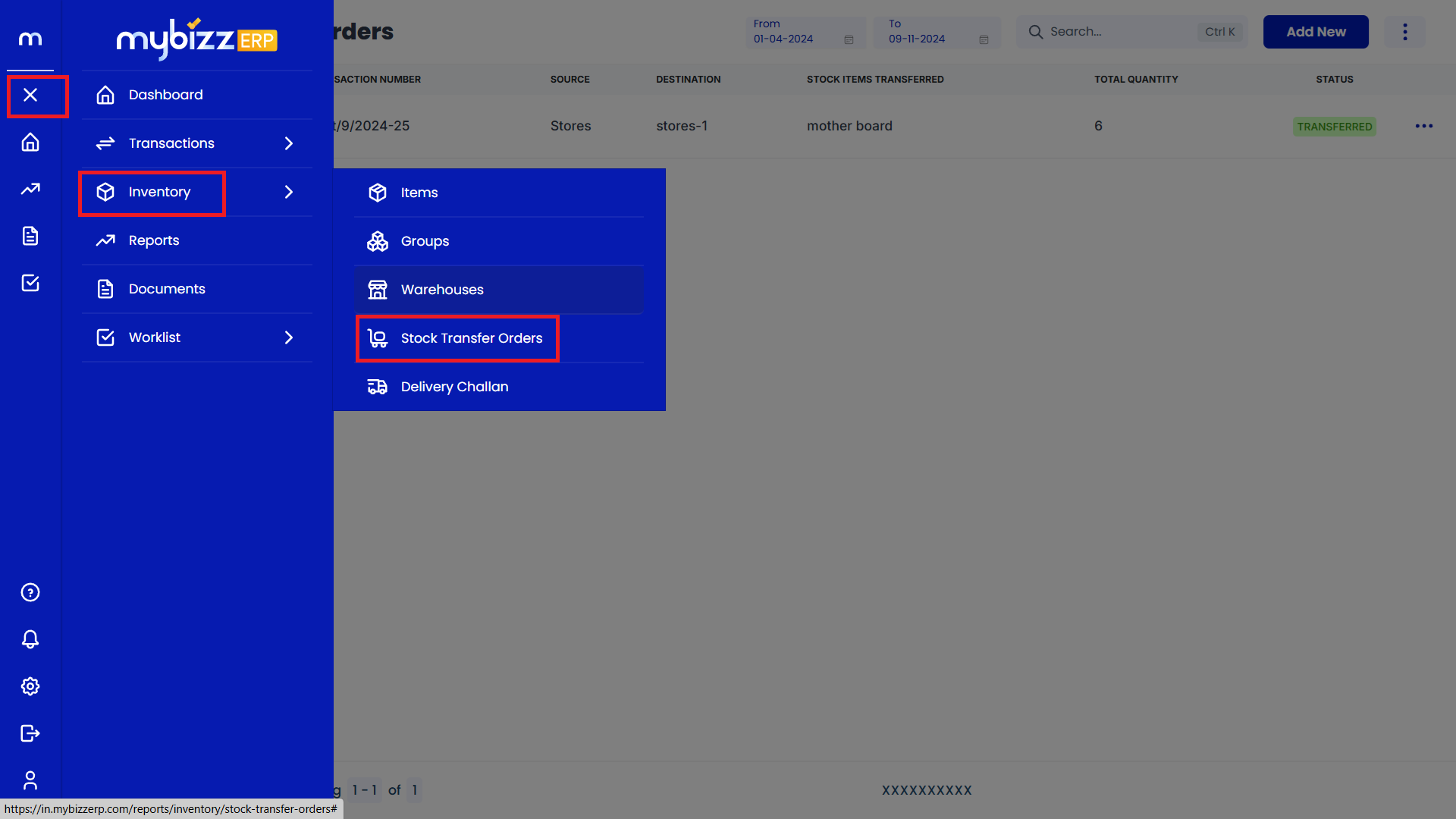
Click on Submit
Create Stock Transfer Order page will be displayed as Follows, Fill all the mandatory fields and click Submit button.
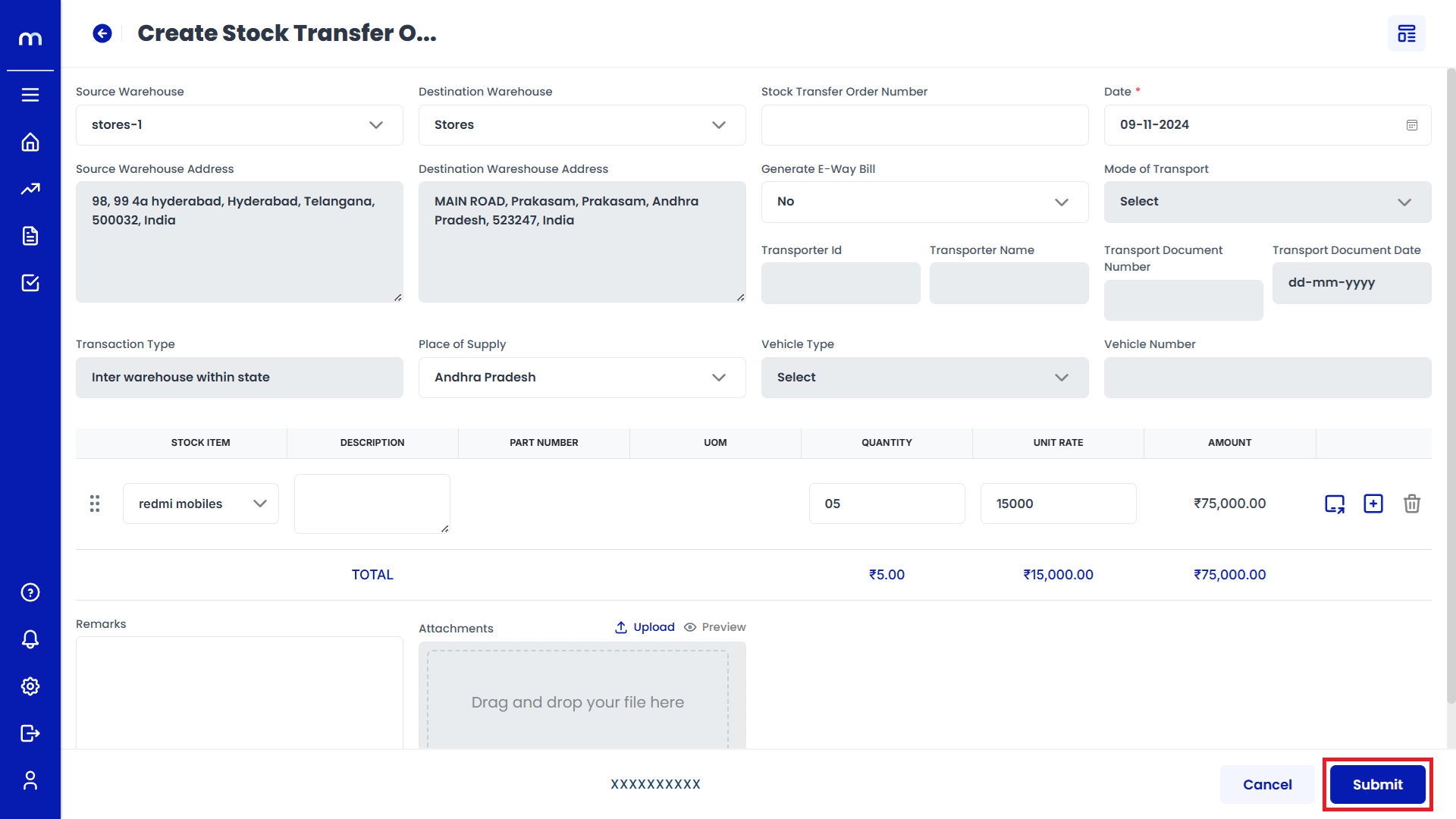
Created Stock Transfer Order
Stock Transfer Order page will be Created successfully.
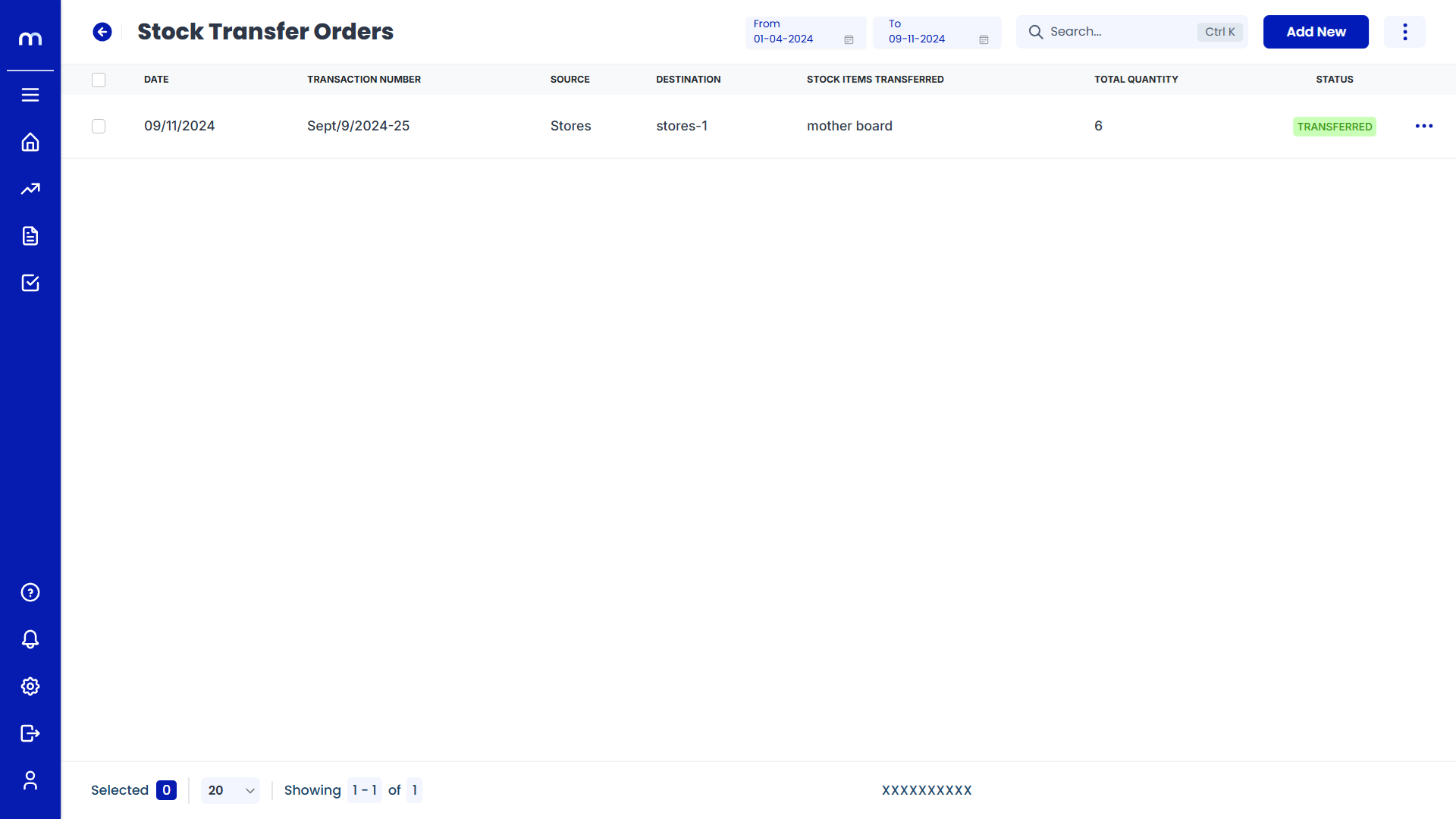
Click on Export
Stock Transfer Order Page will be displayed as follows, Click on the Three Dots(⋮) button in the top right corner and then click on Export button.
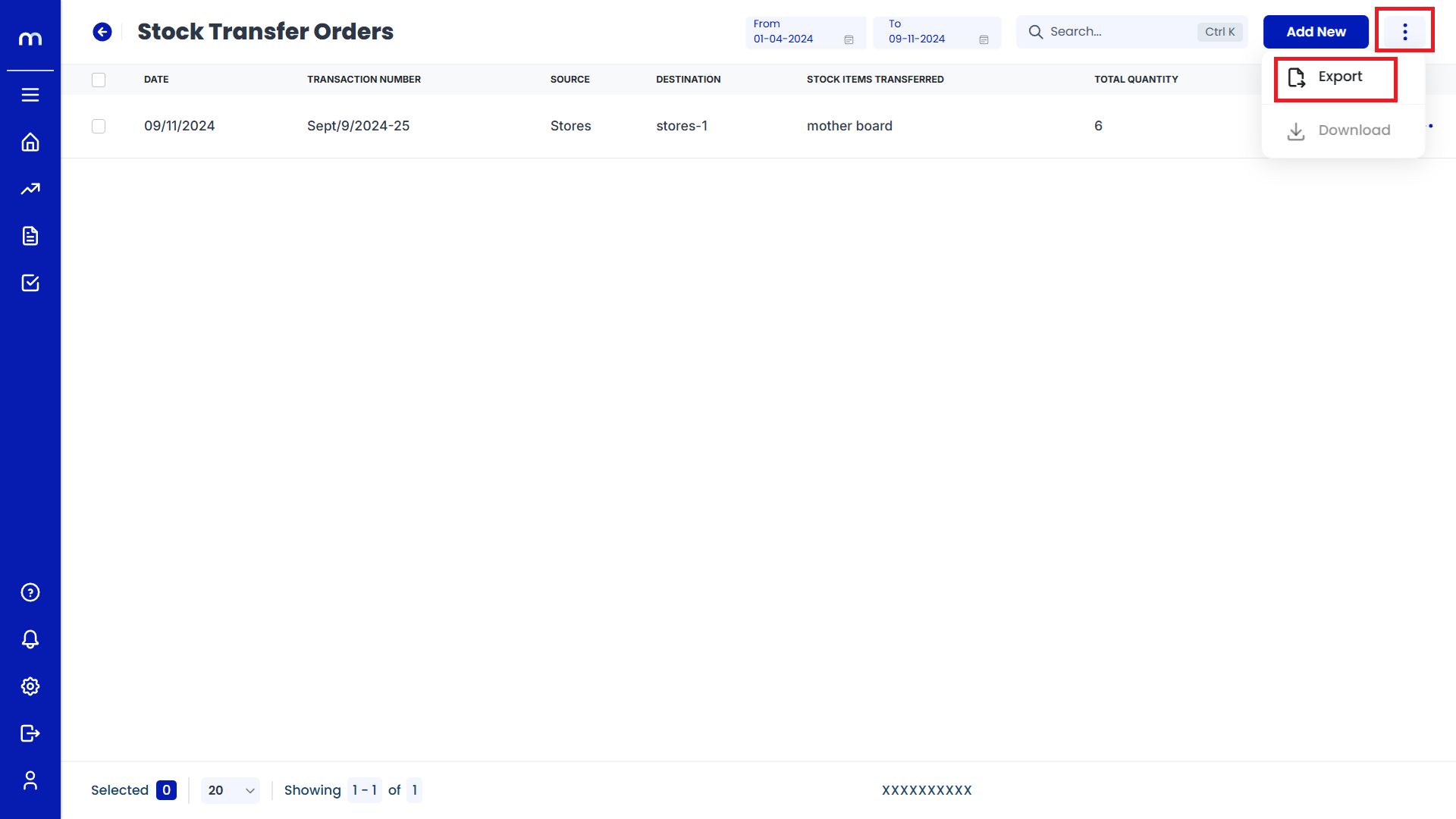
Click on Download
Export page will be open for exporting stock details, Download the provided Template file. This file usually comes in CSV or Excel format and contains the necessary fields for uploading items data.
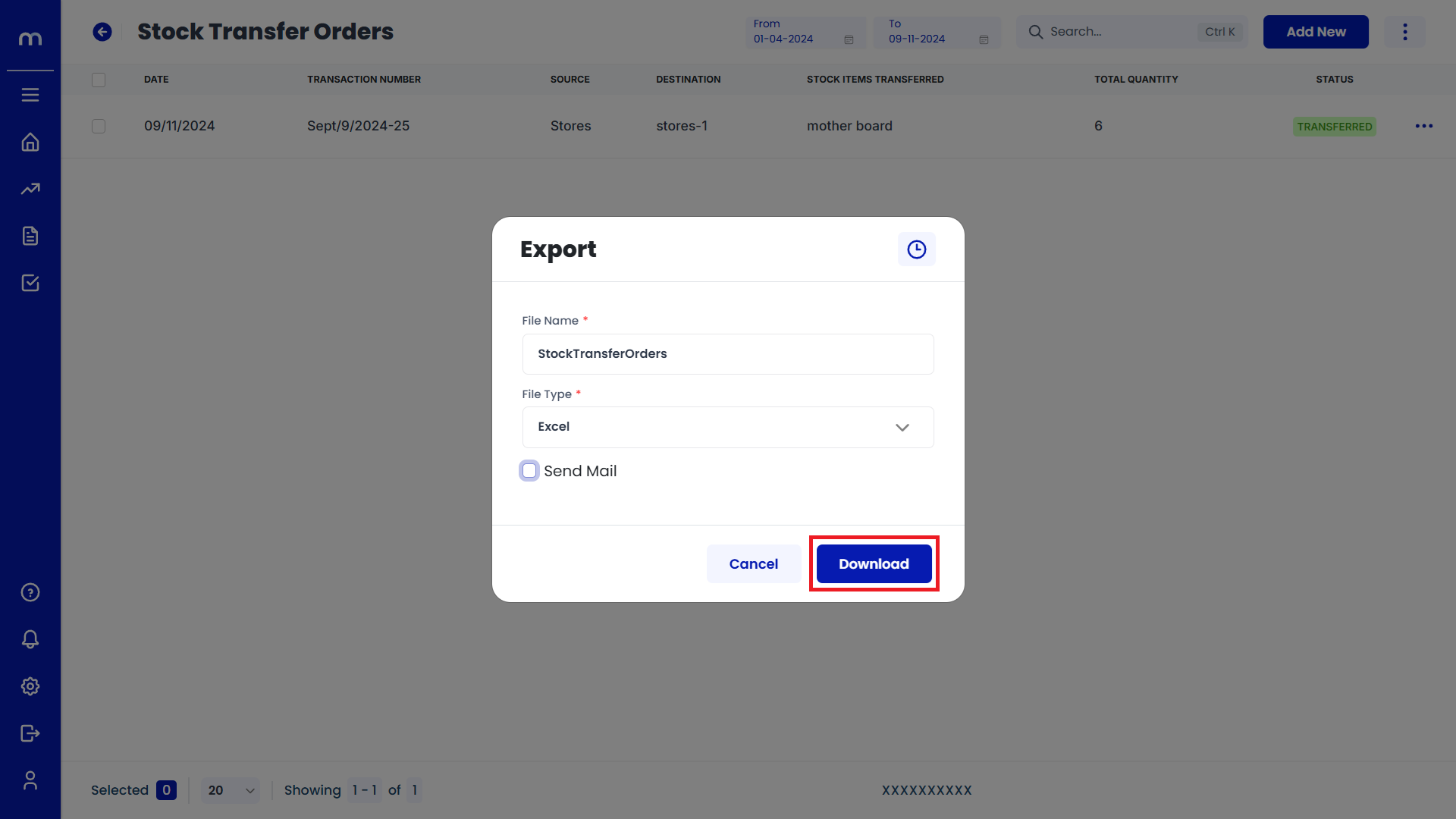
save the file in CSV or Excel Format
Fill out the Downloaded Template with the opening stock details for your stock transfer order. Change the required fields and save the file in CSV or Excel format.
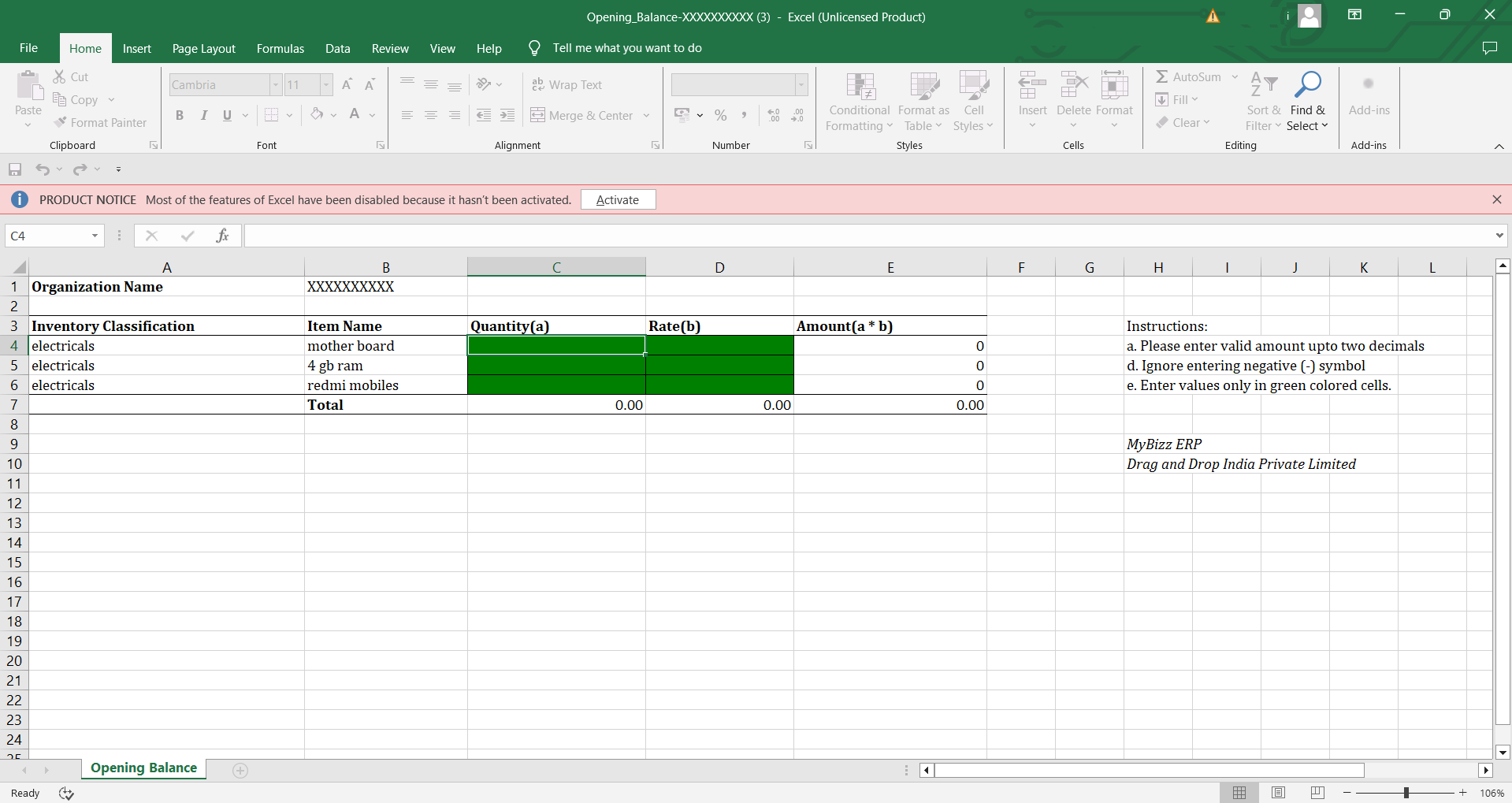
Enable Stock Transfer Orders
Navigation
To enable Stock Transfer Orders, go to Home > Settings > Inventory Management > Edit.
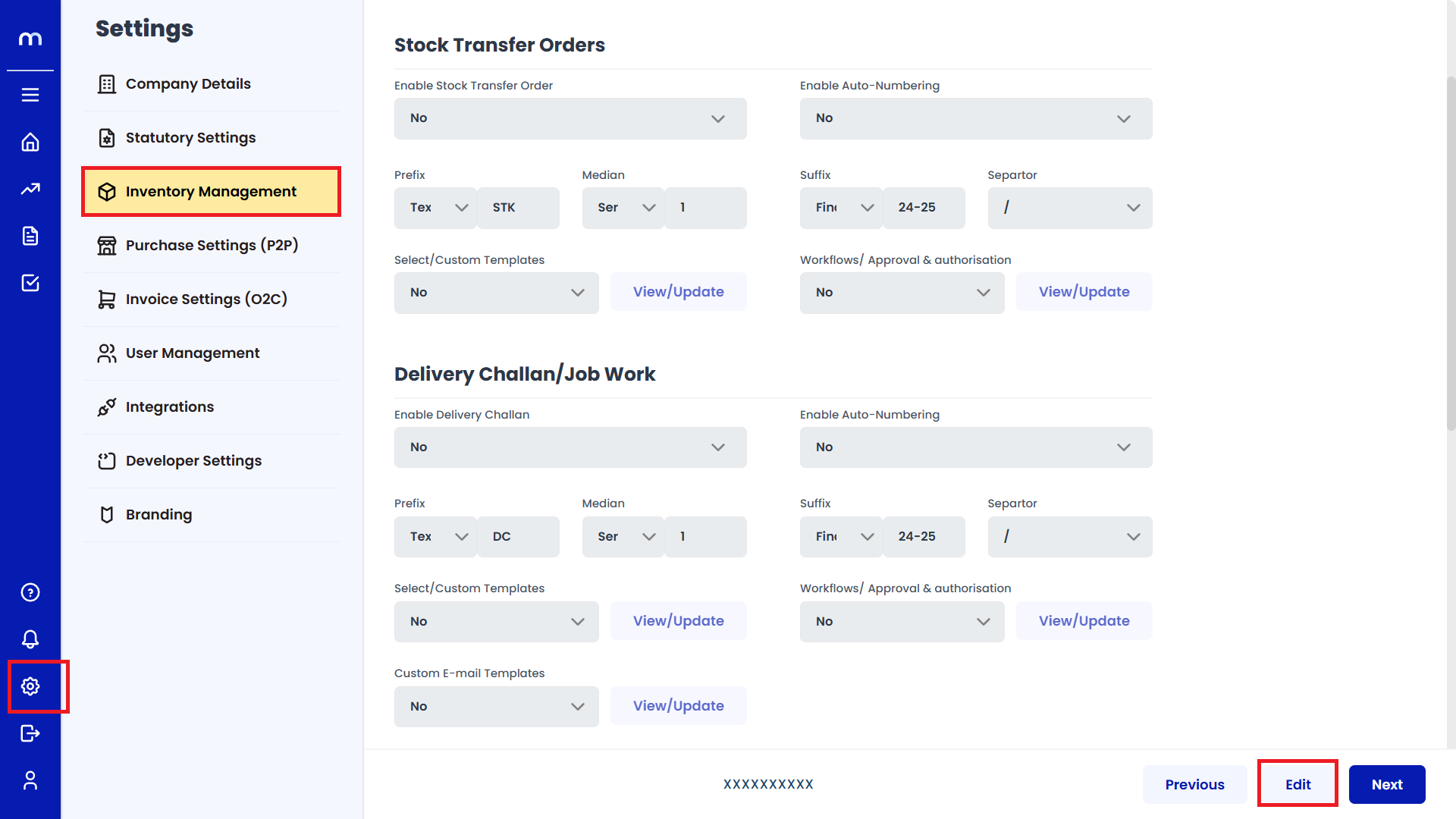
Enable Stock Transfer Orders
Click on the dropdown next to Enable Stock Transfer Orders and select Yes.
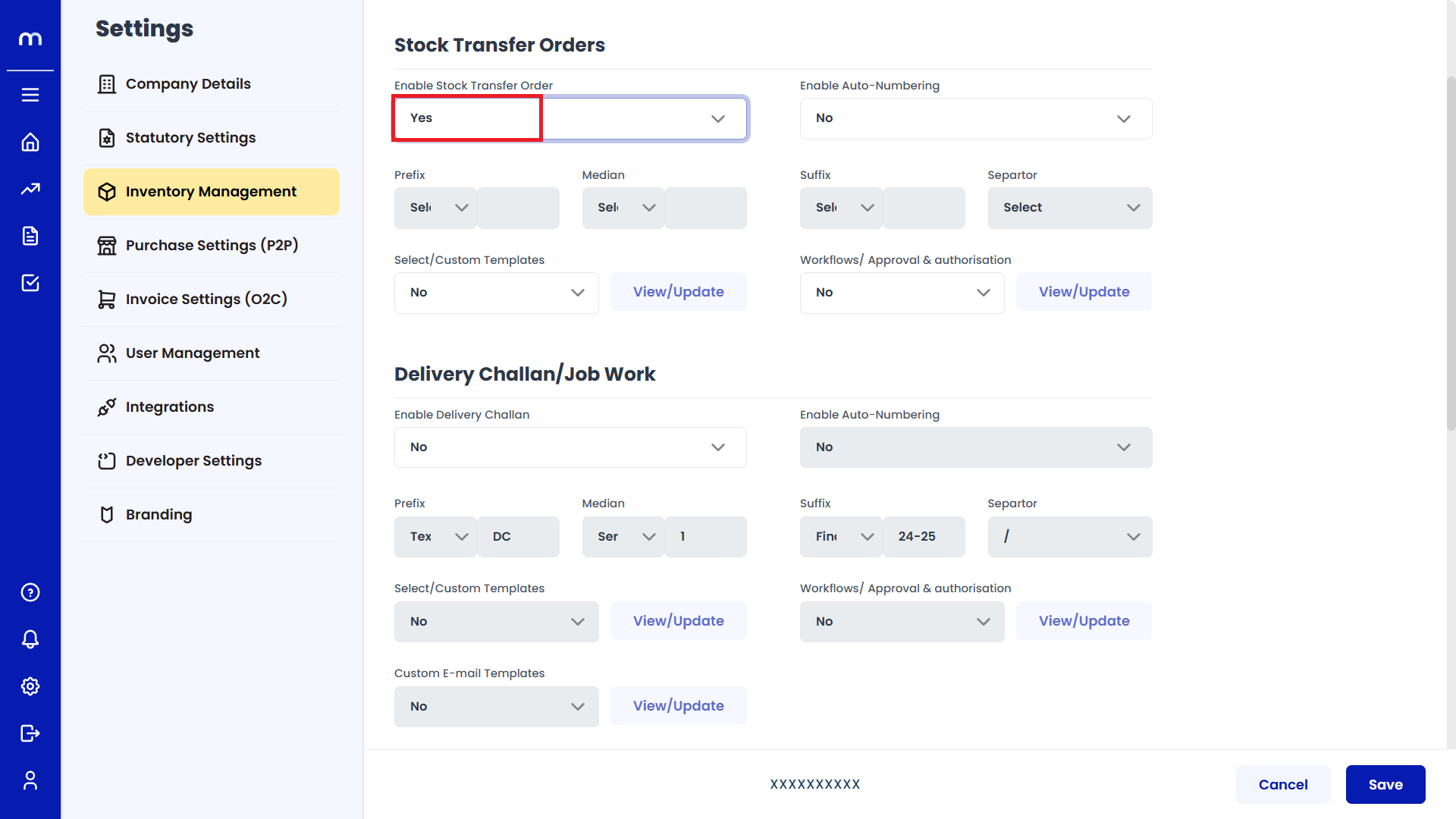
Enable Auto-Numbering
After enabling Stock Transfer Orders, go to Enable Auto-Numbering and select Yes.
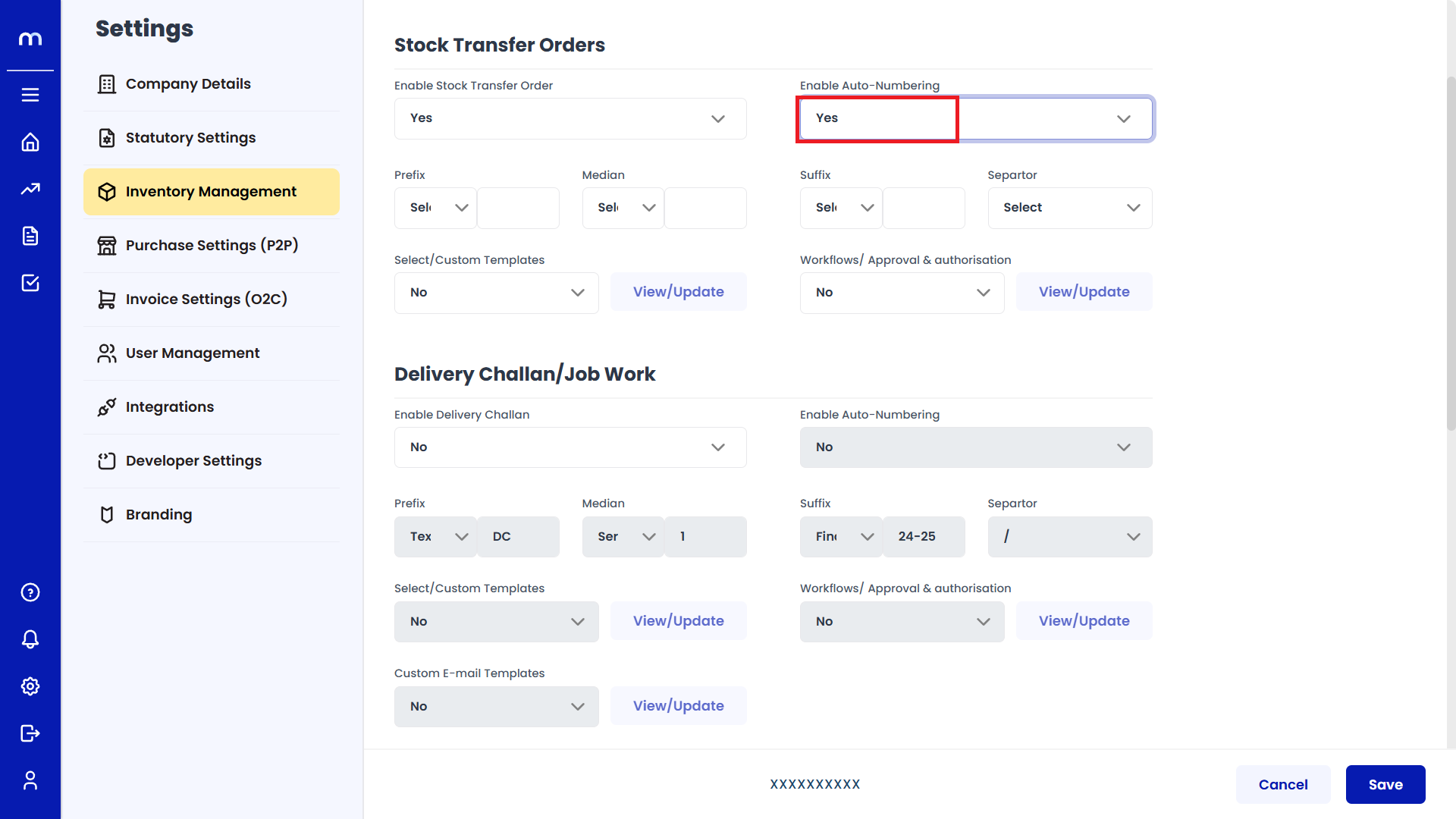
Fill in Required Fields
Enter the necessary details such as Prefix, Median, Suffix, Separator, and other related options.
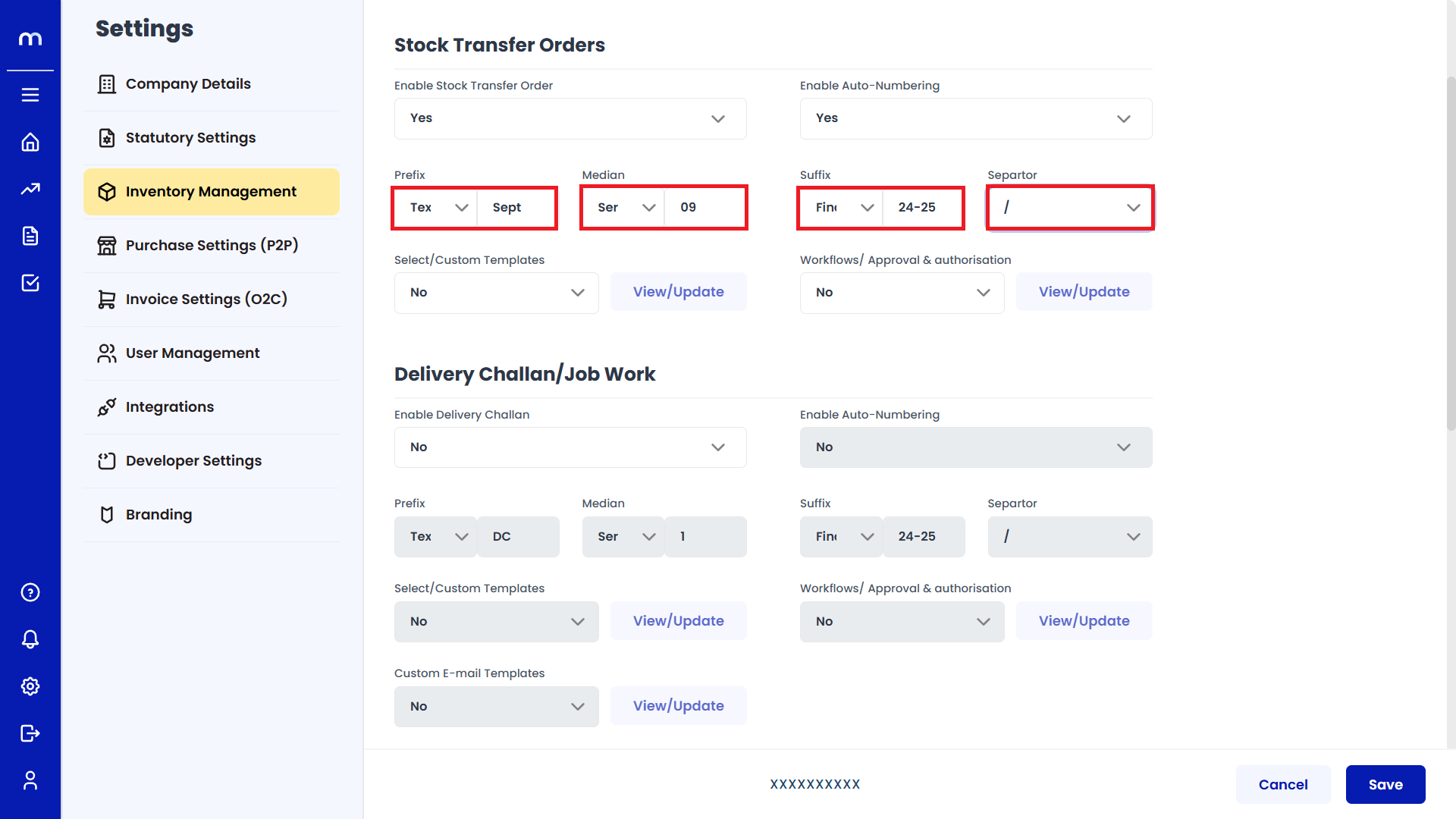
Save Changes
Once you've completed the configuration, click Save to confirm the changes.